Delete Your Facebook Profile or Page Once and For All

Do you want to say goodbye to a Facebook page that you don’t use anymore? Or maybe you’d like to delete a Facebook account that no longer contributes anything to your strategy for Marketing on Facebook?
You’ve found the right place to discover how to do that. Although it is a fairly simple task, the are some important things to consider when getting rid of your Facebook account.
Do you want to know all the steps you’ll need to follow to delete both your business page and your personal profile? I’ll tell you below!
First steps to deleting your Facebook page
Let me guess… A while ago you created a Facebook page because of an idea that you fell madly in love with. After a few months of publishing, you have taken the drastic decision to do away with it because it has not turned out to as you expected, right?
So, how do you wipe it off the map? To put an end to your Facebook page (not to be confused with a personal profile, more on that later) you just have to follow the steps below.
How can you delete your personal Facebook account
Before making this big decision, you must ask yourself the following question: do you want to disappear from Facebook forever? Or, would you only like to take a temporary break from the platform?
Delete Facebook account with these steps
If you’ve decided to get rid of your account, Facebook doesn’t make it easy. To avoid people abandoning ship, there are many conditions.
First of all, Facebook asks you to download a copy of all your information in case you regret your decision later.
If you have already decided to proceed: Log in to your Facebook account and click here. Once you’re there, click on the blue button that says Delete my account. Think about it carefully because there will be no going back.
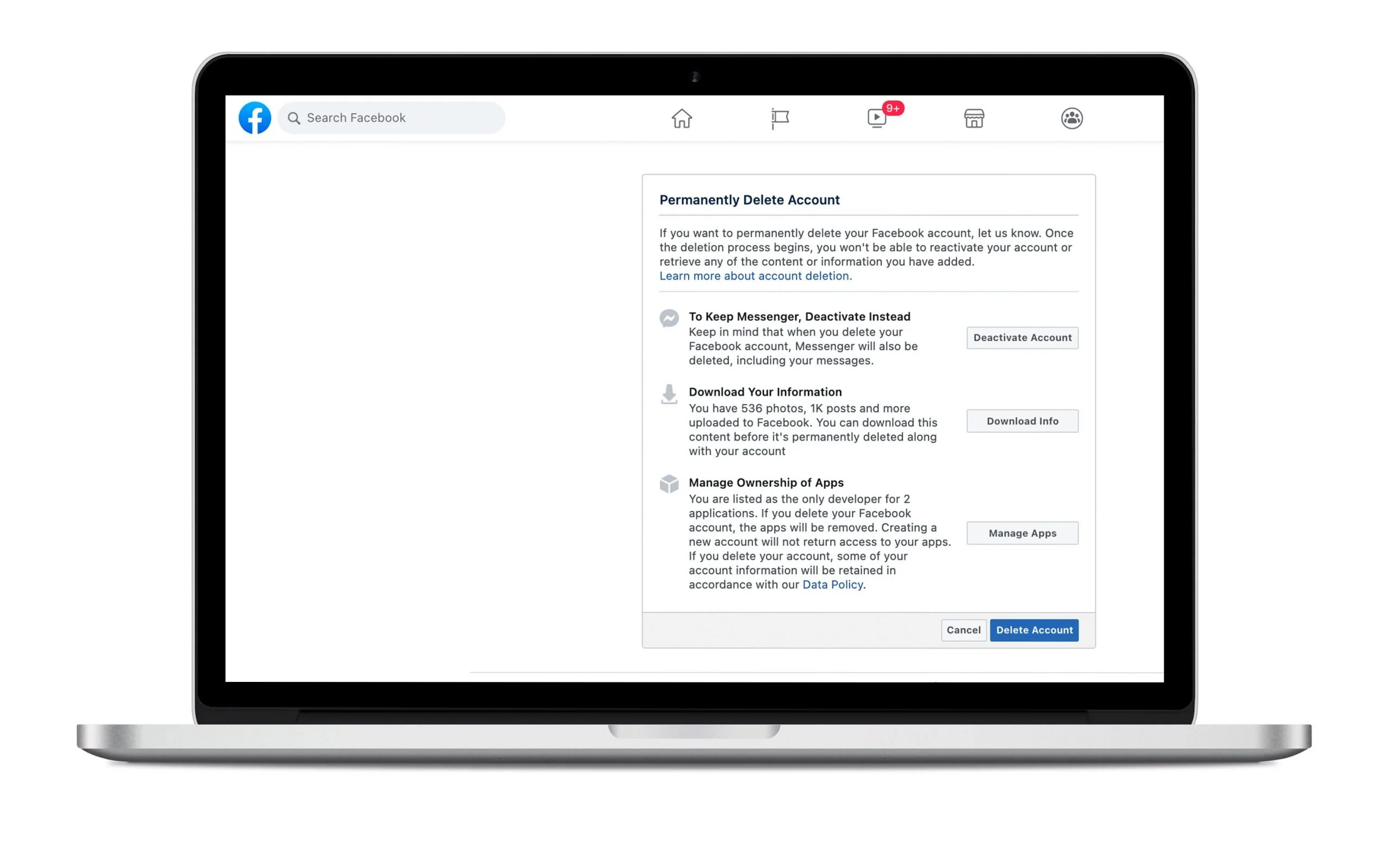
When you have confirmed, your process is complete!
It seems easy enough, right? But the process doesn’t end here. you won’t be able to enter Facebook for 90 days, otherwise the elimination of your account will be canceled. Why would you want to go back into your account? Well, because the social network doesn’t want you to leave, so once you have completed the process, Facebook will start bombarding your inbox with messages to convince you to come back.
What happens if you delete your account?
- The cancellation of your account won’t happen immediately. And if you log in during this time, the deletion process will be canceled. If you really want to say goodbye, do it right away and don’t look back!
- Once you have deleted your Facebook profile you will not be able to regain access to your account again.
- The process can take up to 90 days. During this time, you will no longer be able to access your information on Facebook.
- There are actions that will be maintained once you delete your account. For example: some of your friends may keep your messages private. Why? This happens because the messages are not stored in your profile.
- Copies of some materials, such as records, may remain in your database, but may be removed from personal identifiers.
Steps to deactivate your Facebook profile
So, if you’re sure that you want to deactivate your account and take some time away (maybe even forever) from Facebook, follow these steps and get on with it!
Go to the Menu of your personal Facebook profile and click Settings.
Once there, click on Manage account (within the General tab)
When you’re inside, click where it says Deactivate your account.
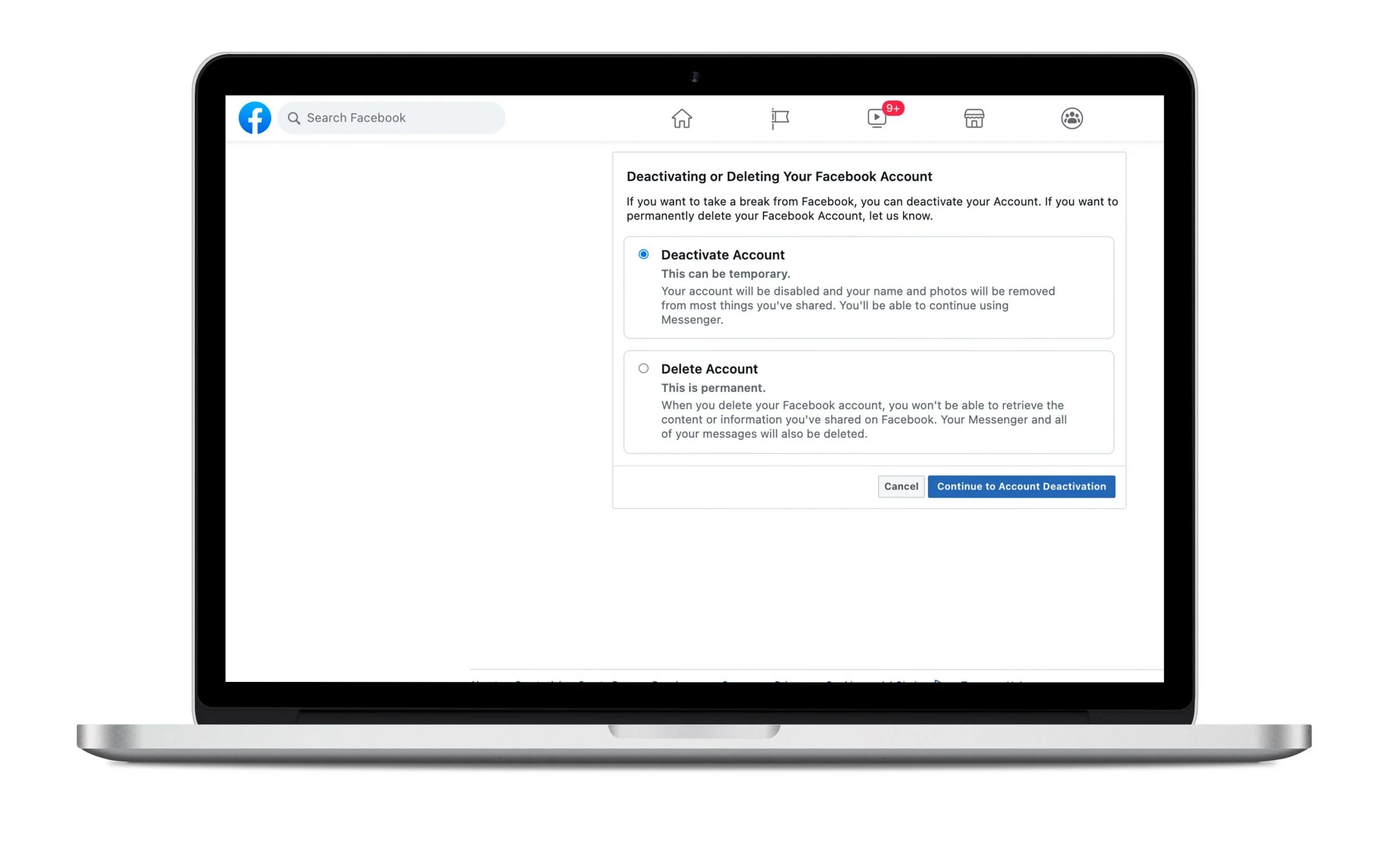
To finish, Facebook will ask you for your password for security purposes.
If you only want to leave your account for “x” amount of time, it is not advisable to delete your Facebook profile forever. So, what difference is there between deactivating and deleting an account?
If you deactivate your account…
- You can reactivate your profile whenever you want.
- Facebook users will not be able to see your profile or find you in search.
- Some other information that you made before deactivating it will be kept, such as: private messages.
- Facebook saves your contact information and your friends. This way, when you activate it again you won’t have to build your network from scratch.
Delete your Facebook page from the computer
Before deleting your page, it is important that you are the administrator of the page in question. Why? Because without administrator privileges you will NOT be able to carry out the process as laid out below.
If you are already an administrator, the steps you have to follow are very simple:
Click on Settings on your page
Once inside, go to the General tab: it’s the first option that appears when entering settings.
The next step is to click edit where it says Delete your Page.
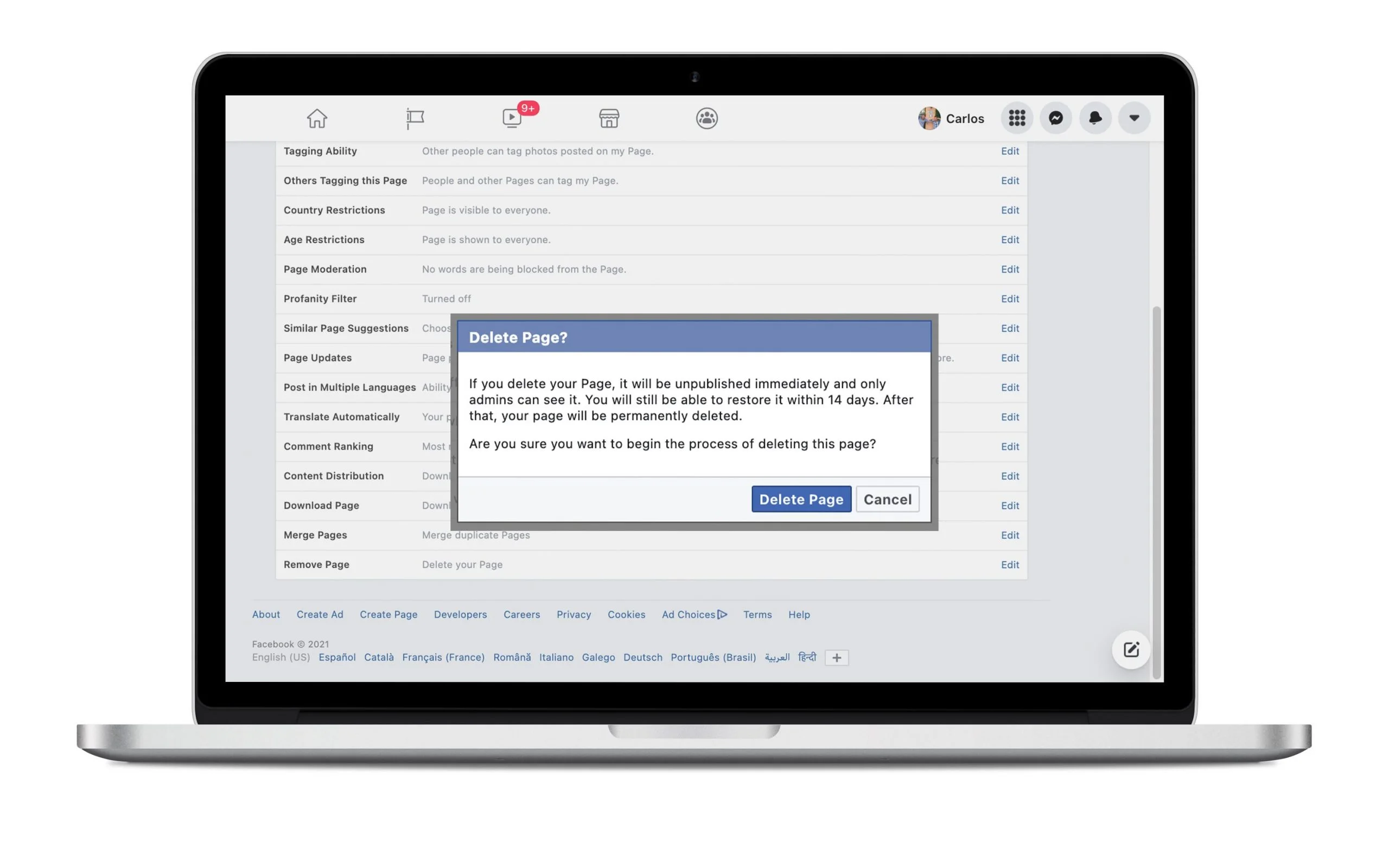
And finish the process by confirming that you really want to delete it.
What if you regret taking this step?
Relax, because if you have second thoughts you will have a period of 14 days to cancel the deletion of your page.
How to delete from a mobile device?
In order to delete your page from your mobile, you will need to have the Facebook page manager app downloaded. Then, you just have to follow the same steps as you would from a computer. Easy right?
If you give in to tempoatation and you allow yourself to be convinced by any of the emails that Facebook sends you, keep in mind that if 90 days have passed, everything will be gone.
If I have left something out, I’ll wait for your comments!

