How to Use Instagram For Beginners

There are currently 1.628 billion users on Instagram in 2023. But how many of those users are utilizing all that Instagram has to offer? We want everyone to learn about the features of the app and how they can be beneficial to each and every user’s wants and needs.
Whether you are using the app for personal entertainment and communication or you are using it to increase a business’s brand awareness, it is important to understand the complex app and all that it does so you can get every possible benefit out of downloading the app.
Let’s get back to basics and discuss all things Instagram!
How to Set Up Your Account?
Let’s start from the very beginning. If you do not have the app installed on your phone already, head on over to the app store and download the Instagram app or head to instagram.com. After that, just follow these simple steps:
- Click sign up
- Create a username of your choosing
- Add a profile photo, a biography, and if applicable, add a link to your website
- Hit sign up
Personal or Public Account
This is where you can decide whether you would like to make your profile public to anyone or private to just the followers you accept. If you are under the age of 18, your account will be set the private by default. Many people at first decide to create their profile as private. If you decide you’d like to change it to public,
- Go to your profile tab
- Click the gear icon
- Go to Privacy and Security
- Uncheck the “Private Account” box
Create Content
Let’s start creating some content! There are several types of content you will be able to share on Instagram.
- You can share one photo or a carousel of up to 10 photos
- A regular video
- A Reel video
- Stories
Photos and Carousels
You have the choice to either share one photo or choose to post a carousel of photos with up to 10 photos. Just add the chosen photos to your camera roll, click the + on the bottom center of your screen, and add the photo. To add more than one photo, you will click on two stacked layers icon and select up to 10 photos you would like to post.
You will then create a caption you would like to add to your photo or photos by clicking next and the next page that will show up will be a choice of filters. You can add one or skip this step. Click next again and a text box will appear that says ‘Write a caption..’ This is where you will type whatever you’d like.
You will then have several other options to fill in.
- You have the option to tag people. This is if you were with someone or someone is featured in the photos you are posting, you can tag them by typing in their user name and clicking the correct profile.
- You can also Tag Products If you have a business or creator account, have uploaded products to your catalog, and enabled Instagram Shopping, you can tag the products that are featured in your content so customers can shop in the moment of discovery.
- The next portion you can fill out is the location option. This is where you can search anywhere on the map and click a certain location whether it’s a state, city, or even an exact location like a restaurant or place.
- You now have the option to add music to your post from Instagram. You can either choose from songs under ‘For You’ or ‘Browse’ music.
- Next is the option to add a fundraiser if this is applicable to your post you can search fundraisers here.
- And finally, you can choose to duplicate the post and also share it on your Facebook page. This is only available if you choose to Link your profiles together.
Instagram Videos
You can post Instagram videos the same way you would upload your photos. The video can be less than one minute long as a post on your feed to photo albums. If it’s longer than that, Instagram will convert it to an IGTV video. These are not nearly as popular though as Instagram Reels.
Instagram Reels are Video posts under 15 minutes that are shared as reels and have access to reels creative editing tools to help you make your videos more fun and engaging. If your account is public, reels under 90 seconds are eligible to be recommended and seen by more people on Instagram.
To share an Instagram Reel just follow these steps:
- Click on the blue + on your profile picture
- Click the camera icon
- Slide from story to ‘Reel’
- On the right-hand side, it will give you several options
- Music, Filters, Backgrounds, ‘Add Yours’ templates, time frames, zooms, Collage grids, timer, and dual camera
Instagram Stories
Instagram stories are quite like Snapchat in regards to the photo or video only being up for 24 hours. With stories, you are able to update your followers in real-time with content. If you want the stories to be saved to your profile you can simply add them to your Instagram Highlights.
To add a story, just follow these simple steps:
- Click the blue + on your profile photo
- Click the camera icon if you want to take a photo from Instagram
- Or upload a photo from your camera roll
- On the top, you can add text, stickers, gifs, and filters
There is so much to Instagram stickers. To learn more about those, we highly suggest you check out
Followers and Following
Instagram is called “Social” media for a reason. You need to follow people and gain followers to be interactive on this app. If you have chosen to link your contacts or your Facebook account to your Instagram, you will get several suggested profiles to follow based on people you know or have an interest in. This is a great way to follow people and get some followers in return.
Just as it is fairly simple to follow people, it is equally as easy to unfollow people as well. Just simply click on their profile, click following, and switch to unfollow. If it is a more serious situation, you can also choose the block option. This way they are unable to follow you back as well.
Interact With Posts
On Instagram, you are able to like, comment, and save posts! To like a post just double click the post and you will see a heart appear. To comment, click the chat bubble. Add finally to save a post, click on the bookmark icon. To access your saved posts go to your profile- the three lines on the top right-hand corner- and hit Saved.
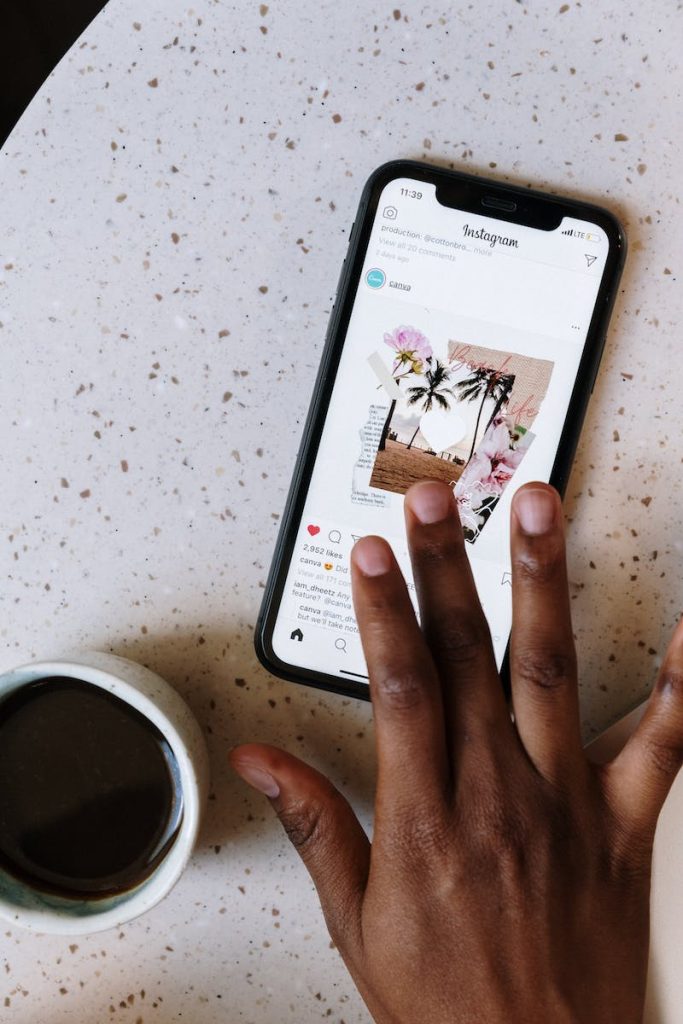
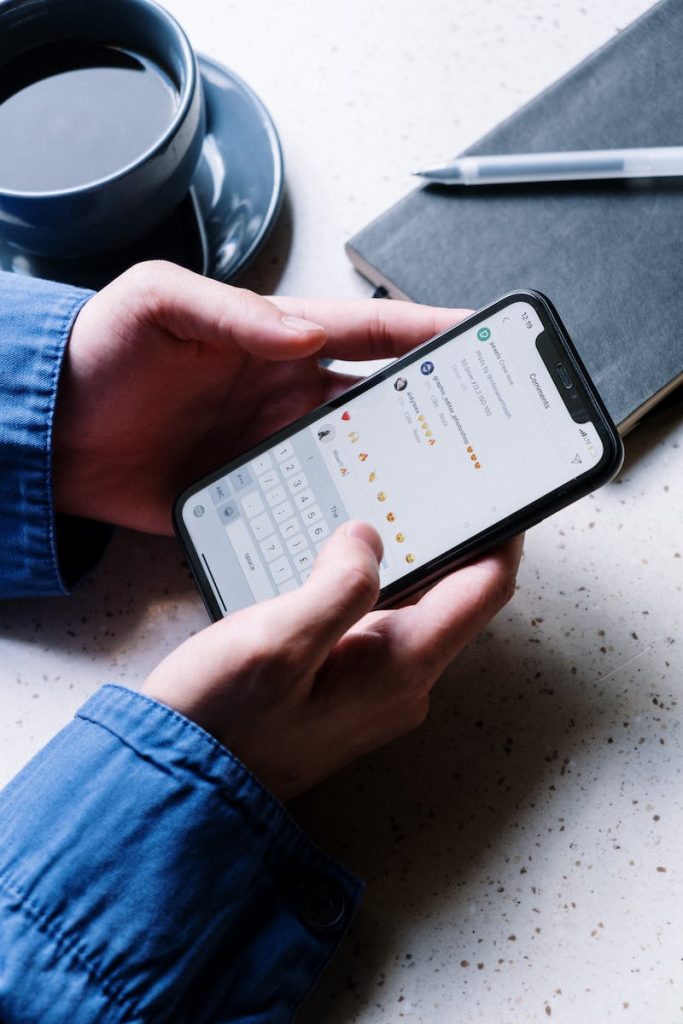
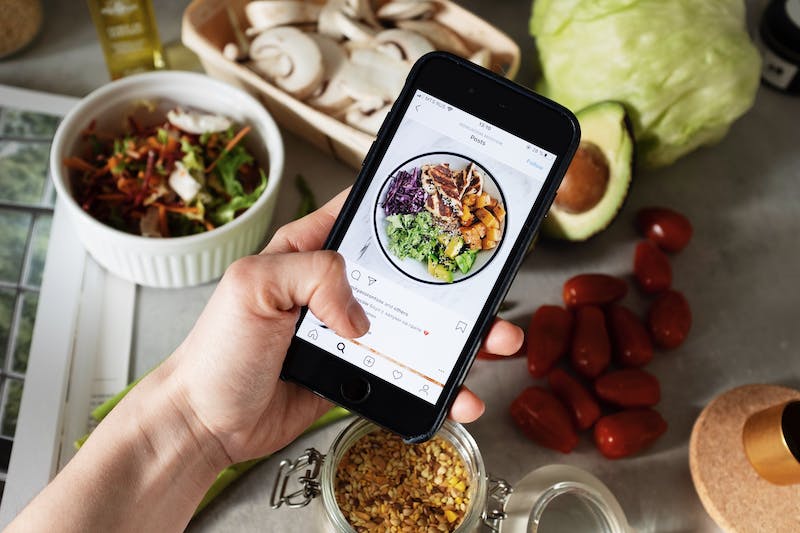
React to Stories
You are now able to react to stories as well! You can swipe up on anyone’s story and write a comment, select an emoji, or simply like the story! The emoji and comment will show up via Direct Messages and the like will show up in the user’s notifications.
Direct Message
You can message your followers directly from Instagram by clicking the chat bubble on the upper right-hand corner of the home page. On the upper right-hand corner with the pen and paper icon is where you can choose people to chat with or search them in the search bar.
Instagram is complex and offers lots of awesome features! It is your turn to dive deep and experience all that Instagram has to offer. Check back with us and let us know how you do!

