Guide to LinkedIn Carousels

LinkedIn Carousel PDFs are a relatively new feature on the platform that allows users to create visually appealing and interactive posts. There are currently over 1 billion users on LinkedIn. This platform is unique in the way that it is much more professional.
Just because the posts on LinkedIn are much more professional, it does not mean they should not be visually appealing and engaging. LinkedIn Carousel posts are a great way to curate much more informational and engaging content.
There are two types of LinkedIn Carousels. Regular LinkedIn Carousels and LinkedIn PDF Carousels. Below we will dive deep into what each is!
What Are LinkedIn Carousels?
LinkedIn Carousel Posts are a dynamic and interactive way to share your content with your audience. They allow you to showcase multiple images or videos in a single post, making it visually appealing and engaging for your followers. You can add educational tips, industry insights, or even a mini-tutorial on each slide, making it a valuable resource for your audience. This not only increases the chances of your post being seen but also positions you as a thought leader in your field.
Carousel Posts are a great way to repurpose your existing content as well. You can break down a longer blog post into bite-sized chunks and present it in a visually appealing manner, catering to different types of learners in your network.
This allows for much more room to add more valuable information while also including internal or external links and clear calls to action. These posts can be used to showcase your expertise, share industry insights, or provide valuable tips and advice. By incorporating visuals and interactive elements, you can capture the attention of your audience and make your content more memorable.
Key Benefits Of LinkedIn Carousel Posts
There are many benefits when it comes to posting LinkedIn PDF Carousel posts. Let’s dive into some key benefits to keep in mind.
Visually Appealing
These posts appear much more appealing than posting a link or a very wordy post. By using a carousel slide show on LinkedIn you can use visually appealing and branded content for your followers.
Ability to include multiple pieces of information in one post
This can be especially useful for educational purposes, as it allows you to break down complex topics into bite-sized pieces that are easier for your audience to consume. Additionally, the interactive nature of Carousel PDFs encourages viewers to actively engage with your content, increasing the chances of them retaining the information and taking action.
Potential for increased reach and engagement
These posts have been shown to perform well on the platform, with higher visibility and engagement rates compared to traditional image or text posts. This is because they stand out in the newsfeed and provide a more visually appealing experience for the viewer.
Specifications for PDF LinkedIn Carousels
Creating an effective LinkedIn PDF carousel starts with understanding the technical requirements. The platform supports PDF documents with specific parameters to ensure optimal display and performance.
- File Size: Maximum 100MB (recommended: 90MB or less)
- Resolution: 1080 x 1350px (optimal), with alternatives of 1080 x 1080px or 2048 x 1152px
- DPI: 300 (minimum 72)
- Pages: 8-12 recommended (maximum 300)
- Format: PDF/A, PDF 1.4+, or PDF/X
Format Standards and Color Specifications
- Color space: RGB
- Color profile: sRGB
- Bit depth: 8-bit
- Compatibility: PDF/A for archiving
- Compression: Maintain image quality
How to Post a PDF LinkedIn Carousel
- Create your PDF document with educational content, such as tips, statistics, or infographics. Make sure each slide is visually appealing and informative.
- Log in to your LinkedIn account and click on the “Start a post” button.
- Click on the “Document” icon at the bottom of the post box.
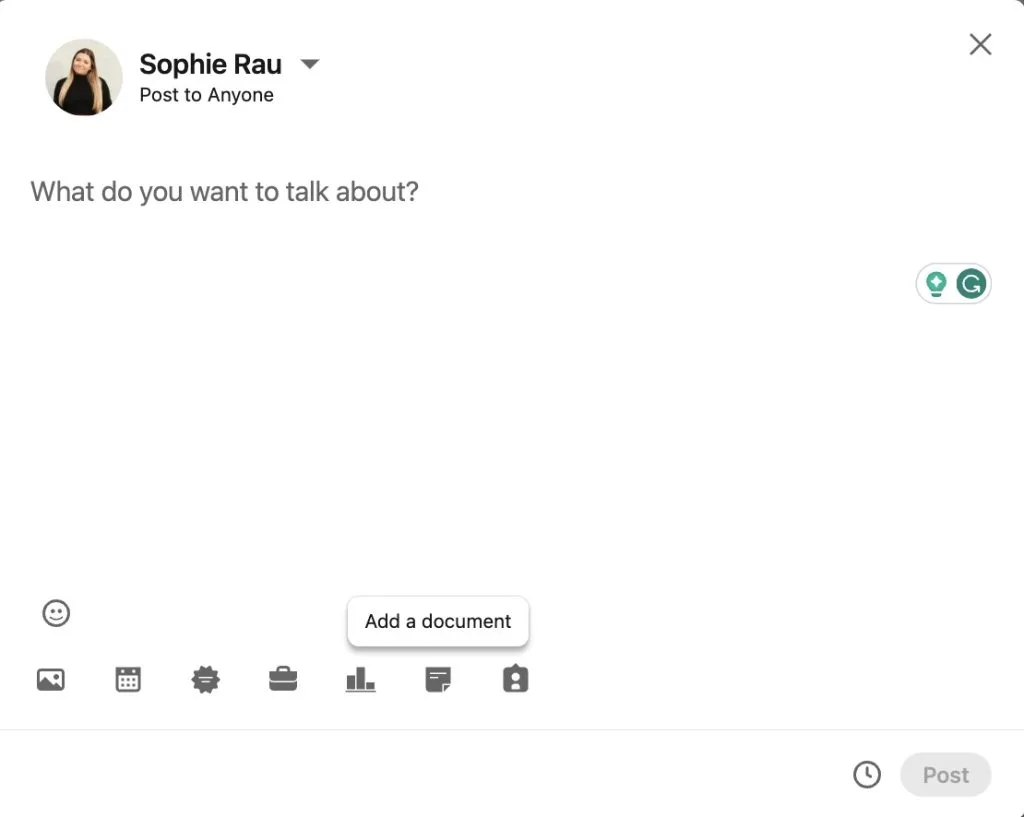
- Select your PDF document from your computer or cloud storage.
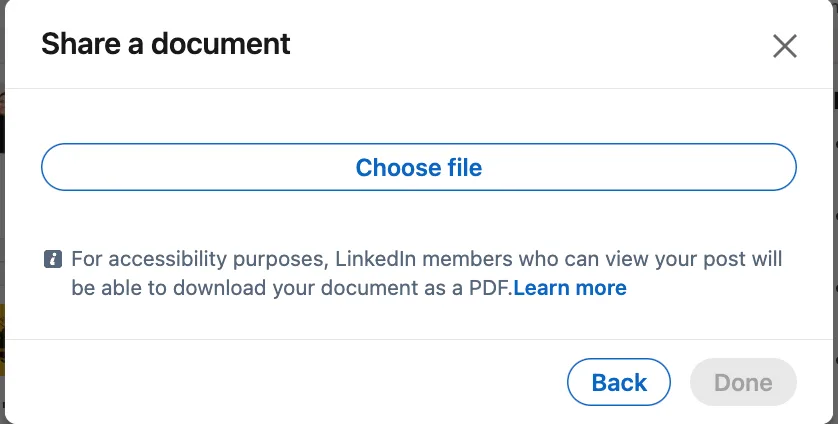
- Your PDF will appear as a carousel with multiple slides. You can rearrange the order of the slides by dragging and dropping them.
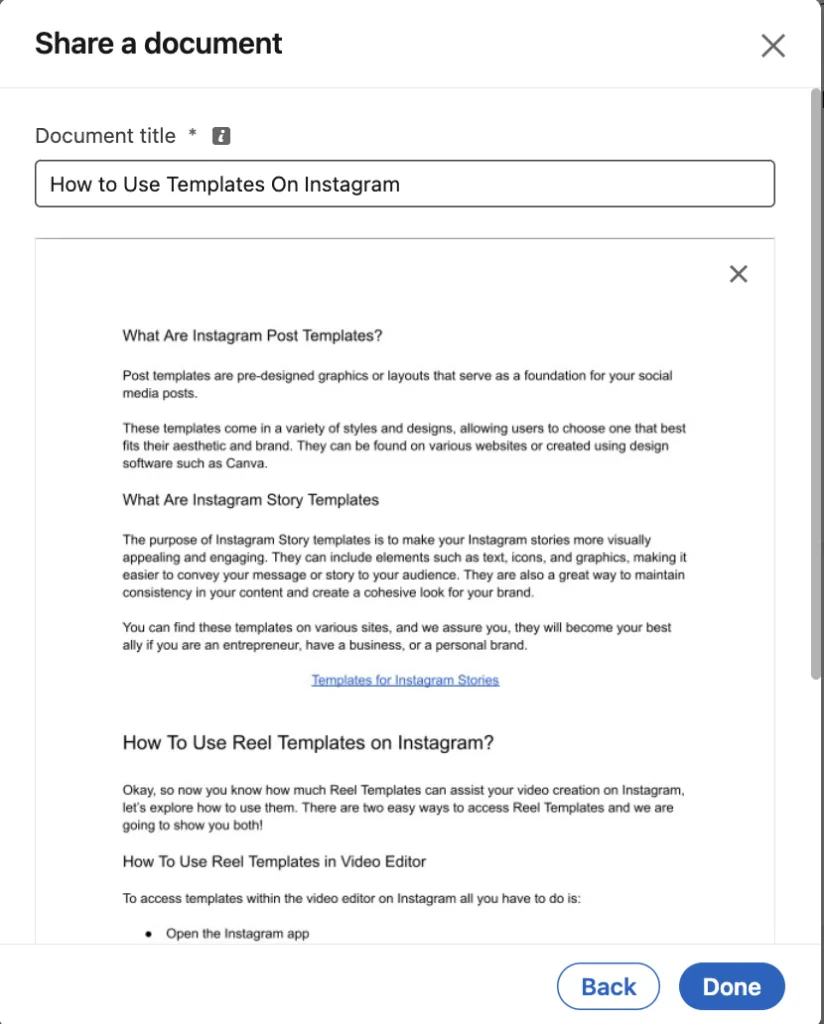
- Add a caption to your post, highlighting the key takeaways from your PDF. Use relevant hashtags to reach a wider audience.
- You can also tag relevant people or companies in your post to increase its visibility.
- Click on “Done” to share your LinkedIn carousel PDF with your network.
LinkedIn Carousel Images
A LinkedIn carousel image is one piece of the carousel post. Meaning it is one slide of the whole post. A commonly asked question with LinkedIn carousel images is what the carousel image size should be. The answer to this is 1080 x 1080 pixels.
Design Best Practices for Max Impact
Creating visually compelling LinkedIn PDF carousels requires attention to both design and content elements. Focus on these key aspects to maximize engagement.
- Font size: Minimum 24pt
- Typography: Sans-serif preferred
- Margins: 100px safe zone
- Visual hierarchy: Clear and consistent
- Branding: Maintain consistent colors and elements
Content Organization Tips
- Start with a strong hook
- Use clear, concise headlines
- Include relevant statistics or data
- End with a compelling call-to-action
- Maintain consistent spacing and alignment
How to Schedule LinkedIn Carousels Images With Metricool
Scheduling LinkedIn PDFs is not yet available to schedule using Metricool. But scheduling regular carousels is, here is how to do it:
- Log in to Metricool, or create your account here.
- Connect your LinkedIn account, and go to the Planning tab.
- Tap on ‘Create New Post’ or select a time block directly in the calendar.
- Inside choose the LinkedIn option and tap on the document icon.
- If you prefer, you can upload images in JPG/PNG format and activate the Carousel tab at the bottom of the page.
- Choose the file you want to upload, write the caption, and review it with the Preview Feed option.
- Click on Save.

