How to Create LinkedIn Ads
Advertising on all social media platforms has become an extremely effective way to market yourself or your brand. LinkedIn is no different. In this blog, you will learn how to advertise your brand using LinkedIn Ads, to create effective and profitable ads.
You can choose between two pricing options to run LinkedIn ads:
✅ CPC (Cost per click): Choose the maximum bid that you are willing to pay per click. This is the most popular option if your objective is to drive traffic to your website.
✅ CPM (Cost per one thousand impressions): How much you are willing to pay each time your ad is seen 1,000 times independently of the number of clicks received. If your target is to get brand recognition or awareness, this is the best option.
You will also have to decide the daily budget that you are willing to pay. For example, let’s say that you decide to invest 10 dollars daily, when this amount is reached, LinkedIn will stop publishing your ad. With LinkedIn Business Manager, you can control all your ads in the same place.
Advantages of LinkedIn Ads
As with everything in life, LinkedIn ads also have their pros and cons:
✅ LinkedIn segments the audience very strategically and directs your ads only to those truly interested in your brand.
✅ With LinkedIn, you can monitor the evolution and success of your ads.
✅ Reach thousands of professionals with your ads, and gain authority in your industry.
Disadvantages of LinkedIn Ads
❌ CTR (Click-through rate) is very low on LinkedIn. The average CTR on LinkedIn is under 0.05%. This means that out of every 10,000 users who see your ad, only an average of 5 will click on it. Low, right?
❌ CPC (cost per click) is very high. Due to LinkedIn’s high professionalism, and attractive platform to market your brand, this increases the CPC.
LinkedIn Ads Examples
Depending on what your goals are, you can run six different types of ads:
Text Ads
This ad format consists of a headline and a description. These texts are usually brief and use around 100 characters.
These ads are normally displayed on the right side of your screen, and therefore, they are more often unnoticed compared to other ad formats.
Dynamic Ads
If you have ever used the tool to create ads on Google, this type of ad will be familiar to you. When you run a LinkedIn ad campaign you must segment your ads, the same way you do it on Google Ads.
Dynamic ads are more personalized, and they are used to increase the number of followers on your business pages.
Below is an example of this type of ad, that is displayed on the right of your screen.
LinkedIn Display Ads
Display ads are banners with videos or photos that you can buy through an auction. Videos play as soon as the whole page is loaded. You can also add a CTA (call to action) to capture the attention of your customers.
Since this type of ad is more visual, it is more effective in attracting customers.
Sponsored content
Sponsored updates that are shown in the homepage feed of LinkedIn members. It will clearly indicate that the publication is sponsored.
This type of advertising is the most popular. If it’s done properly and you avoid spamming your followers, it will be very effective as it has the same format as a standard publication.
Inside sponsored ads there are several subcategories:
- Single Image Ads– a sponsored ad with one image that shows up on your target audience feed
- Video Ads– a sponsored ad accompanied by a video that shows up on your target audience feed
- Carousel Ads– a sponsored ad that is accompanied with several images
- Event Ads– a sponsored ad that is marketing for an upcoming event
- Document Ads– allow advertisers to promote documents directly in the LinkedIn feed
- Thought Leader Ads– You can use thought leader ads to promote content from executives and employees of your company
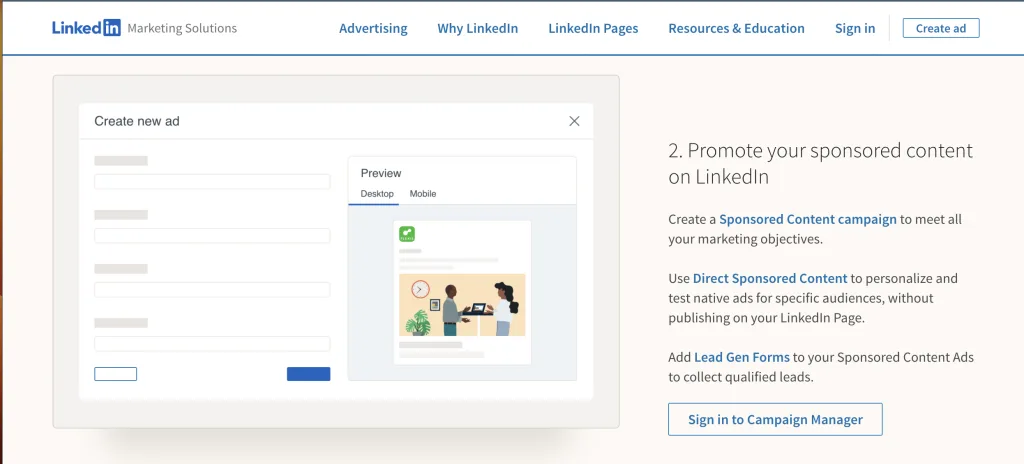
LinkedIn Sponsored InMail
A sponsored InMail consists of a private message that can be sent directly to a user’s inbox. They are similar to standard messages but will be marked as sponsored, normally including a CTA.
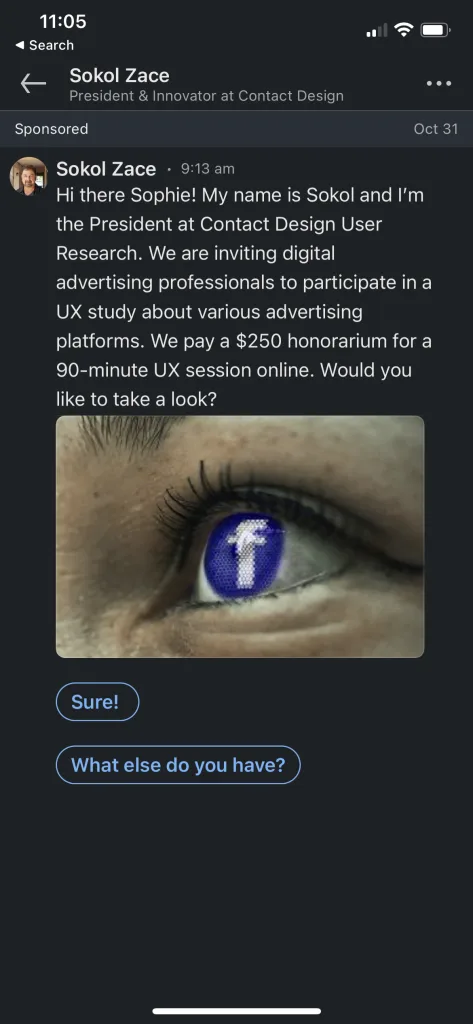
Conversation Ads
Conversation ads allow you to start conversations with professionals and people inside your industry via LinkedIn Messaging.
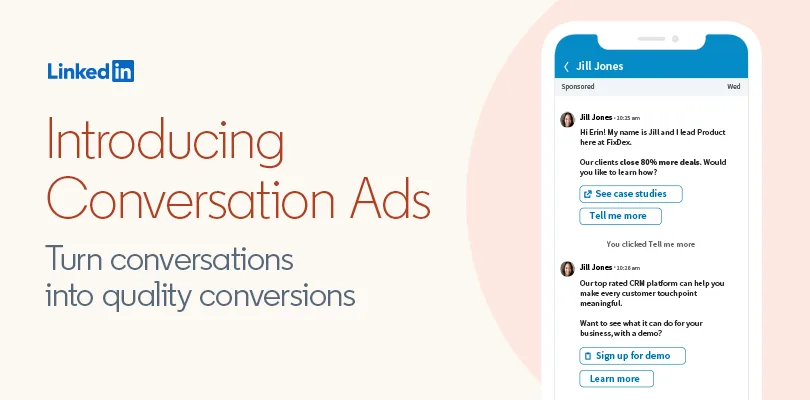
Message Ads
Message Ads are sent to your prospect’s LinkedIn Messaging experience when they are active on the app.
Lead Gen Forms
Specialized digital ads allow you to collect data via forms about potential customers who clicked on an ad you strategically target a group of people on LinkedIn.
How To Create a LinkedIn Ad Campaign
Now that you are up to date with all the different types of ads available on LinkedIn, it’s time to learn how to create them.
Before we get started, you must have a business page on LinkedIn beforehand, if that’s not the case.
Step 1: Start a Campaign Manager account
To create a LinkedIn ad, first, you must set up your campaign manager.
Campaign Manager is the tool that allows you to create accounts and run LinkedIn ad campaigns. It also lets you manage campaigns and gather reports with information about the performance of your campaigns, amongst other actions.
You can create a new Campaign Manager account by heading to this site. You will need to enter your Account name and associated LinkedIn page, and then click on “Agree & Create Account” to get started.
Step 2: Choose the type of ad you want to create
Once you have set up an account for your LinkedIn ads, it’s time to select the type of ad that you want to run.
In the previous section, you will find all the different ad formats that you can create on LinkedIn, so you can decide which one best adapts to your needs.
Step 3: Create your ad
Depending on what type of promotion you want to create, you can find out how to do it here:
Sponsored content
When you choose this type of ad, you must introduce the name that you want to give to your campaign and the language used to publish it.
You can choose between:
- Standard ads: Used to drive users to your site.
- Lead ads: Users will have to fill out a form on LinkedIn.
Standard ads are most common since the second one is normally used to increase the database.
After choosing the type of sponsored content, simply follow LinkedIn instructions.
Sponsored InMail
Select the name of your ad and the sender. This is very important because the name and photo of the sender will appear in the user’s inbox.
Then, write the message and include a URL or image.
Text Ad
Add a headline of up to 25 characters, a brief description, and an image (optional).
Step 4: Select your target audience
You can choose amongst different options to target your audience. You can reach different types of professionals by segmenting your audience.
Step 5: Set your budget
As we have explained at the beginning of this post, you can choose between two pricing methods:
- CPC- cost per click.
- CPM– cost per impression.
Then, you must set the amount you are willing to pay for the ads.
LinkedIn will provide you with information on how much other users pay for similar ads and suggest a minimum bid.
Then you must choose
✅ Daily budget
✅ Date to start the ad campaign
Step 6: Measure conversions and add the LinkedIn tag to your website
Return to your campaign manager, select an account, and start tracking conversions. This is crucial to value the success of your ad campaign and understand how many leads you are getting from your ads.
Go to account assets and select Insight Tag. Once you have added the tag to your website, create your first conversion: Select the name, conversion type, value for your conversion, conversion windows for your clicks and views, ads where you want to apply the conversion, conversion method, and finally, enter the URL where you want to track conversions
➡ Don’t forget to install Insight Tag on every page of your site to track conversions.
Step 7: Optimize your LinkedIn ad campaigns
There are several ways to optimize your LinkedIn Ad Campaigns. But some best practices to remember would be to be sure you use high-quality media whether it be images or videos, include CTA’s, and be sure your links are up-to-date, test different longer or shorter texts, and as always be sure to measure your metrics and analytics so you can continue to tweak your ads to create the most effective ads.
LinkedIn Ads FAQs
You now know what LinkedIn ads are, the pros and cons, the different types, and finally how to create them. But you may still have some questions, so below we will answer some frequently asked questions in regards to LinkedIn Ads.
How do you stop ads on LinkedIn?
To stop an ad on LinkedIn, you will need to delete it. All you have to do is:
- Sign in your Campaign Manager
- Select which campaign you want to delete in the ads tab
- Click on the trash can icon at the top
- Click delete
What are LinkedIn Ad sizes?
LinkedIn offers a few recommendations when it comes to ad sizes:
- Vertical (4:5): Min 360 x 450 pixels. Max 1536 x 1920 pixels
- Vertical (9:16): Min 360 x 640 pixels. Max 1080 x 1920 pixels
- Landscape (16:9): Min 640 x 360 pixels. Max 1920 x 1080 pixels
- Square (1:1): Min 360 x 360 pixels. Max 1920 x 1920 pixels
- Aspect ratio tolerance: 5%
What is a good CPC for LinkedIn ads?
According to LinkedIn, the sweet spot for CPC or Cost Per Click for regular ads is between $3-$6 whereas Dynamic Ads have been found to be slightly bigger at $6-$8.
What is a good CTR for LinkedIn ads?
The average click-through rate when it comes to LinkedIn Ads is found to be between 0.44 percent to 0.65 percent.
Now that your ad campaign is ready, you will start receiving information that you can use to optimize your campaigns.
So this is it! You can now become an expert at creating successful ad campaigns on LinkedIn.
To make your life a whole lot easier, we highly recommend you read about how you can use Metricool to schedule all your LinkedIn posts!
