Facebook Ads Guide for Beginners
As Facebook continues to evolve in 2025, businesses need to stay up-to-date with its advertising features to grow and succeed. This guide will help you navigate Facebook Ads, teaching you how to create compelling campaigns, reach the right audience, and track performance to achieve your marketing goals. Learn how to harness the full potential of Facebook Ads, optimize your budget, and use Metricool to drive growth for your business.
What are Facebook Ads?
Facebook Ads are paid promotional messages displayed to specific users on Facebook and its associated platforms (Instagram, Messenger, and Audience Network). Unlike organic posts, these ads require businesses to invest money to expand their reach.
Key features of Facebook ads include:
- Customizable messaging: Tailor ads to resonate with your audience.
- Targeted reach: Use advanced targeting options to connect with people who are most likely to engage with your business.
How Do Facebook Ads Work?
The power of Facebook Ads lies in their ability to take user data and deliver personalized advertising experiences. Facebook collects and analyzes data such as demographics, interests, and behaviors, creating a detailed profile of its users.
- Demographics: Age, gender, and location.
- Interests: Based on pages liked, activities, and content engagement.
- Behaviors: Purchase habits, device usage, and online actions.
Advertising Targets
Facebook Ads has advanced targeting capabilities, which lets advertisers focus on specific audience segments. These include:
- Demographic Targeting: Narrow your audience by age, gender, education, relationship status, and more.
- Interest Targeting: Connect with users who share hobbies or follow pages related to your niche.
- Behavioral Targeting: Focus on users based on actions like recent purchases, travel patterns, or app usage.
- Lookalike Targeting: Reach new users who share similarities with your existing customers, expanding your reach without sacrificing relevance.
Different Types of Ads on Facebook
Each campaign objective works with various ad formats, giving businesses the flexibility to display their message in different and engaging ways:
- Image Ads: Perfect for straightforward messages or product promotions. A single, eye-catching image can quickly grab attention.
- Video Ads: Ideal for storytelling or showcasing products in action. Videos perform well in demonstrating features or evoking emotions.
- Carousel Ads: Showcase multiple products or benefits within a swipeable series of images or videos. This is particularly effective for e-commerce brands.
- Collection Ads: Optimized for mobile, these ads display a product catalog, allowing users to explore items without leaving Facebook.
- Instant Experience Ads: Create immersive, full-screen experiences that engage mobile users with a mix of visuals, text, and interactivity.
How to Create Facebook Ads with Ads Manager
Facebook Ads Manager is a comprehensive tool for creating, managing, and analyzing ad campaigns. Here’s how to get started:
Step 1: Create Your Ads Manager Account
To access Ads Manager, you need a Facebook Business Page. Follow these steps:
- Visit Facebook Ads Manager.
- Log in with your Facebook account credentials.
- Set up your Business Page if you don’t already have one. Personal profiles cannot run ads.
- Complete your account setup, including adding a payment method and business information.
Step 2: Design Your Campaign .
Once your account is ready, log in to Ads Manager and click the green “Create” button to start a new campaign. Facebook Ads Manager organizes campaigns into three layers:
- Campaign: This is the top level, where you define your primary advertising goal.
- Ad Set: Here, you’ll specify your target audience, budget, and ad placements.
- Ad: The final layer contains the creative components of your ad, including images, videos, and text.
Step 3: Campaign Objective
Facebook provides six campaign objectives based on your marketing goals:
- Awareness: Ideal for brand recognition and reaching a broad audience.
- Traffic: Drive users to a specific webpage, app, or landing page.
- Engagement: Increase post interactions, page likes, or event responses.
- Leads: Collect contact information through forms or sign-ups.
- App Promotion: Boost app installs or engagement.
- Sales: Drive online or in-store purchases.
Be clear about what you want to achieve. For example, if you’re launching a new product, a “Traffic” or “Awareness” campaign might be your best choice.
Step 4: Campaign Name
A good naming convention is important for staying organized, especially when managing multiple campaigns with multiple team members. Include details like the campaign type, target audience, and timeframe.
For instance, a campaign promoting a spring sale for women aged 25-34 in January could be named: Spring_Sale_Traffic_Women_25-34_Jan2025
Step 5: Goal, Budget, and Schedule
Clearly defining your campaign goals—such as clicks, conversions, or impressions—is crucial. Make sure your campaign goals align with your overall marketing and business objectives.
Once you have a goal in mind, determine your budget:
- Daily Budget: The amount you’re willing to spend per day.
- Lifetime Budget: The total amount you’ll spend over the campaign duration.
Example: For a two-week campaign with a $140 budget, you could allocate $10/day or $140 for the entire duration.
Next, decide whether to run your ads continuously or schedule specific start and end dates. If possible, use ad scheduling to display your ads during peak engagement hours, like evenings.
Step 6: Choose Your Target
One of the biggest advantages of Facebook Ads Manager is its detailed targeting capabilities. You can define your audience based on:
- Demographics: Specify age, gender, location, and language.
- Interests: Target users based on hobbies, favorite activities, or followed pages.
- Behaviors: Focus on purchase habits, device usage, or online behaviors.
- Custom Audiences: Upload a list of existing customers or website visitors.
- Lookalike Audiences: Reach people similar to your best customers.
For the best results, consider combining Custom and Lookalike Audiences to balance personalization with broader reach.
Step 7: Placements
Placements determine where your ads will appear, and you can choose between:
- Automatic Placements: Facebook optimizes delivery across all its networks including Facebook, Instagram, Messenger, and Audience Network..
- Manual Placements: You choose specific locations, such as:
- Facebook Feed
- Instagram Feed
- Stories (Facebook or Instagram)
- Messenger
- Audience Network (partnered apps and websites)
💡 Tip: If you’re new to Facebook Ads, start with automatic placements to gather data. Once you identify which platforms perform best, refine your placements manually.
Step 8: Review and Publish
Before launching, double-check all aspects of your campaign. Ensure your budget, audience, and creative elements align with your goals. Use Ads Manager’s preview feature to see how your ad will look on different devices and platforms.
When everything looks good, click “Publish” to go live!
Step 9: Monitor and Optimize
Once your ad is running, the work doesn’t stop. Regularly check Ads Manager to monitor metrics like impressions, clicks, and conversions.
- Experiment with A/B Testing: Test different headlines, images, or audience segments to see what works best.
- Optimize Based on Performance: Shift your budget to high-performing ads, refine your targeting, or tweak the creative to improve results.
Remember to schedule regular performance reviews to make adjustments and keep your campaign on track.
Are Facebook Ads Worth It?
When properly managed, Facebook Ads can offer a high return on investment. The average return on ad spend (ROAS) is 3:1 across industries, meaning businesses typically earn $3 for every $1 spent. Factors that influence success include:
- Audience targeting: The more refined, the better.
- Creative quality: Ads with compelling visuals and clear calls-to-action perform best.
- Budget allocation: Start small and increase based on results.
How to Analyze the Performance of Your Facebook Ad Campaigns
Analyzing the performance of your Facebook ad campaigns is just as important as creating them. Without a thorough understanding of what’s working and what isn’t, it’s impossible to refine your strategy and achieve better results. Facebook provides robust tools, like Ads Manager, to help you dive deep into your campaign’s metrics and optimize your campaigns for success.
- Track Key Metrics: Use Ads Manager to monitor reach, clicks, and conversions.
- Calculate ROAS: Compare revenue generated to ad spend.
- Test Variations: Use A/B testing to optimize ad copy, visuals, and formats.
While individual metrics like clicks and conversions are important, it’s essential to evaluate your campaign within the broader context of your marketing goals. Ask yourself:
- Did the campaign achieve its objective? (e.g., increased brand awareness, more website traffic, higher sales)
- How did it perform compared to past campaigns?
- What external factors, like seasonality or competitor activity, may have influenced the results?
Using these insights, you can identify trends, uncover hidden opportunities, and make more informed decisions for future campaigns.
Facebook Ads Tutorial with Metricool: How to Run and Analyze Campaigns
Metricool is an easy-to-use platform designed to simplify the management, analysis, and optimization of Facebook Ad campaigns and more. It offers a user-friendly interface, detailed analytics, and seamless integration with Meta Ads Manager.
Here’s a step-by-step guide on how to use Metricool for your Facebook Ad campaigns:
Metricool Facebook Ads Campaign Creation
With Metricool, the Facebook Ads campaign creation process becomes intuitive and streamlined, giving you the tools to create, target, and monitor your ads effectively.
1. Configuration
First, log in to your Metricool account and navigate to the “Ads” section from the dashboard. To begin, click on the “+ Create Campaign” button.
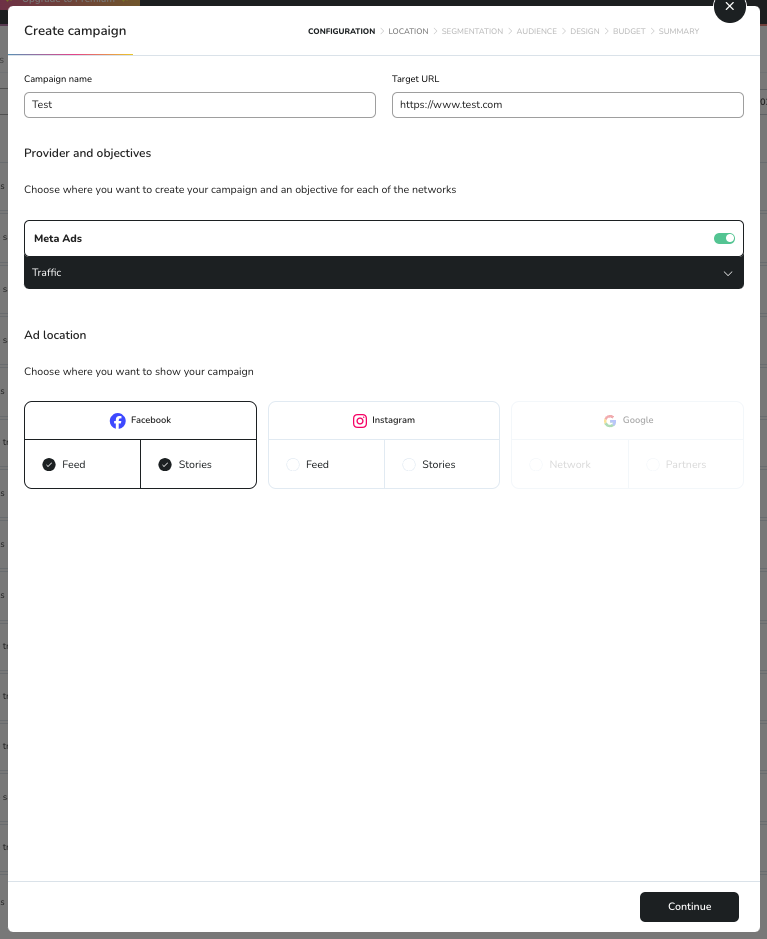
- Campaign Name: Assign a unique and descriptive name to your campaign for easy identification.
- Target URL: Input the URL you want to direct users to when they click on your ad.
- Objective: Select your campaign’s objective (e.g., Traffic, Engagement, Conversions).
- Provider: Choose Facebook as your ad platform. (You can also select other platforms like Instagram or Google if you plan to run a multi-platform campaign.)
- Placement Options: Decide where your ad will appear, such as Facebook Feed or Stories. If you are running ads on Instagram, you can also set placements there.
2. Location
Once your campaign details are set, it’s time to define where your ads will run. Metricool includes an interactive map that allows you to specify locations, whether that’s globally, regionally, or within specific cities. As you refine your geographic targeting, you’ll see an estimated audience size displayed at the bottom of the screen, helping you assess whether your reach aligns with your goals.
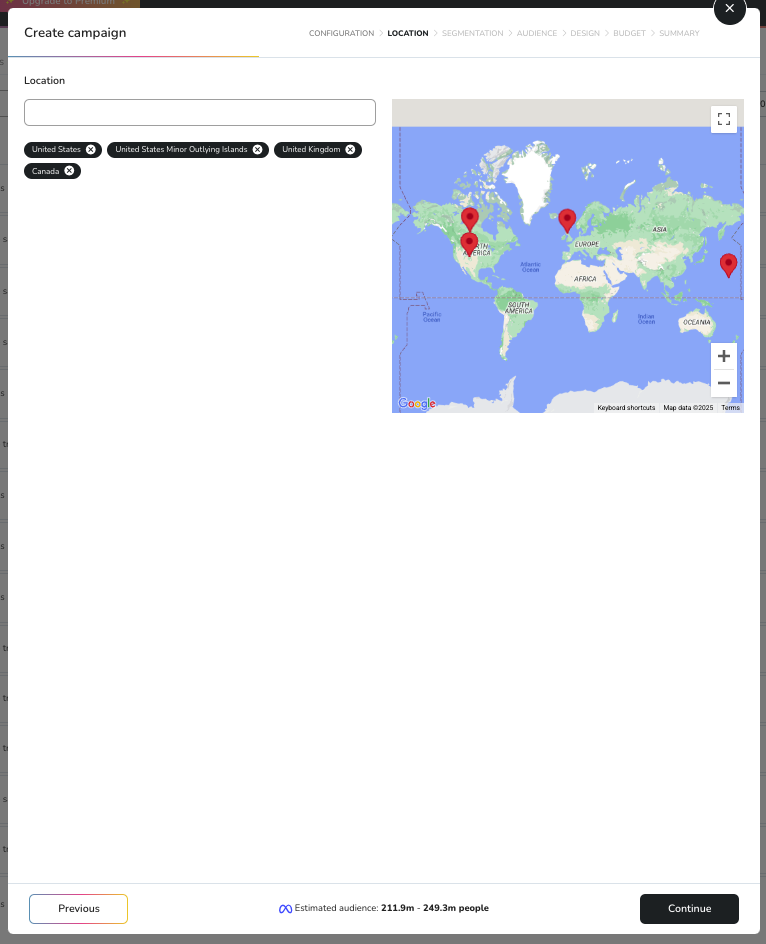
3. Audience Segmentation and Interests
Audience segmentation is critical for reaching the right people. Here’s how to define your target audience:
- Gender: Toggle between male, female, or all genders.
- Age Range: Refine your target age group to match your desired demographic.
- Language: Choose the primary language your audience speaks.
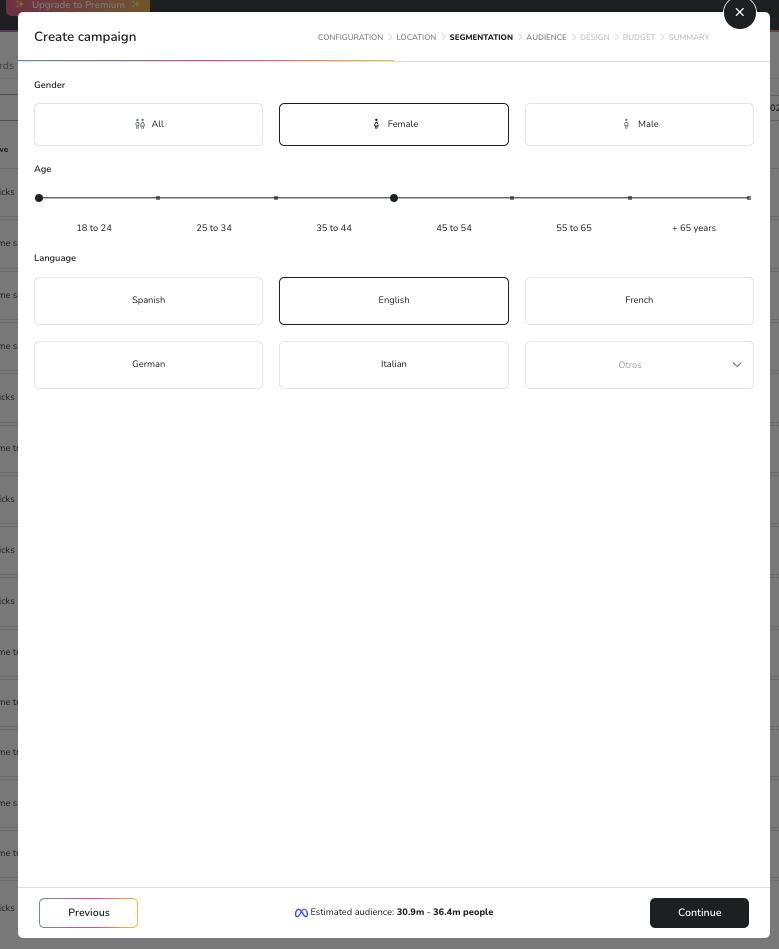
After choosing your audience demographics, you can further refine with audience interests.
Adjustments to these parameters will automatically update the estimated audience size in real time, giving you valuable insights into how your choices impact your campaign’s potential reach.
4. Design
Creating an eye-catching ad is simple with Metricool. Upload your own images or videos to customize your campaign, or take advantage of the platform’s library of stock photos. Once you’ve added your media, preview your ad to see how it will look in both the Facebook Feed and Stories.
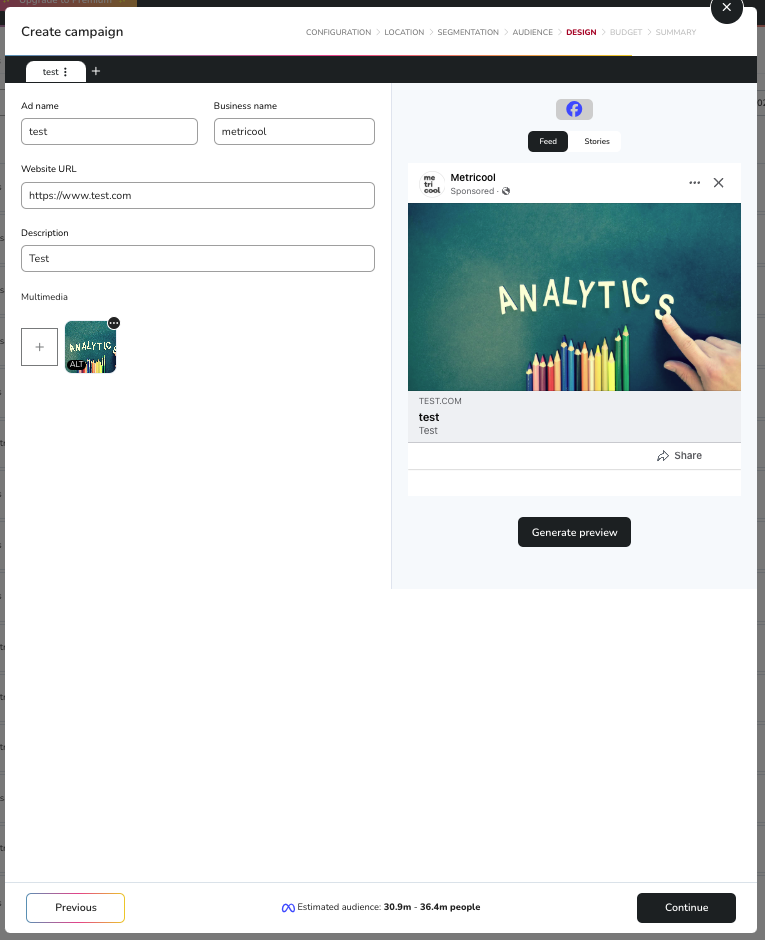
Make sure your design aligns with your campaign objective and adheres to Facebook’s ad guidelines.
5. Budget
Metricool provides flexibility in budget planning. Here’s how to set it up:
- Daily or Lifetime Budget: Choose between a daily budget (minimum $1) or a total budget for the campaign’s duration.
- Bid Strategy:
- Automatic: Metricool will optimize your bid for the best results.
- Manual Bid Cap: Set a Max CPC (Cost Per Click) to control spending manually.
- Duration: Select how long your campaign will run:
- Predefined Periods: One week or one month.
- Custom Duration: Set specific start and end dates to match your strategy.
- Add the payer and beneficiary information to finalize budget details.
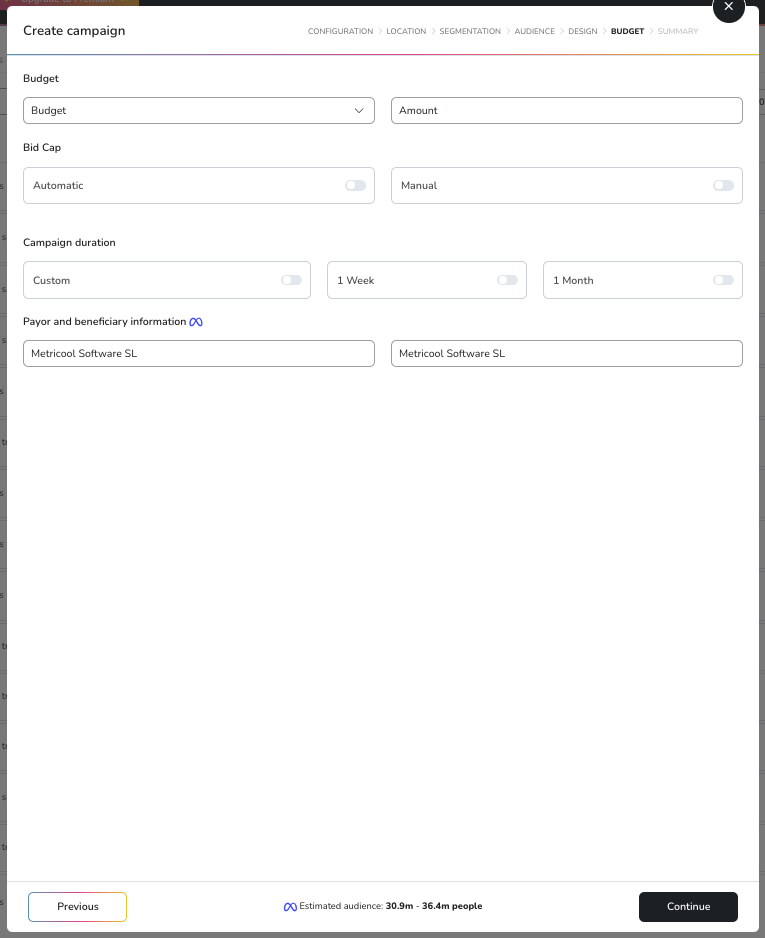
6. Summary
Before launching, take a moment to review all the details of your campaign. Double-check the audience settings, locations, ad design, and budget to ensure everything aligns with your goals. If everything looks perfect, hit “Create Campaign” to go live.
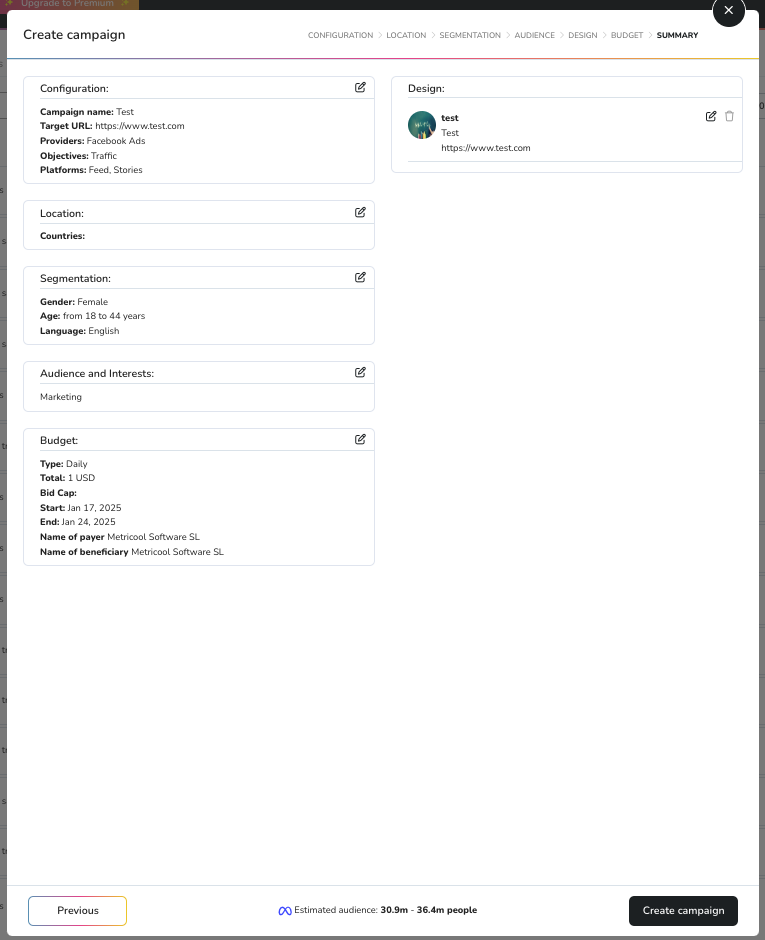
How to connect Facebook Ads with Metricool
Integrating Metricool with Facebook Ads Manager is simple:
- Log in to your Metricool account.
- Go to the “Connections” section in your settings.
- Select “Facebook” and authorize access.
- Grant Metricool permission to access your Facebook Business Page and Ads account.
- Once connected, Metricool will automatically pull in your campaign data for analysis and optimization.
💡 Tip: Make sure to connect your Instagram account as well if you’re running Instagram ads.
Which Facebook Ads Metrics Metricool Offers
Metricool offers a comprehensive suite of tools to track and analyze your Facebook Ads performance, making it easier to understand the impact of your campaigns and refine them for better results.
With Metricool you get:
Detailed Campaign Metrics
In the “Ads” tab of Metricool, you’ll find an organized list of all your active campaigns, ad groups, and individual ads. For each campaign, Metricool provides a breakdown of essential metrics, including:
- Platform Displayed: See where your ads are running (e.g., Facebook, Instagram, Messenger).
- Objective: Understand the goal of each campaign, such as traffic, engagement, or conversions.
- Strategy: Identify the targeting and delivery strategies applied.
- Daily Budget: Review how much you’re spending per day on each campaign.
- Lifetime Budget: Monitor the total budget allocated to a campaign.
- Total Spent: Track your campaign’s overall expenditure.
- Impressions: The total number of times your ad was displayed.
- Clicks: The number of times users interacted with your ad.
- Conversions: Actions completed as a result of your ad, like purchases or sign-ups.
- CPM (Cost Per Mille): The cost per 1,000 impressions.
- CPC (Cost Per Click): How much you’re paying for each click.
- CTR (Click-Through Rate): The percentage of impressions that resulted in clicks.
- Conversion Rate: The percentage of clicks that turned into desired actions.
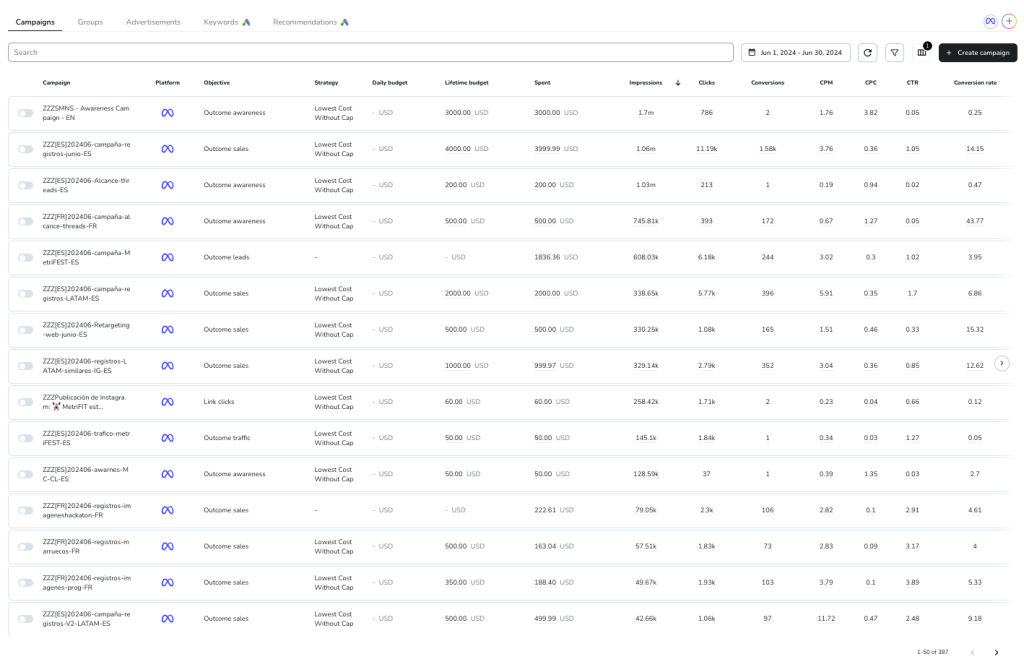
Meta Ads Overview
For a broader perspective on all your Meta Ads (Facebook and Instagram), navigate to the “Meta Ads” tab on the left-hand menu. Here, Metricool offers a consolidated view of your account’s overall performance:
- Meta Ads Account Overview
- Reach: Total impressions, unique reach, and the amount spent.
- Results: Aggregated data on total clicks and corresponding ad spend.
- Performance: Metrics like CPM, CPC, CTR, and total expenditure.
- Meta Ads Campaigns Scroll down within the “Meta Ads” tab to explore detailed information about each active campaign. For each campaign, Metricool provides:
- Date Updated: The last time the campaign data was refreshed.
- Impressions: Total times your ad was displayed to users.
- Reach: Unique individuals who saw your ad.
- Clicks: Number of ad interactions.
- Conversions: Completed actions tied to your campaign objective.
- Results: The total outcome of your campaign (e.g., purchases, leads, or app installs).
- CPM: Average cost per 1,000 impressions.
- CPC: Average cost per click.
- CTR: Percentage of impressions that resulted in clicks.
- Conversion Value: Total value generated from conversions.
- ROAS (Return on Ad Spend): How much revenue your ads generated compared to the amount spent.
- Total Spent: Overall ad spend for the campaign.
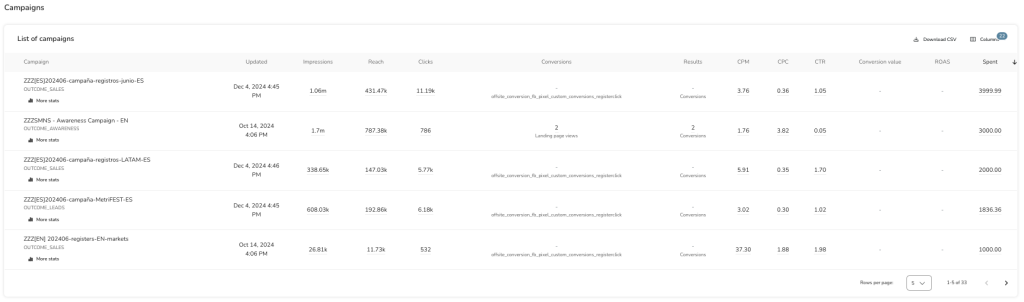
How to Analyze Competitor Ads on Facebook
Understanding your competitors’ Facebook ads is more than just copying their strategies—it’s about gaining valuable insights to refine your own approach. By analyzing their campaigns, you can discover trends, pinpoint successful ad elements, and better target your audience.
The Meta Ad Library is a free tool that lets you explore ads across Facebook, Instagram, Messenger, and the Audience Network. You can search for competitors’ ads, analyze their creative, and track their ad performance by filtering results based on country, impressions, and ad categories.
With it, you can uncover your competitors’:
- Ad Creatives & Messaging: Study the design, tone, and structure of competitor ads to see what engages their audience. Use these insights to inspire your own visuals and copy.
- Audience Targeting: Examine their audience segments to identify opportunities for targeting niche groups or underserved regions.
- Ad Placement & Budgeting: Learn where competitors are placing their ads and how frequently they run them to get a sense of effective budget allocation.
Create, Manage, and Analyze Your Facebook Ads
Reach your audience and grow your brand online with Metricool.
