What Are UTM Parameters and How to Use Them with Metricool

Tracking where your traffic comes from is a big part of understanding how your marketing efforts are performing. That’s where UTM codes come in.
If you’ve ever looked at a link and noticed something like ?utm_source=facebook&utm_medium=social&utm_campaign=spring_sale at the end, that’s a UTM-tagged URL. These codes help you track exactly which platforms, posts, or campaigns are bringing in traffic, so you can adjust your strategy based on real data.
In this post, we’ll walk you through what UTM codes are, how to create them, and how you can easily add them to your posts and SmartLinks inside Metricool.
What Are UTM Codes?
UTM stands for Urchin Tracking Module. The name dates back to the early days of Google Analytics. These codes are small bits of text added to the end of a URL that tell your analytics tool more about where that traffic came from.
When you add UTM codes to your links, you’re giving your analytics platform more context. Instead of a mystery traffic spike, you can tell whether someone clicked from your Instagram bio, a paid Facebook ad, or an email link.
What Are UTM Parameters?
UTM parameters are the specific tags you attach to a URL to track detailed information about where your traffic is coming from. They’re the backbone of any UTM code and without them, your analytics tool wouldn’t have the context it needs to show you what’s working.
Each UTM parameter adds a different layer of insight. Together, they help you answer questions like:
- Which platform drove this visitor?
- What type of campaign brought them in?
- Which ad or link variation caught their attention?
There are six main UTM parameters you can use:
utm_source
This tells you the origin of your traffic, like the platform or site where someone clicked the link. Think of it as the “who” behind the visit. For example: facebook, twitter, newsletter.
utm_medium
This describes the type of channel that brought the traffic in. It helps you differentiate between email campaigns, paid ads, social media posts, and more. Examples include: email, social, cpc.
utm_campaign
This is the label for the campaign you’re running. Whether it’s a seasonal sale or a product launch, this parameter groups all links tied to that specific initiative. You might use something like spring_sale, launch2025, or holiday_promo.
utm_term
This one is mostly used for paid search campaigns. It lets you track which specific keyword or phrase triggered the ad. It’s especially useful for PPC strategies where keyword performance matters. An example could be: running+shoes.
utm_content
When you’re running A/B tests or using multiple links in the same campaign, this parameter helps you see which variation performed better. You might use values like banner1, textlink2, or cta_bottom.
utm_id
This parameter helps you identify a specific ads campaign. It’s especially useful if you’re running Google Ads or another paid campaign where you need to match results to a particular campaign ID. While not used as often as the others, it can add an extra layer of precision to your tracking when you’re dealing with multiple ad sets or platforms.
You don’t have to use all the parameters every time. In most cases, just using utm_source, utm_medium, and utm_campaign is enough to keep your tracking organized and your reports easy to understand. But if you’re running more detailed campaigns such as paid ads or multiple link placements the extra parameters can give you much deeper insight.
What Does a UTM-Tagged URL Look Like?
Let’s say you’re running a spring campaign and sharing a product page on Twitter. Your URL might look like this:
https://www.example.com/page?utm_source=twitter&utm_medium=social&utm_campaign=spring_sale&utm_term=running+shoes&utm_content=banner1
It looks long, but all that extra info makes it easy to track where clicks are coming from in your analytics tool.
How to Create UTM Codes with Google’s Campaign URL Builder
If you’re manually creating UTM links, Google offers a free tool to help:
- Head to Campaign URL Builder
- Enter your website URL (the landing page people will visit)
- Fill in:
- Campaign Source (utm_source)
- Campaign Medium (utm_medium)
- Campaign Name (utm_campaign)
- Optional: Add Term (utm_term) and Content (utm_content) if needed
- Google will generate your full UTM-tagged URL
- Copy and paste it into your campaign, or shorten it if the link will be visible
This method works fine if you’re only creating a few links. But if you’re publishing regularly on multiple platforms, it can get messy.
How to Add UTM Parameters with Metricool
Metricool makes it easier to add UTM codes to every post. No need to copy-paste long links or keep track of spreadsheets.
- Open the Planner in Metricool and click Create New Post
- In the post editor, click the UTM icon (it looks like a link)
- Fill in your UTM parameters:
- Source
- Medium
- Campaign
- (Optional) Term and Content
- Metricool will automatically add those parameters to your URL
- Schedule or publish your post as usual
Every link in that post will now send tracking data directly to your analytics tool.
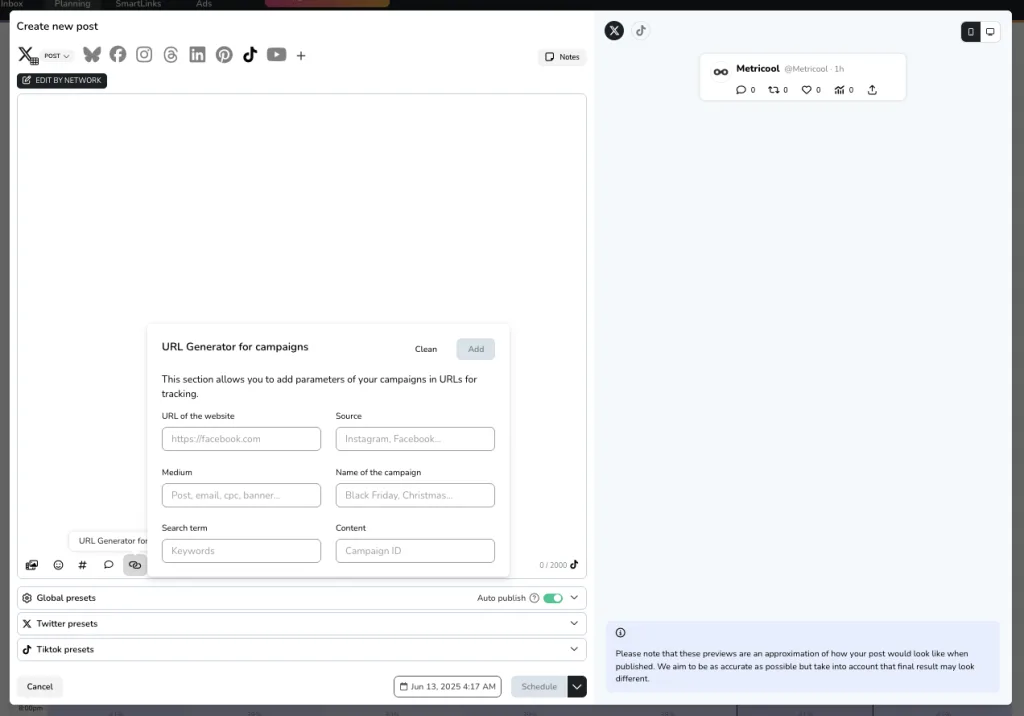
Tip: Don’t forget to add UTM parameters to your Metricool SmartLinks page as well!
Tips for Using UTMs
UTM codes can tell you a lot, but only if they’re set up clearly and consistently. Here’s how to get the most out of them:
Always Include Source, Medium, and Campaign
These three parameters are the foundation of any good UTM link. Without them, you won’t get the full picture in your reports.
Even if you skip utm_term and utm_content, make sure the main three are always included. They help you answer the basic questions:
- Where did this traffic come from? (utm_source)
- What kind of channel brought it in? (utm_medium)
- What campaign was it part of? (utm_campaign)
If you’re using Metricool to plan your posts, you’ll see these fields right in the post editor when you click the UTM button, making it easy to add them without missing a step.
Be Consistent with Naming Conventions
UTMs are case-sensitive, so Facebook and facebook will be tracked as two separate sources. This can clutter your reports and make your data harder to read.
Pick one format and stick to it. All lowercase is the most common choice because it keeps things simple and avoids accidental duplicates.
Some teams even create a naming guide or cheat sheet for UTM values so everyone is on the same page. This is especially helpful if more than one person is building campaigns or publishing content.
Shorten Long Links Before Sharing Them Directly
UTM-tagged links tend to be long, especially if you’re using multiple parameters. If you’re pasting that link into a tweet, a YouTube description, or even a bio, it’s a good idea to shorten it with a link shortener or redirect tool to keep things clean.
Shorter links look more polished and help avoid confusing users with a string of characters they don’t need to see.
Check Google Analytics
Once your links are out in the world, the real value of UTMs comes from tracking how they perform.
Head to Acquisition > Campaigns in Google Analytics to see the traffic tied to your UTM tags. From there, you can compare platforms, see which campaigns are bringing in visitors, and track how they behave once they land on your site.
Want to dig deeper? You can create custom reports to track the success of specific content, channels, or even A/B test versions based on your UTM setup.
Why UTM Codes Matter
Without UTMs, it’s hard to tell which of your efforts are actually working. You might see traffic or conversions go up, but not know whether it was your Instagram post, email blast, or latest blog update that did the job.
By tagging your links with UTM parameters, you get a much clearer picture. You’ll know which posts drive traffic, which campaigns lead to sales, and where to focus your time and budget next.
And when you combine that with Metricool’s publishing tools, you can add those tags in seconds without ever leaving your dashboard.

