How to Manage Social Media With Your Team or Client

Managing social media is rarely a solo effort. Most teams rely on different people to plan content, design creatives, schedule posts, analyze results, and handle community management. When this work is spread across spreadsheets, chat apps, and different platforms, things get messy. Feedback slips through the cracks, mistakes happen, and frustration grows.
Metricool offers a way out of this cycle. With team access features, everyone involved can collaborate in one place. Instead of separating communication, Metricool helps bring it together, making teamwork smoother and keeping brands consistent online.
The Team Member Feature
Team Member Access lets you add colleagues or clients to your Metricool account and give them roles that match their responsibilities. This could mean full access for a manager, analytics-only access for a client, or custom permissions for a designer who only needs to schedule posts.
This flexibility is available with Advanced and Custom plans, which makes it perfect for agencies, marketing teams, and businesses with multiple collaborators.
Adding Team Members in Metricool
The process of inviting someone to join your account is straightforward:
- Go to the Connection dashboard and click User Management.
- Open the Users tab to see who currently has access.
- Select a brand and click + Add user.
- Enter the email address of the person you want to invite.
- Decide which brands they should access and assign a role.
- Send the invitation.
New users need to have a Metricool account registered with the same email used for the invite. A free account is enough to accept the invitation. Once added, the brand will appear in their Connections tab with a small arrow and the word “Shared” so it’s easy to identify.
Metricool Roles and Responsibilities
To avoid confusion, Metricool includes several preset roles. These lay out exactly what each person can do inside the account.
- Manager: Full access to scheduling, reports, inbox, ads, SmartLinks, and permissions. Managers cannot delete a brand that has been shared with them.
- Editor: Can schedule posts, reply to messages, update SmartLinks, and create ad campaigns.
- Content Creator: Same as Editor, with the ability to send content for review.
- Analyst: Can view analytics, reports, SmartLinks, ads, and planning without making changes.
- Client: Same as Analyst, but can also approve or reject posts before they are published.
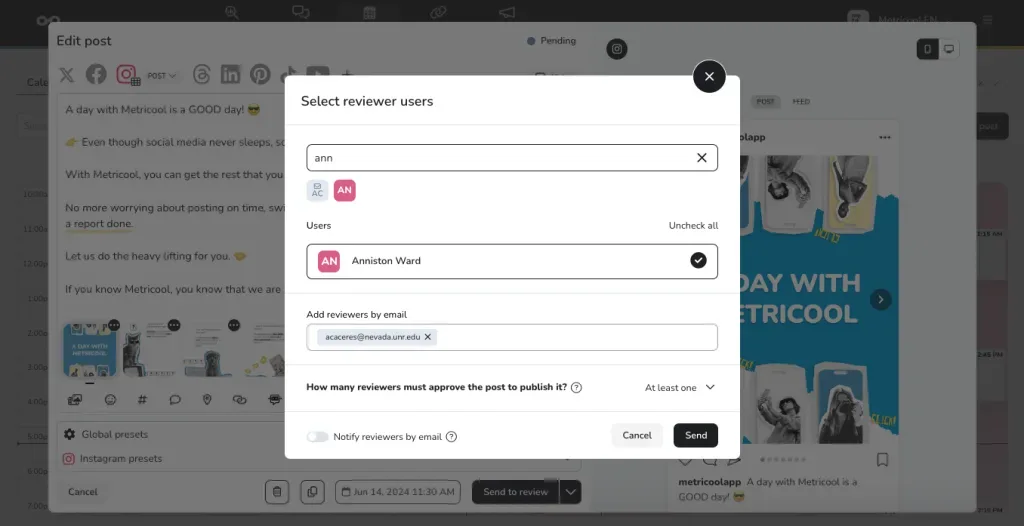
Metricool Custom Roles
Every team has its own workflow, which is why Metricool lets you build custom roles from the ground up. Inside the Roles and Permissions tab, you can create a new role, give it a name, write a description, assign a color, and then decide exactly what that role can or cannot do.
Permissions are divided into three main categories, but each action inside them can be turned on or off separately. For example, someone might be able to review and approve content without having permission to edit or publish SmartLinks. This flexibility means you can fine-tune roles to match the responsibilities of each person on your team.
There are three categories of permissions within custom Metricool roles:
View-Only Permissions:
- See analytics and competitor tracking
- View inbox conversations without replying
- Look at the publishing calendar without editing posts
- Access SmartLinks and ads without changes
Editing Permissions:
- Generate and download reports
- Reply to messages in the inbox
- Create and manage ad campaigns
- Edit and publish SmartLinks
- Schedule content directly or send it for review
- Review and approve content
Management Permissions:
- Control brand settings
- Manage connected accounts
- Add or remove users
If you already have a role set up that works for one person but needs adjustments for another, you can clone it and then make changes, instead of building a new role from scratch.
Metricool Content Approval System
Social media collaboration often comes down to one thing: who gets the final say before something is published. Metricool’s Content Approval System handles that smoothly.
Here’s how it works:
- Create a post in the planner and select Submit for review.
- Choose the reviewers who need to see it. They can be Metricool users or external collaborators added by email.
- Reviewers get a notification and can either approve or reject the content.
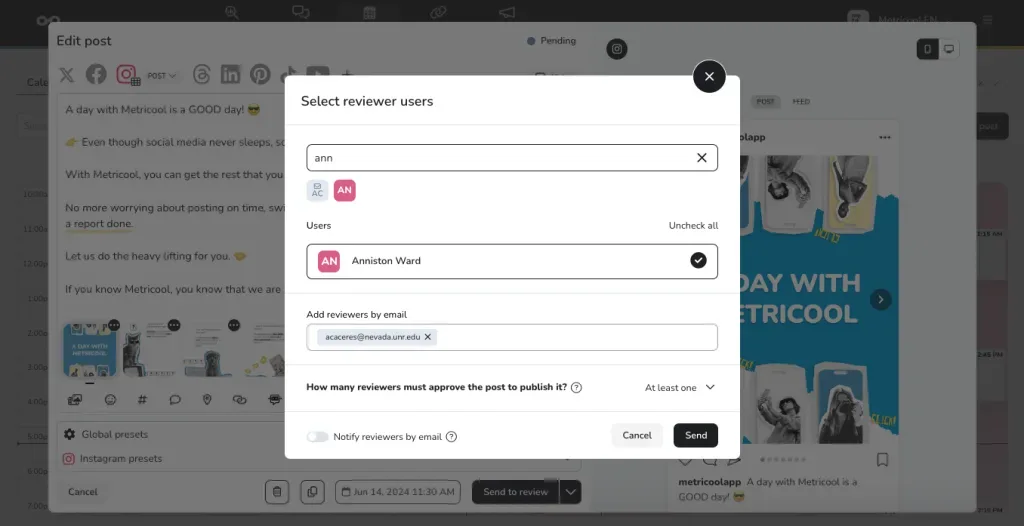
You can set different approval rules depending on your needs:
- A post publishes unless someone rejects it.
- A post needs at least one approval before publishing.
- A post requires all assigned reviewers to approve it before it goes live.
Rejected posts return with notes, so adjustments can be made before resubmitting. Inside the planner, each post shows its status (pending, approved, rejected, or scheduled) so it’s easier to track progress.
Bulk approval is also available in Planning > List > Bulk Actions, which helps teams handle large campaigns efficiently. And with the mobile app, reviewers can give feedback or approvals on the go.
How Teams Benefit from Metricool User Roles
Bringing your team into Metricool takes away the mess of scattered chats or long email threads. Instead, your whole workflow happens in one place, with tools designed for collaboration and clarity:
- Assign custom roles and permissions to match each person’s responsibilities
- Keep clients or managers involved with content approvals
- Track every edit, comment, and update inside the publishing planner
- Cut down mistakes by reviewing posts before they go live
- Work with SmartLinks, ads, and reports without switching platforms
This setup is more than just permissions. It gives brands, agencies, and freelancers a structured system where social media team management becomes smoother, faster, and more reliable.
Why Social Media Team Management with Metricool?
Running social media well is about more than creating posts. It’s about setting up processes that help your team stay aligned. With Metricool user roles, approval workflows, and team features, everyone knows their part in the process whether that’s reviewing, publishing, or managing settings.
Beyond permissions, Metricool also covers your full social media workflow: analytics, competitor tracking, inbox management, ad campaigns, and automated reporting. That means your team can plan, execute, and measure performance in one platform instead of jumping between tools.
If you want clear workflows, better collaboration, and fewer bottlenecks, Metricool teams give you everything you need to manage content, people, and results all in one place.

