How to Manage Social Media With Your Team or Client
Social media shouldn’t be managed alone. However, if you’re jumping between docs and platforms, team communication can get lost and mistakes can happen, leading to a frustrating work environment. With Metricool, we facilitate team social media management to create synergy, not separation.
Our team members and client access features allow teams to assign roles, share content, leave notes, and send content for review. This creates optimized workflows and enhanced communication, making teams and clients happy.
What is the Team Member Feature?
With the team members option, administrators can assign roles to coworkers and clients, to one or multiple brands. By adding new users to Metricoolm, use preset roles or create your own to fit your team’s work style.
Quote: Team Member Access is available with plans: Advanced or Custom
How to add team members to your Metricool account
The option is available in the Connection dashboard > User management.
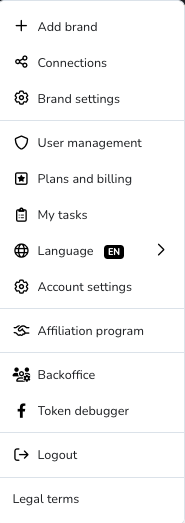
You will see a “Users” tab, displaying all the current members within that brand. Add a new member by selecting the brand and clicking “+ Add user”. Enter the user’s email address and click “Continue”.
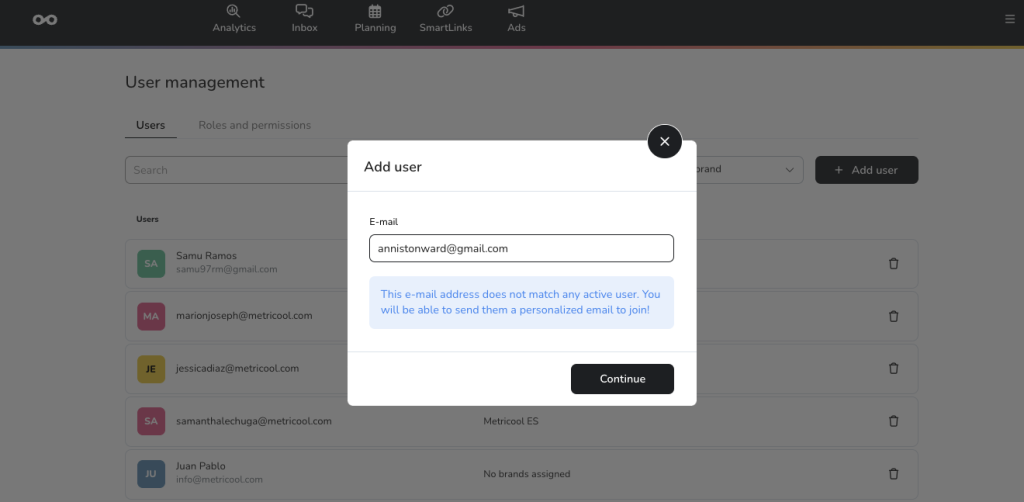
On the next page, select which brands they can access and their role.
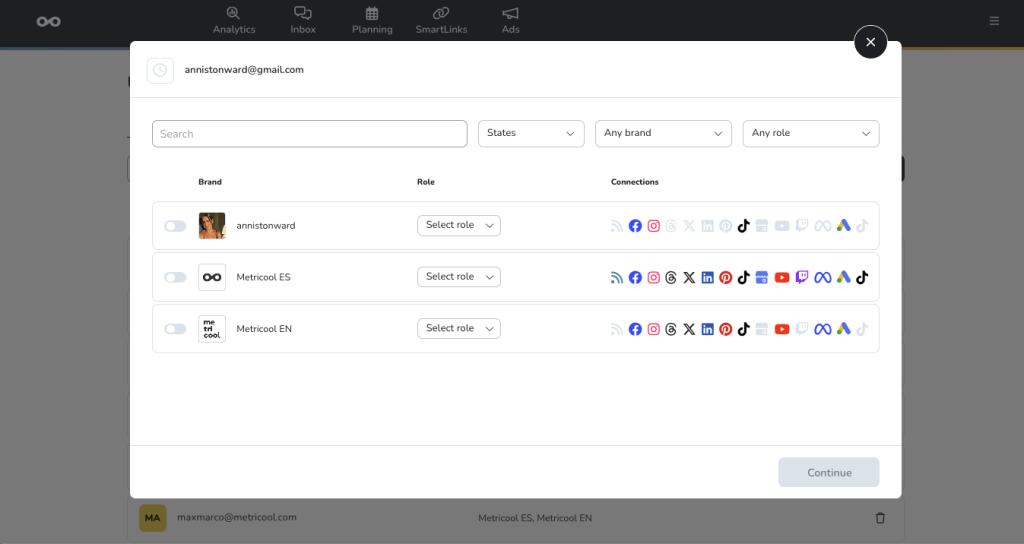
To grant access to new users, this person must have at least a FREE Metricool account registered with the same email to join.
Once finalized, click “Continue” and this user will receive an invitation to join.
Social Media Team Roles and Responsibilities in Metricool
Within Metricool you can grant roles to your team members. While we have five preset roles, you can also create and customize roles.
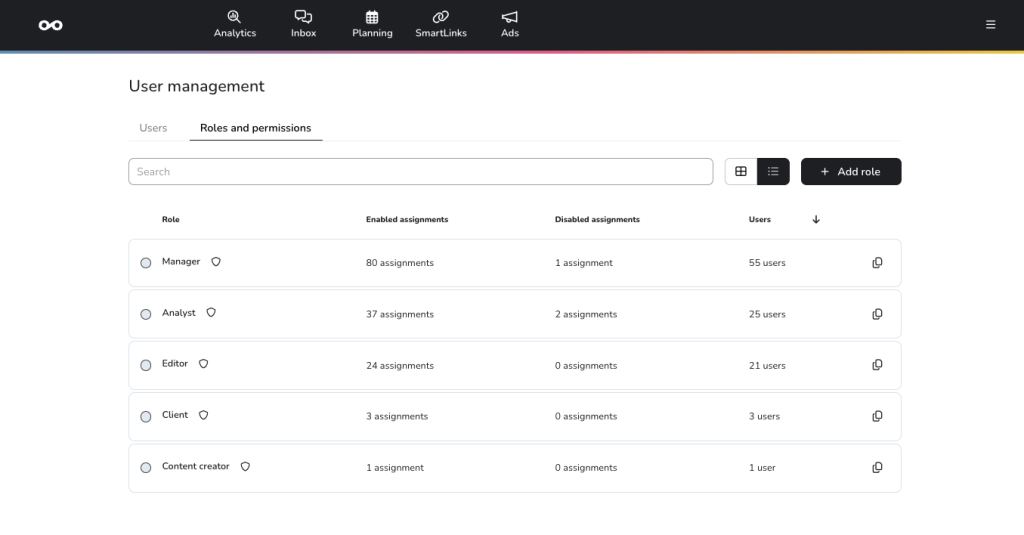
⏩ Manager
This role grants total access to the brand including planning, downloading reports, scheduling content, inbox management, modifying SmartLinks, creating ad campaigns, as well as granting and revoking permissions. However, you cannot delete a shared brand.
⏩ Editor
The Editor has access to the Planner and can schedule content, reply to messages from Inbox, modify data in SmartLinks, and create ad campaigns in the Ads section.
⏩ Content Creator
They have the same access as the Editor, and they can also send content for review.
⏩ Analyst
It can view analytic data, and configure and generate reports. It can access Planning, SmartLinks, and Ads but this permission cannot change data. You cannot change the data of the brand that is shared either
⏩ Client
The client has the same access as the Analyst, access to all account analytics, but also has the power to approve or reject posts.
The moment you grant a role to another person, they will see the shared brand in the Connections section within their own Metricool account.
This shared brand is distinguished from their own brand because next to the name it has an arrow icon along with the word “Shared”.
To view each role in detail, select the grid view in the Roles and permissions tab.
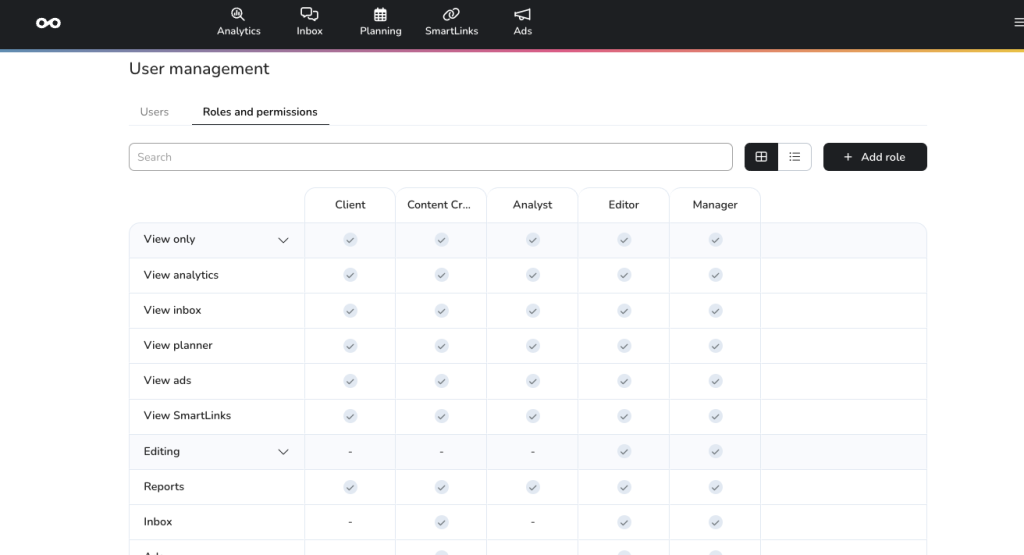
How to Use Metricool’s Team Member Feature
So, how can you use these roles and client access to your advantage? With our social media content approval system, you can send content for review to clients or team members before automatically publishing.
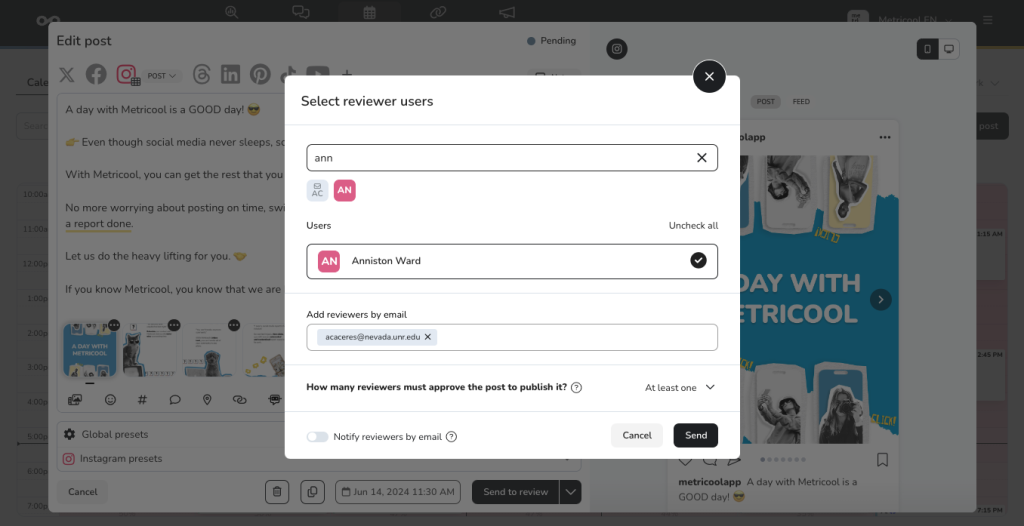
Reviewers will receive a notification to review content. If approved, it will be added for automatic publishing. If denied, reviewers can comment with content fixes. Schedule, approve, and publish content, without leaving the platform.
Inside the calendar, view the status of posts to see if they pend approval, have errors, or are ready to post.
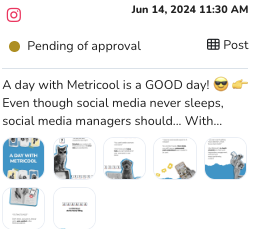
To approve or deny content, inside the “Connections” tab, select “My tasks”. If you have any content to review, it will appear here.
Are you ready to optimize your team’s social media management?
