How to Create Custom LinkedIn Analytics Reports
Analyzing your LinkedIn pages has never been easier: Metricool’s LinkedIn analytics reports uncover key insights about your content’s performance, audience interests, top-performing content, and more.
LinkedIn has become the leading professional social media network for brands and individuals. Not only is this a place to network and find business/career opportunities, it is a lucrative platform for leveraging your brand presence and winning customers.
If you’re not familiar with analyzing a LinkedIn profile, welcome to the social media analytics world. Without realizing it, you can make more informed social media marketing decisions, with the right tools. Metricool’s social media analytics reports are key to diving deeper into each platform.
What are LinkedIn Analytics Reports?
LinkedIn analytics reports document your content results, page growth, and audience demographics in a given period. Social media managers, marketers, and content creators use these to measure the impact of their content marketing strategy.
This report is normally shared with a client or marketing team to highlight wins, downfalls, and new opportunities. It can reveal audience insights such as preferred content formats, topic interests, best times to post, and what they are looking for.
Overall, this document serves as a “check-in” to benchmark your social media data and see where you can improve.
Advantages of LinkedIn Analytics Reports
LinkedIn analytics reports are much more than just graphs and numbers. This information can unlock social media holes, revealing how to improve your marketing efforts. So, what are the advantages of these reports?
✅ Show off your work to a client or team, detailing your top social media wins and growth.
✅ Better understand your audience by analyzing the top-performing content and which industries they work in, to replicate for future content.
✅ Keep records of your social media efforts, to compare and improve over time.
✅ Measure your content performance: engagement, impressions, clicks, reactions, comments, etc. to continue creating strategic posts.
✅ Benchmark against competitors to see where you stand, and where you can improve.
✅ Generate new leads and track how effectively your LinkedIn presence drives leads through click-through rates (CTR) and conversion rate metrics.
As you can see, these reports are an indispensable part of your LinkedIn growth. How can you find these reports?
I will tell you about two ways – with LinkedIn’s native analytics tool, or with Metricool’s customizable LinkedIn analytics reports.
LinkedIn Native Analytics Reports
LinkedIn offers native analytics tools to measure your account growth directly from the platform. Inside the Analytics dashboard, you will see a breakdown by topic – content, visitors, followers, leads, newsletters, competitors, and employee advocacy.
Select the period and the specific metric to measure within each section. At the top, you can also view standout highlights.
For example, select impressions, unique views, clicks, reactions, comments, reposts, and engagement rates within the content section. The graph will break down organic vs. sponsored metrics:
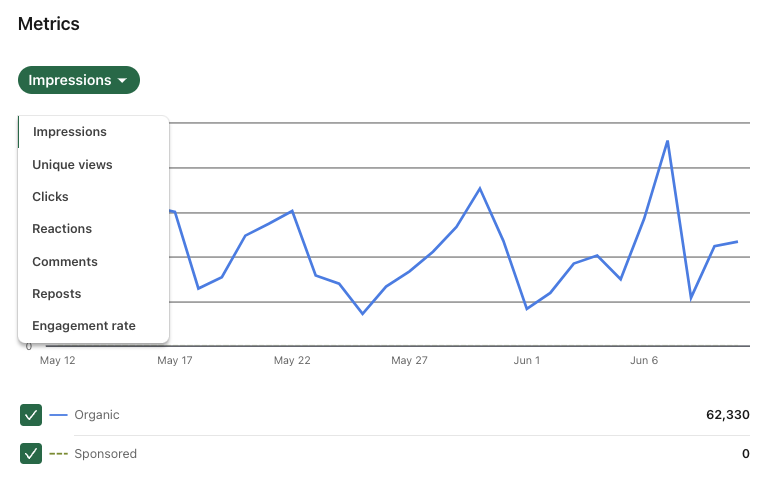
At the top of the page, you will see an “Export” button, to download individual analytics pages from the period. Choose from the last 15, 30, 90, or 365 days, or select a custom range.
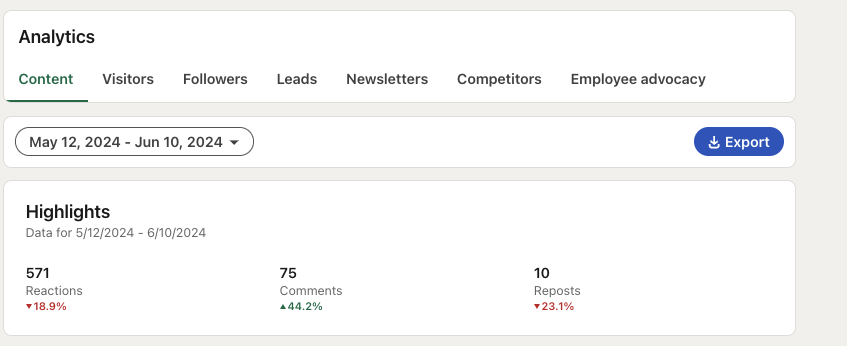
While LinkedIn provides powerful analytics resources, you can’t download all metrics into one document. When it comes to sharing documents and saving these for records, having individual metric pages can become overwhelming, or simply get lost.
However, with Metricool you can customize LinkedIn analytics reports to include all data points and design to fit your brand image.
Custom LinkedIn Analytics Reports with Metricool
Metricool is an all-in-one social media management platform that allows businesses, social media managers, and creators to scale their marketing efforts. One of our fan-favorite features is reporting.
What is included in this report?
With Metricool’s reports, you can one or multiple social networks. For LinkedIn specifically, you can include the following data points:
- Community growth: Total number of followers, paid followers, followers over the last 12 months, and follower growth in the period.
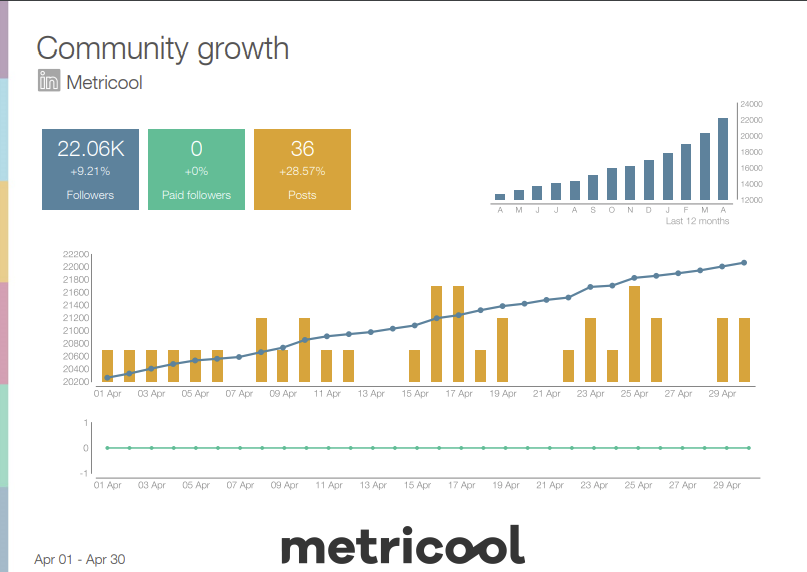
- Total page impressions: Impressions over the last 12 months, and impressions in the period.
- Total post interactions: Impressions, interactions, reactions, comments, clicks, shares, and engagement in the period.
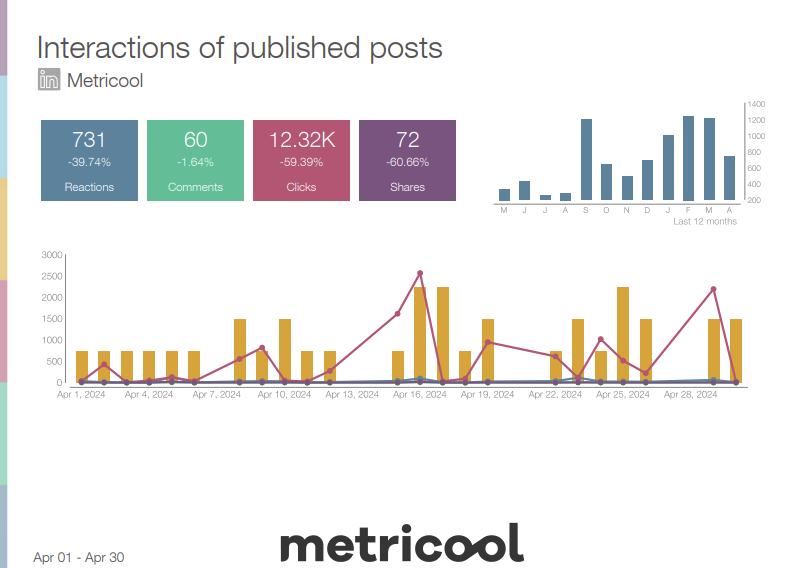
- Total number of published posts: Number of published posts in the period, marked by posting date on the graphs.
- Rankings of top-performing posts: A list of the top-performing posts including posting date, post type, caption, interactions, clicks, and engagement. View views, viewers, time watched, and average time watched are included for video content.
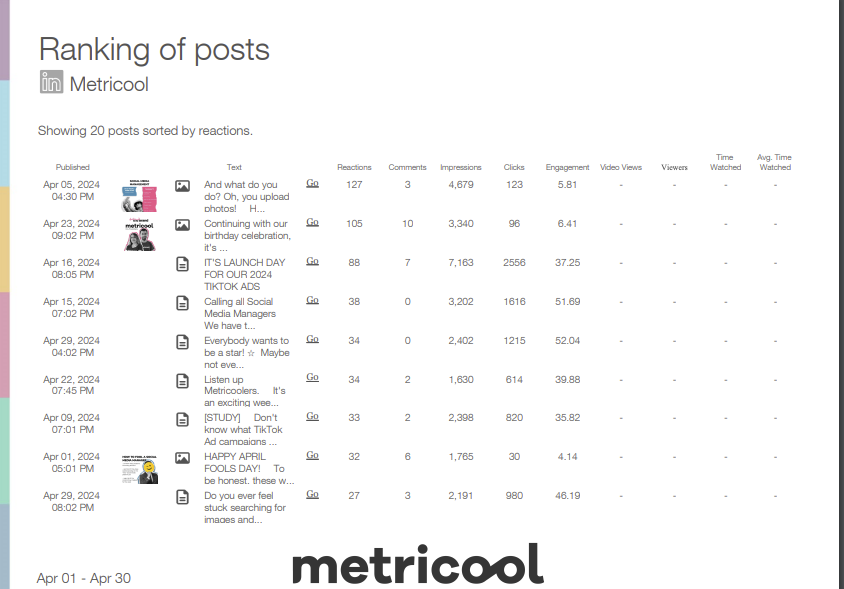
How to create LinkedIn analytics reports with Metricool
To access Metricool’s reporting feature, you first need an active Metricool account. As this is an advanced feature, you must upgrade to a Premium plan – Starter, Advanced, or Custom. Learn more about Metricool’s plans here:
- Once logged in to Metricool, head to the Analytics section. This will break down your social media data by channel.
- Scroll to the bottom of the page, and click “Reports”.
- Select the period and language for your report.
- With an Advanced or Custom plan, click “New template”. Name your template, select the pages and sections, add your brand logo, select background images, title your report, select colors, and preview. Save this template for future use.
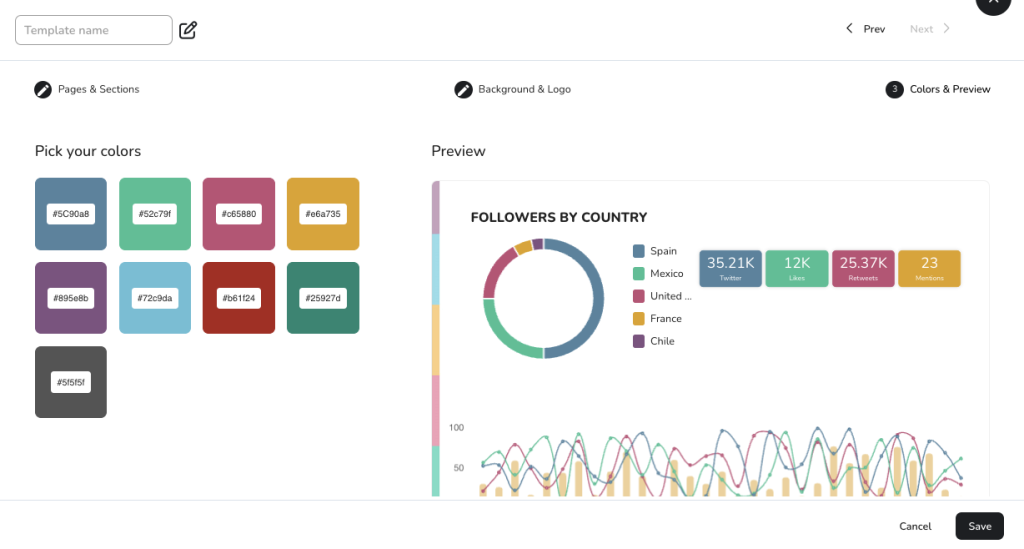
- For Starter plans, select the social networks you want to include, and how you want to organize the data.
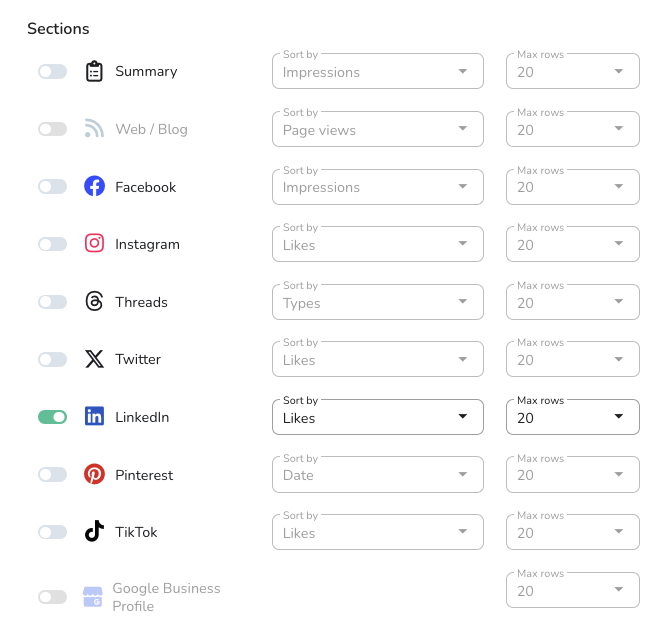
- Add your brand logo, and generate the report in PDF or PPT!
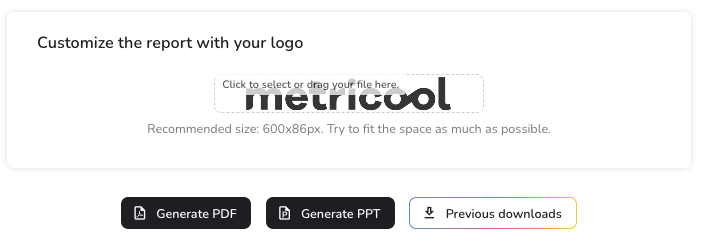
- Finally, to send monthly reports automatically, choose the scheduled day, enter the recipients’ email addresses, and add your custom text. This will be sent automatically on the selected day of the month.
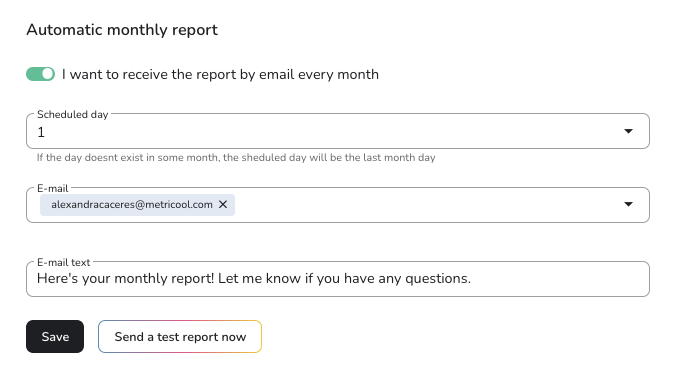
At Metricool, we provide the tools to customize and collaborate, to utilize these reports for your brand or client. If you manage multiple social media accounts, this will be a lifesaver. Want to try it for yourself?
