Metricool’s Autolists: Automate Your Social Networks

Social networks are increasingly important in our lives and especially in our businesses. I know, it’s difficult to keep your social networks up to date when they’re not the only part of your business and you have more than one social profile. But, with Metricool, automating social networks is easy.
And if you are here, it’s because you are looking for a solution to automate your social networks, so don’t leave now that I’m telling you…
What is An Autolist and How Does it Work?
An autolist is a set of several publications that you can share on different social networks automatically.
This content can be scheduled periodically and in this way, you don’t have to worry about publishing on your networks frequently and at the right time.
This process can help you improve the management and automation of your social networks so you can spend time on other tasks.
In Metricool, you can organize content autolists. I will tell you how you can automate your social networks.
How to Set Up Your Autolists
Create your free account in Metricool and access the planning section.
Once you’re there, you can plan by hand in the calendar, or click on the left section titled Autolists.
To create an autolist from scratch, you have to click on ‘Create New Autolist’ and you can start configuring it, to automate your social networks.
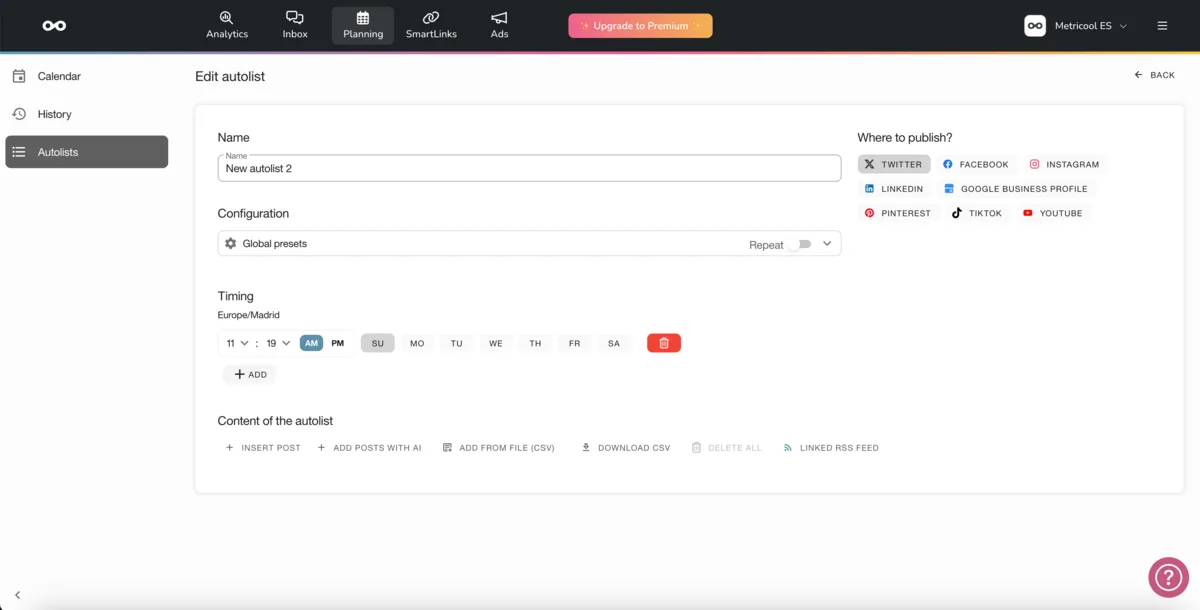
The configuration consists of filling in the fields that appear on the main page. They are the following data:
✅ Name and configuration of the autolist: Create a name that defines the content that will contain the list (best posts, periodic tweets, etc.)
✅ Repeat: The repeat option is used to convert the autolist to a circular list. Once content is published, it moves to the bottom of the list to be republished when it is your turn again.
If you don’t turn on repeat when content is published, it is removed from the autolist so that it won’t be republished.
✅ Shorteners: This connected function will shorten your URLs automatically without using any other shortener. Using Metricool’s shortener, you will have statistics on the clicks received on your links.
✅ Networks to publish: Activate the social networks where you want to share your posts, simultaneously. If you prefer, you can also create autolists to manage each social network independently. Choose between Twitter, LinkedIn or Facebook separately, or at the same time.
✅ Scheduling: Schedule when the next post will be, choosing the time and days you prefer. We advise you to pre-plan your best times to post on each social network. Add as many rows as you want or choose several days at once.
✅ Position of the post in the list: The number next to the camera icon will tell you what position it appears, so you can quickly see what the next post is going to be. You can change the position of the post by clicking on this number.
✅ Pause: An on/off button that allows you to pause any active post of your autolist. It is very useful when the post should not be published, if it’s seasonal content.
✅ Trash: A button to delete content is added to the list when we no longer want it to be published.
✅ List content: It’s time to generate the posts you want to insert into the autolist. You can automate your social networks in three ways, manually adding each post one by one, uploading a CSV file or attaching an RSS feed.
✅ Save text: Add and save copy or hashtags that you use frequently, to include in your Autolists in one click.
How to Add Content to a List
- Manually: Tap write new and write each post you want this autolist to contain manually. You can write as many as you want one by one.
- Add posts with AI: With this option, you can ask the Metricool text generator to propose up to 25 posts about a topic, to upload them into an Autolist. For example, “tips for social media marketing” and the number of texts you want it to generate.
- Adding a CSV: You have to upload the CSV file with all the data of the posts you want to be added to your autolist. When you hit ‘Add All’ you will have all the posts of your autolist added. You have to prepare a CSV file from the excel with two columns: the first for the text of the post and the second for the URL of the image you want to add, which is optional. You can configure the character to be used as a separator between the two columns. If you want to add photos, these have to be previously adapted to each network. Being .csv, you would have to know which format is appropriate. In case you get the size wrong and it doesn’t fit that network, an error message will pop up, because Metricool detects it with a validation process and tells you the error to correct.
- Adding an RSS feed: An RSS feed is a file generated by some websites that contain the information published by that website. For example, Metricool’s RSS feed contains our website’s blog posts.
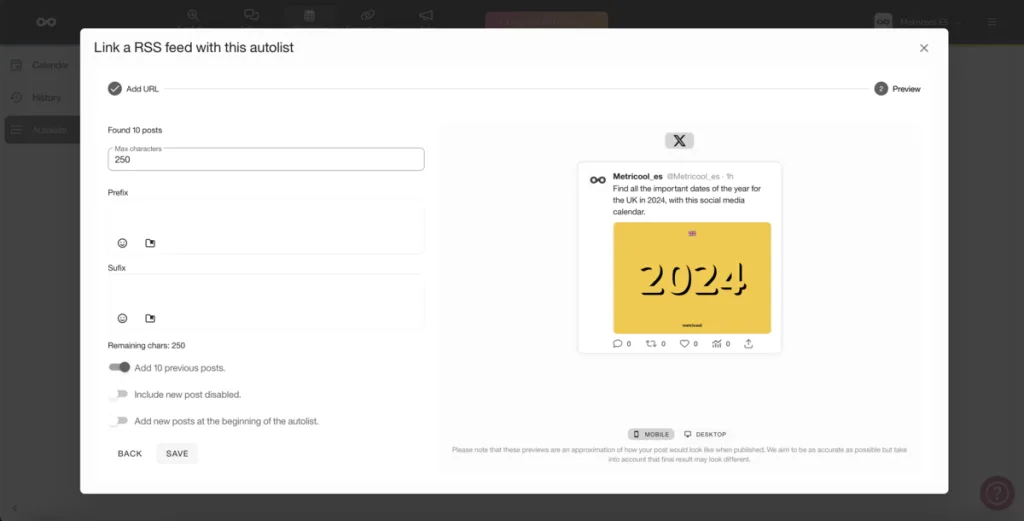
- This RSS is updated every time new content is published on the blog. To add this feed in the autolists, you first have to put the URL of the feed and click on search. If the file is correct, the recent content contained in the feed file will be discovered. The next step would be to complete the following fields:
- Prefix: Text that will go at the beginning of all the posts that your feed contains.
- Suffix: Text to be placed at the end of each post. At the end of the setup, you have three options to choose from
- Include previous posts: If you click on this option, it will include the latest and the following content that is contained in the RSS.
- Add deactivated posts: This means that posts you add will be disabled and will not be posted to your social networks until they are manually activated.
- Add to top of autolist: If you check this option, new RSS posts will be added to the top of the autolist. If you don’t check this option, they will be added to the end of the option by default.
You can share links, images (up to 4 for each post) or animated videos and GIFs. It’s that simple!
From this main panel, you can see at a glance: what lists you have active, if they are circular and, how many posts are in each of them. You can also pause the list directly, and activate or delete it.
If you click on the name of an autolist, you access the configuration created and the list of posts that have pending publication.
In the scheduling section, you can see the initial programming you made in the list. In the image above you can see how it is used.
And that’s how you can automate your social networks with Metricool’s autolists feature!
✅ Want to know more about Metricool’s autolists? Here we will leave you a video tutorial where you can see step by step how to use your autolists:
Tell us… What do you think of autolists? Can you improve management if you learn to automate social networks?

