Canva Brand Kit Tutorial
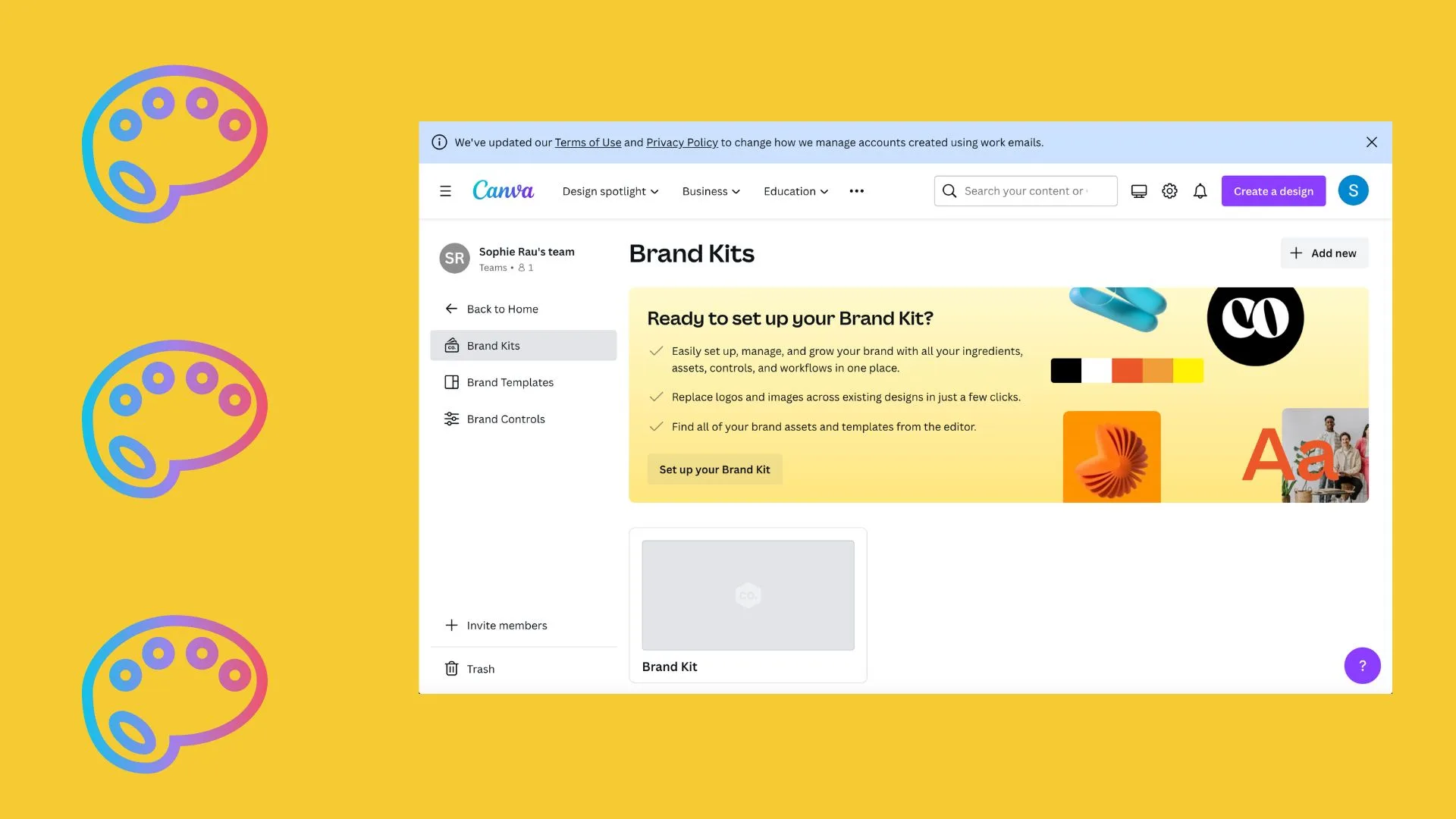
Branding is extremely important when it comes to marketing online and brand kits on Canva help you create visually appealing content that is recognizable.
Whether you are a content creator who wants to easily curate high-quality content or you are a social media manager juggling multiple clients and want to create high-quality content without taking up all your time, Canva brand kits are for you!
But what are these brand kits and how do you create them? Let’s explore more!
What Are Canva Brand Kits
Canva brand kits organize all your pieces of content from colors, fonts, logos, etc all in one place. The only time-consuming part is setting up the brand kit but after that, you will thank yourself that you did! After your kit is set up you can apply your saved colors, fonts, logos, etc to each new creation.
Having all your collateral in one place makes creating content a breeze. It is important to note that creating brand kits is only available if you are a Canva Pro user.
How Much is Canva Pro
Canva Pro and Canva Teams are both $119 a year. Canva Teams is only $119 if you have 1-2 people know your team, the more people the more the price will increase.
How to Create a Brand Kit on Canva
Okay, so now we have established how wonderful these brand kits are, you are probably wondering how to create your brand kit. We will explain how below:
- Log into your Canva Pro account
- Click on the three-line icon in the top left corner
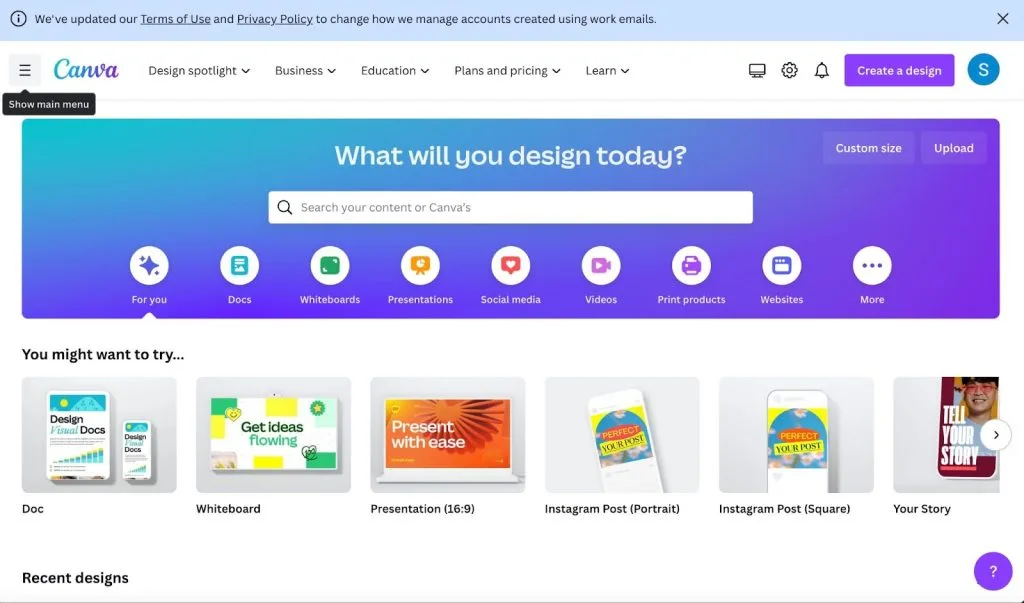
- Click on Brand and click on Set Up Brand Kit
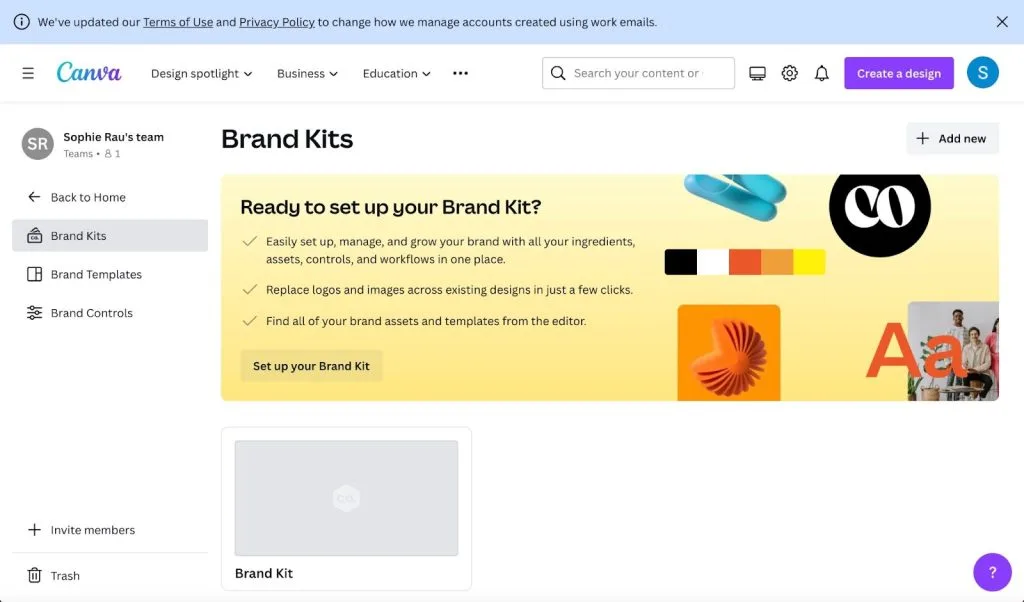
- Here you will fill out all of your information from logos, colors, fonts, brand voice, photos, graphics, and icons.
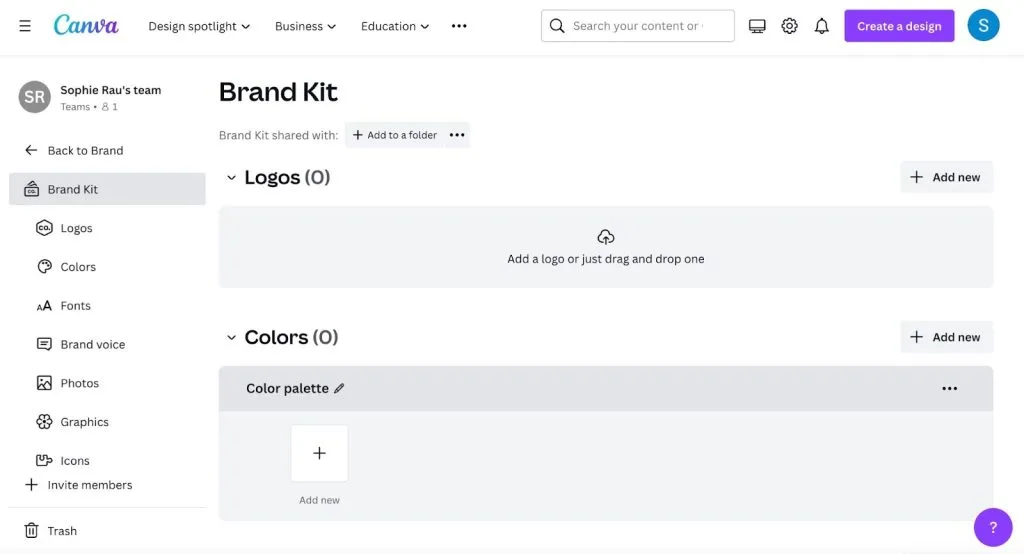
How To Upload a Brand Kit in Canva
If you want to upload or export your Brand Kit, all you have to do is:
Locate the Print Letterhead button in the top right-hand corner of your screen. Click the dropdown icon, select Download, and then select PDF Print as the format.
Can You Have Multiple Brand Kits?
The answer is yes! But again, you can only do so if you have Canva Pro, Canva for Teams, and Canva for Education users.
Metricool and Canva Integration
We’re here to make it even easier for you! Did you know that Metricool has a Canva integration where you can post and schedule your creations directly through Canva? Well, now you do!
The integration of these two tools will allow you to increase the efficiency of your social media management. Wasting time figuring out where you saved your Canva design to scheduling on Metricool will be something from the past. To do this, all you have to do is
- Open Canva in your web browser.
- Design your post for the social network of your choice.
- Once you finish your design, click on ‘Share’ at the top right corner and then ‘More’ at the bottom of this window.
- Search for Metricool by typing the name in the search box or scrolling to the bottom under ‘More options’.
- Now you can edit it in Metricool if you want to save time
- Post!

