How to Schedule Social Media Posts with Canva
Canva is one of the most robust, accessible online design tools today. This intuitive platform allows rookie and veteran users to create and design impressive designs from marketing materials to passion projects. Scheduling social media posts with Canva offers seamless content planning without jumping between platforms.
This article explains how to schedule Canva designs for social media channels in two ways. Canva’s native scheduling tool is limited to Facebook and Instagram, whereas Metricool’s integration offers scheduling to over nine channels at once.
Why Create on Canva?
While offering a free platform, Canva’s Pro subscription unlocks advanced features, designs, and animations. Scheduling Canva designs for social media marketing with Metricool will save time and resources, helping social media managers and marketers accomplish their social media goals in one place.
Canva’s paid plans include Pro, Teams, and Enterprise. Canva’s premium plans offer premium content, advanced design tools, and an AI Magic Studio. The Pro plan is $120/year for one person, including unlimited premium templates, 100M+ photos, videos, graphics, and audio, 1TB of cloud storage, and content planning.
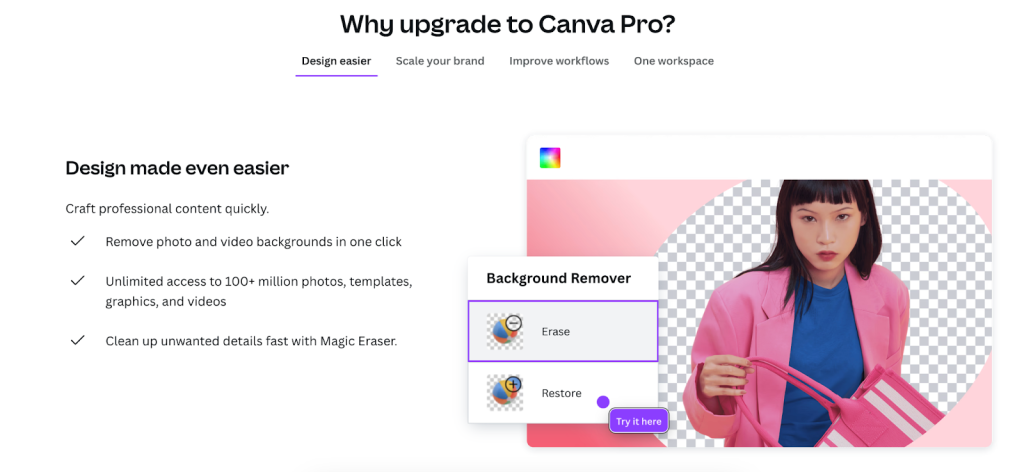
Canva Teams starts at 100/person with a minimum of three users. This plan includes all of the Pro plan’s features, approval and collaboration options, team reports, and AI brand-copy generation. This is ideal for social media and marketing teams relying on Canva for their assets.
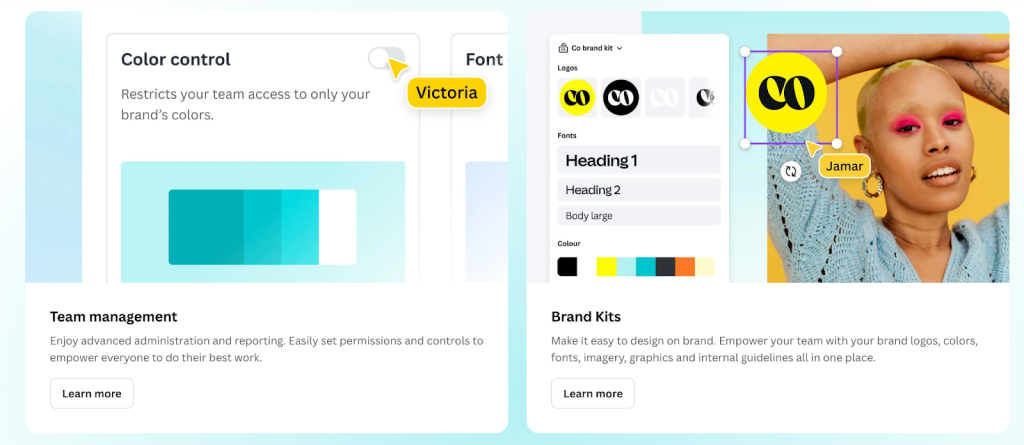
The last Canva plan, Enterprise, is a custom plan for brands to contact Canva’s sales team. With this plan, teams can centrally manage multiple teams and brands, integrate with other apps, access IP indemnity content control, and automate license provisioning.
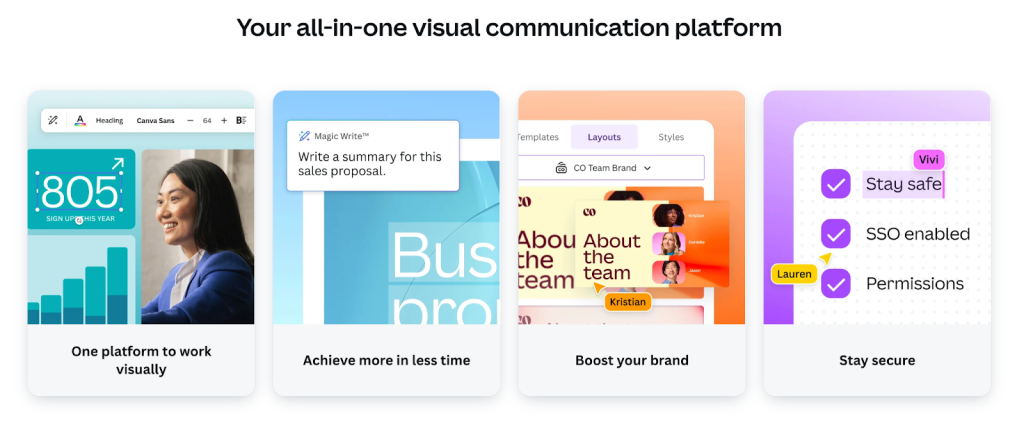
Canva offers plans for users of all levels, making this a powerful resource and a great everyday tool.
How to Use Canva to Schedule Social Media Posts
There are two ways to schedule social media content on Canva: with Canva’s native scheduling feature or with Metricool, a comprehensive social media management, analytics, and automation tool. Metricool’s Canva integration directly transfers graphics to plan and auto-publish to multiple social platforms at once. This helps social media managers save time in their social media processes.
Schedule social media posts with Canva
How can you schedule social media posts from Canva natively? If you work individually or with a small team a free or Pro account is ideal, whereas for larger teams, accessing an approval process and collaborative edits with Canva Teams will make for seamless and quicker creation.
Before scheduling your Canva content, log into your social media apps on the Canva desktop version. You can do this by clicking on any design, hitting the Share button, and finding the “Share on social” option. Here you can connect your social profiles to Canva.
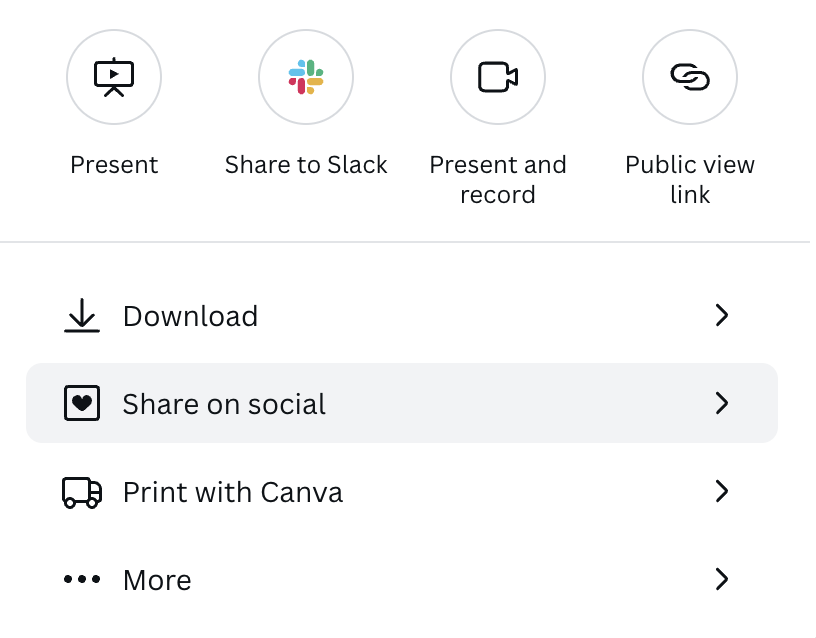
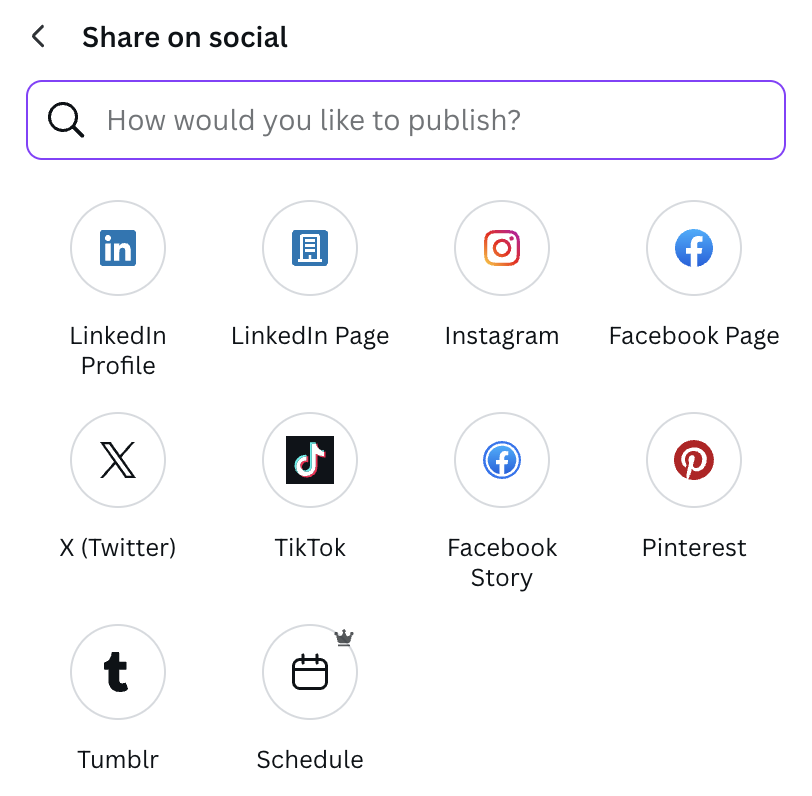
With this first option, the tool will then ask what channel you want to publish to, and if it will be published now or later. As you can see in the screenshot below, many of the platforms allow scheduling only for Business accounts.
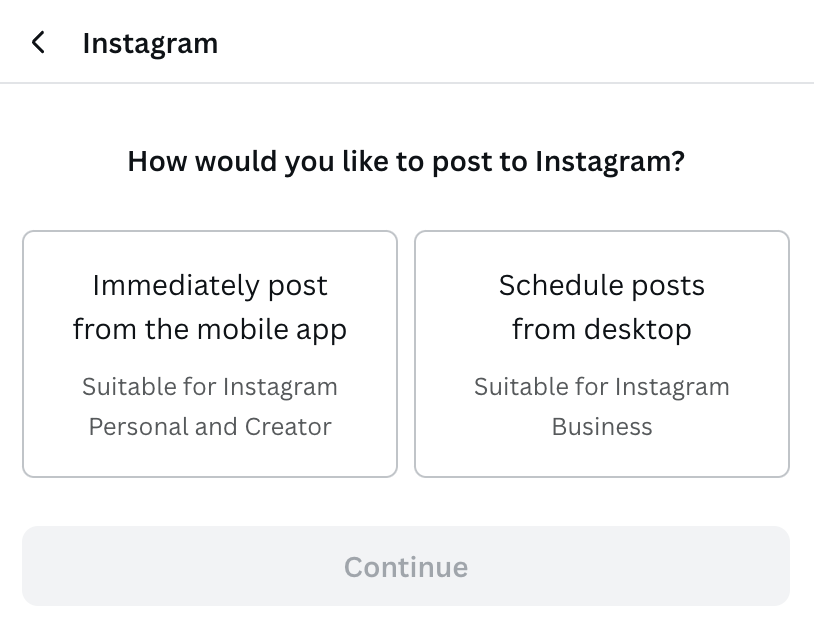
The second option is found by clicking the “Scheduling” button on the social icons page. Again, this is a Pro feature.
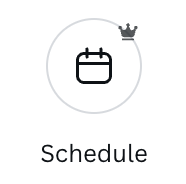
To access this, you must connect your Instagram Business account. After doing this, you can schedule your content on Instagram and Facebook. As you can see, this scheduling feature is limited to only Facebook and Instagram.
Metricool’s Canva integration – two wa
There are two ways to connect Metricool and Canva:
- Connect your Canva account to Metricool’s social media planner, utilizing the drag-and-drop calendar for scheduling content. This option is included in any Metricool Premium plan.
- Transfer designs from the Canva website directly into Metricool’s planner. This option is completely free!
Connecting your Canva account to Metricool’s social media planner
The first option is included in any of Metricool’s paid plans. To find this, head to the Planning section of Metricool. You will see a calendar view of your scheduled content, with the option to create new posts. This integration allows you to schedule beyond Instagram and Facebook, leveraging and activating many channels at once.
Access your Canva account by clicking the multimedia file icon in the upper right corner of the planning dashboard. This is placed between the Best Times and Create post options.

When clicking on this, you can connect your Google Drive and Canva accounts. Click Connect to authorize Metricool to access your Canva account.
After clicking Allow you can access all of your Canva designs directly from Metricool. Then, select the graphic(s) you want to publish and drag it into the calendar to export the file(s). You can upload as many designs as you want, however, scheduling pieces is based on each network’s limitations.
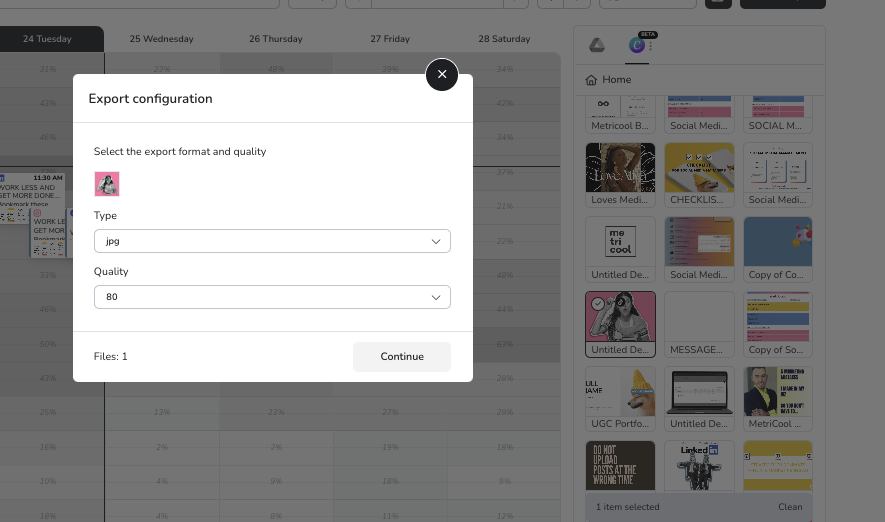
The tool will ask you to export your file(s) in the desired format, which supports jpg, pdf, png, pptx, gif, and mp4. Then select the quality, from 10 to 100. You may also title files to organize your content.
Press Continue and the Metricool scheduler will pop up. Select the network(s) you want to schedule and automatically publish to. Select the time and day for the content to be posted, and click Schedule. The content will be added to the calendar, which can be dragged and dropped or edited if needed.
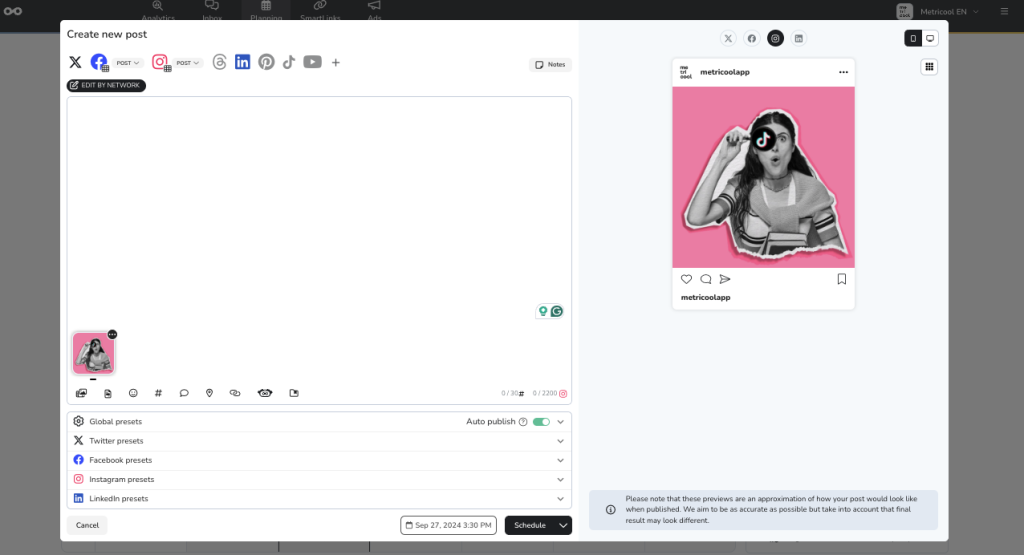
Transfer designs from the Canva website
The second option is completely free and starts from Canva’s website.
After finishing your design, click Share. In the bottom right corner, find the icon See all. This will open other options and integrations. Scroll down to More options and locate Metricool’s icon.
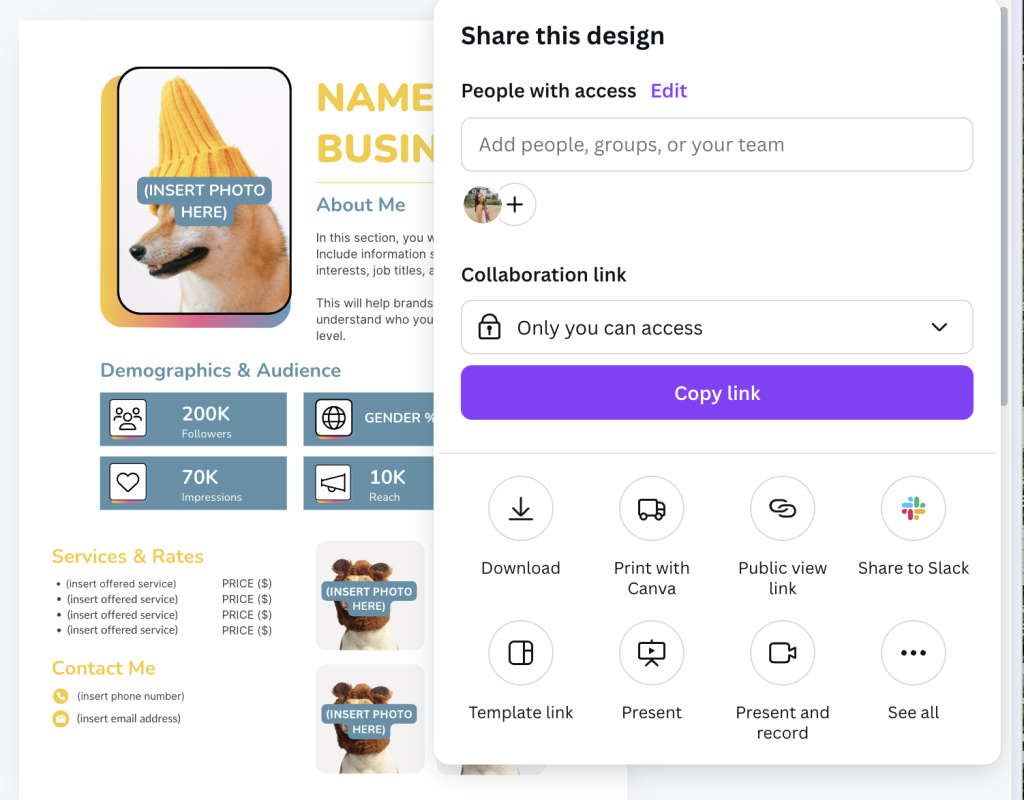
In the new window, select your file type, which design(s) to export, and your message, a.k.a the caption.
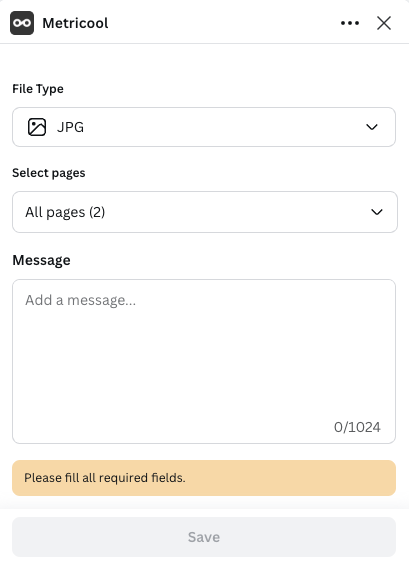
Remember that if you’re posting to multiple channels you can edit this caption per network in the planner.
Click Save and Canva will export your file. Once the design has been saved, click View in Metricool.
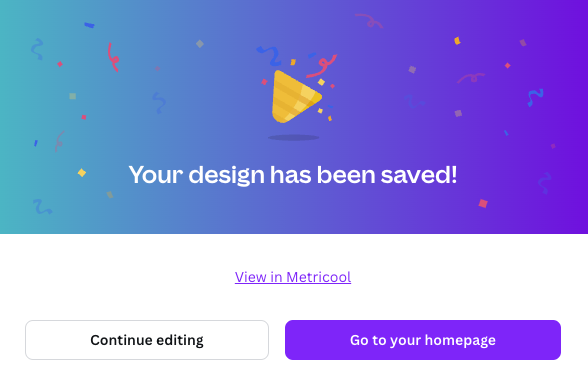
This will open Metricool’s planner to tweak your captions and add the last touches to your posts before scheduling.
If your team works with a content approval process, click the drop-down menu from Schedule, and select, Schedule to Review. Choose the team members or clients to review the content. This will send the reviewer an email with the content, and an option to approve or deny. Approvals will send the content back to the calendar and be set to automatically publish. Content that is denied can be left with notes for edits or suggestions.
Benefits of Using Metricool’s Canva Integration
Metricool’s platform offers a variety of benefits, that brands and social media managers can capitalize on daily for optimized work and speedier social media content processes.
Save time scheduling social media content
Scheduling content to multiple social media platforms simultaneously activates your brand’s social media channels and checks off multiple tasks at once. Plus, with Metricool’s planner, you can edit by network to tweak captions and content.
If you are stuck on caption writing, utilize Metricool’s AI assistant to generate and cater text per channel. Change the length and tone of the text to work for your brand.
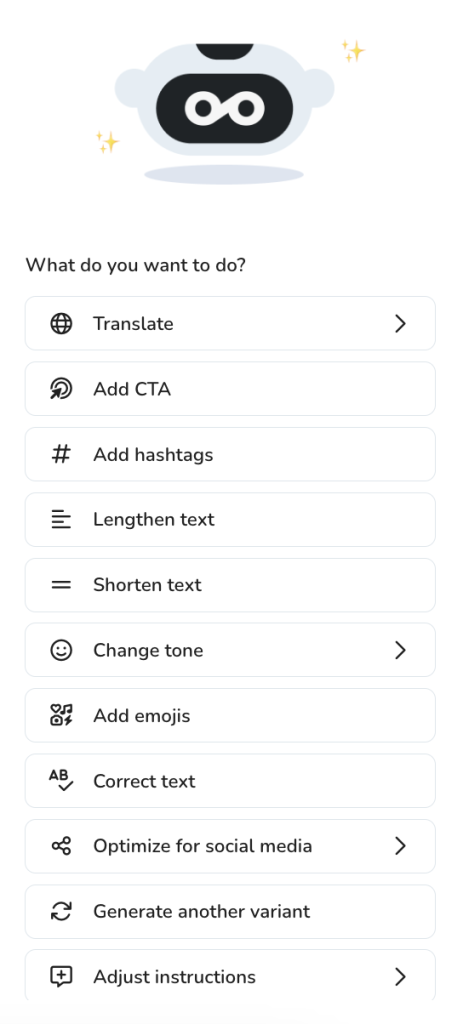
Organize your social media content calendar
Keeping track of what social media content you’re publishing is essential when it comes to reporting and analyzing your performance. Metricool’s platform gives you a monthly overview of what content you have scheduled, providing a roadmap of your content plan.
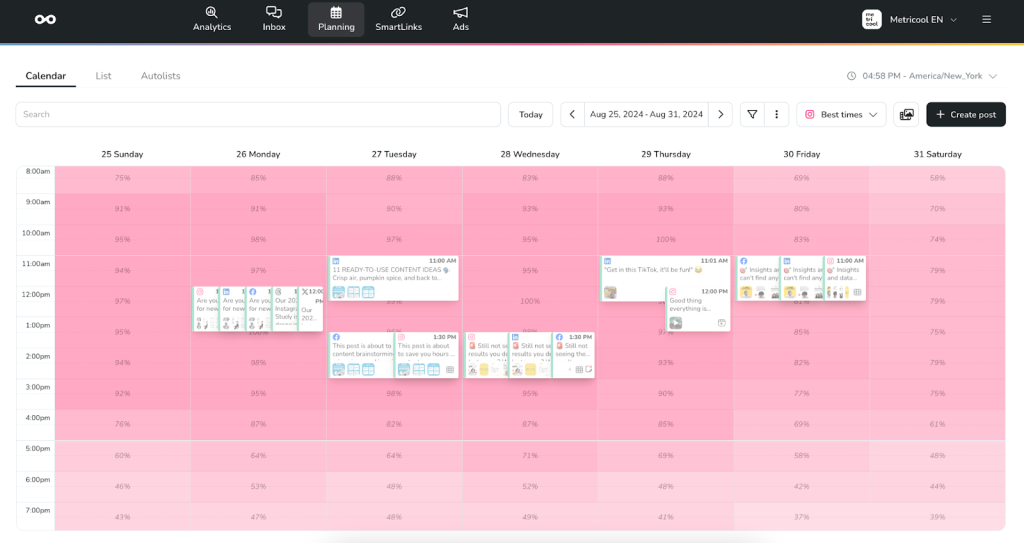
Analyze content performance metrics
Metricool’s Analytics offer in-depth metrics of your content performance. Without analytics, marketing teams can’t measure their goals or understand their downfalls. In each network’s analytics section, view a list of top-performing posts in the period. This shows which content performed best, allowing you to replicate winning strategies.
If you want to repurpose designs, find the Reuse content button to reschedule content. This is useful for tweaking a caption, scheduling to a different platform, and maximizing your top-performing content.

Centralize design and content creation tools
Saving time in an age where time is of the essence is crucial. While this tool saves you time, it also centralizes your content creation tools in one place. Accessing your Canva designs is one of the benefits of Metricool’s planner. However, you can also access image and video editing tools to refine your content before scheduling, and if you need extra assets, the image and video banks are at your disposal.
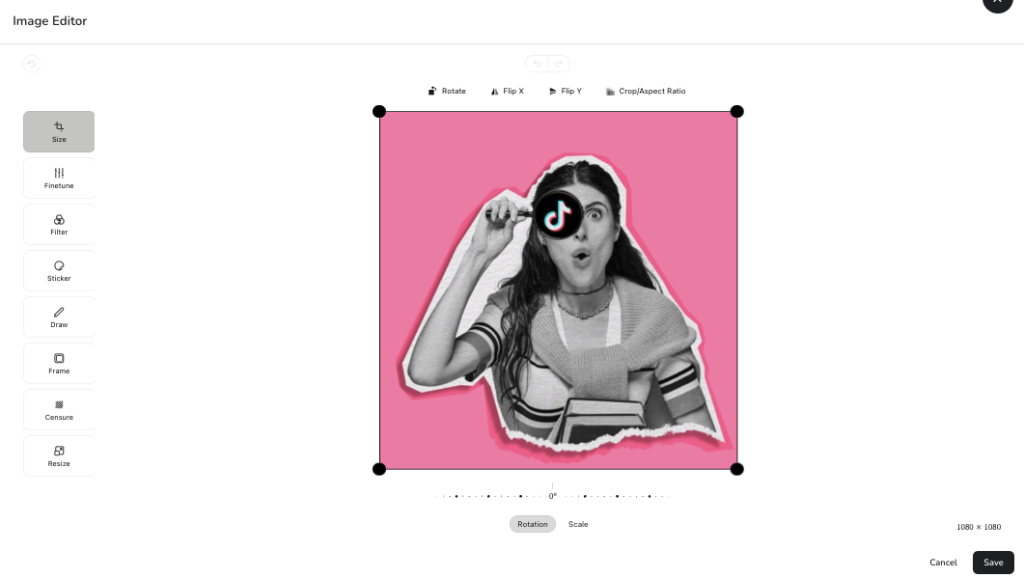
The power of Canva and Metricool together helps social media managers, content creators, and marketers improve their marketing strategies by utilizing analytics and management to make more informed decisions, at a consistent pace. Create a Metricool account and test the integration for yourself!
Amplify your Canva productivity
Imagine creating and scheduling hundreds of social posts in one hour. While creating fresh new designs, you can leverage ChatGPT to rework your hooks to create new content ideas and repurpose your top posts.
This allows your brand to increase posting frequencies, market to multiple channels, and continue sharing value with your audience. Watch this video to unlock your Canva productivity:
