How to Schedule Social Media Posts with Canva

Canva is one of the most robust, accessible online design tools today. This intuitive platform allows rookie and veteran users to create and design impressive designs from marketing materials to passion projects. Scheduling social media posts with Canva offers seamless content planning without jumping between platforms.
This article explains how to schedule Canva designs for social media channels in two ways. Canva’s native scheduling tool is limited to Facebook and Instagram, whereas Metricool’s integration offers scheduling to over nine channels at once.
Improve Your Social Media Workflow: Why Create on Canva?
Before we get into scheduling, let’s look at why Canva has become an indispensable tool for social media professionals.
- Design Accessibility: Canva democratizes design. Its drag-and-drop interface, vast library of templates, fonts, stock photos, and graphic elements means anyone can create eye-catching visuals without advanced design software or skills.
- Time Savings in Creation: With pre-sized templates for virtually every social media platform (Instagram posts, Facebook covers, X banners, LinkedIn carousels, TikTok videos, Pinterest pins), Canva significantly reduces the time spent on resizing and optimizing visuals for different channels.
- Brand Consistency: Canva’s Brand Kit feature (a Pro feature) allows you to upload your brand logos, set precise color palettes, and lock in fonts. This ensures every design you create maintains a consistent visual identity across all your social media channels, reinforcing brand recognition.
- Collaboration Features: For agencies and teams, Canva offers collaboration features that allow multiple users to work on a single design, leave comments, and ensure brand controls are maintained.
Canva offers plans for users of all levels, making this a powerful resource and a great everyday tool.

Can Canva Schedule Social Media Posts Directly?
The answer is yes! Canva introduced its Content Planner, a built-in scheduling tool that allows Canva Pro and Teams users to schedule social media posts with Canva directly from the platform. This means you can design your visuals and then schedule them for publication without needing to download them first and upload them elsewhere.
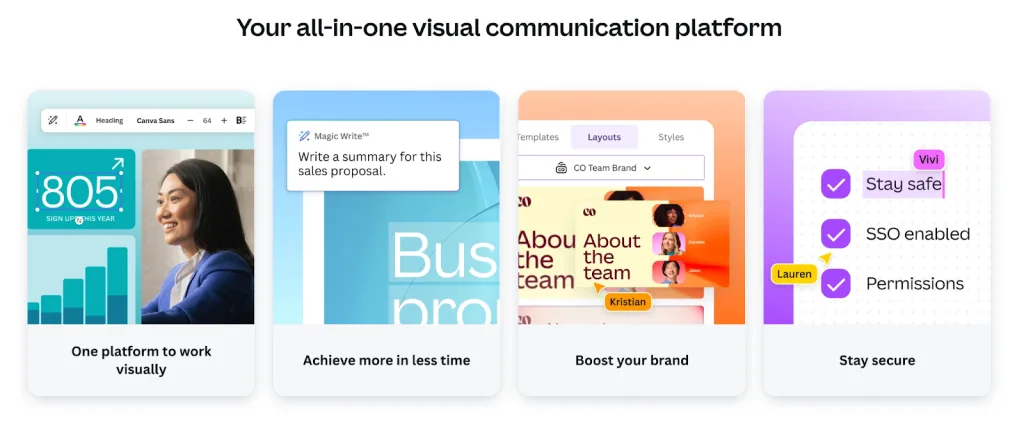
How to Use Canva to Schedule Social Media Posts
There are two ways to schedule social media content on Canva: with Canva’s native scheduling feature or with Metricool, a comprehensive social media management, analytics, and automation tool. Metricool’s Canva integration directly transfers graphics to plan and auto-publish to multiple social platforms at once. This helps social media managers save time in their social media processes.
How to connect social media accounts to Canva (for scheduling):
To schedule social media posts with Canva, you first need to link your social media accounts within their platform. Here’s how:
- Create Your Design: Start by creating your social media graphic or video in Canva.
- Access the Share Options: Once your design is complete, click the “Share” button (usually in the top right corner of the editor).
- Find “Share on Social” or “Content Planner”: In the share menu, you’ll see options like “Share on social” or “Content Planner.” Clicking these will prompt you to connect your accounts if you haven’t already.
- Connect Your Accounts: Canva will then present you with a list of supported social media platforms (Facebook Pages & Groups, Instagram Business Accounts, X, LinkedIn Profiles & Pages, Pinterest, and TikTok). For each platform you want to connect, click its icon and follow the prompts to log in and grant Canva the necessary permissions. This is how you connect social media accounts to Canva for direct scheduling.
Note: For Instagram, you need an Instagram Business Account linked to a Facebook Page to enable direct scheduling through third-party tools like Canva.
How to schedule social media posts with Canva (using the Content Planner):
Once your accounts are connected, scheduling is straightforward:
1. From the Design Editor:
- After finishing your design, click the “Share” button.
- Select “Content Planner” or “Share on social.”
- Choose the social media platform(s) you want to post to.
- Write your caption.
- Select your desired date and time for publishing.
- Click “Schedule” or “Publish Now.”
2. From the Content Planner (Canva’s Calendar View):
- From your Canva homepage, go to “Content Planner” (usually found in the left-hand navigation menu).
- You’ll see a calendar view. Click on a specific date to add a new post.
- A pop-up will appear, allowing you to choose an existing design from your Canva projects or create a new one.
- Select your social media accounts, write your caption, and set the publication date and time.
- Confirm to schedule the post.
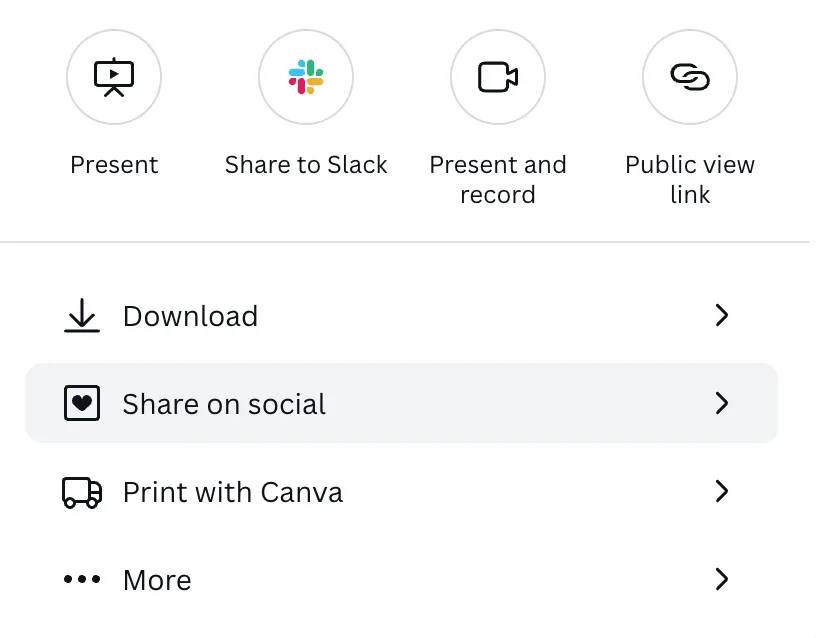
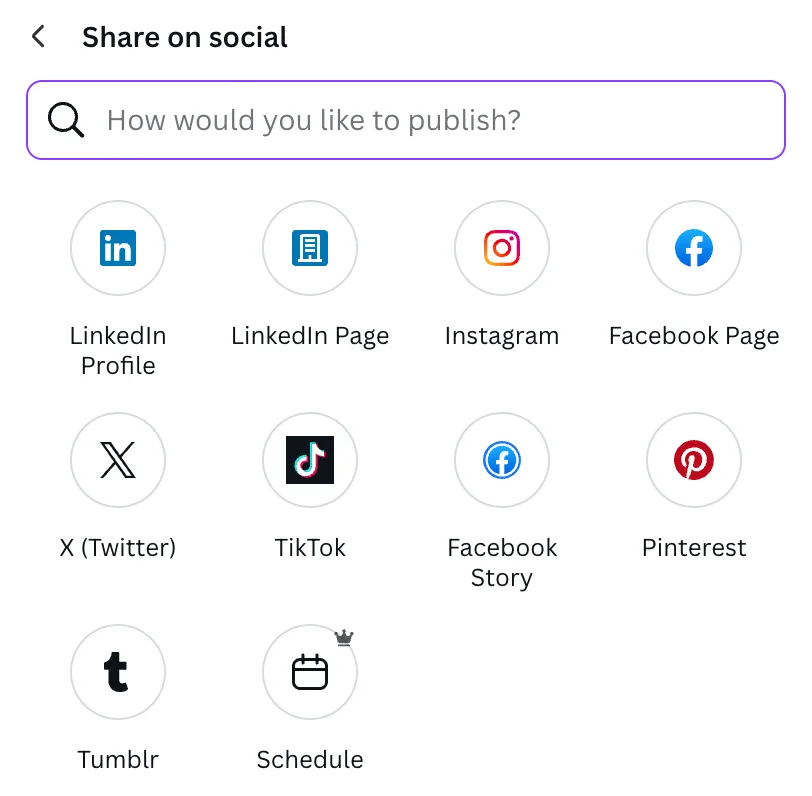
Supported Platforms & Limitations of Canva’s Native Scheduler:
Canva’s Content Planner supports direct scheduling to most major platforms. However, there are some important considerations:
- Canva Pro or Teams Required: The content planner and scheduling feature is a premium offering and is not available on Canva’s free plan. You need a Canva Pro or Teams subscription to schedule social media posts with Canva.
- Post Types: While it covers standard posts for Facebook, Instagram feed/Reels, X, LinkedIn, and Pinterest, there might be specific limitations on certain post types (e.g., Instagram Stories often require a push notification for manual completion due to API limitations, rather than direct auto-publishing).
- No Free Scheduling: If you are looking for how to schedule social media posts free, Canva’s native scheduler won’t be your solution unless you are on a Pro or Teams trial.
- Analytics: While Canva provides some basic insights related to your designs, its native scheduler generally does not offer in-depth social media analytics for your posts’ performance. You’ll still need to check platform-native analytics or use a dedicated analytics tool.
- Workflow: Some users find that managing multiple separate design files for individual posts can become chaotic within Canva’s own file system, especially for batch scheduling.
Metricool’s Canva integration
There are two ways to connect Metricool and Canva:
- Connect your Canva account to Metricool’s social media planner, utilizing the drag-and-drop calendar for scheduling content. This option is included in any Metricool Premium plan.
- Transfer designs from the Canva website directly into Metricool’s planner. This option is completely free!
Connecting your Canva account to Metricool’s social media planner
The first option is included in any of Metricool’s paid plans. To find this, head to the Planning section of Metricool. You will see a calendar view of your scheduled content, with the option to create new posts. This integration allows you to schedule beyond Instagram and Facebook, leveraging and activating many channels at once.
Access your Canva account by clicking the multimedia file icon in the upper right corner of the planning dashboard. This is placed between the Best Times and Create post options.

When clicking on this, you can connect your Google Drive and Canva accounts. Click Connect to authorize Metricool to access your Canva account.
After clicking Allow you can access all of your Canva designs directly from Metricool. Then, select the graphic(s) you want to publish and drag it into the calendar to export the file(s). You can upload as many designs as you want, however, scheduling pieces is based on each network’s limitations.
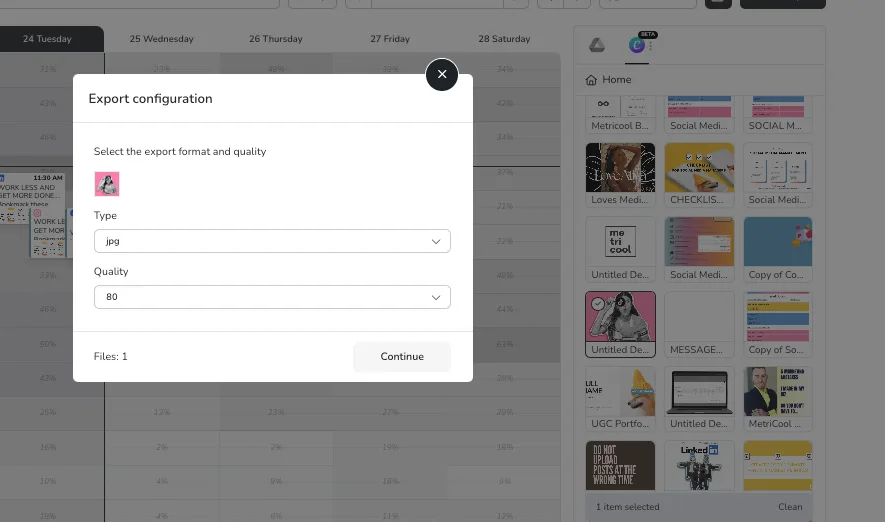
The tool will ask you to export your file(s) in the desired format, which supports jpg, pdf, png, pptx, gif, and mp4. Then select the quality, from 10 to 100. You may also title files to organize your content.
Press Continue and the Metricool scheduler will pop up. Select the network(s) you want to schedule and automatically publish to. Select the time and day for the content to be posted, and click Schedule. The content will be added to the calendar, which can be dragged and dropped or edited if needed.
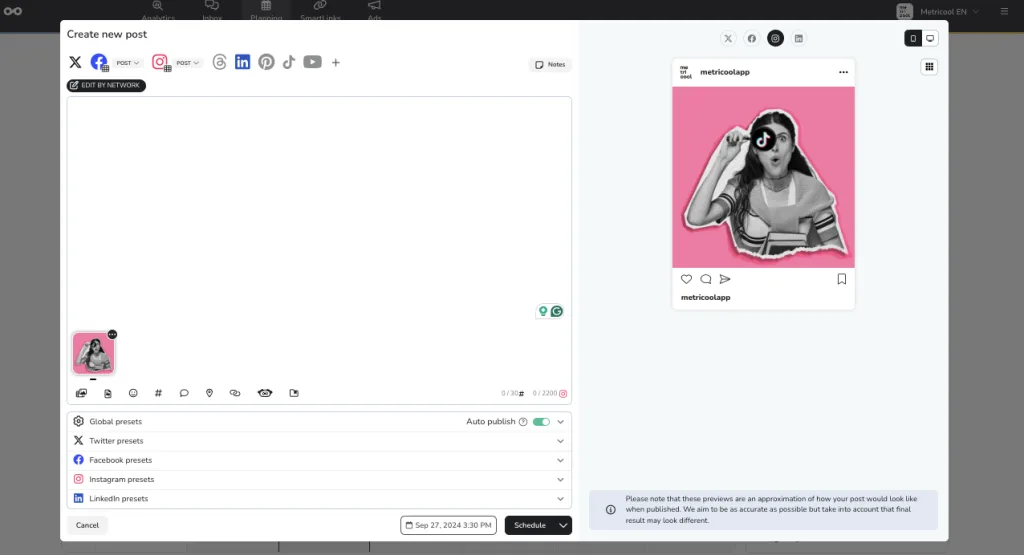
Transfer designs from the Canva website
The second option is completely free and starts from Canva’s website.
After finishing your design, click Share. In the bottom right corner, find the icon See all. This will open other options and integrations. Scroll down to More options and locate Metricool’s icon.
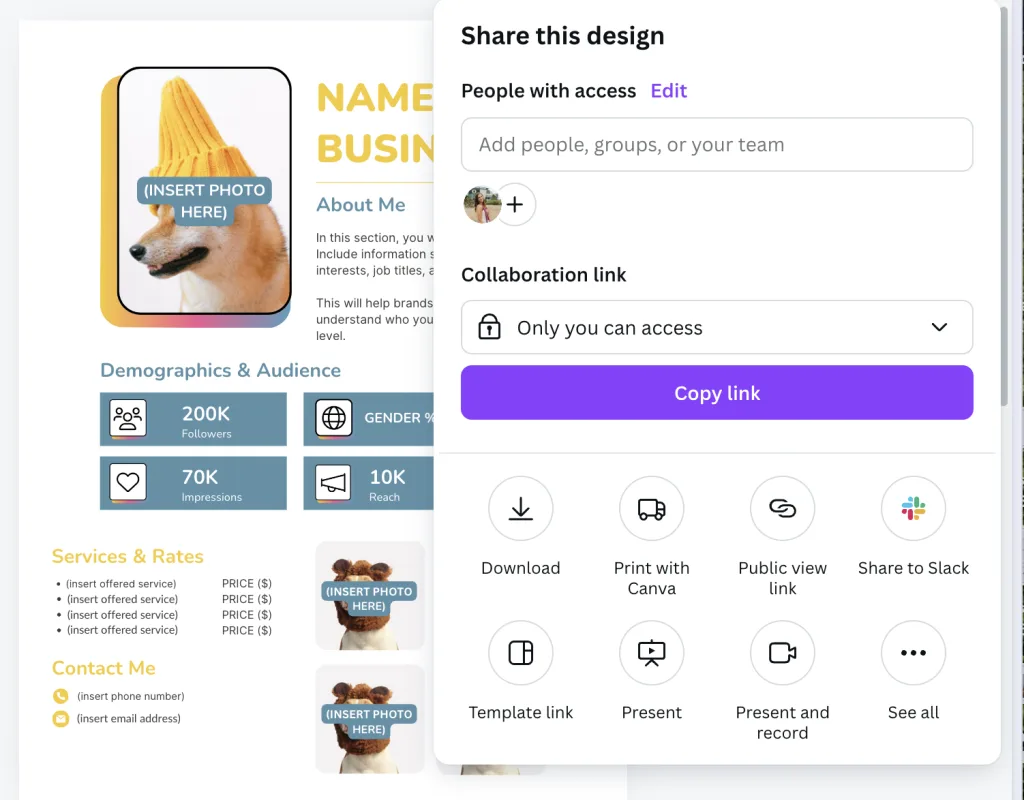
In the new window, select your file type, which design(s) to export, and your message, a.k.a the caption.
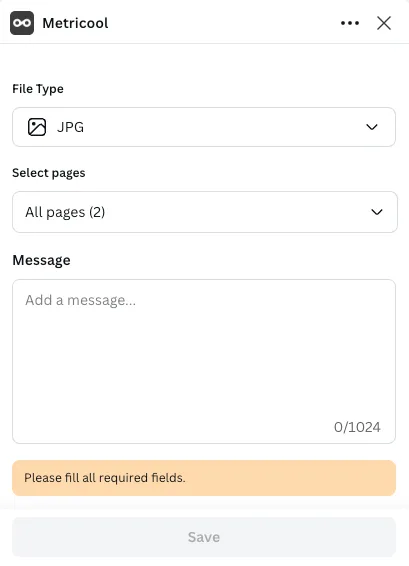
Remember that if you’re posting to multiple channels you can edit this caption per network in the planner.
Click Save and Canva will export your file. Once the design has been saved, click View in Metricool.
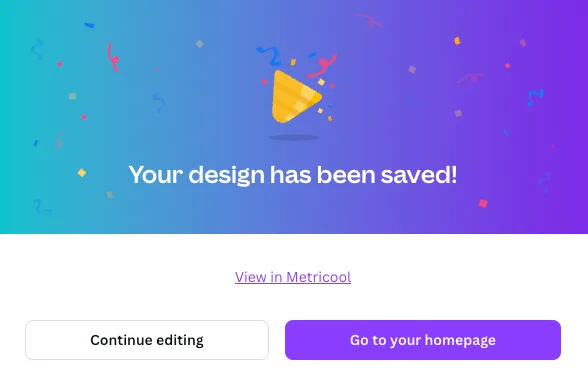
This will open Metricool’s planner to tweak your captions and add the last touches to your posts before scheduling.
If your team works with a content approval process, click the drop-down menu from Schedule, and select, Schedule to Review. Choose the team members or clients to review the content. This will send the reviewer an email with the content, and an option to approve or deny. Approvals will send the content back to the calendar and be set to automatically publish. Content that is denied can be left with notes for edits or suggestions.
Benefits of Using Metricool’s Canva Integration
Metricool’s platform offers a variety of benefits, that brands and social media managers can capitalize on daily for optimized work and speedier social media content processes.
Save time scheduling social media content
Scheduling content to multiple social media platforms simultaneously activates your brand’s social media channels and checks off multiple tasks at once. Plus, with Metricool’s planner, you can edit by network to tweak captions and content.
If you are stuck on caption writing, utilize Metricool’s AI assistant to generate and cater text per channel. Change the length and tone of the text to work for your brand.
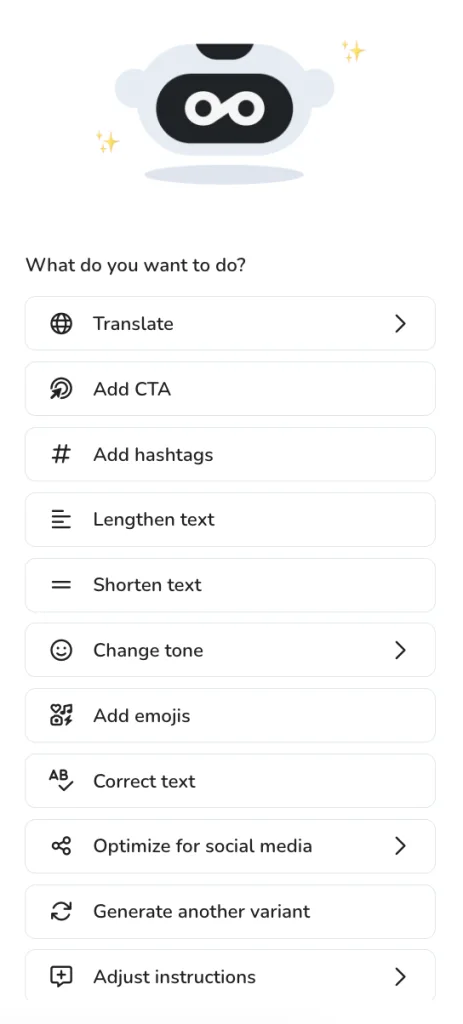
Organize your social media content calendar
Keeping track of what social media content you’re publishing is essential when it comes to reporting and analyzing your performance. Metricool’s platform gives you a monthly overview of what content you have scheduled, providing a roadmap of your content plan.
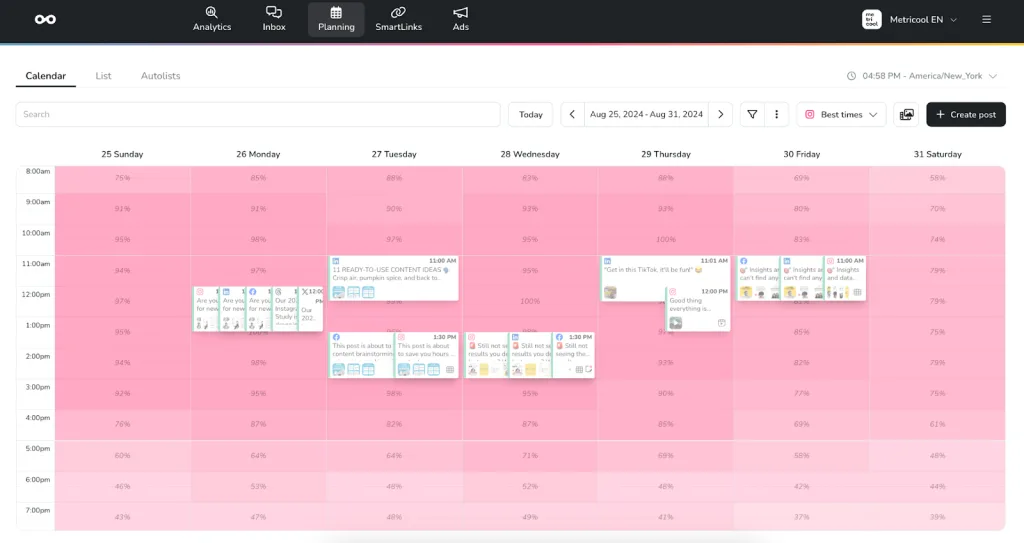
Analyze content performance metrics
Metricool’s Analytics offer in-depth metrics of your content performance. Without analytics, marketing teams can’t measure their goals or understand their downfalls. In each network’s analytics section, view a list of top-performing posts in the period. This shows which content performed best, allowing you to replicate winning strategies.
If you want to repurpose designs, find the Reuse content button to reschedule content. This is useful for tweaking a caption, scheduling to a different platform, and maximizing your top-performing content.

Centralize design and content creation tools
Saving time in an age where time is of the essence is crucial. While this tool saves you time, it also centralizes your content creation tools in one place. Accessing your Canva designs is one of the benefits of Metricool’s planner. However, you can also access image and video editing tools to refine your content before scheduling, and if you need extra assets, the image and video banks are at your disposal.
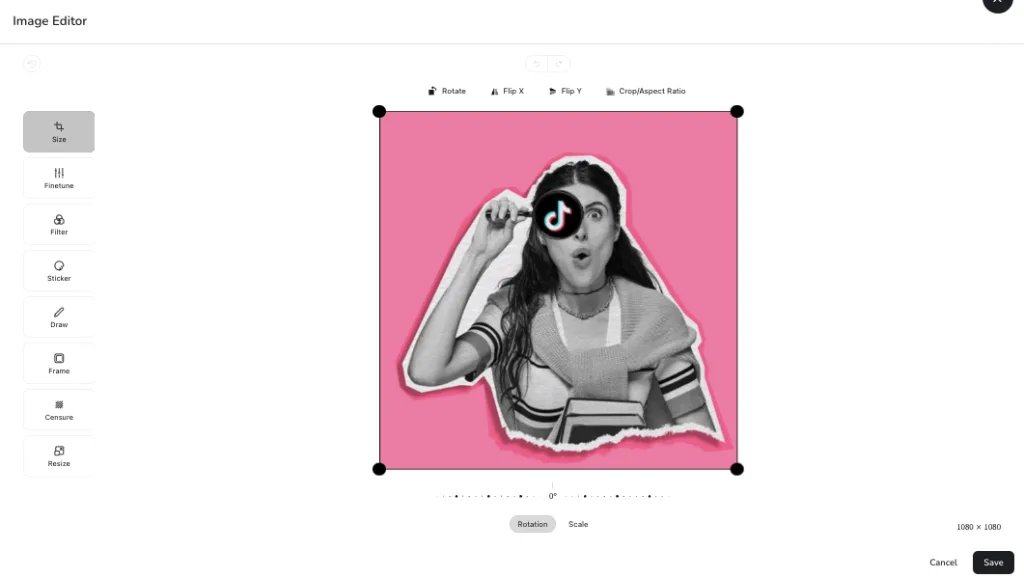
The power of Canva and Metricool together helps social media managers, content creators, and marketers improve their marketing strategies by utilizing analytics and management to make more informed decisions, at a consistent pace. Create a Metricool account and test the integration for yourself!
Amplify your Canva productivity
Imagine creating and scheduling hundreds of social posts in one hour. While creating fresh new designs, you can leverage ChatGPT to rework your hooks to create new content ideas and repurpose your top posts.
This allows your brand to increase posting frequencies, market to multiple channels, and continue sharing value with your audience. Watch this video to unlock your Canva productivity:
The Smart Choice for Social Media Professionals
For solo social media managers, agencies, creators, and entrepreneurs, the combination of Canva’s design capabilities and Metricool’s scheduling and analytics platform offers a powerful, efficient, and comprehensive solution for managing your social media presence.
While Canva can schedule social media posts directly, its native planner is a useful starting point but lacks the depth of features that a dedicated social media management tool like Metricool offers. Metricool goes beyond mere scheduling, providing:
- Deep Analytics: Understand your audience, content performance, and overall strategy across organic and paid channels.
- Unified Inbox: Never miss a comment or message again.
- Best Times to Post: Data-driven insights to optimize reach.
- Ad Management: Integrate and analyze your ad campaigns alongside organic content.
- Competitor Tracking: Stay ahead by monitoring your rivals.
By learning how to connect social media accounts to Canva and then flowing that creativity into Metricool’s powerful scheduling and analytical tools, you create a workflow that saves time, reduces stress, and drives real results for your brand or clients. This synergy allows you to focus on creating impactful content and making data-informed decisions, rather than being bogged down by manual processes.

