How To Create A YouTube Channel In 2026 & Tips for Channel Success
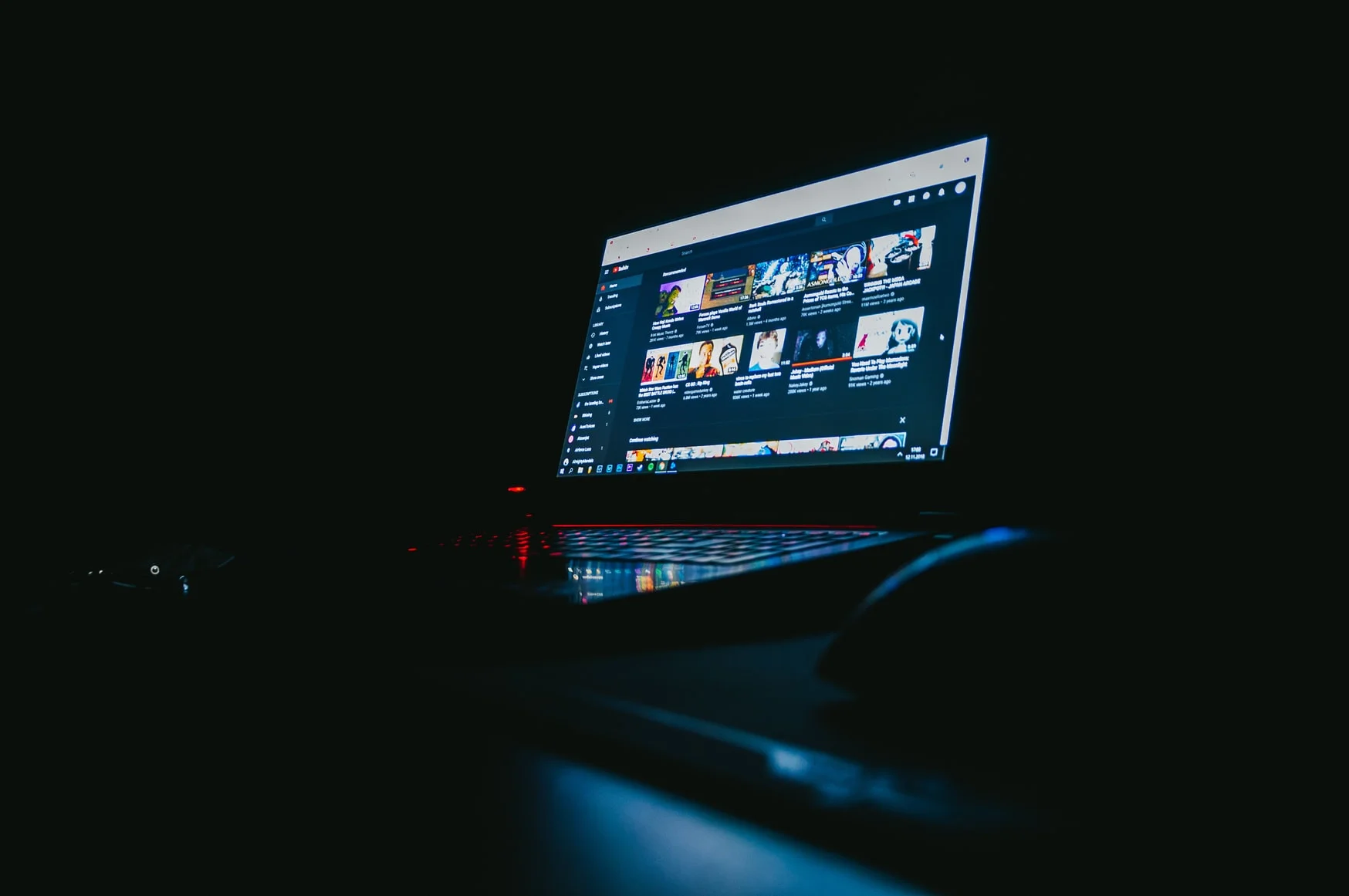
Thinking about starting a YouTube channel? You are in the right place. YouTube remains one of the best platforms to grow an audience, build a brand, and even earn a steady income from your content. Shorts are booming, long-form videos are thriving, and more viewers than ever are watching on TVs, tablets, and phones.
Launching a channel in 2025 sets you up for long-term growth if you plan carefully and stay consistent. In this guide, we will cover why YouTube still matters, what to plan before your first upload, step-by-step setup, tips for growth, and how Metricool can help you manage your channel.
Why Create A YouTube Channel?
YouTube is still one of the best places to reach people who want to learn, be entertained, or discover something new. In this section, we’ll explore the benefits of starting a channel, from building an audience and sharing tutorials or stories to earning income, experimenting with formats, and connecting with an engaged community.
A Strong Home For Brand Growth
YouTube is where people go for answers, entertainment, and new skills. For brands, a channel acts as a content library that stays relevant long after the video goes live. Tutorials, product reviews, behind-the-scenes videos, and stories help new viewers understand your product and move closer to becoming customers.
For creators, a mix of video series, Shorts, and long-form uploads builds a loyal audience. Publishing regularly also helps YouTube understand your channel’s focus, increasing your reach and recommendations.
Real Ways To Earn Money
YouTube remains one of the most reliable platforms to earn income from content. Once you meet the YouTube Partner Program requirements, multiple opportunities open up:
- Ads and YouTube Premium revenue
- Channel memberships and live features
- Merch integrations under your videos
- Sponsorships, affiliate deals, and brand collaborations
Requirements to monetize TikTok include:
- 1,000 subscribers and 4,000 watch hours in the last 12 months, or
- 10 million public Shorts views in 90 days
Some niches tend to perform better for revenue, like tech, finance, travel, lifestyle, gaming, and product reviews. The best part? YouTube content has a long shelf life. A helpful tutorial or review can generate views and income for years, making it a solid investment for both creators and brands.
Plenty Of Creative Freedom
YouTube gives you room to try different formats, messages, and styles. You can create a weekly series, post a talk show, narrate a faceless explainer, make reaction content, or produce calming tutorials. You set the tone and pace of your channel.
Building a channel also pushes your skills. Over time, you get better at scripting, filming, editing, and storytelling. These skills can help you with wider marketing or creative work far beyond YouTube.
A Path To Community And Visibility
A single YouTube video can introduce you to thousands of new people. You might wake up to a surge of watch time, comments, and new subscribers. As your channel grows, your community becomes more active. People join your live streams, support launches, share your updates, and recommend your content to friends.
For brands, this creates a group of warm viewers who follow your product news closely. For creators, it opens doors to partnerships and collaborations.
What To Plan Before Launching Your Channel
Taking a little time to plan before you hit Create Channel makes growth much easier. By defining your niche, your style, and the tools you need, you set yourself up to start strong and stay consistent.
1. Choose a Niche You Enjoy
Pick a topic you are genuinely interested in and that also has consistent search interest. Some examples performing well in 2025 include:
- Fitness for women over 40
- Money planning for freelancers
- Productivity for remote workers
- Minimalist fashion for men
- Everyday tech tutorials
- DIY projects for small spaces
Your energy and personality matter. Some creators thrive on big, expressive reactions. Others succeed with calm tutorials or voice-over content. The goal is to enjoy what you create because that enthusiasm shows on camera.
2. Find Your Angle
Before creating content, spend time exploring what is already successful in your niche. Look for patterns in:
- Popular topics and video formats
- Titles and thumbnails that grab attention
- Video length, pacing, and structure
- Posting frequency and timing
- Shorts styles that perform well
You can also use AI tools to test titles, validate ideas, and analyze competitors. This research helps you make informed decisions and increases the chance that your content reaches the right audience.
3. Know Your Audience
Understanding who you are creating for is just as important as choosing your topic. Think about their age, interests, and what problems or questions they have. When you know your audience, you can create videos that really connect, keep viewers engaged, and encourage them to subscribe and share your content.
4. Study What Works
Spend time looking at successful channels in your niche. Take note of:
- Popular topics and video formats
- Titles and thumbnails that grab attention
- Video length, pacing, and structure
- Posting frequency and timing
- Shorts styles that perform well
You can also use AI tools to test titles, validate ideas, and analyze competitors. With this data, you have a better chance of creating content that reaches the right viewers.
5. Gather Your Equipment
You do not need fancy gear to get started. Many channels begin with just a smartphone, natural light, and a basic microphone. As your channel grows, consider upgrading with:
- A ring light or softbox for consistent lighting
- A tripod to keep shots steady
- A lavalier or USB microphone for clearer audio
- Editing software like Final Cut, Premiere, or CapCut
How To Create Your YouTube Channel
You can set up a YouTube channel in just a few minutes. Here’s the exact process for both individuals and brands.
Step 1: Sign In
Open YouTube and sign in with your Google Account. For brands, consider using a Google Account dedicated to your business.
Step 2: Create Your Channel
- Click your profile picture
- Open Settings
- Choose Account
- Select Add Channel
- Pick a personal channel or a Brand Account
- Add your name, handle, and profile picture
- Click Create
Creating a new YouTube channel for brands:
If more than one person will be managing your channel, choose a Brand Account. This lets you add managers without sharing passwords.
Go to your channel list and either create a new Brand Account or link an existing one. Once the channel is set up, open Permissions in your settings to add team members.
How To Customize Your New YouTube Channel
Once your channel is created, it’s time to personalize it so new viewers understand what you offer.
Open YouTube Studio and click Customization.
Branding
- Profile Picture: This could be your logo or a clear personal photo. Make it recognizable at a small size, since it appears next to every comment and video.
- Banner Image: Your banner is the first thing visitors see when they visit your channel. Use colors and images that reflect your style or brand. Make sure text is readable on desktop and mobile.
- Video Watermark: This small overlay helps protect your content and encourages subscriptions. Keep it subtle but visible.
Follow YouTube’s recommended sizes for sharp, clear images. Poor visuals can make a channel seem unfinished, even if your content is great.
Basic Info
This is where you explain what your channel is about. Your description should be short, clear, and friendly.
Add the following details to your new YouTube channel:
- Short Channel Description: Introduce your channel in one or two sentences. Tell viewers what they will gain by watching.
- Audience Details: Explain who your videos are for. Are you helping freelancers, gamers, small business owners, or hobbyists?
- Topics or Series: Let viewers know what types of videos to expect. Highlight series or recurring formats to show structure.
- Website and Social Links: Connect viewers to your other platforms and online presence.
- Relevant Search Terms: Include words that people might type when looking for content like yours. This helps YouTube suggest your videos to the right audience.
Writing a clear description reduces confusion and encourages viewers to click the subscribe button.
Layout
Your layout shapes the first impression of your channel and guides visitors to the content they want.
Organize your layout with:
- Channel Trailer: A short, engaging video for new visitors that shows your personality and what your channel offers.
- Featured Video: Highlight a video that keeps your regular audience engaged.
- Sections and Playlists: Group your videos by topic or series. Playlists make it easier for viewers to watch multiple videos in a row and increase your total watch time.
A neat layout makes your channel look professional and helps people find what interests them quickly.
Settings
Settings allow you to manage your channel behind the scenes. Paying attention to them now saves time later.
Focus on these areas:
- Channel Keywords: Add words that describe your content to improve discoverability.
- Upload Defaults: Set default titles, descriptions, and tags to save time on each video.
- Comment and Community Rules: Decide which comments you want to allow, hold for review, or block. Engaging with viewers builds trust and encourages community participation.
- Permissions: For teams or collaborators, set clear roles to control who can manage the channel.
- Verification: Verify your account to unlock additional features such as custom thumbnails and the community tab.
Managing these settings keeps your channel running smoothly and gives you more control over growth.
Tips To Grow Your Channel In 2025
Growing a YouTube channel takes more than just uploading videos. It comes from consistent posting, experimenting with formats, and paying attention to what your viewers enjoy. The good news is that small, deliberate steps can make a big difference. Here are actionable tips to help your channel grow in 2025.
1. Publish On A Predictable Schedule
Consistency is one of the most effective ways to attract and keep viewers. For new channels, weekly uploads often work well.
- Decide on a schedule you can maintain without feeling overwhelmed.
- Batch create content and use scheduling tools like Metricool to plan and auto-publish your videos.
- Let your audience know when to expect new content. For example, post every Tuesday at 6 PM.
- Consistency helps YouTube understand your channel, which increases the chances of your videos being recommended.
If weekly feels too ambitious at first, start with biweekly uploads and increase once you find your rhythm.
2. Work On Titles And Thumbnails
Your title and thumbnail are the first things viewers notice. A compelling combination can increase clicks significantly. Focus on clarity and curiosity. Ask questions, use numbers, or highlight benefits. For instance, instead of “Fitness Tips,” try “5 Easy Exercises You Can Do At Home.”
Thumbnails should be visually simple but noticeable. Faces, clear text, or contrasting colors help your video stand out on mobile screens. Tools like TubeBuddy or VidIQ let you test thumbnails and track performance, making it easier to see what works. Even small changes, like adjusting a background color, can improve click-through rates.
3. Use YouTube SEO
Search engine optimization is more than a buzzword. It helps your videos reach viewers who are actively searching for your content.
- Focus on clear, specific topics. Avoid vague titles.
- Write helpful descriptions with relevant phrases viewers are searching for.
- Use timestamps to make long videos easier to navigate.
- Include tags and keywords that describe your video accurately.
Channels that consistently follow these practices are more likely to appear in search results and suggested videos.
4. Create Shorts Regularly
Short-form videos are dominating YouTube, with billions of daily views. YouTube shorts give new viewers a quick introduction to your channel. Even if you produce long-form content, you can easily repurpose it into short clips.
Think of a long tutorial and extract the key tips or a surprising moment to create a Short. Posting them consistently helps attract new viewers who may then explore your longer videos. Keep experimenting with different styles to see which ones catch attention fastest.
5. Build Playlists
Playlists are a simple tool that can make a big difference. They guide viewers through your content and encourage them to watch multiple videos in a row.
Imagine a travel channel: you could create separate playlists for “Budget Trips,” “Luxury Destinations,” and “Travel Tips.” Each playlist acts like a mini-series, making it easier for viewers to explore your content in a structured way. This not only improves watch time but signals to YouTube that your content is engaging.
6. Collaborate
Collaborations introduce your content to new audiences. Find creators in similar niches whose viewers might enjoy your content. You could co-host a tutorial, create a joint challenge, or interview each other.
Even small collaborations can bring hundreds of new viewers. It’s a great way to build credibility and expand your reach organically. Remember, the goal is to create content that benefits both channels, not just promote your own.
7. Engage With Your Community
A strong community keeps viewers coming back. Respond to comments, ask questions, and use the Community tab to post polls or updates. Live streams are another powerful way to connect directly with your audience.
Active engagement builds trust. People are more likely to share your videos or recommend your channel to friends if they feel seen and valued. Think of this as nurturing relationships rather than just broadcasting content.
8. Cross-Promote
Your content can reach more people if it’s shared across platforms. Post clips on Instagram, TikTok, or X with links to the full video. Share highlights in LinkedIn groups or Facebook communities related to your niche. Email newsletters are another effective channel to notify subscribers about new uploads.
Cross-promotion brings in new viewers and diversifies your traffic sources. It also keeps your content visible outside YouTube, increasing your chances of being discovered.
9. Read Your Analytics
Data tells you what is working and what needs adjustment. Metricool and YouTube Studio provide metrics on watch time, retention, traffic sources, and audience demographics.
Look for patterns. Are viewers dropping off at a certain point? Which videos generate the most engagement? Which topics get repeated views? Use this information to refine your content strategy. Even small tweaks based on analytics can lead to noticeable improvements in growth.
Managing Your YouTube Channel With Metricool
Running a YouTube channel can feel like juggling a lot at once. You have uploads, Shorts, comments, and analytics all competing for attention. Staying organized makes growth much easier, and Metricool helps you manage everything from one place. This lets you focus on creating content your audience will love.
- Connect Your Channel and Track Analytics: Link your YouTube channel through Google permissions and access detailed metrics like views, subscribers, watch time, audience demographics, and traffic sources to understand your audience and plan content.
- Schedule Videos and Shorts: Plan long-form videos, Shorts, and recurring uploads in advance using Autolists to maintain consistency and reduce last-minute stress.
- Manage Comments and Build Community: Respond to comments, moderate conversations, and highlight viewer suggestions to engage your audience and encourage loyalty.
- Study Competitors and Industry Trends: Analyze competitor channels to see popular video types, posting schedules, and trends to inspire your own content and experiment safely.
- Create Reports and Track Performance: Generate custom reports to track video and channel performance, watch time trends, subscriber growth, and Shorts versus long-form comparisons.
- Plan Content Across Platforms: Use a unified calendar to schedule YouTube, Instagram, TikTok, X, and Facebook posts, view all content at a glance, and track engagement from one place.
- Stay Consistent and Focus on Growth: Regular uploads, experimentation, and community engagement drive growth, while Metricool keeps your workflow organized so you can focus on creativity.
Start Your YouTube Channel Today
Creating a YouTube channel in 2025 is easier than you think. With a clear plan, a simple setup, and the right tools, you can launch a channel that grows over time and reaches the right audience.
Take your time choosing your niche, customizing your branding, and planning your first videos. The first uploads are about learning, experimenting, and finding your style. Every view, comment, and subscriber is a step toward building your presence.
Once your channel is live, tools like Metricool help you stay organized, schedule videos, track performance, and engage with your community. You can focus on creating content while keeping everything else under control.
Set up your channel today, start uploading, and begin sharing your ideas with the world. Your audience is ready to discover you.

