How to Use Facebook Live in 2025
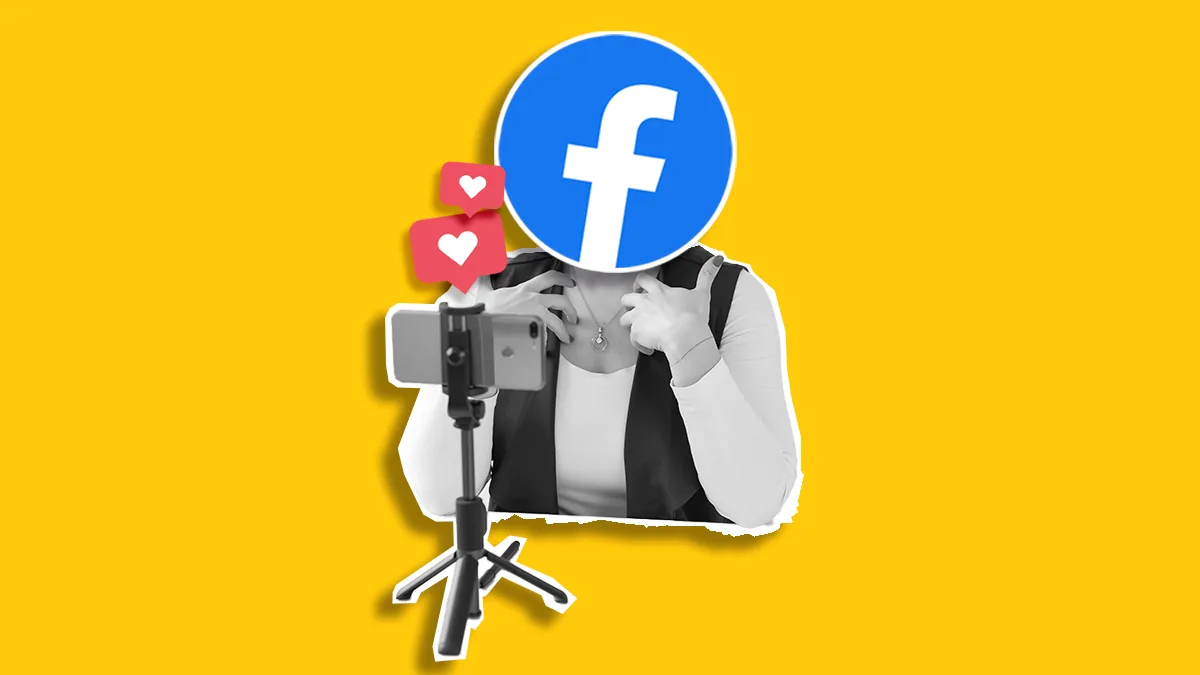
If being on camera and interacting with lots of people in real time is something you enjoy rather than dread, learning how to do Facebook Live in 2025 is your chance to shine. It’s one of the easiest ways to connect, build trust, and grow your community right from your phone or computer.
In this article, you’ll learn how to go live, save or download your video, repurpose it for other platforms and stay ahead of Facebook’s 30-day Live video expiration policy.
Let’s see how you do Facebook Live in 2025.
What is Facebook Live?
First launched in 2016, Facebook Live is Meta’s built-in livestreaming feature. It lets you broadcast real-time video to your followers for interviews, behind-the-scenes content, product demos, AMAs (aka Ask Me Anything). It’s a way to show up live and unscripted and boost engagement.
Here some helpful specs for your Facebook Live:
| Feature | Limit/Requirement |
| Max Duration | 4 hours per stream |
| Recommended Min. Duration | 20 minutes |
| Resolution | 720p, 30 fps |
| Bitrate | Max 4000 Kbps (CBR) |
| Keyframe Interval | 1 every 2 seconds |
| Audio | AAC, 44.1 KHz, 128 Kbps stereo |
| Account Age | 60 days minimum |
| Page Followers | 100 minimum (for Pages/professional mode) |
| Title Length | < 255 characters |
Other Features:
- You can broadcast in full-screen mode (portrait and landscape on iOS; portrait on Android).
- A “video-only” mode allows you to hide comments and reactions during the stream for a distraction-free experience.
- You can embed your Facebook Live stream on external websites.
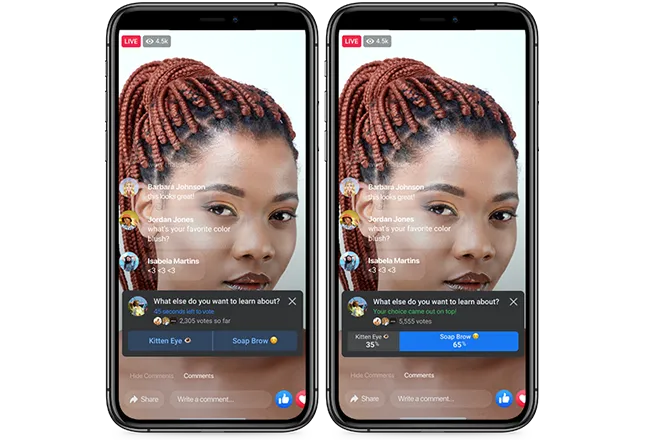
How to Go Live on Facebook
You can go live on Facebook from your phone or from your computer as well. I’ll explain the steps you need to take in the sections below, but first, let’s see what requirements you need to fill before your live stream of Facebook.
Requirements
Your account must meet the following requirements to go live on Facebook:
- You must have created your account at least 60 days ago.
- Your page or profile in Professional mode must have at least 100 followers.
- To go live from a Page, you must have either Facebook access or Task access for creating content.
Facebook Live Guidelines
- All live content must follow Meta’s Community Standards.
- Lives from Pages are always public.
- Lives from profiles can have adjustable privacy settings.
- You can clip and repurpose videos into Reels — just do it within 30 days.
- Lives from memorialized accounts are exempt from the 30-day deletion policy.
How to Go Live From Your Phone
Going live from mobile is quick and easy, even when you are on the go. Here’s how to do it:
- Go to your feed, profile, or Page and tap “What’s on your mind?”, then select “Live Video”.
- Give Facebook permission to access your camera and microphone. This only happens when you go live for the first time.
- Tap the privacy selector below your name to choose who can see your stream.
- Add a short description to let your audience know what’s coming. You can also tag people or add a feeling/activity.
- Tap Effects to explore fun features and filters to make your live stream more fun.
- When you’re ready, hit “Go Live”.
- To finish your broadcast, tap “End”.
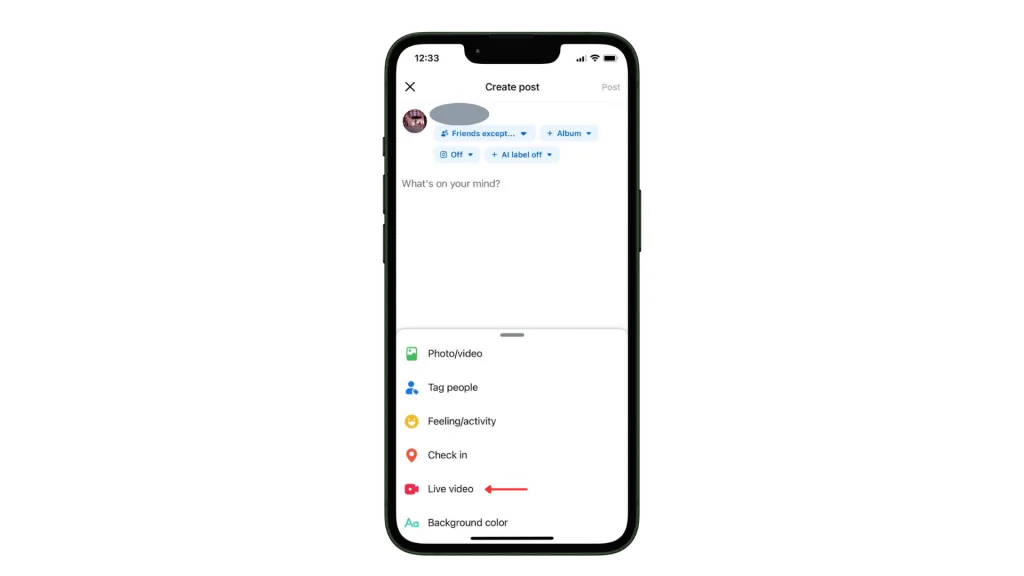
How to Go Live From Your Computer
- Open Facebook on your desktop.
- Click “Live Video” from your status box.
- Grant camera and microphone access.
- Choose your audience (public, friends, custom).
- Add a title, description, tags, and optional effects.
- Click “Go Live” when ready.
- To finish, hit “End Live Video”.
How to End a Facebook Live Video
When you’re done:
- On mobile: tap Finish.
- On desktop: click End Live Video.
Once ended, the video typically saves to your profile or Page as a post.
How to Find, Search, and Join Facebook Live Videos
- In the app, tap the Watch tab and choose Live videos.
- Use the search bar with filters like Live or terms like “live cooking class”.
- On desktop, find Live Video under Watch or search Live.
- To join a live, simply tap on a live broadcast in your feed, notifications, or Watch tab.
You Finished Your Live. What Happens Next? New Facebook Live Video Policy 2025
Starting February 19th, new live videos will only stay on Facebook for 30 days. After that, they’ll be automatically removed, whether you go live from your Page or personal profile.
If you want to keep your content:
- You can replay, download, or share it within the 30-day window.
- After 30 days, the live video will be deleted from Facebook.
What about older lives?
Any live videos that are already more than 30 days old will also be removed. But don’t worry. You’ll get a notification via email and in the app before your live gets deleted. From that moment, you’ll have 90 days to:
- Download your content
- Transfer it to cloud storage
- Or convert it into a new Reel
Keep an eye on those notifications, and make sure your best live moments don’t disappear! It could be a big problem for creators who want to repurpose their content long-term.
But there is an easy way to keep your Facebook Lives after the expiration date. Here’s how you can go about it.
How to Keep Your Facebook Live Videos with Metricool
As Facebook recently announced that Live videos will automatically disappear after 30 days, it’s smart to think of easy ways to keep them.
Here’s the good news: with tools like Metricool, you can save, edit, and reuse your Facebook Lives, even after they’re gone from the platform.
Here’s How It Works:
- Create a FREE Metricool account and connect your Facebook with Metricool.
- Download your Facebook Live video before the 30-day limit hits.
- Upload the file to Google Drive (you can easily connect your Drive account to Metricool).
- In Metricool, create a new post and select the video from Google Drive:
- Edit it into short clips with the video editor.
- Save it to your Post Library.
- Schedule it for reposting via Smart Scheduling (auto-publish your clips at the best times for engagement).
Facebook Live Best Practices
Here’s some useful for your next Facebook broadcast:
- Duration: Stream for at least 20 minutes to allow your audience to find and join the broadcast.
- Hook: Prepare interactive content for the first few minutes to engage early viewers.
- Promote your broadcast in advance: Use teaser posts or even a countdown.
💡Scheduling and promoting your live video in advance can reach, excite, and encourage users to join. We recommend scheduling social media content in tandem with promoting your live video to add extra hype.
- Engage with your audience: Respond to comments, mention viewers by name, and encourage questions or reactions throughout the stream.
- Use interactive features: Use live polls, Q&A, or invite guests to join the broadcast for dynamic engagement.
- Work with a moderator: Have someone help monitor comments and manage technical issues so you can focus on presenting.
- Make your stream accessible: Add captions or subtitles and consider viewers who may be watching without sound.
- Embrace your authenticity: Don’t worry about minor mistakes or unexpected moments. These can make your broadcast feel more genuine and relatable.
- Encourage sharing: Ask viewers to like and share the stream to increase reach.
- Repurpose your content: After the broadcast, share highlights or key moments to extend the life and impact of your live video.
- Review analytics post-event: Check viewer numbers, engagement, and watch time to refine future broadcasts.
💡Important things to keep in mind :
- Facebook Live videos from a Page are public by default and you cannot change this setting.
- If you post your live video to a profile, you can change your audience settings at any time after posting.
How Facebook Live Boosts Your Marketing Strategy
Still unsure about going live? Here’s why it works:
✅ Higher Engagement
Live content invites comments, reactions, and real-time connection — all of which boost your visibility in the algorithm.
✅ Builds Trust with Your Audience
Live videos are raw, real, and personal. They show the face behind your brand — which builds authenticity and connection.
✅ Super Easy to Use
All you need is your phone or computer. No third-party tools required (unless you want to level up with something like Metricool).
FAQ (Frequently Asked Questions)
How to see my old live videos on Facebook?
To find your own past broadcasts:
- For profiles: go to Your Videos or Videos on This Page section.
- Access the See My Old Live Videos on Facebook to find everything you’ve streamed before.
How to save a Facebook Live video?
On Desktop (Web):
Find your archive in Photos & Videos → Videos.
Click the post’s options (…) and select Download Video. This is your go-to method for downloading your Facebook Live video.
On Mobile:
Facebook doesn’t allow direct mobile downloads for Live videos you created. As a workaround:
- Download the saved Live video from your profile via desktop.
- Alternatively, navigate through your Activity Log to access it — then download when on desktop.
How to download a Facebook Live video from someone else?
With Permission:
- Ask the creator to make the Live video available.
- Once public, find it under their profile’s Videos tab.
- Use the “…” menu and select Download if available.
Without Permission:
Downloading others’ content without consent may violate Facebook policies. It’s best to:
- Share the video directly, or
- Request permission (and a correct link) from the creator.
How to find a live video on Facebook?
Tips to discover current broadcasts:
- On desktop: click Live Video under Watch tabs or search for “Live”
- In the mobile app: use the search bar and choose the Live filter
How to Search Facebook Live Videos?
Use the search bar and enter keywords tied to live video topics — e.g., “live cooking class”. Then filter results under Videos → Live mode.
How to see who viewed my Facebook Live video?
As a creator, go to the live video’s post and click View Insights. You’ll see:
- Total viewers
- Viewer engagement stats
Note: privacy settings prevent listing individual viewers by name, but you’ll know overall reach.
Quick Recap: All Your Facebook Live Questions Answered
| Question | Answer |
| How to download a Facebook Live video? | Use the download option from your saved live on desktop |
| How to my own live videos? | Head to your Videos section and download |
| How to download someone else’s? | Only with permission and public settings |
| How to find, join, see Live videos? | Use search, Live filters, Watch > Live |
| How to search Live videos? | Use keywords in search bar and apply video filter |
| How to end a live stream? | Tap “Finish” (mobile) or “End Live Video” (desktop) |
| How to see who viewed my Live? | Use post’s Insights – shows viewer counts, not names |
Final Thoughts
Learning how to do Facebook Lives, how to save, find, join, analyze, and repurpose it is crucial — especially with the 2025 update deleting old lives after 30 days.
Don’t lose months of valuable lives — keep them working for you!

