Facebook Pixel: What It Is, How to Use It and How to Implement It
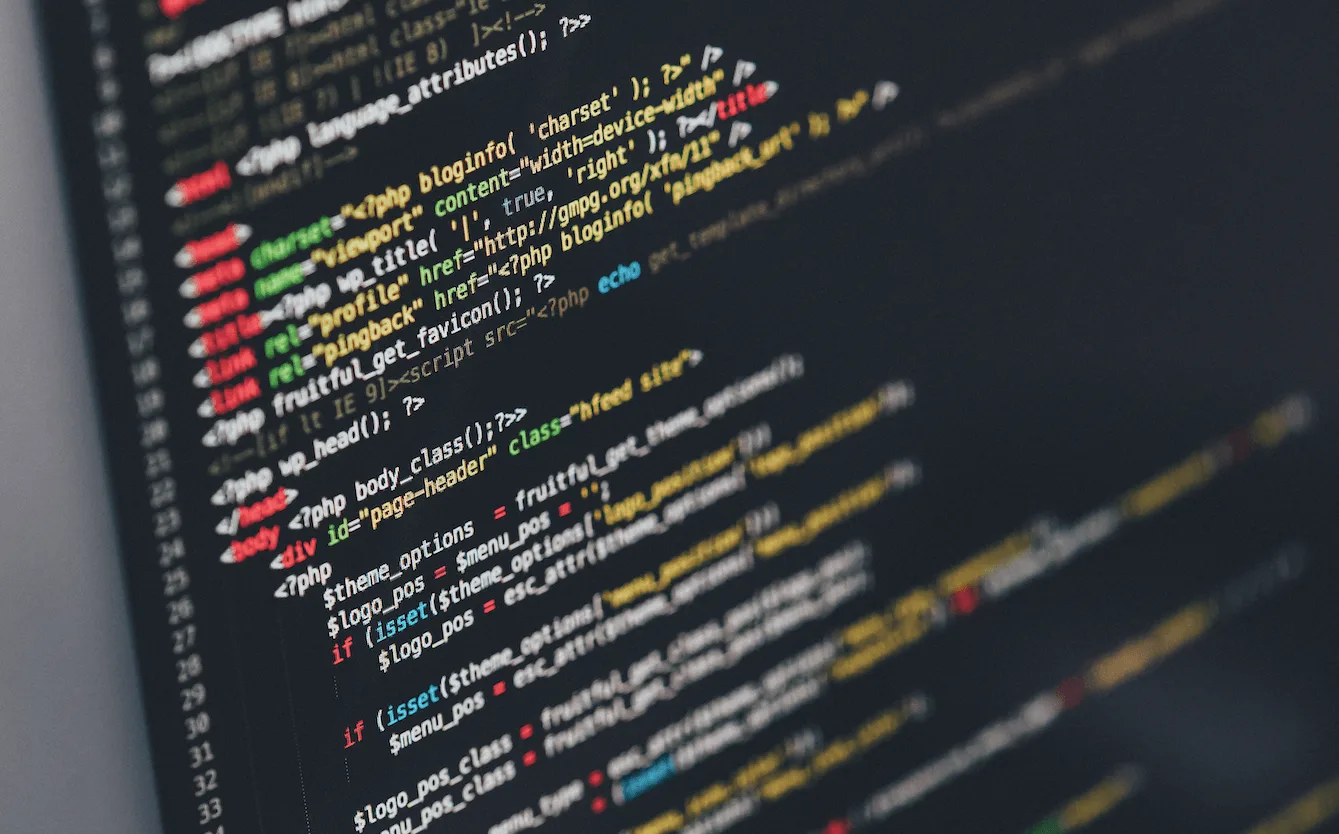
You have heard about Facebook Pixel but you have no idea exactly what it is or how to use it. You know that it can boost your campaigns on Facebook Ads but you haven’t started using it because you are not familiar with it. Is this your situation?
If the answer is yes, leave your worries behind because today we’ll talk you through, in detail, about what is a Facebook Pixel, how to implement it and especially, how to use Facebook Pixel. Shall we start?
Facebook Pixel: What it is?
Facebook Pixel is a JavaScript code that you can insert on your web page or online store. This code gives Facebook access to your page to optimize your campaigns on Facebook Ads.
Which data will Facebook collect from your page to maximize your ads? Facebook will focus on getting to know the people who visit your site so your ad campaigns can reach the targetaudience and therefore, you can make your campaigns profitable. Interesting, right?
But this is not all, thanks to this pixel you can get even more things than you could imagine, for example:
✅ Showing your ads to those people that are more likely to take action so you can reach your targets like usersbecoming subscribers, registering for your course or buying products on your online store.
✅ Building Custom Audiences from your website:What do we mean by this? Thanks to this pixel, Facebook identifies users who visited your page so you can create ads directed to them, that is, retargeting ads.
✅ Creating similar audience groups: With Facebook pixel,you can reach users with similar profiles to your best clients.
✅ Ads for dynamic products: You can show ads covering topics that visitors of your company’s website page showed some interest in.
✅ Discovering who your visitors are: this pixel will give you stats about people who were redirected to your page from Facebook.
Are we talking about one or more pixels? It’s important that you keep in mind that there is only one pixel per ad account, this means that you have to install that same pixel on any of the web pages where you want your ads to be displayed.
Where Can You Find Facebook Pixel in Your Account?
Don’t you know where to find Facebook Pixel? It’s as easy as going to Facebook Ads Manager menu or Power Editor. Once there, go to “Assets” and click on “Pixel”.
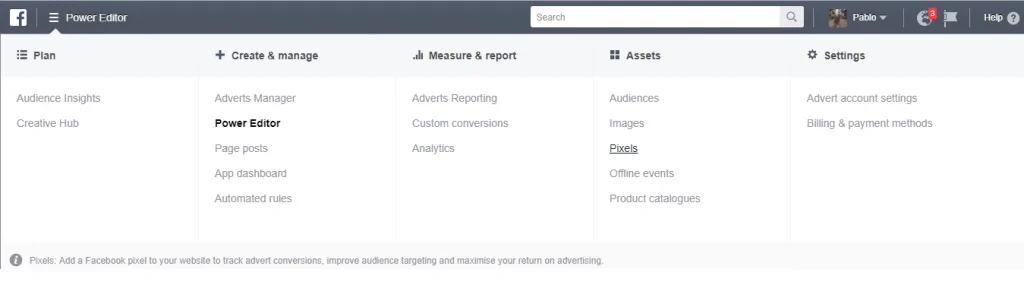
How to Set Up Facebook Pixel?
If you followed the previous steps, you will be redirected to a page where you will have to click on “Facebook Pixel”, and then press on “Create Pixel”.
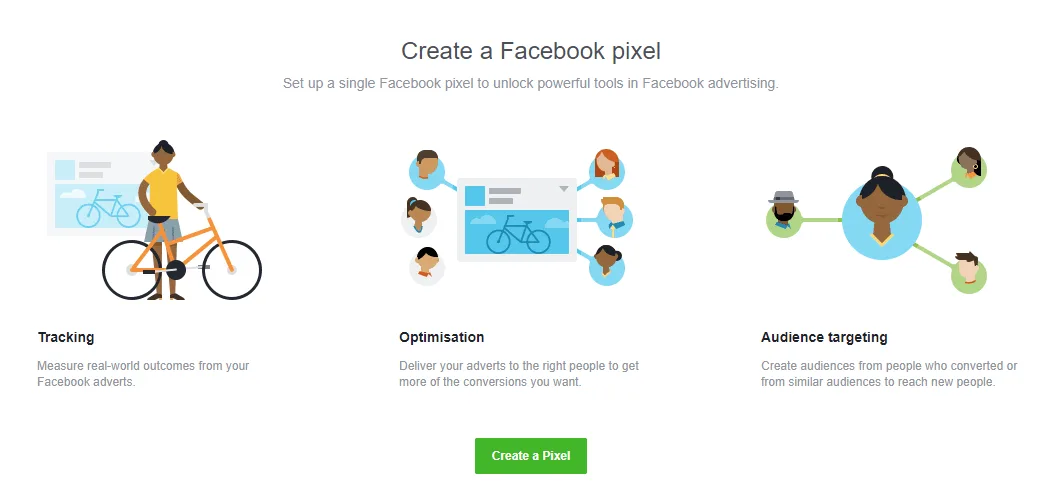
So, Had You Already Created a Facebook Pixel?
In this case, you must also go to the pixels page in Ads Manager. Once there, select “Actions” and then click on “View Code”.
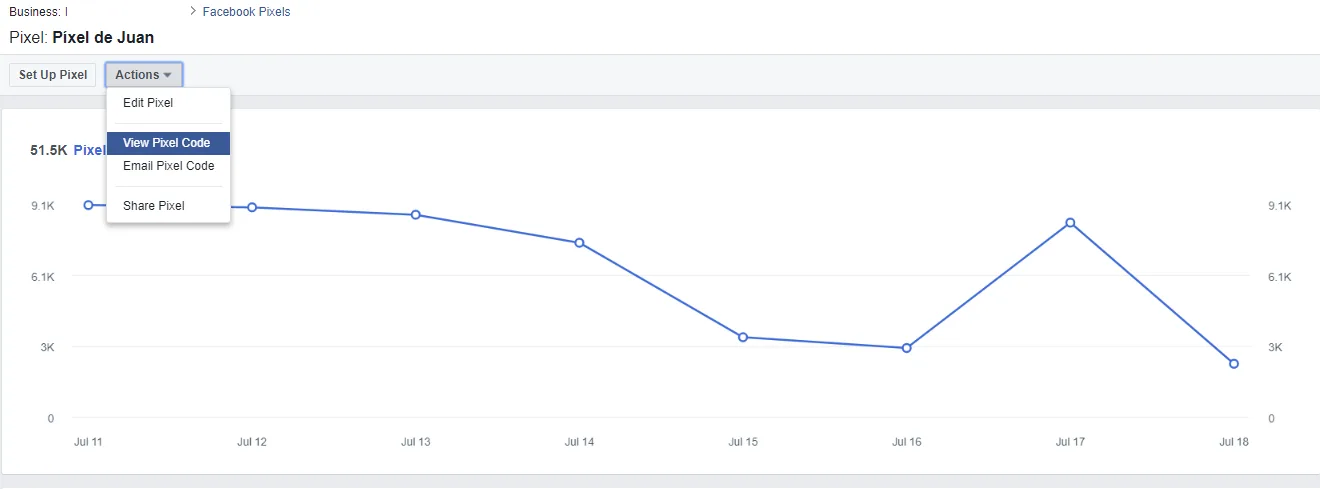
As you can see, in the “Actions” menu you can find the following options:
Edit Facebook Pixel
You can change the pixel name here.
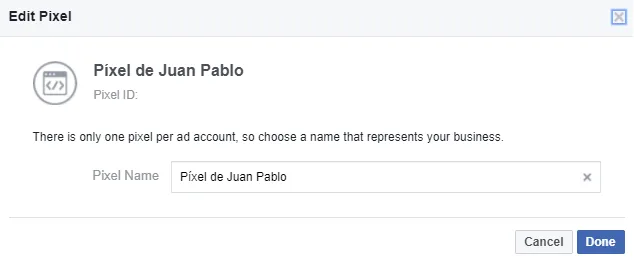
Email Pixel Code
You can send your pixel code to any person that you want to have it, saving you some time since you don’t have to copy-paste. Do you want to install the code in a landing of another domain or send it to an IT person? This is the option for you.
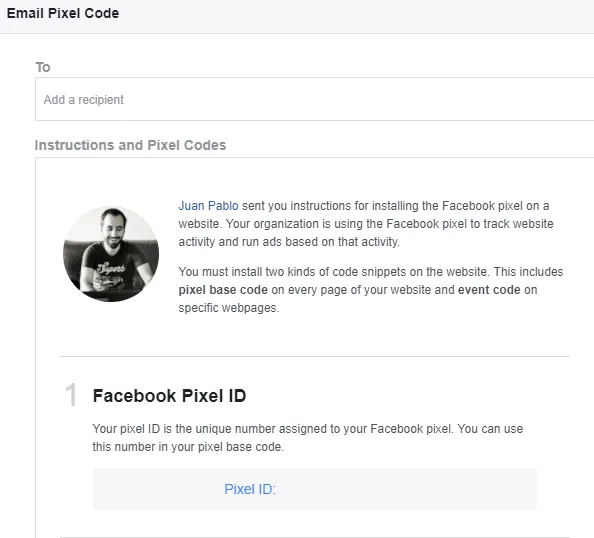
Share Pixel
This option allows you to share your code with other ad accounts.
➡️ More about Facebook Marketing ⬅️
How to Implement Facebook Pixel?
Now that you’ve learned where to obtain your pixel, it’s time to implement it to your website. Facebook pixel base codeis normally put in the bottom part of the header of your website, just above the </head> tag.
But before doing this, remember that you can create only one pixel per ad account.
How Do You Install It?
It’s as easy as following Facebook Ads Admin indications. You can’t get lost!
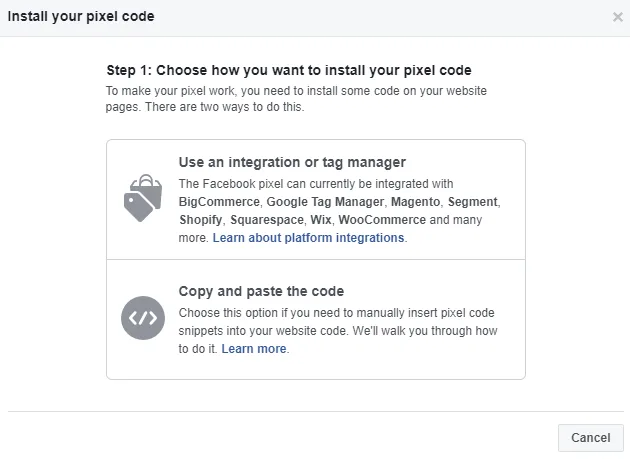
As shown in the image above, you can install your Facebook pixel following different steps:
- Using Facebook Partner Integrations. This option shows you the available tools and platforms that have integration with Facebook: Shopify, Magento, Google Tag Manager, BigCommerce and Segmento. Once you choose one of these platforms,just follow the steps. Very straightforward!
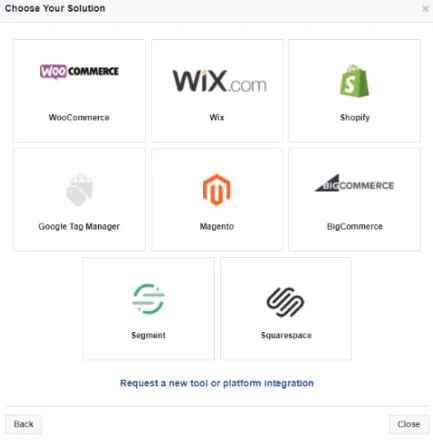
- Copy-paste the code: If the previous option is not for you, you can simply copy the pixel and paste it in the header of the website (above the </head> tag). If you are using WordPress to access to your website code, go to “appearance” on the menu and select “editor”. Then look for ‘head’ using ctrl+f so you can find it faster.
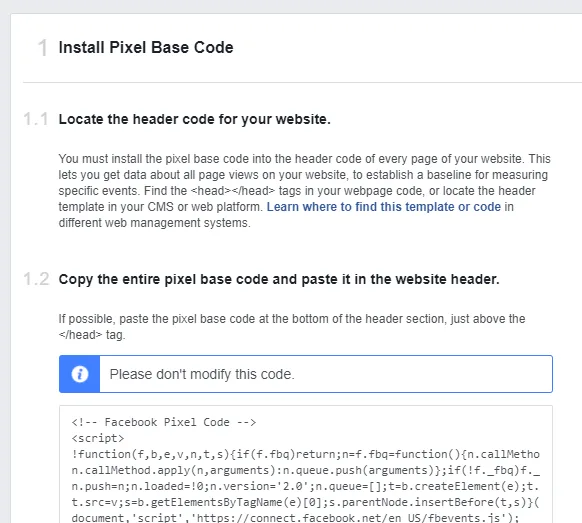
- Google Tag Manager: If you know how to use Google Tag Manager, our recommendation is that you use this tool since implementing the code will be easier and faster.
However, if you’re not familiar with Google Tag Manager, don’t worry, we will give you instructions to do it with WordPress.
Add Facebook Pixel to WordPress
If you use WordPress for your website, you will have the advantage of choosing among several alternatives:
Plugin Facebook Conversion Pixel
If you are a bit concerned about touching up the code in your WordPress, this is one of the easiest options. You can choose in which part of your website you want to introduce Facebook pixel: Pages, entries, attachments, etc. Where should you paste the code? At the end of each page or entry that you want to measure. With Facebook pixel, you will see a little box to paste this code.
What’s the problem with opting for this alternative? It can make the pixel implementation quite tedious, not because it’s difficult but because you have to do it more than once.
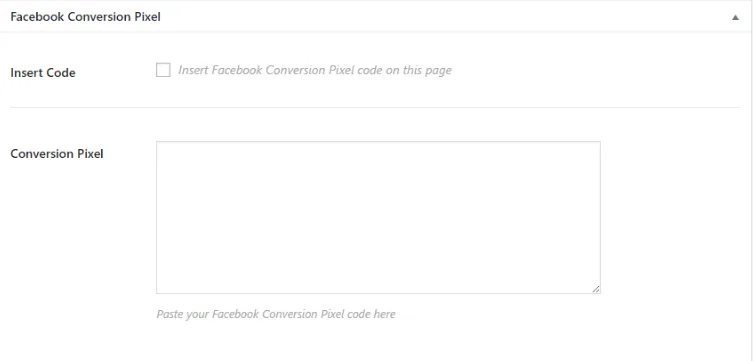
Plugin PixelYourSite
This plugin will allow you to configure Facebook pixel on just one screen. The only inconvenience is that it’s a premium version.
Install Facebook Pixel Directly On Your Website Header
If using a plugin to configure your pixel doesn’t convince you, you can opt to add the code directly on your theme’s header.php on WordPress. As we explained before, you will find it by going to appearance and then editor.
How Can You Check That Facebook Pixel Is Properly Implemented?
Ok, you followed all the necessary steps to install Facebook Pixel. However, can you be sure that you did it right? The last step left is to verify that all your previous work was productive and your pixel was properly implemented.
How do you validate your pixel? Install the Facebook Pixel Helper from Chrome Store to check that your website has the pixel properly installed.
If you did everything correctly, you should see something like we show in the image bellow:
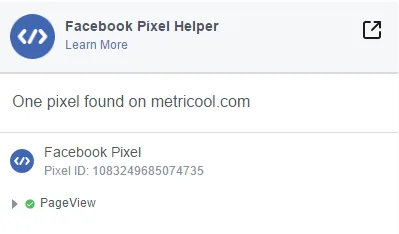
And voila! Your pixel is ready to measure and help you keep your Facebook Ads campaigns on the right path.
Once you try it, you will probably wonder how you could have survived without it. Facebook pixel is a very straightforward and powerful tool that will help you reach your target audience on Facebook and alsoraise your sales. Had you used it before?
More information about creating online ad campaigns with Metricool by clicking here.

