How to Pin a Post on Instagram
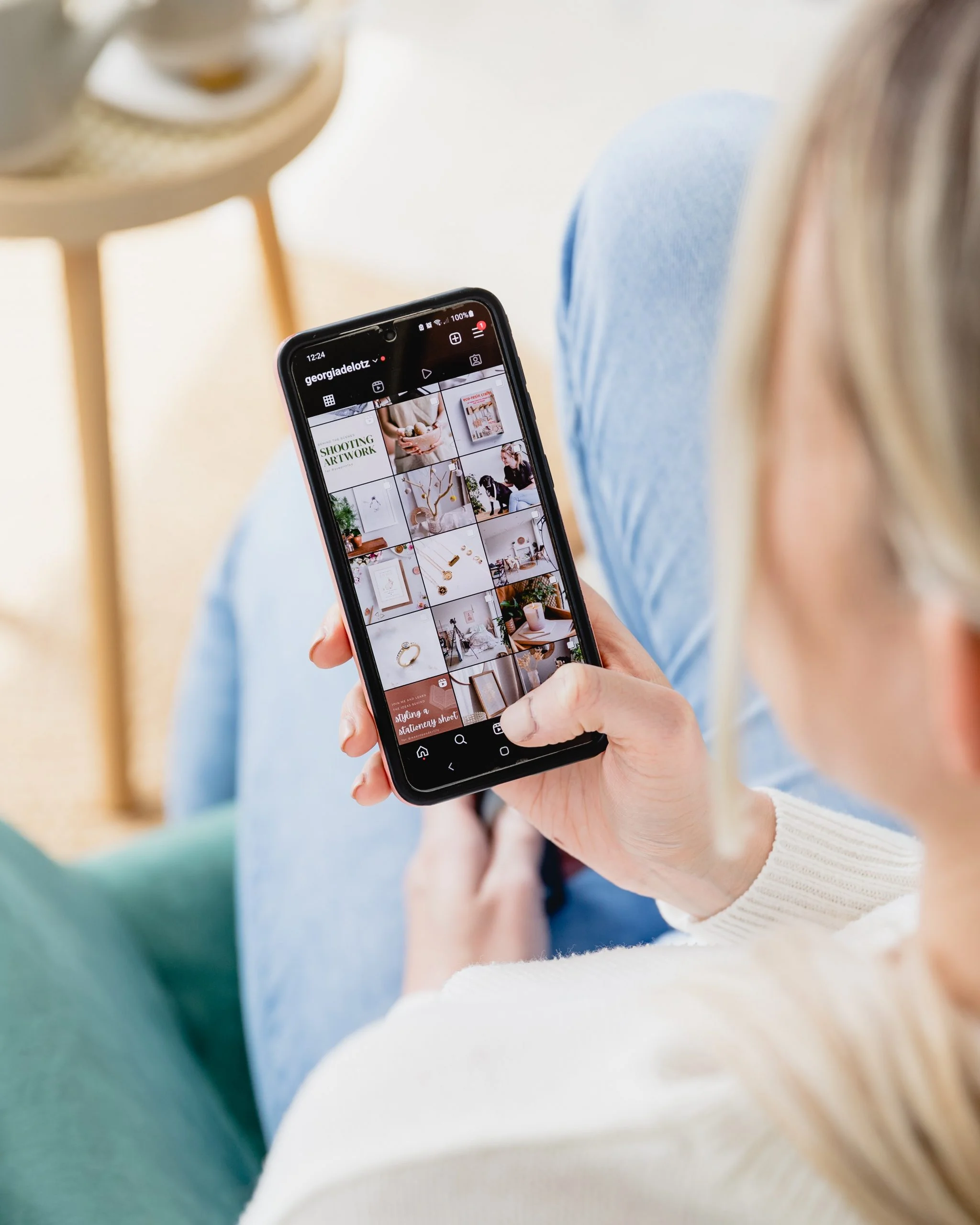
If you normally anchor your tweets or Facebook posts at the top of your profile, you’re in luck: today, you will learn how to pin a post on Instagram too.
We’ll explain how to do it and the limits on this Instagram function.
What is pinning on Instagram
When you pin a post on Instagram, it means it’s always at the very top of your feed.
It doesn’t matter when you posted it, it will be at the beginning of your grid, in the first row.
How to pin a post on Instagram step by step:
- Go to your Instagram profile. First, check you have the latest version of Instagram on your phone.
- Go into your profile and choose the post or posts you want to pin on your feed.
- Tap the three dots at the top right, where you have all the options for each post.
- Tap ‘Pin to your profile’ and you’re good to go.
- Swipe down to update your profile or go back into it, and you’ll see the post pinned at the top of your feed.
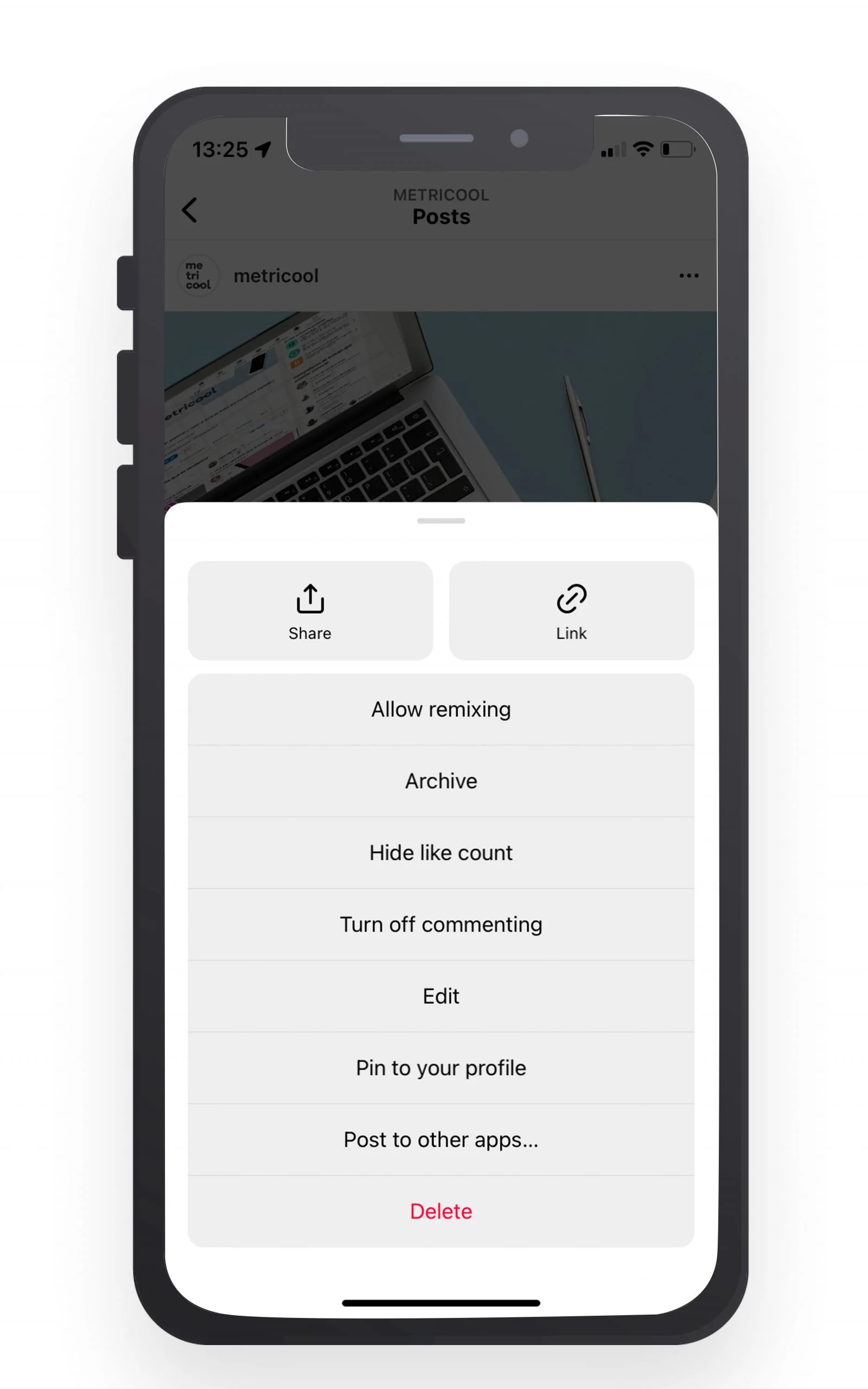
Rules for pinning on Instagram
Like all social media functions, Instagram pin has its own rules.
✅ You can pin up to three posts. If you want to pin another, the oldest one will be unpinned.
Unlike Twitter and Facebook, which only let you have one because their feed format only shows one post at a time.
✅ Pinned posts on Instagram aren’t shown in order of the date they were posted. You can choose to have the oldest one first and a more recent post third.
✅ Only picture or video posts can be pinned, no Reels yet. This is probably because the vertical format of the Reels makes them incompatible.
✅ To find out if a post at the beginning of a feed is pinned there, just look at the top right: a thumbtack icon shows it’s pinned on the user’s feed.
✅ For now, this function is only available on the phone app. It isn’t available in the browser version yet.
How to unpin a post on Instagram
If you want to get rid of a pinned post because you need the space for another one or just don’t want it at the top of your feed:
▶️ In the first case:
You can unpin it by tapping on the other post you’d like to pin. Instagram will warn you that you’ve reached your limit and unpin the post you pinned first.
Remember, the order is based on when you pinned them, not when they were posted.
▶️ In the second case:
To unpin an Instagram post on your profile without replacing it, just follow the same steps for pinning it.
Meaning, tap the three dots that are at the top right of any post and tap ‘Unpin from profile’.
Now you know how to pin a post on Instagram in the app. Take advantage of Instagram pinning to highlight certain content on your account, so users can see it as soon as they go into your profile.
If you’re just getting started on Instagram, here’s the Metricool Instagram Marketing guide.
Any questions? Tell us about it in the comments! 👇🏻

