Pinterest Boards: What are They and How to Grow Your Brand Online with Them
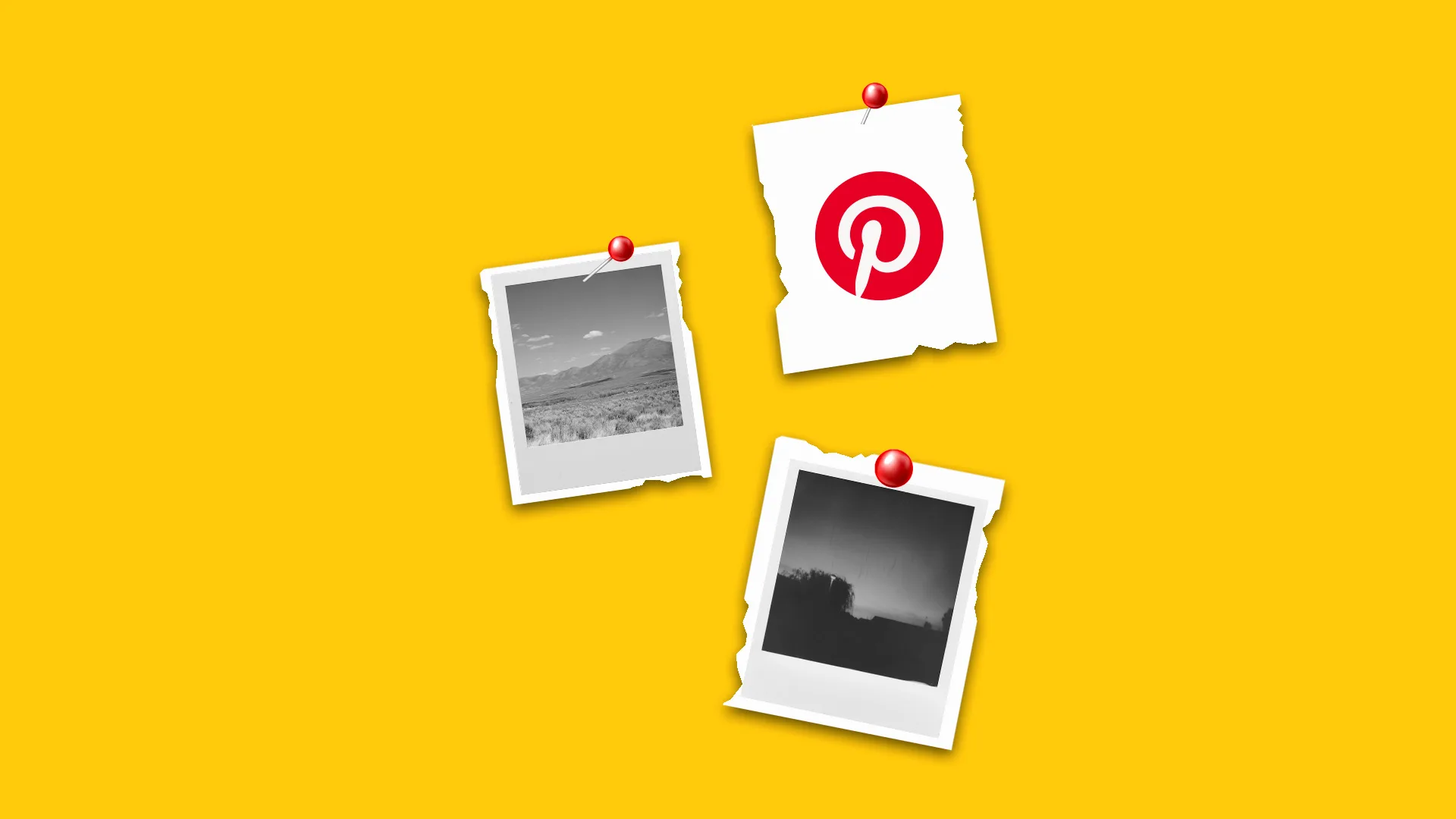
If you’re using Pinterest to market your brand, promote content, or simply stay inspired, Pinterest boards are your best friend. They’re the foundation of how Pinterest organizes content and how users collect and discover ideas.
In this guide, we’ll walk you through exactly what Pinterest boards are, how to create and manage them, and how to use them as part of your brand or content strategy. Whether you’re pinning recipes, product photos, or social media tips, boards help you stay organized and reach the right audience.
What is a Pinterest Board?
A Pinterest board is a visual collection of Pins grouped together based on a topic, interest, or goal. Think of it like a digital mood board or scrapbook. You can create boards for anything from business tips to travel destinations to product inspiration.
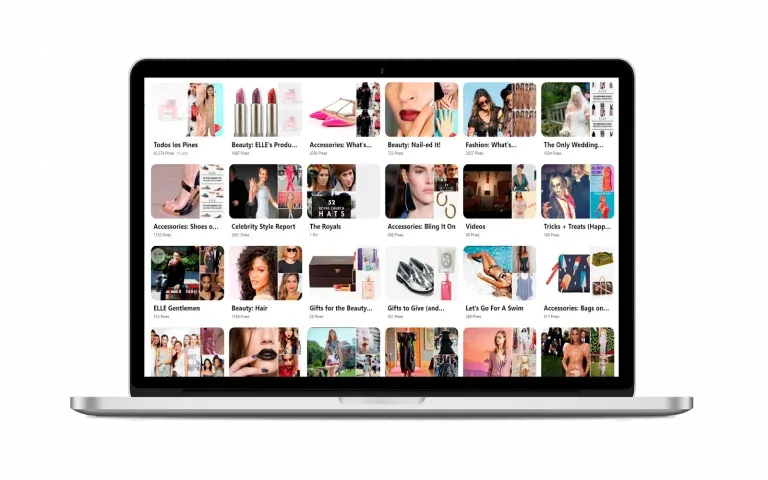
Each board holds multiple Pins, which can be images, videos, or links saved from Pinterest or other websites. Boards can be:
- Public: Anyone can see your board and follow it.
- Private (Secret): Only you and people you invite can view it.
- Collaborative (Group boards): You can invite others to add Pins to the board.
Pinterest boards are an easy way to keep content organized, especially when you’re saving ideas for marketing campaigns, seasonal trends, or new product lines.
Pinterest Boards Got Smarter Thanks to AI (2025 October Update)
Beyond being just an organizational unit for your Pins, Pinterest boards are evolving into dynamic, personalized spaces thanks to a major AI upgrade.
Here’s what’s rolling out as of October:
- A “Make it yours” tab for fashion and select home decor boards, which suggests products and content.
- “All saves” tab: (just like it sounds) all your saved Pins in one place.
- “More ideas”: This tab shows you related Pins based on your board’s content. Ideal for beauty, recipes, DIY, and creative topics.
- “Styled for you” (US & Canada only): As part of a new experiment, Pinterest turns your saved fashion Pins into AI-powered collages.
- “Boards made for you” (coming soon to US & Canada): These are personalized boards curated using a mix of AI recommendations and editorial expertise. They’ll appear right in your home feed and inbox, serving up shoppable trends and weekly outfit inspiration.
Want the full breakdown?
How to Create Boards on Pinterest
Starting a board is easy and only takes a few clicks. Here’s how to do it:
- Log in to Pinterest.
- Click the plus (+) or Create button.
- On desktop, you’ll find this on the left-hand side.
- On mobile, it’s usually in the upper right corner or center bottom of the screen.
- Select Create board.
- Give your board a name that clearly reflects its theme or topic.
- Choose the visibility of your board. Decide if it will be public for others to find or private (also called a secret board) for your eyes only.
- Invite collaborators if you want to make it a group board. Just enter their email or Pinterest username.
- Hit Create, and you’re ready to start pinning.
How to Save Pins to a Pinterest Board
Once your board is set up, you can start filling it with Pins. Here are a few ways to save content:
- From Your Pinterest feed: When you see a Pin you like, click or tap the “Save” button. Select the board you want to save it to.
- From an External Website: Use the Pinterest browser extension or your phone’s share button to save images directly from the web.
- On Mobile: Tap and hold an image, then select the Pin icon and choose your board.
How to Upload New Pins to a Pinterest Board
Pinterest isn’t just for saving existing content. You can also upload your own original Pins. Here’s how to add them from different devices:
From Your Device:
- Click the Create button and choose Create Pin.
- Upload a photo or video from your computer or camera roll.
- Add a title, description, and link (if relevant).
- Choose the board where the Pin will live.
From a Website:
- Use the Save from site option when creating a Pin.
- Paste the URL.
- Select an image and fill in the details.
- Choose a board to save it to.
On Mobile:
- Tap the plus icon, then select Pin.
- Choose your image and board.
How to Make Pinterest Boards Private
If you want to keep a board hidden from public view:
- When Creating a Board: Turn on the “Secret” setting before you finish.
- For an Existing Board: Open the board, click Edit, and toggle on the Secret option.
Secret boards are only visible to you and any collaborators you’ve invited. They won’t show up on your public profile or in search results.
How to Delete Pins from a Board
Need to clean up a Pinterest board? Here’s how to remove Pins:
On Desktop:
- Hover over the Pin, click the pencil (edit) icon, and select Delete.
- Or open the Pin, click the Edit button under the three dots, and choose Delete.
On Mobile:
- Tap the Pin you want to delete.
- Click the three dots, choose Edit Pin, and then tap Delete this Pin.
How to Delete a Pinterest Board
If a board no longer fits your brand or goals, you can delete it completely:
- Go to your profile and select the board.
- Click the three dots or the pencil icon to open the settings.
- Choose Edit board or Board settings.
- Select Delete board and confirm.
Keep in mind: Deleting a board will also delete all of its Pins. You won’t be able to get them back. If you’re unsure, consider archiving the board instead. Archived boards stay hidden from your profile but can be restored anytime.
How to Organize Pinterest Boards
Keeping your Pinterest profile organized helps followers find what they’re looking for faster. Here are a few tips:
- Use clear, descriptive board names that include keywords.
- Add short descriptions to explain what the board covers.
- Upload a custom cover image to give the board a polished look.
- Use sections within boards to further break down content.
- Rearrange boards on your profile to highlight your top themes or seasonal content.
- Review privacy and collaboration settings regularly.
A well-organized Pinterest profile helps present your brand professionally and makes your content easier to explore.
What Pinterest Boards to Have?
For brands, creators, and marketers, here are some board ideas worth creating:
- Topic-Based Boards: Create boards aligned with your niche, like “Pinterest Marketing Tips,” “Digital Products,” or “Content Calendar Templates.”
- Seasonal and Trend-Focused Boards: Save Pins for holidays, annual campaigns, or trends like “Fall 2025 Aesthetic.”
- Product or Service Boards: Showcase your work, collections, or services in one place.
- Behind-the-Scenes Boards: Share your creative process or what happens behind the brand.
- User-Generated Content Boards: Pin customer photos, testimonials, or reviews.
- Group or Community Boards: Invite others to contribute and encourage engagement.
Take a look at brands like IKEA or Anthropologie. Their boards are visually consistent and clearly cater to the style and interests of their target audience.
Pinterest Tips for Brands, Creators, and Social Media Marketers
If you’re using Pinterest to promote your brand or grow your presence online, approaching the platform like a search engine and visual discovery tool is key. Unlike other social platforms where content disappears quickly, Pins can generate traffic for months or even years.
Here’s how to use Pinterest more strategically and make the most of your efforts:
Use Keyword-Rich Board Names and Descriptions
Pinterest functions more like Google than Instagram. Users type in keywords to find ideas, products, and solutions. That means your board titles and descriptions should include the kinds of words your target audience is actually searching for.
- Use simple, clear phrases like “DIY Small Apartment Decor” instead of vague or clever titles.
- Think about what your customer might type into the search bar and mirror that language.
- Include relevant terms in the board description, not just the title. This gives Pinterest more context and helps your board appear in search results.
You can also do a bit of keyword research directly on Pinterest. Start typing in the search bar and see what autocomplete suggestions come up. These are great indicators of what people are actively looking for.
Show More Than Just Your Product
Your Pinterest boards should do more than list what you sell. This is where understanding your target audience and your brand personality makes all the difference. The most successful boards create an experience that feels authentic, not promotional.
Think about what your audience cares about beyond your product. What kind of lifestyle are they drawn to? What problems are they trying to solve? What aesthetic or vibe matches your brand?
- Pin lifestyle content that reflects your audience’s interests.
- Include mood boards, tutorials, how-to graphics, or infographics.
- Save content that aligns with your brand values, tone, and target market even if it’s not your own.
For example, if you sell fitness gear, your boards might include meal prep tips, motivational quotes, workout plans, and fitness fashion inspiration. You’re creating a full experience that draws people in and keeps them engaged.
Join or Create Group Boards
Group boards let multiple users Pin to the same board. These are great for reaching new audiences, especially if you collaborate with others in your niche.
- Join relevant group boards where your content fits naturally.
- Create your own group board and invite contributors like influencers, brand ambassadors, or collaborators.
- Make sure to keep your group boards active and aligned with your brand’s tone and goals.
This kind of collaboration helps expose your content to the followers of your contributors, extending your reach without needing paid ads.
Follow Seasonal Trends and Content Cycles
Pinterest users are planners. They often search for seasonal content weeks or even months in advance. Staying ahead of these trends can give your Pins a better chance at being discovered.
- Pin holiday content 30 to 60 days before the actual date (sometimes even earlier for big events like Christmas or Back to School).
- Use Pinterest’s trends tool to spot rising topics and plan content accordingly.
- Build boards that align with these seasonal patterns, like “Summer Social Media Campaign Ideas” or “2025 Holiday Gift Guide.”
The earlier your content is on Pinterest, the more time it has to build momentum.
Track Performance with Pinterest Analytics
Understanding what’s working (and what isn’t) is key to refining your Pinterest strategy.
- Use Pinterest’s built-in analytics to check which boards and Pins drive the most engagement, saves, clicks, and impressions.
- Compare Pin formats (static images vs. video Pins) and see what your audience responds to best.
- Look at audience insights to see the demographics and interests of your followers.
If you’re using a tool like Metricool, you can pull even more detailed performance data and track progress over time. These insights help you double down on content that delivers results and adjust anything that isn’t landing well.
Keep Boards and Pins Fresh
Pinterest rewards activity. Profiles that post regularly and consistently are more likely to get visibility in feeds and search.
- Schedule Pins regularly throughout the week to keep your account active.
- Revisit older boards and update them with fresh content or new cover images.
- Remove or archive boards that no longer fit your goals, and reorganize your profile layout to highlight what matters most now.
Even a small refresh can make your Pinterest presence feel more current and curated. This signals to users (and the Pinterest algorithm) that you’re active and worth following.
How to Manage Your Pinterest Boards with Metricool
Pinterest marketing takes time, especially if you’re managing multiple boards or accounts. That’s where Metricool comes in.
With Metricool, you can:
- Schedule Pins in advance so your content is posted automatically at the best times when your audience is most active. You can map out full campaigns or keep a steady posting routine without having to do it manually every day.
- Track performance in detail using Pinterest analytics inside Metricool. Monitor engagement, saves, impressions, and clicks to understand what’s working and where you can improve.
- Manage multiple Pinterest accounts from a single dashboard. Whether you’re working with different brands or managing clients, you’ll stay organized and save time switching between accounts.
- Refine your strategy with data-driven decisions. Use real-time insights to test new types of content, adjust your timing, and improve results over time.
Getting Started with Pinterest on Metricool:
- Connect your Pinterest account to Metricool.
- Create Pins from your dashboard and schedule them to post automatically.
- Use Pinterest analytics in Metricool to review board performance and adjust your content strategy.
Managing your Pinterest content from one place gives you more control and more time to focus on creative ideas that actually work.

