How to Create a Playlist on Your YouTube Channel
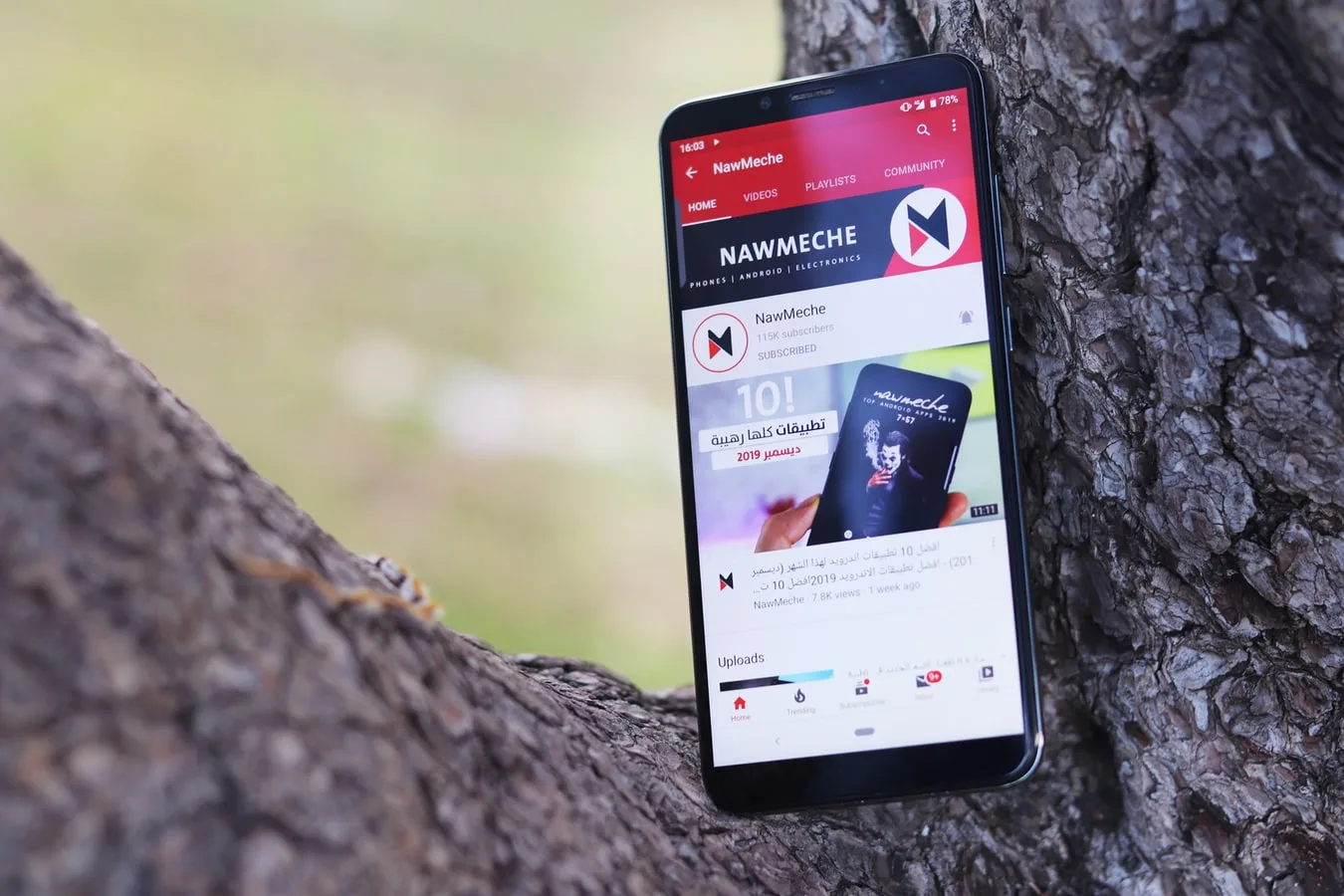
Want to have all your favorite YouTube videos in one place? Making your own playlist on YouTube is easier than you think.
Before you get started, though, it’s important to know what a playlist is.
What is a YouTube playlist?
A playlist on YouTube is a collection of videos on the platform that you can watch in just one click, without having to search for each one.
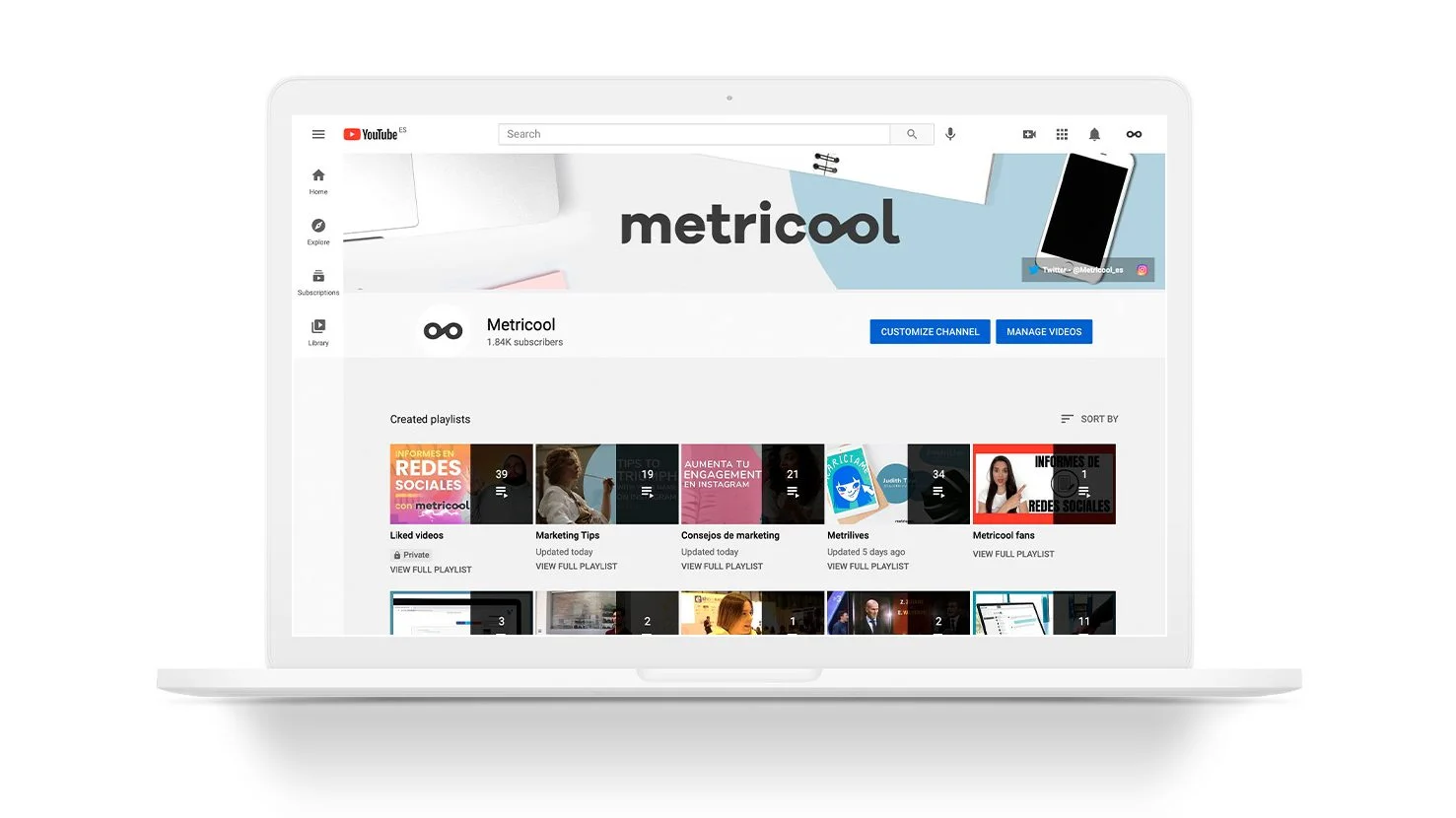
✅ For a content creator, it’s a good idea to group your videos into playlists so your viewers can find things easily: a course, videos about a social media network, etc.
✅ For viewers, playlists let you organize videos however you want and keep content on one topic together.
On our YouTube channel, you’ll find several playlists with the videos we upload, organized by topic and content: marketing tips, metrilives, etc.
Now, get ready to make your first playlist.
How to create your own YouTube playlist
To make a playlist, first go into your creator’s section, called ‘YouTube Studio’.
Are you there? Let’s go!
1. Click on ‘Playlists’
In the left column, you’ll find all the ‘YouTube Studio’ options. Click on ‘Playlists’ to go into this section.
2. Create a new playlist
In the upper right corner, you’ll see a button marked “New Playlist”. Click on it and name your list. You can also choose whether the playlist is public, private, or unlisted.
Click on ‘Create’.
You can change the privacy settings for your YouTube playlist whenever you want:
➡️ Public: anyone can see your list and it will pop up in search results.
➡️ Private: only you can see and watch your playlist.
➡️ Unlisted: Only people with the link can watch your playlist.
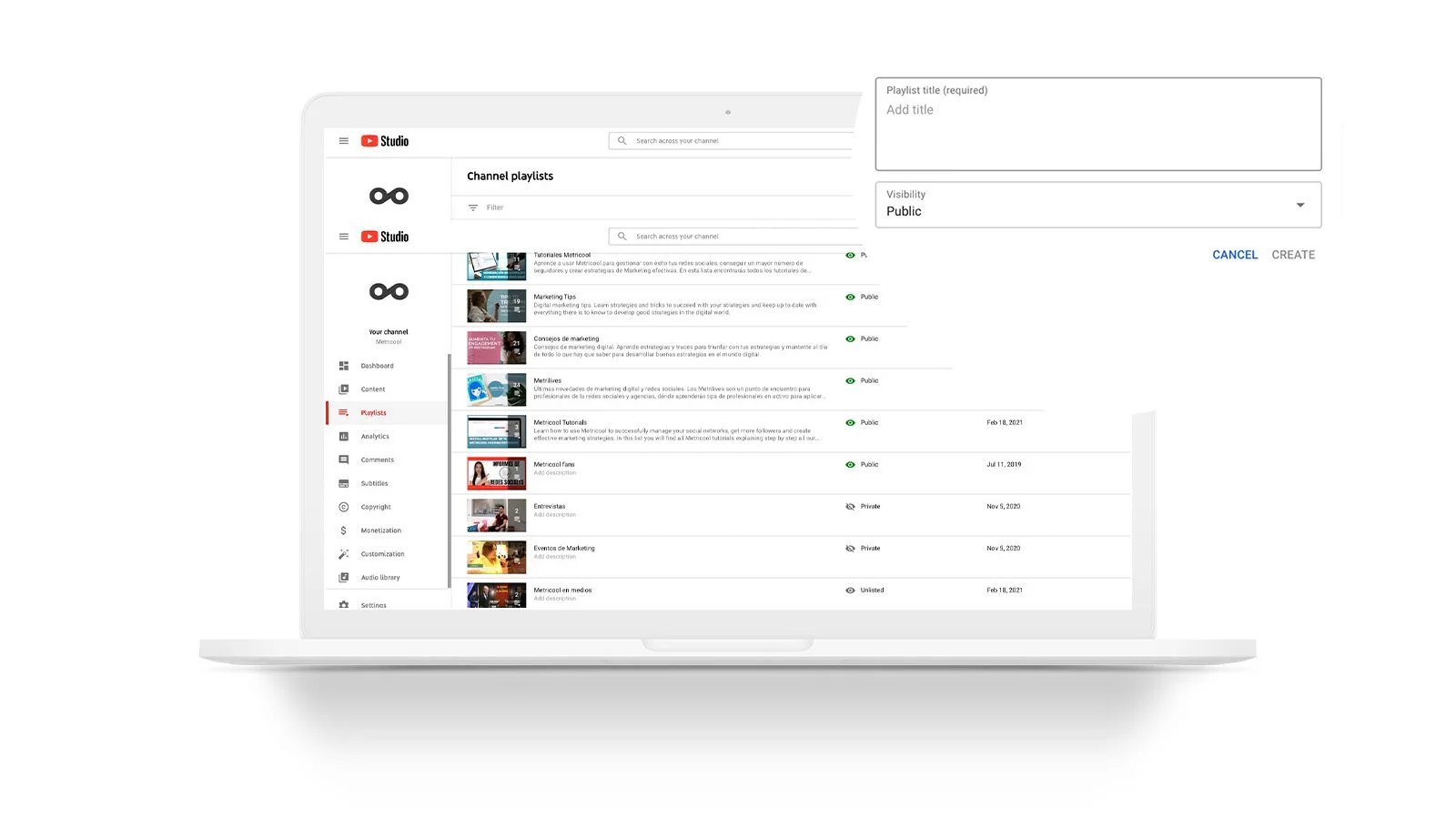
3. Manage your playlist
After you’ve created it, you’ll see your playlist in the section: the name, visibility, latest update, and number of videos.
4. Customize your playlist
To add your first content to the playlist, just hover over the list with the cursor, and a pencil icon will appear so you can edit it.
5. Add your first video
Want to add your first video to the playlist?
There are two ways to add videos to your playlist and we’re going to explain both of them.
From the playlist
When you’re in the playlist, if you click on the three dots at the top of the description, you’ll see the option to add a video.
When you click on ‘add videos’, YouTube will open a new pop-up window so you can search for the videos you want to add.
From this window, you can add a video by searching for it with the magnifying glass, just like you do when you want to search for a video to watch; paste the URL if you know it; or, if it’s one you’ve uploaded, you can find it by clicking on ‘Your videos’.
From the YouTube platform
All you have to do is upload the video you want to add to YouTube and click on the ‘Save’ button on the bottom right, just after ‘Share’.
You’ll see a window with two options: ‘Watch later’ and the playlists you’ve made. Choose where you want it to go and click on the empty box.
💡 You can check that the video has been added correctly by going into the playlists section or editing the list.
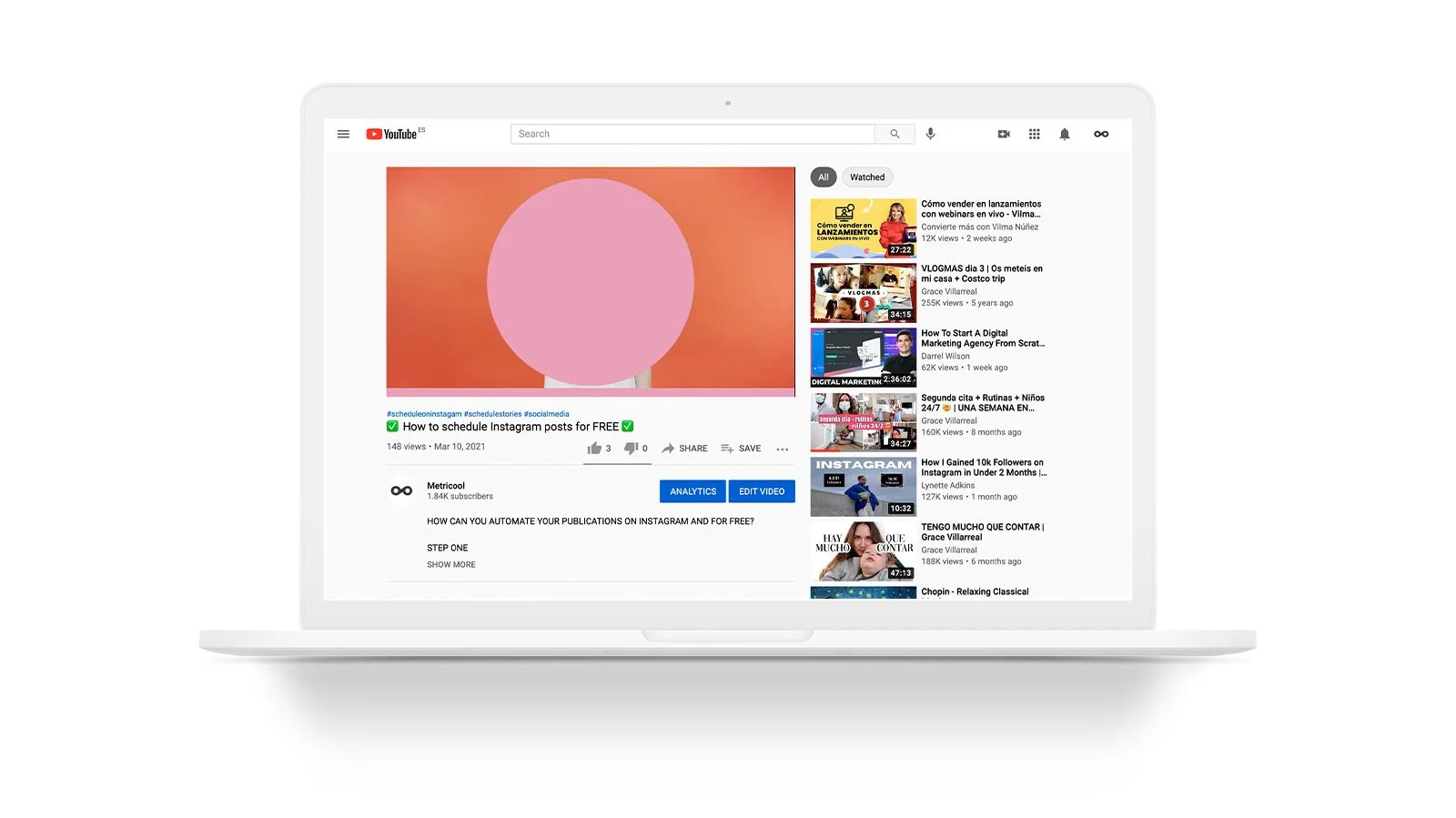
Another way to create a playlist
If you want to skip these steps to make your playlist through YouTube Studio, you can also create one from any YouTube video.
Here’s how!
1. Find the video you want to add to your list
This will be the first video on your playlist on YouTube. Search for it on the platform and hit play.
2. Click ‘Save’
YouTube will give you the option to ‘Watch later’, add to a list you’ve already made or ‘Create new playlist’.
3. Create the playlist
Click on create and choose a name for your playlist and the privacy settings.
Now you’ve created a playlist from a video on YouTube.
How to edit your playlist
Want to rename your playlist or add a description?
Simple. Just go to the playlist, hover over it with the cursor and click on the pencil icon.
In this window, you’ll be able to change the name of your playlist, change privacy settings, add a video or give a description of the playlist (up to 5,000 characters).
How to delete a playlist
If you want to get rid of a playlist, just go to the list and click on the pencil that appears when you roll the cursor over it.
On this editing screen, hit Menu and delete the playlist.
Now you have everything you need to make your own playlist on YouTube to organize your own videos or keep the ones you like in one place.
Want to learn more about YouTube?
If you have any questions, drop them in the comments. 👇🏻

