What is Restrict on Instagram
Instagram offers a restriction feature that enables you to control how others interact with your posts. By restricting someone on Instagram, you can prevent their comments from being visible to you and others, and control their communication with you on the platform. Below, we cover how to restrict someone on Instagram, as well as what happens when you restrict someone (spoiler: the restricted user won’t receive a notification). Additionally, we will discuss alternative methods to control access to your Instagram profile, such as hiding stories, setting your account to private, and utilizing the mute and block features.
Why Use the Instagram Restrict Feature
Are you using Instagram’s Restrict feature yet? It’s arguably one of the smartest tools available for protecting your creative space. Remember, regardless of your follower count, if you’re posting content on Instagram, you’re a creator. This feature is designed specifically for you.
Unfortunately, you can’t completely avoid encountering angry, aggressive trolls online. These days, even innocent photos of your dog or lunch can attract personal insults and cruel remarks. On most platforms, your only option when facing online harassment is to block these individuals. While blocking is certainly valuable, truly determined trolls will simply create new accounts to continue their harassment once they realize you’ve blocked them. This is why you should consider Instagram’s Restrict feature.
How to Restrict Someone on Instagram
If you want to restrict someone on Instagram, follow these steps:
- Open the Instagram app and go to the profile page of the account you want to restrict.
- Click the ‘Following’ button below their bio.
- Select ‘Restrict’.
- Confirm by clicking the ‘Restrict Account’ button.
- A notice will appear only to you on their profile page saying ‘You have restricted username. Unrestrict‘. Clicking ‘Unrestrict‘ will unrestrict the account again.
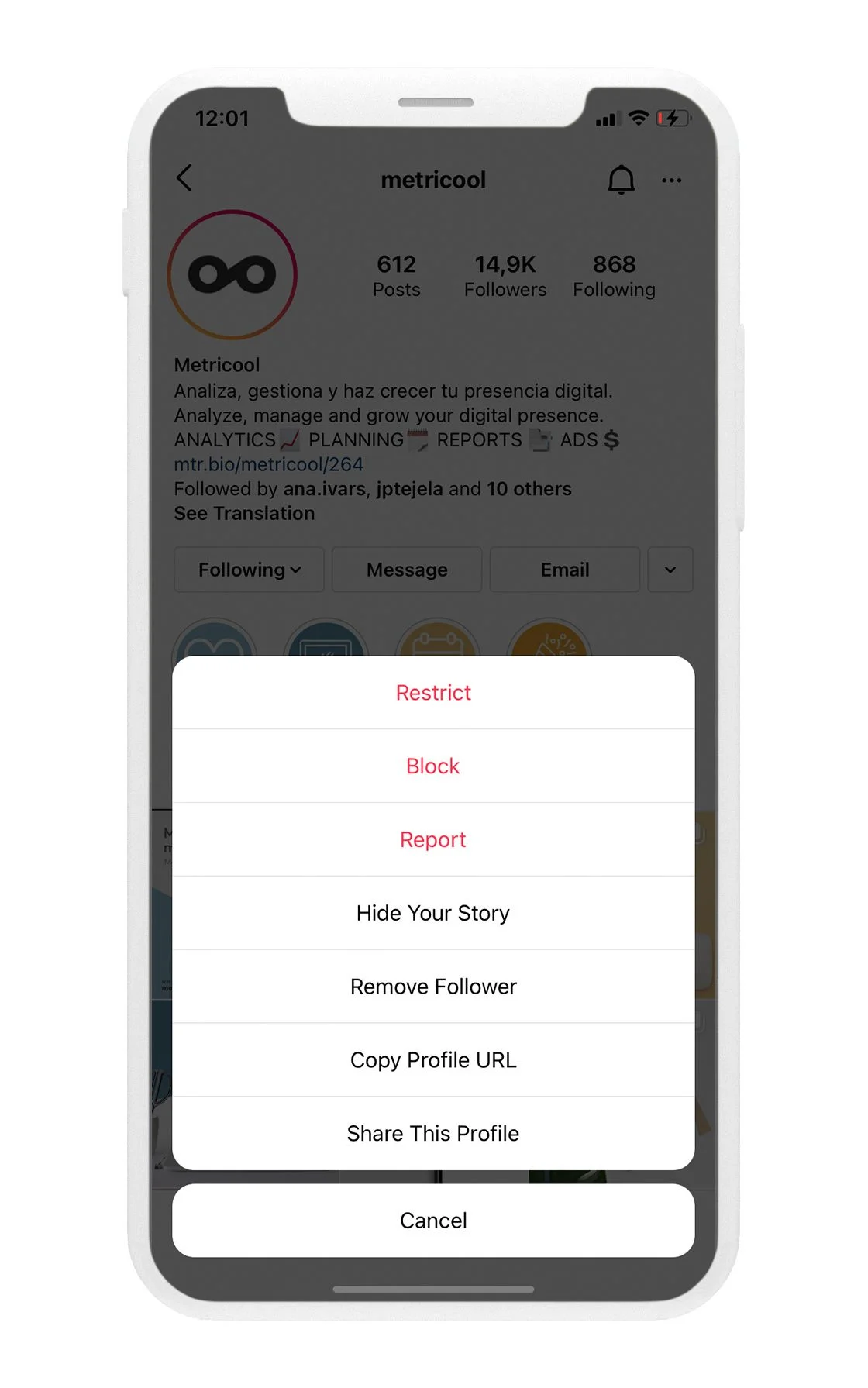
It’s also possible to restrict users on Instagram from your own profile by going to your Instagram settings, scrolling down to ‘How others can interact with you’ and clicking ‘Restricted’. You can enter the username of the account you want to restrict.
What does restricting mean on Instagram?
Restricting someone on Instagram limits their access to your profile and interactions with your content. When you restrict an account, you hide their comments and direct messages from your profile, making it seem like they are not interacting with you at all. This feature is designed to help users manage unwanted interactions without fully blocking the individual.
Here’s what happens when you restrict someone on Instagram:
- Limited visibility: When a restricted user comments on your posts, their comments are only visible to them. You won’t receive notifications for their comments. You do have the option to approve, delete, or ignore their comments.
- Activity is private: Restricted users can still see your stories, but they cannot see if you are online or if you have read their messages. Their reactions to your stories will appear in your message request box instead of your direct message box.
- Messages land in the Requests Inbox: Messages from restricted users will not appear in your inbox but will be in your ‘Requests’ tab in your DMs. You won’t receive a notification for these messages, and the sender won’t see a read receipt even if you read their message from the requests inbox.
- No notification for their activities: You won’t receive notifications when they like or comment on your posts. Their interactions won’t even appear in your activity feed.
- Restricting is a private action: The account will not be notified if you restrict them on Instagram.
The beauty of this feature is that restricted users have no idea anything has changed. The conversation in your comment section continues naturally, often with them interjecting repeatedly. Meanwhile, as other comments receive likes and responses, their comments sit unnoticed. As the saying goes, “starve a troll” – and this feature helps you do exactly that.
How to unrestrict someone on Instagram
You can unrestrict an Instagram account by following the same steps you took to restrict them in the first place.
- Open the Instagram app and go to the profile page of the account you want to restrict.
- You can tap ‘Unrestrict‘ directly from the notice below their profile picture.
- Or, click the ‘Following’ button below their bio.
- Select ‘Unrestrict’.
How to Know if Someone Restricted You on Instagram
Instagram does not provide direct notifications if someone has restricted you, and often, if your account is restricted by someone, there is a reason behind it. While there are methods to determine if you have been restricted on Instagram, they are not foolproof, as there could be other reasons for limited interactions with your account.
One way to check if you have been restricted is by using a different Instagram account. Try posting a comment and then see if it is visible to a separate, unconnected account (such as a friend’s account). Additionally, if you are unable to view the person’s activity status in your inbox, it could suggest that you have been restricted. Lastly, if your messages remain unread for an extended period, this might indicate that your account has been restricted.
Other Ways to Restrict Your Instagram Account
Restricting someone on Instagram limits how they can interact with you, without blocking them completely. However, there are a few other ways to limit how others can interact with your Instagram; namely hiding Instagram stories, limiting comments, and putting your own Instagram account into private mode.
Restricting (hiding) your Instagram Stories
When you restrict someone on Instagram they can still see your stories.
To prevent certain accounts from viewing your Instagram stories without blocking their entire account, follow these steps:
- Open your Instagram app.
- Swipe right on your Instagram feed or tap the ‘+’ button in the middle of your screen.
- Choose ‘Story’.
- Go to your Story settings in the upper righthand corner of the screen.
- Click ‘Story’ from the top of the settings page.
- Select ‘Hide story from’.
- Add the username of the account(s) you want to hide your story from.
Restrict your Instagram account with private mode
You can also restrict access to your Instagram account by switching to private mode. This setting controls who can view your posts and engage with your content. With a private account, only approved followers can see your photos and videos. Non-followers must request to follow you to view your profile. Your posts with hashtags are visible only to your followers, but non-followers can still send you direct messages. You have the flexibility to manage who can see your followers list and posts, and you can easily switch between a private and public account as needed.
To make your Instagram account private:
- Go to your Instagram profile.
- Tap the three bars in the upper righthand corner of the screen.
- Scroll down to ‘Account privacy’.
- Toggle the ‘Private account’ button to turn your account to private.
Note: Only personal accounts can be set to private. Business and creator accounts must be public.
How to restrict comments on Instagram posts
You have a few options when it comes to controlling the comments on your Instagram posts. Instagram gives you the flexibility to either turn off comments entirely for a post, or selectively block certain users from commenting, allowing you to better control the conversations around your content.
✅ For individual posts: When creating a new post, tap on ‘Advanced Settings’ and switch on the ‘Turn Off Commenting’ feature. If you want to for posts already shared, tap the three-dot menu and select ‘Turn Off Commenting.’
✅ For specific users: If you want to restrict comments from specific users, you can block them from commenting on your posts. Go to your Instagram profile, then go to ‘Settings’ > ‘How others can interact with you’ > ‘Comments.’ In the ‘Block comments from’ section, you can enter the usernames of the users you want to limit.
Restricting vs. Muting vs. Blocking on Instagram
Apart from restricting Instagram accounts, there are additional features you can use to tailor your Instagram experience, such as muting and blocking. While restricting limits interactions from another account, muting allows you to avoid seeing their posts, and blocking effectively halts most interactions on Instagram altogether.
Feature | Visibility | Interactions | Notifications |
Restrict | They can see your profile and posts | Limited interactions (comments, DMs) | No notifications for their activities |
Block | They can’t see your profile or posts | No interactions | No notifications |
Mute | They can see your profile and posts | No changes, but you won’t see their posts or stories | No notifications |
What is muting someone on Instagram?
When you mute someone on Instagram, their posts and stories will no longer appear in your feed as you scroll. This allows you to focus on the accounts you’re most interested in.
While their content won’t show up in your feed, you can still access the muted user’s posts and stories by visiting their profile page directly. Muting is a private action, so the other user won’t be notified that you’ve muted them.
Importantly, muting someone doesn’t prevent them from continuing to view and engage with your content. They can still see everything you post, comment on your photos, and respond to your stories. The mute function simply removes their activity from your main Instagram feed.
What is blocking someone on Instagram?
Blocking someone on Instagram is a more severe action compared to muting or restricting an account. When you block a user, you effectively cut off nearly all of their access to your profile and content.
After blocking someone, they will no longer be able to view your profile, posts, stories, or any other activity on your account. This action also removes any past likes and comments the blocked user had left on your content. Even if you later unblock them, this engagement history remains permanently erased.
Additionally, a blocked user loses the ability to mention or tag your username in their own posts and comments. This restriction applies even if they know your username, preventing them from referencing you in any way. This remains true even if you change your username later on.
Blocking also impacts direct messaging capabilities. Once a user is blocked, neither party can send messages to the other. However, you can still access and review any previous conversations you had with the blocked individual. If you’re in an Instagram group chat that includes the blocked user, you will be prompted to decide whether you want to remain in the group. If you choose to stay, the blocked user can still interact with you within that specific chat.
Overall, blocking someone on Instagram is a more extreme action that severs most connections between the two accounts.
Why choose restrict on Instagram over blocking
While blocking cuts off all interactions and muting only silences notifications, restricting strikes a balance. It allows you to maintain boundaries while silently monitoring comments and messages, offering a nuanced approach to online engagement. This makes it an ideal choice for managing those who may be disruptive or problematic without resorting to extreme measures.
Frequently Asked Questions (FAQ)
Can someone whose restricted see my Instagram stories?
Yes, a restricted user can still view your Instagram stories, but they won’t know they’ve been restricted.
Can I restrict someone on Instagram without unfollowing them?
Yes, restricting does not unfollow the person. You can still see their posts and stories.
Can a restricted person tag me in posts?
Yes, they can tag you, but you won’t receive notifications for their tags.
Does restricting on Instagram affect group chats?
You’ll be notified if a restricted person is in a group chat, and you can choose to stay or leave.
Is there a limit to how many people I can restrict on Instagram?
Nope, you can restrict as many accounts as needed.
