How to Use Meta’s Threads App: Threads Tutorial for Beginners
Meta’s latest social media app, Threads, a text-based social media platform meant to be another avenue to interact with your followers! Working alongside Instagram, Threads makes it easy to set up an account, retain some of your following, and start having candid conversations about anything and everything.
What is the Threads App?
In July 2023, Meta (formerly Facebook) launched a new social media app called Threads. Designed as a companion to Instagram, Threads aimed to be a simple, text-based platform for conversations. Despite an initial surge of over 15 million downloads in the first 24 hours, Threads has struggled to retain users. Many have been underwhelmed by its limited features and lack of native messaging capabilities.
However, with the uncertain future of Twitter (now rebranded as X), Threads has become a lifeboat for those looking to jump ship. Whether you’re new to Threads or want to get more involved, this guide will walk you through the basics of using Meta’s latest social network.
Threads App Download:
You can download the app on the App Store or on Google Play Store. The Threads app is free and connects with your Instagram account using the same login information.
Access Threads via web:
Threads is also available on desktop at https://www.threads.net/. Users can post threads as well as interact with other content on the website. However, there are some limitations compared to the mobile app.
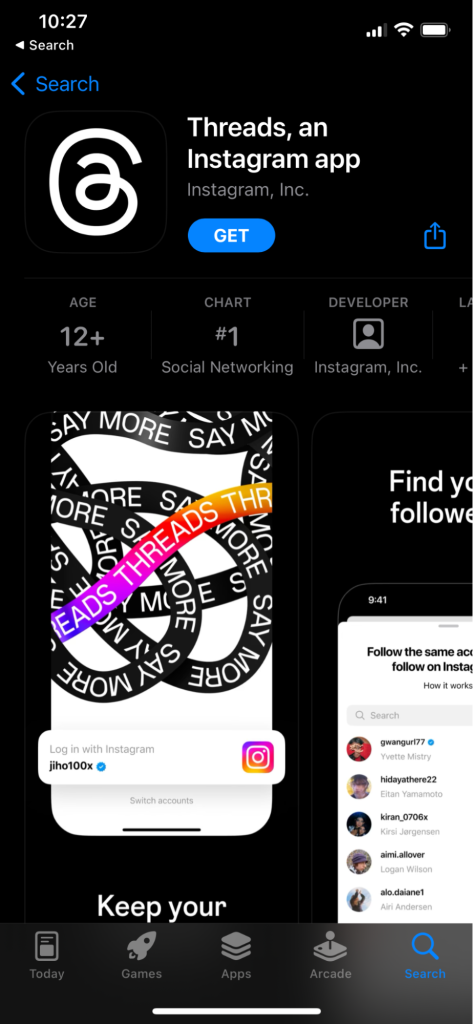
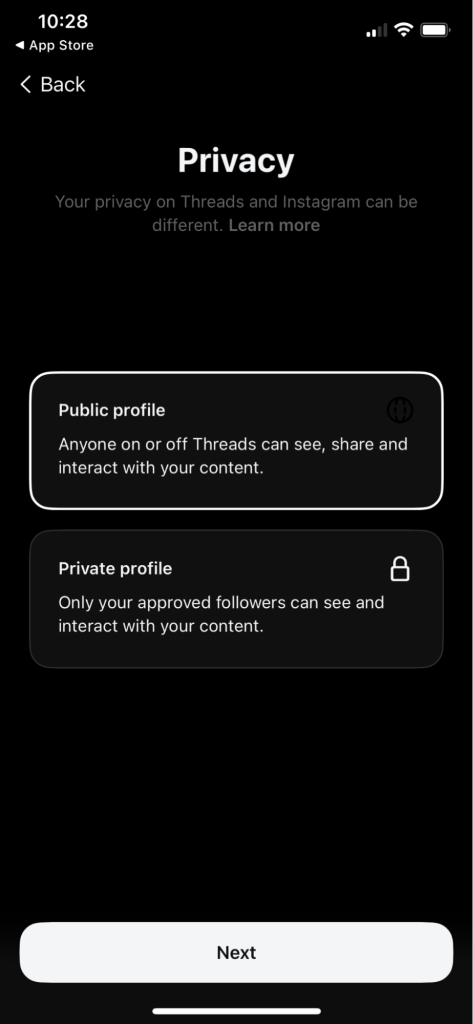
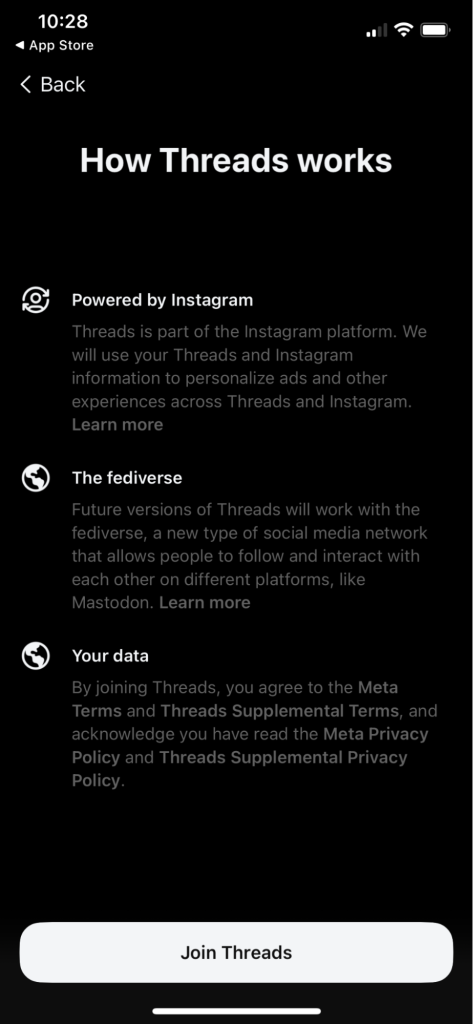
How to Use Threads
Threads has a clean, user-friendly interface. Similar to the “old Twitter days.”
Here’s how to create your Threads account and get started:
1. How to create a Threads account
To get started with Threads, you’ll need to create an account. You can do this by linking your Instagram account..
However, if you’re not ready to connect your Instagram account yet, you can still use Threads without a profile. Using Threads without a profile limits the features available. You won’t get a personalized experience or be able to interact with posts.
To create a Threads account:
- Download and open the Threads app.
- You’ll be prompted to either ‘Continue with Instagram’ or ‘Use without a profile’.
- Follow the prompts to ‘Allow and create profile’.
- Choose whether you want a public threads profile, or a private Threads profile.
- Select ‘Join Threads’ to create your Threads profile.
2. How to navigate the Threads app
The Threads dashboard is straightforward, with a few key features:
- Home Page: Your Threads feed, which combines accounts you follow and suggested content. You can toggle between “For You” and “Following” feeds.
- Search Page: Search for users by name or handle.
- New Thread: The button to create a new post (up to 500 characters with photos, videos, GIFs, and links).
- Activity Page: Shows your likes, replies, and mentions.
- Profile Page: Displays your threads, replies, and reposts. You can edit and share your profile from here.
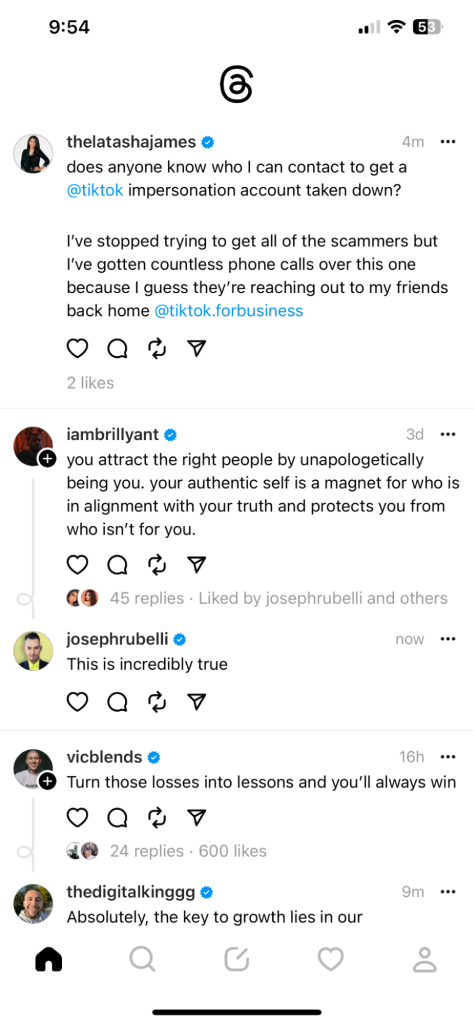
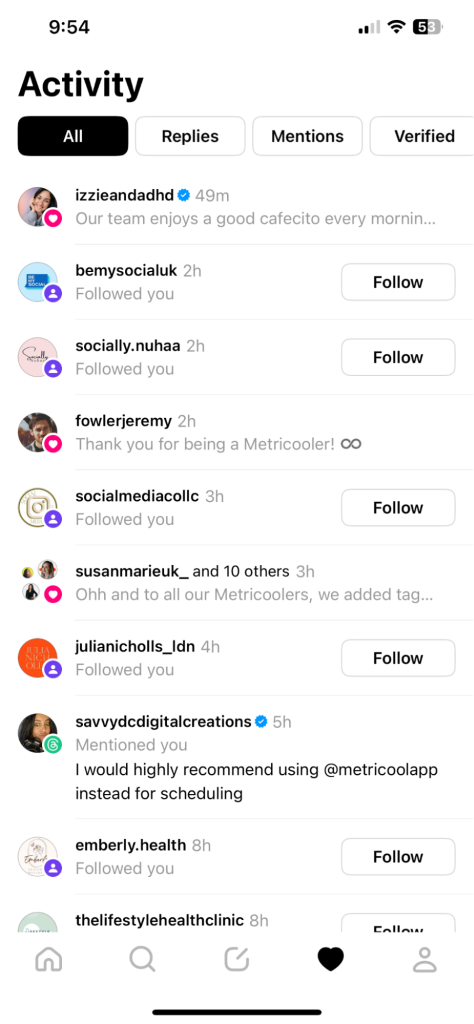
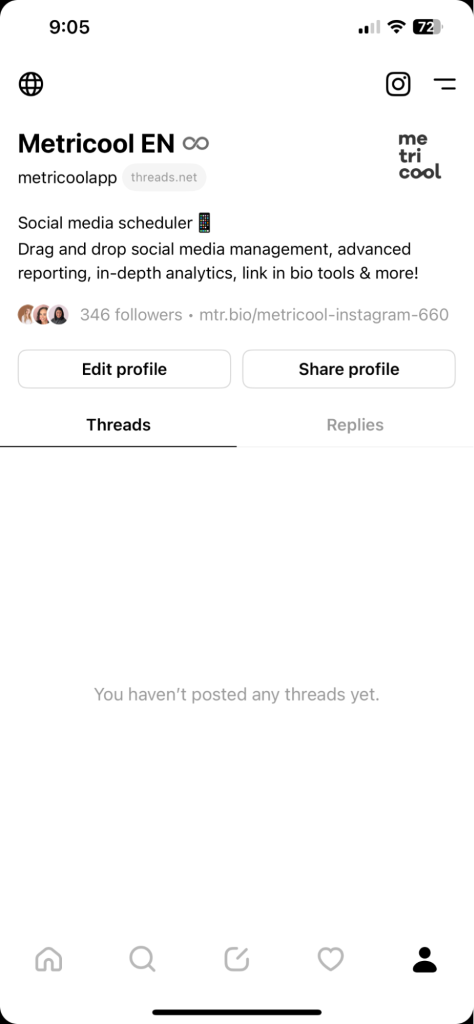
3. Create and post a Thread
To create and post a new Thread, press the center ‘+’ button.
You can share up to 500 characters in your thread, and add multimedia elements like pictures, videos, GIFs, and links.
When you’re ready to share your thread, choose who can see it. There are three audience options on Threads:
- Anyone: Your thread will be visible to anyone on the platform.
- Profiles you follow: Your thread will only be visible to the people you follow.
- Mentioned only: Your thread will only be visible to the people you mention in the thread.
Once you’ve selected your audience, hit the “Post” button to share your thread.
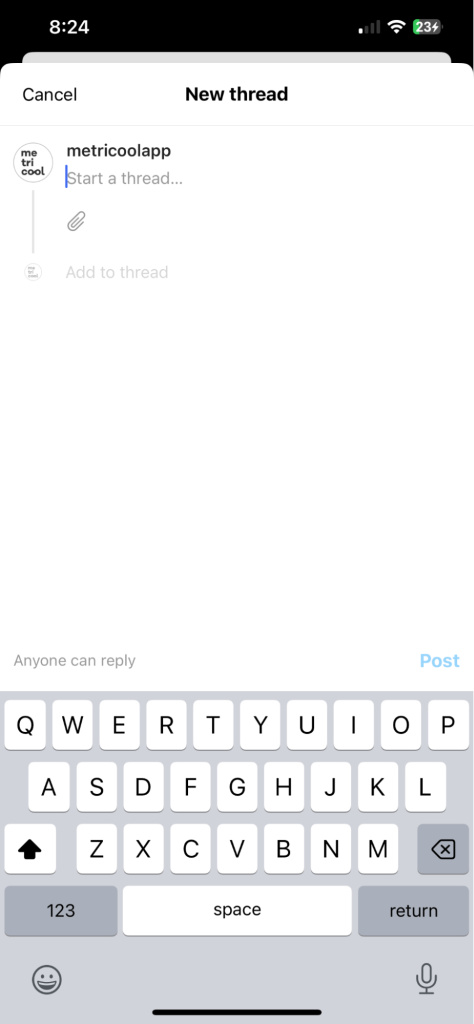
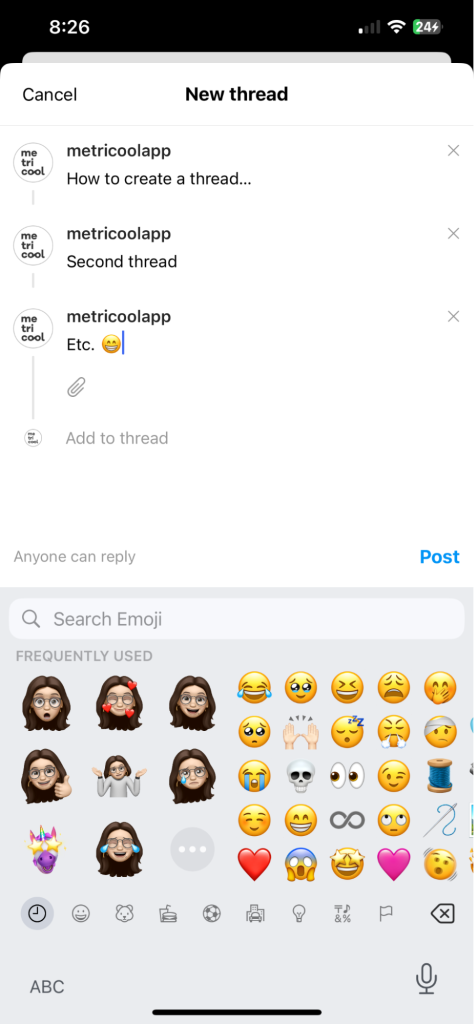
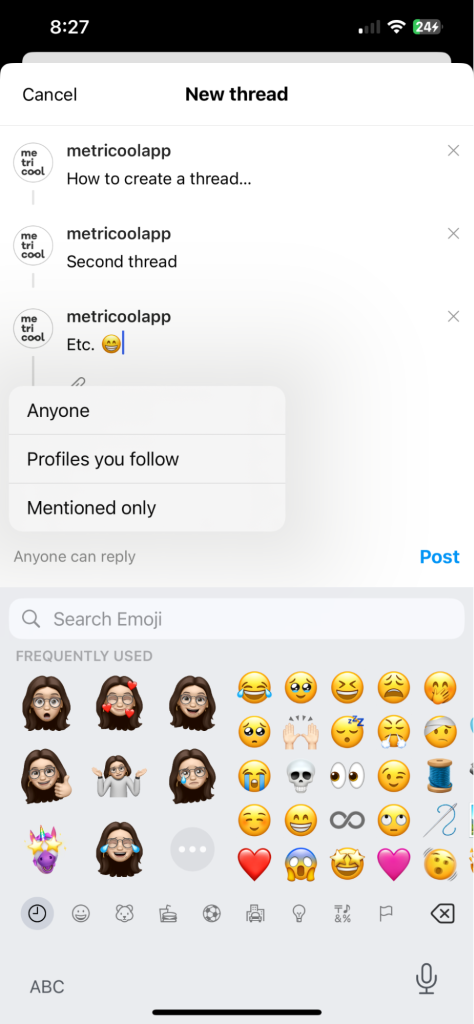
4. Interacting with posts on Threads
Interacting on Threads has the following features, which do allow you to easily share content across multiple platforms, and even send them directly to Instagram DMs, or shared as Stories, or feed posts.
- Like by pressing the heart.
- Comment by pressing the speech bubble.
- Repost or Quote by pressing the arrows.
- Share by pressing the navigation symbol.
- Add to story
- Send on Instagram
- Post to feed
- Copy the link to the thread
- Share to…
You can also view the activity on a post by clicking on the “View activity” button. This will show you all the interactions the post has received, including who liked, commented, or reposted it.
5. How to deactivate or delete a Threads account
In Threads you either have the option to deactivate or delete your profile.
Deactivating hides your account, content, likes, and followers until you reactivate it. Deleting hides all content and profile, and after 30 days, it’s permanently deleted.
To deactivate or delete your Threads account:
- Go to your Threads profile and tap the two bars in the upper right hand corner.
- Select ‘Account’ from the Settings menu.
- Click ‘Deactivate or delete profile’
- Choose whether you want to ‘Deactivate profile’ or ‘Delete profile’
- If you choose to delete your Threads profile you’ll be prompted to enter your Instagram password.
Note: Deleting or deactivating your Threads account will not affect your Instagram account.
Schedule and Analyze Threads with Metricool
Threads content planning and analytics is now available to Metricool users.
With Metricool you can plan, schedule, and analyze your Threads account, posts, and audience demographics.
- Plan and Schedule Threads Posts: Create and schedule your Threads alongside all your other social media accounts. Plan your social media content calendar for Threads, Facebook, Instagram, TikTok, and more.
- View Threads Analytics: See your Threads account metrics, post engagement, and audience demographics in one dashboard. Make informed decisions with your social media strategy using data-driven analytics.
- Create Custom Reports: Include your Threads metrics on your monthly reports. Automatically create and send custom reports to key stakeholders, clients, and your team.
