What are Twitch Channel Points?
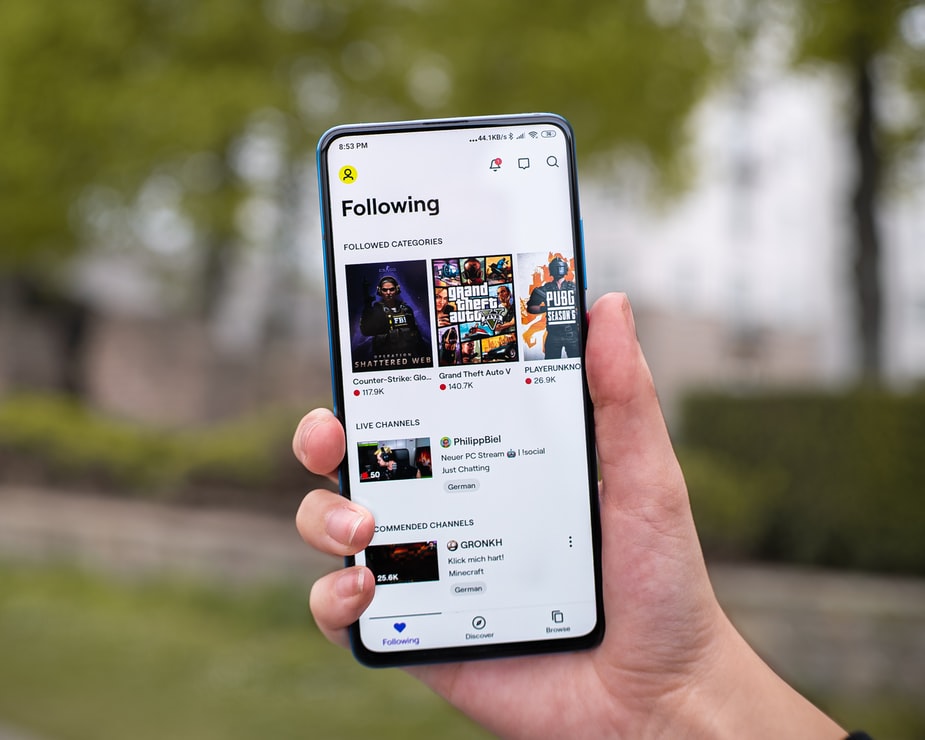
Interaction between the streamer and viewers is one of the keys to Twitch’s success as a streaming platform.
Keeping in touch with your favorite streamer by chat creates a stronger bond between you.
And this is why Twitch has created Channel Points.
What are these points?
Twitch Channel Points is a reward system that offers viewers a series of perks in the chat during a live stream.
Some factors to take into account with the points.
✅ The Twitch rewards program is only available for platform partners and affiliates.
✅ The rewards for the points can be customized by each streamer on your channel, although there are some default settings.
✅ The points viewers get only apply to that channel. So, you’ll have points on each channel you subscribe to.
✅ The rewards for these points are a great way to interact with your community and get them involved in your stream.
Now you know what Channel Points on Twitch are. But what do they mean for streamers and for viewers?
Channel Points on Twitch for streamers
Before you can set up points on your channel for viewers watching your live stream, you have to enable Twitch Channel Points.
You’ll find this option in the Creator Dashboard, in the left column, “Viewer Rewards”.
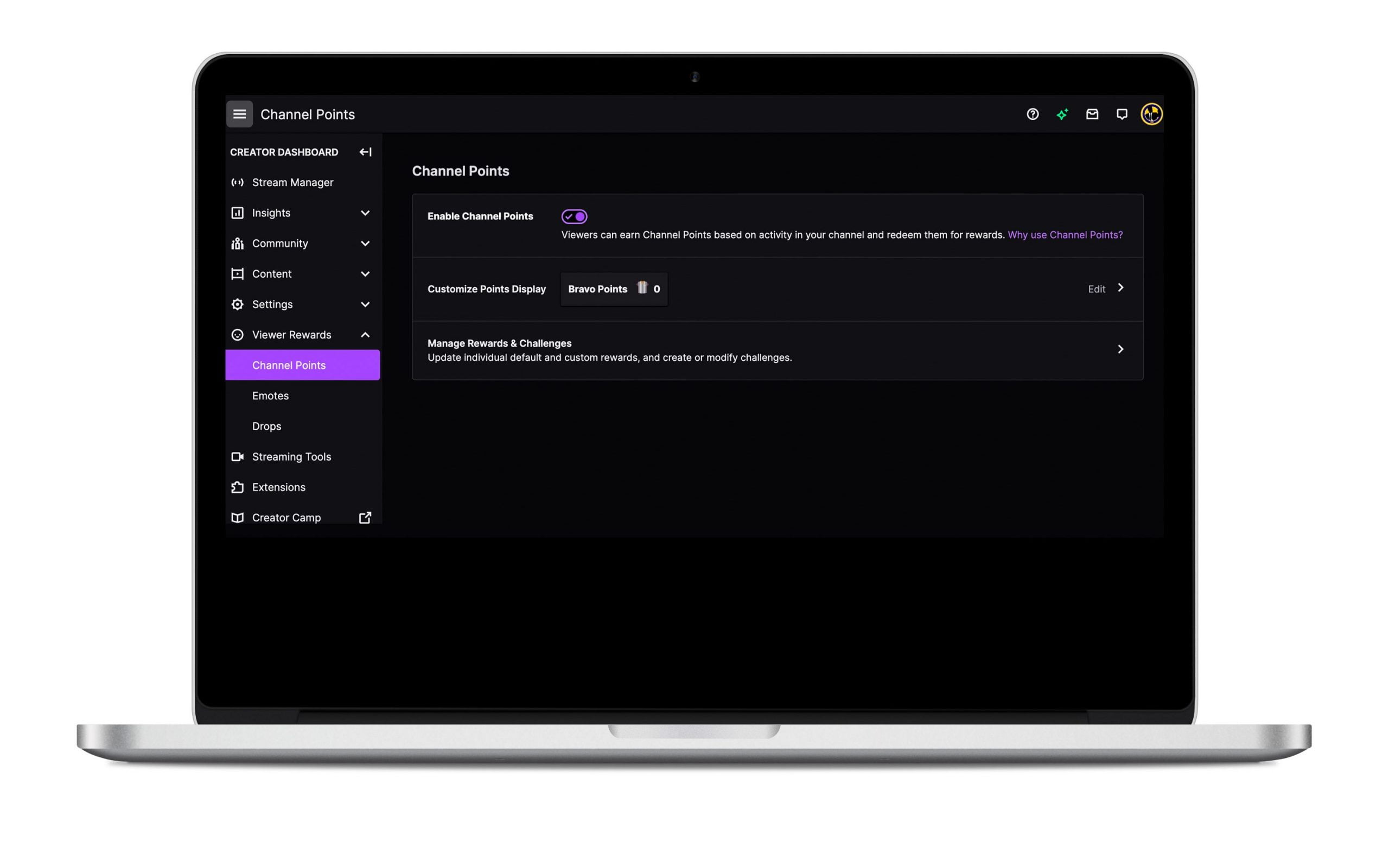
What can you do in your dashboard?
Customize your Channel Points
If you’re a regular Twitch viewer, you’ll have realized that not all the point icons are the same.
As a streamer, you can customize this icon with whatever name you want, which is what your points will be called, and a picture related to your channel.
If, for example, your channel is about football, your icon can be a jersey.
To add your points icon, you need a picture in PNG format with a transparent background, no more than 25 kB and you’ll have to upload it in three sizes to adapt it to the chat.
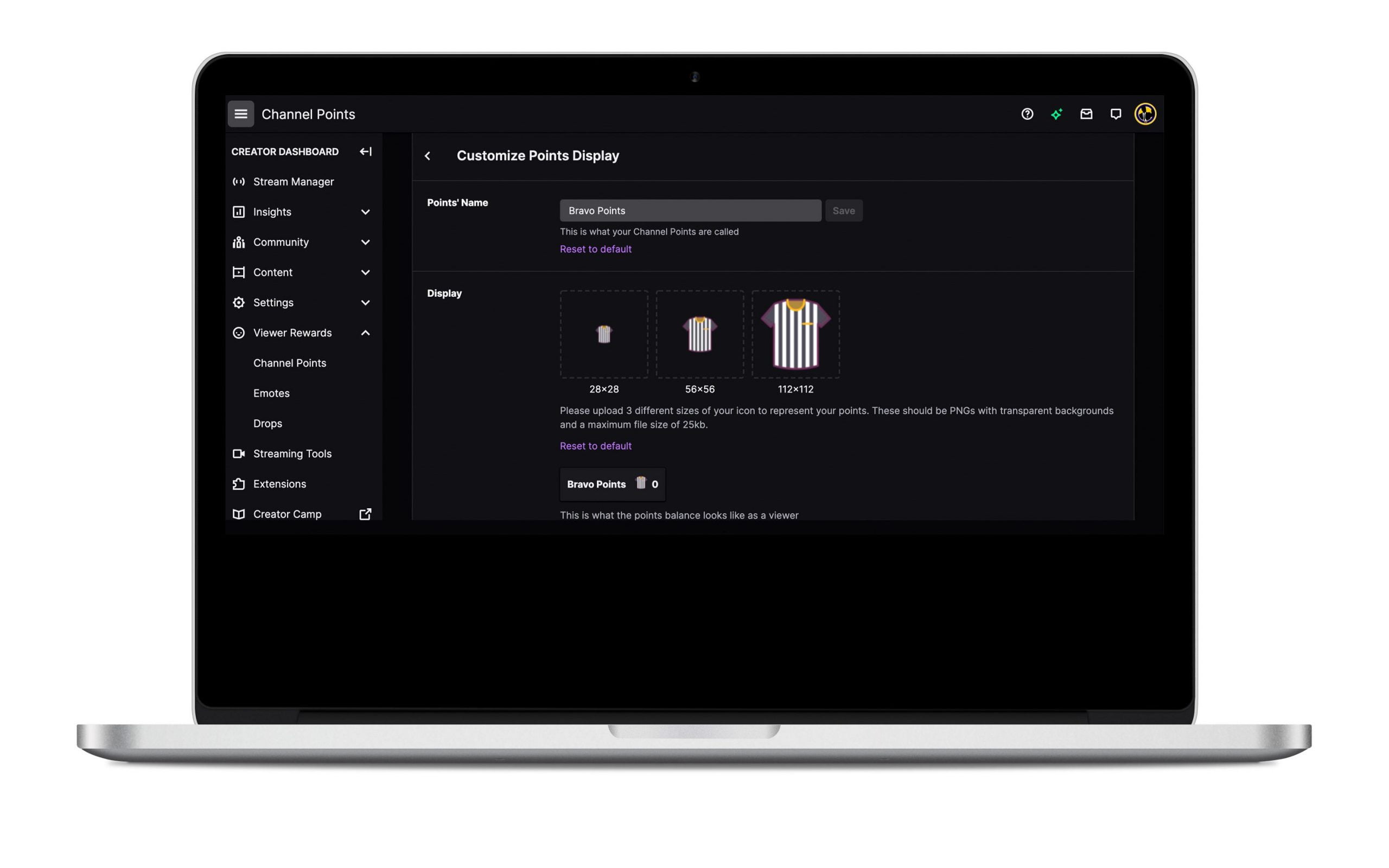
Manage your channel rewards
Just like you can create your own points, name them and change how they look, you can customize the rewards so they fit the tone and brand of your channel.
To manage your rewards, click on “Manage Rewards”.
In this section, you’ll find the default rewards and your customized ones.
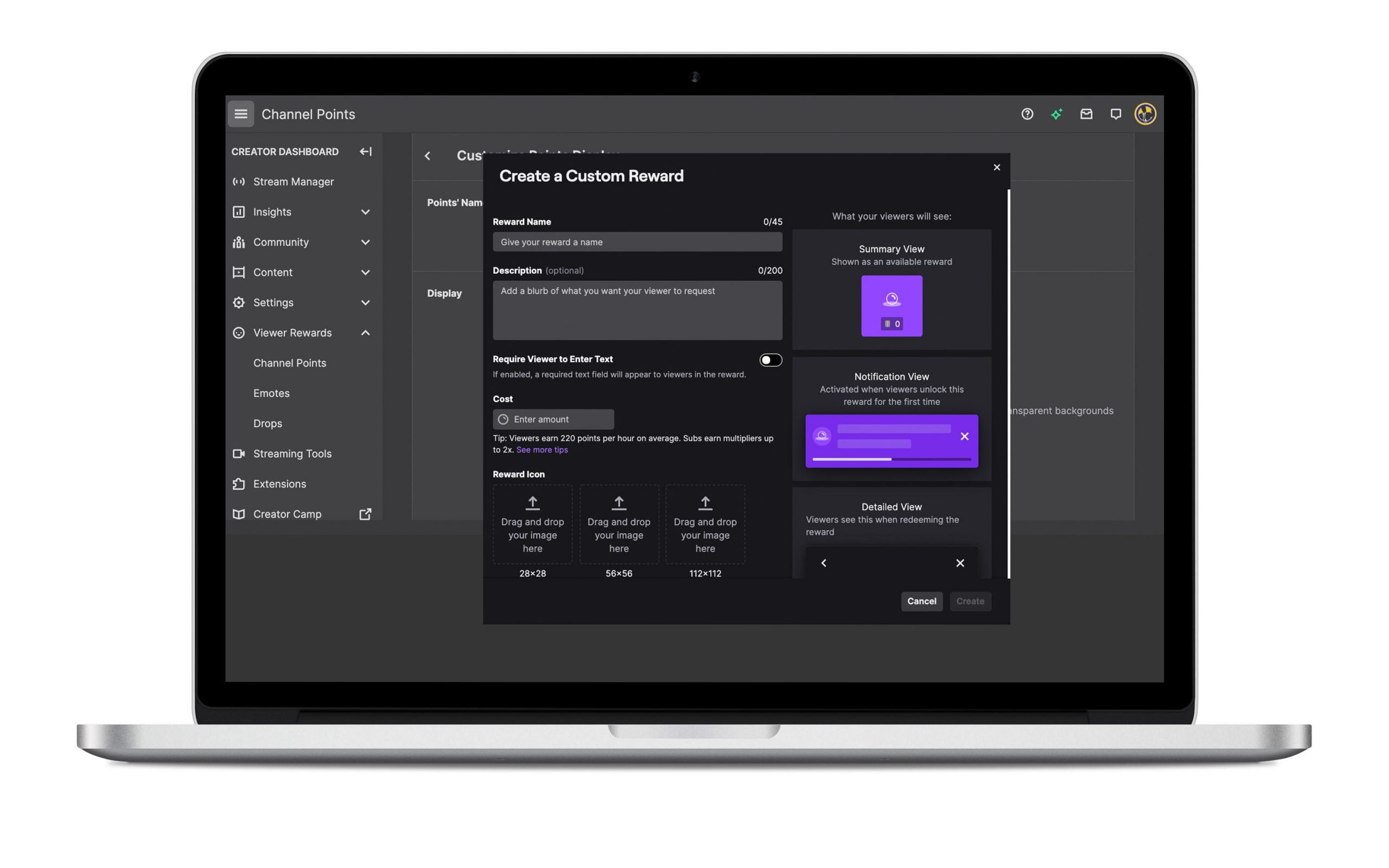
Default rewards
These rewards are pre-set by Twitch for every channel and you can enable or disable them as you choose.
These include highlighting a message in chat, unlocking an emote or sending a message in subscribers-only mode.
Streamers don’t have to do anything to use the default rewards. They are automatically in the chat.
You can, however, change the cost and icon associated with them.
Custom rewards
With custom rewards, you can choose what your viewers get with your channel points.
Whatever you can imagine, from letting them choose who you host next to getting a shoutout or joining in a game.
Unlike the default rewards, you’ll have to make these from scratch. But don’t worry, it’s easy.
How to create a custom reward
1. Click on “Manage Rewards”
Go into the Creator Dashboard on your Twitch channel and click on ‘Viewer Rewards’.
2. Then go to Add New Custom Reward
Here you have the default rewards and your customized ones. Click on New Custom Reward and get started!
3. Edit the new reward
In this window, it’s time to get creative on Twitch. Add a title for the reward (max. 45 characters) and a description with no more than 200 characters.
This part is important. Remember that viewers have to understand what the reward is, so write a clear message that is easy to understand.
Remember to set a cost for the reward, meaning the points viewers are spending to redeem it.
4. Create an icon for the reward
How about giving your reward a personal touch? Like the points icon, you can customize the icon for each of your rewards.
They have to be in PNG format, no more than 25 kBb and you’ll have to upload them in three sizes to adapt them.
When you’ve uploaded your icon, give your reward a splash of color. This will help it stand out from the others.
5. Set cooldown and limits
One way to “not waste” rewards is to put a limit on them. This means you can limit when the rewards can be used in your chat.
Voilà! Now you have your first custom reward. Once you’ve created it, it should be visible on your stream to be redeemed.
Now let’s look at it from the other side of the screen. If you’re a viewer, what are Twitch Channel Points good for?
Twitch Channel Points for viewers
For Twitch viewers, these points are good motivation to participate and watch live streams.
The points you collect can only be used on the channel where you earned them. Meaning you can’t redeem points earned on one channel in a different streamer’s live channel.
How can you see channel points?
At the bottom of the chat, just below “Send a message”, you’ll see how many points you have. If you click on the mailbox icon, you’ll see more information about the channel’s rewards.
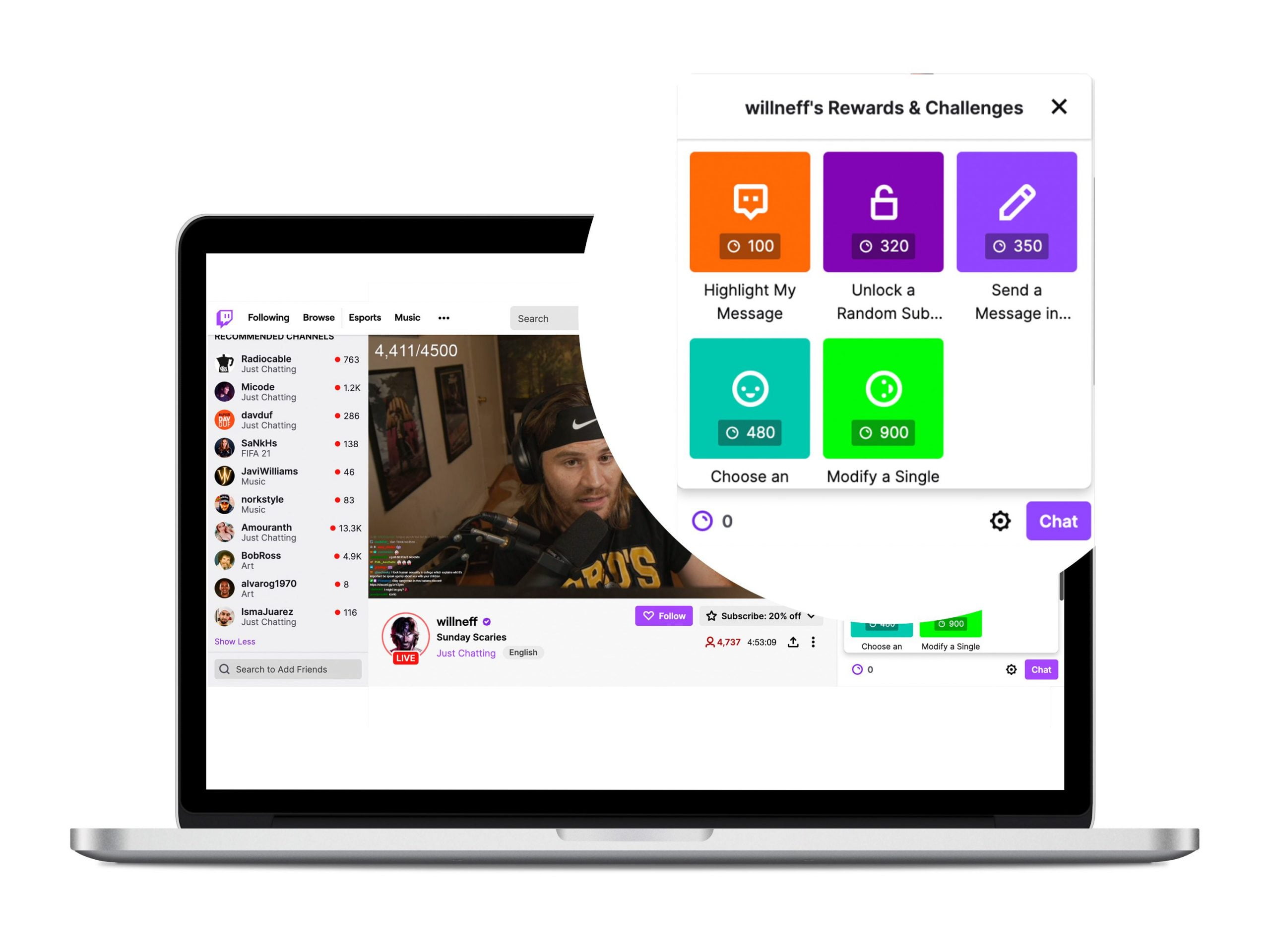
How to get channel points on Twitch
As a viewer, getting points on a channel to redeem for rewards is as easy as “supporting” the streamer.
You get points by watching their stream or participating. Plus, you can get extra bonuses during a stream.
This multiplies the points you have, giving you a bonus to keep collecting points.
If you’re subscribed to the channel…
Are you subscribed to the channel you’re watching? Then you can get more points depending on your level:
Level 1: 1.2 times more for watching the channel.
Level 2: 1.4 times more for watching the channel.
Level 3: twice as much for watching the channel.
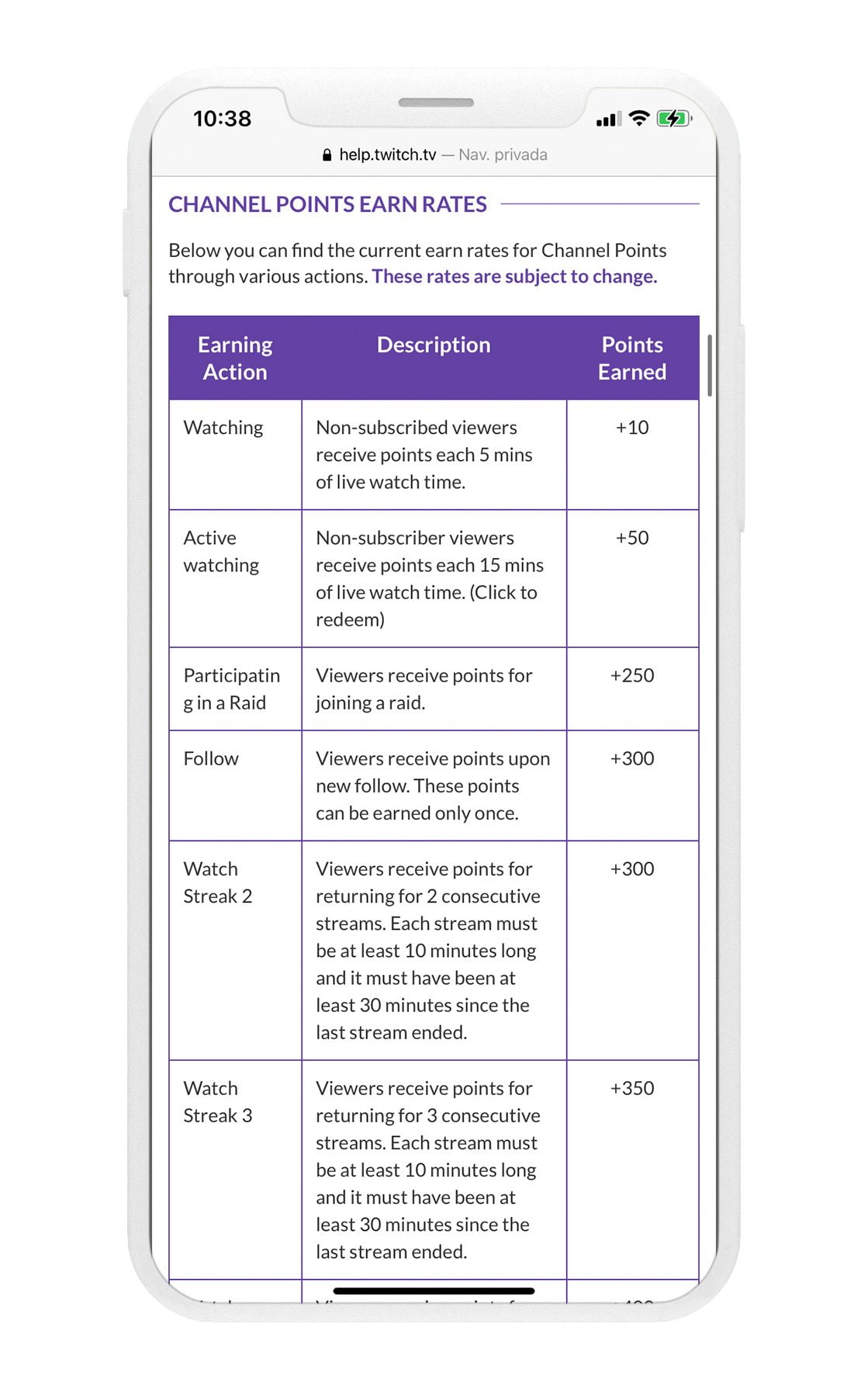
How to use channel points
The goal of collecting points is to redeem them during a stream for one of the rewards the streamer offers.
Using them is simple.
1. Click on the points icon
During a live stream, this button will be in the lower left corner of the chat.
2. Choose your reward
When you click, you’ll see a window with the rewards available. You’ll see the title of the reward, edited by the streamer, and the points you need to redeem it.
3. Unlock the reward
If you have enough points to redeem, follow the instructions in the rewards message and confirm that you want to redeem this reward.
To make sure you’ve done it right, look at the chat. You’ll see when you’ve redeemed the reward.
Whether you’re a viewer or a streamer, now you know how to use Twitch points. If you want a customized experience with your viewers, use points to edit the rewards and attract them to your stream.

