What is a Twitch Mod?

Have you ever wondered how streamers can keep control of what’s going on during their stream?
Having the help of a moderator is absolutely crucial to ensure that everything runs smoothly, and the streamer just needs to focus on the stream.
Twitch Moderator
A Twitch mod is the person who manages what goes on in the chat when you’re streaming.
They play a crucial role because they’re in charge of:
✅ Complying with the community rules and Twitch rules, avoiding possibly being banned from the platform.
✅ Making sure the chat stays civilized, avoiding offensive comments or SPAM that could change that.
If you’re a streamer and you’re thinking of adding a Twitch mod, we’ll tell you how to do it and what to consider when choosing someone to do it.
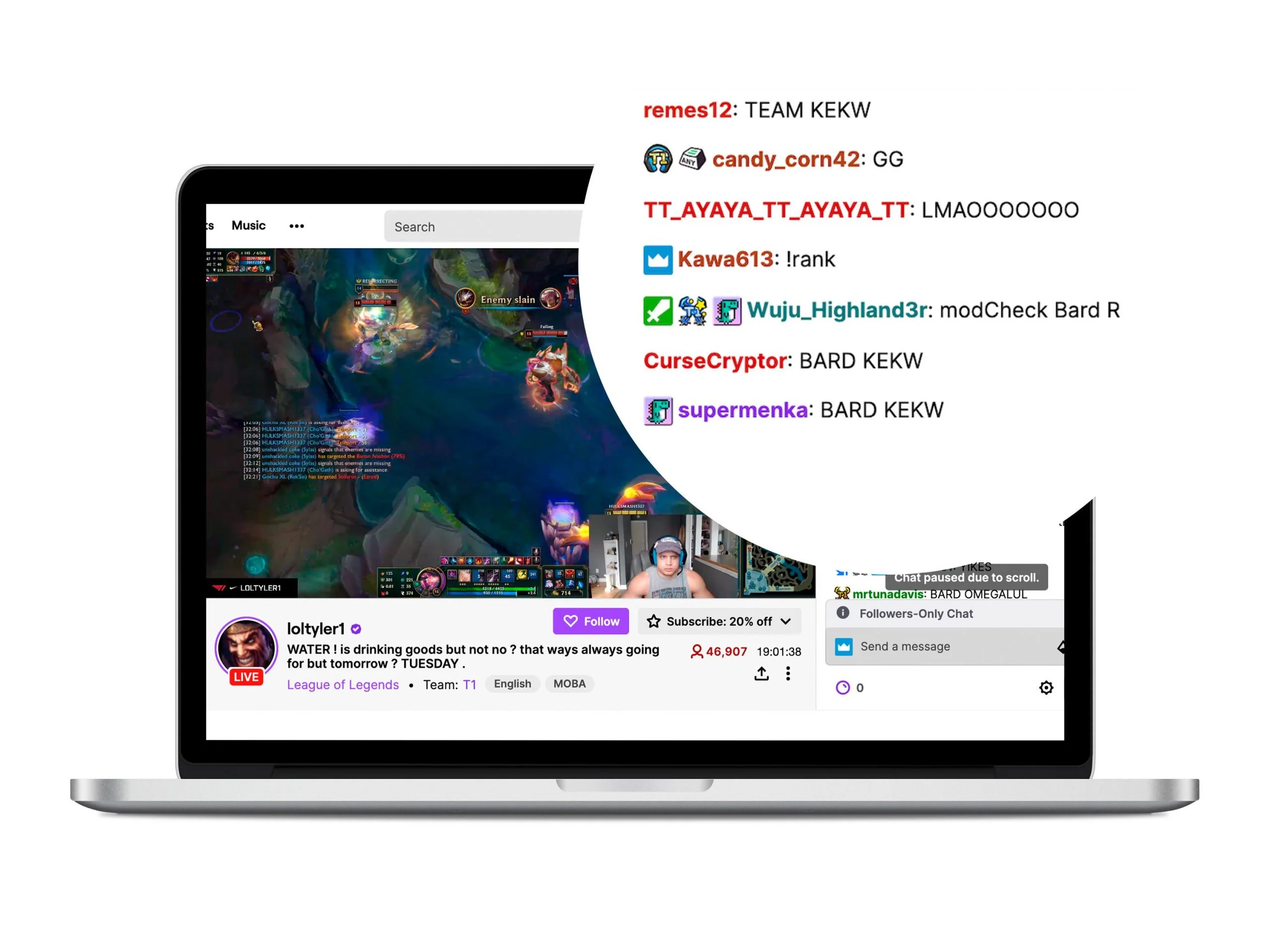
How to Make Someone a Mod on Twitch?
Who can be a mod on your Twitch channel? The fact of the matter is, anyone you choose can manage your channel during a stream.
To set them apart from other users, during the chat, the member chosen as a mod will have a green sword icon next to their name.
The next step is to list the users on your channel as a mod. How can you do this? As we said, we’ll tell your two easy ways to do it.
In the chat
To add a user as a Twitch moderator in your chat, you just need to go to your channel, go to the chat and write /mod and the {username} in curly brackets.
The user will automatically become a moderator on your stream and, as we mentioned, they will have a green sword icon by their name.
If you want to see a list of the mods on your channel, write the command /mods on your channel.
From the control panel
To add a moderator on Twitch from your dashboard, you need to go to the ‘Community’ and then ‘Moderation’.
Click ‘add new’ and enter the username of the person you want to be your Twitch mod.
Click on ‘Moderator’ and hit save.
On this screen, you can see who’s moderating your channel. If you haven’t added anybody, it might be a default bot.
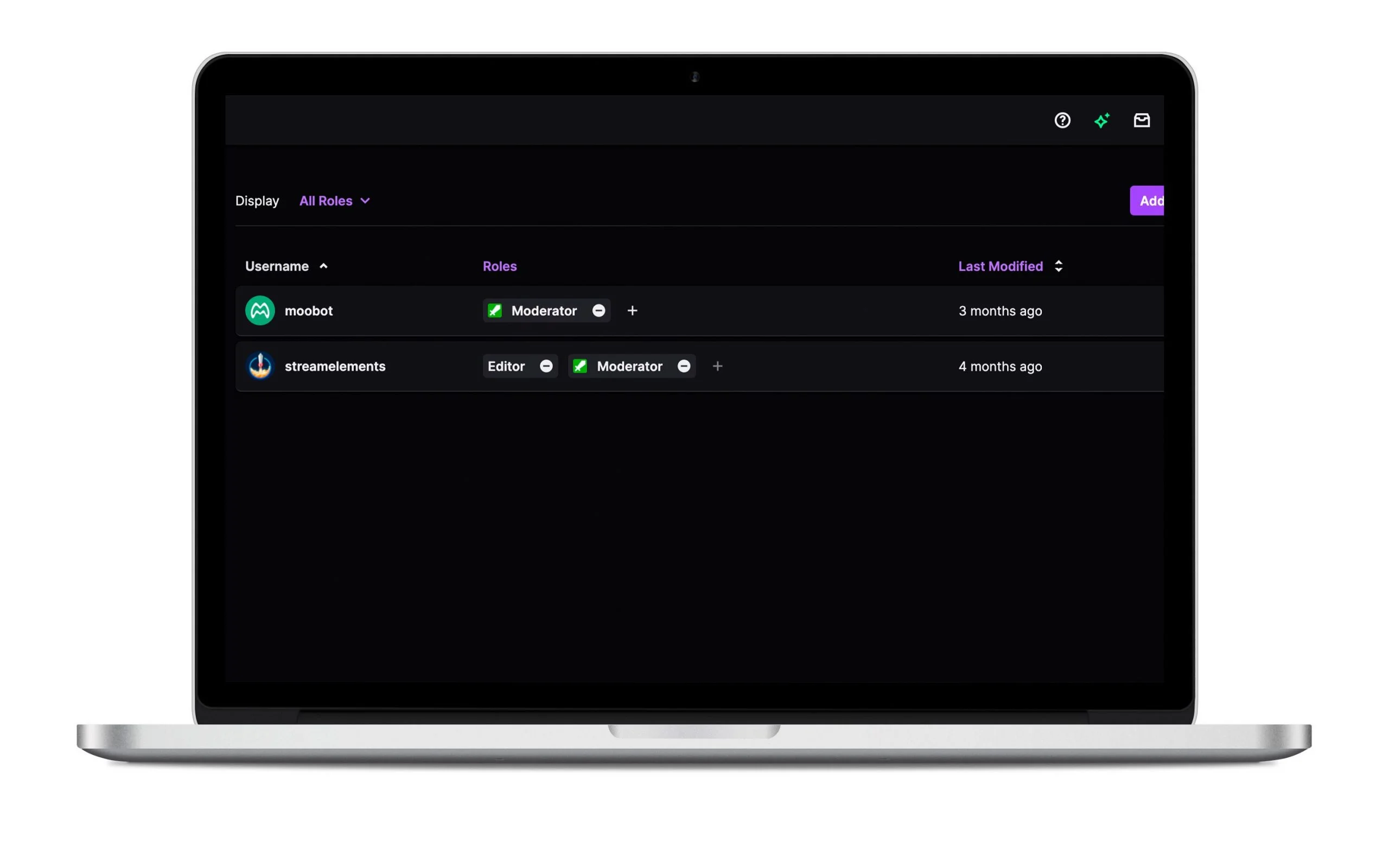
Who should you pick as a moderator?
Having a Twitch mod to keep an eye on what happens on your channel is useful for ensuring everything runs smoothly and so that you only have to worry about your stream.
However, if you choose poorly, this could become a nightmare.
What should you look into to make sure you pick the right Twitch mod?
✅ They should be trustworthy.
One of the most important aspects is that they must be a person you trust because your community will realize this and respect them.
✅ They should have experience.
Both on the platform and in your own chat, Twitch mods should ideally have experience so that they know how Twitch works and how your community works.
✅ They should be an important figure in your community.
It is crucial for a Twitch moderator to be considered an important figure in your community, always with a positive attitude and not thinking that they’re better than anyone else.
How many Twitch mods should you have?
The number of mods you have on your stream will depend on the number of viewers you have.
The more people writing in your chat, the more people you’ll have to set as a mod. Apart from people in your community, you can also use bots as mods.
These tips could help you choose your mod. In any case, if you aren’t sure about mods, you can set certain default rules.
What rules are these?
Bot Moderation on Twitch
In the ‘Settings’ sections on your Twitch dashboard, in the ‘Moderation’ module, you can add your bot moderation settings.
What can you change in this section?
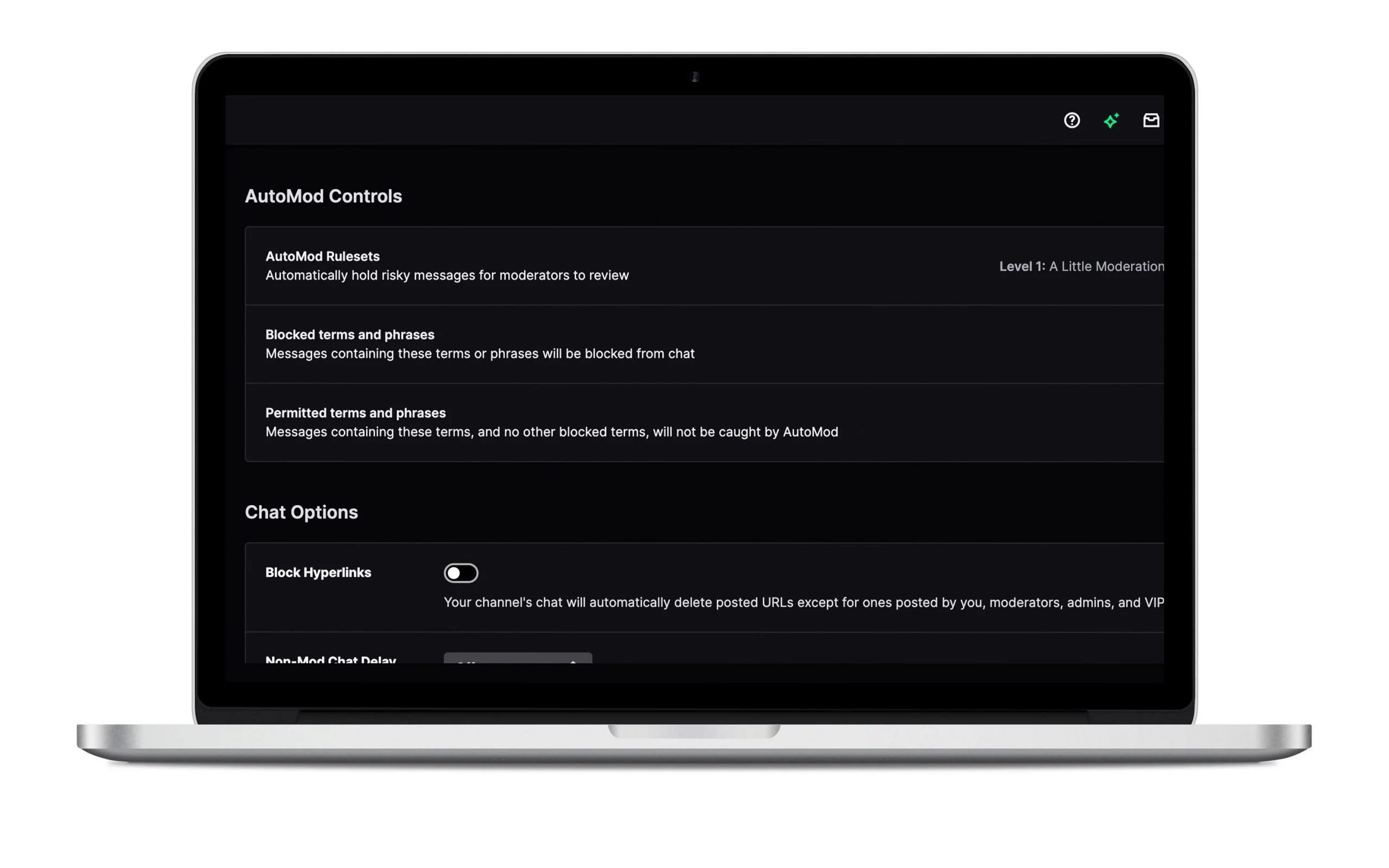
AutoMod
AutoMod will hold back any messages that look suspicious until a Twitch Mod checks them and accepts them.
You can turn it on or off depending on the level of moderation. When you have a greater level of moderation, the mod has a greater level of control over the messages.
You can add blocked words that the chat will automatically block out. Expressions that you consider rude or inappropriate.
Blocking links
This option allows you to prevent users from publishing links in your chat during your stream.
Many streamers use this option because it helps prevent people from sending SPAM, which could damage their reputation.
Non-mod chat delay
You can add a small delay to the messages sent so that both mods and bots can eliminate them before everyone else in the chat reads it.
Twitch recommends a delay of 2 seconds, so the delay won’t have much of an effect on the view.
Email verification
This is the option if you want to avoid SPAM and harassment with a huge number of messages.
With email verification, users who want to comment in the chat will have to verify their email address first.
Chat rules
Here, you can create messages with a set of rules that have to be followed during a stream.
These messages will appear in the chat when a new member joins your channel. To comment in the chat, the user must accept these rules.
Only followers subscribers mode
Are you a streamer with a huge number of followers or subscribers? It might be useful to activate your chat for just subscribers or followers.
If you activate it for subscribers, only the users who are subscribed to your channel can comment in the chat.
If you do it for just followers, you can set the amount of time users will need to have followed you before they can start chatting on your channel.
Chat moderation tools
With this option, your channel mods can see the chat history of other users and see if they have been banned. You can also read or add comments about them for future viewing.
Twitch Banned members list
In this list, you can view and see which users have been banned from the chat. Here, if you move the cursor over the username, you can see who banned them and when.
From the Twitch Dashboard, you can also activate the option to end a block. If it is activated, users can send a message asking for the ban to be lifted.
Remember that you can change the time it will take to be lifted. This option means you can decide how many minutes a user will have to wait before requesting the ban to be lifted.
As you can see, having a Twitch Mod on your streams is important to keep everything running smoothly.
You can have a moderation bot or pick a Twitch user to keep control over your chat during the stream.
Do you need a guide on the platform?

