How to change the password on Twitter

Do you want to change the password on Twitter for your personal or business account? In this article, we’ll explain how to do it.
If you follow these steps, it’s as easy as pie.
Change your Twitter password
You might be wondering “How do I change my Twitter password?”. So, let’s get to it and learn how you could change your password on Twitter!
1. Log into your account
Which account do you want to change the password for? Log into the one you want to change.
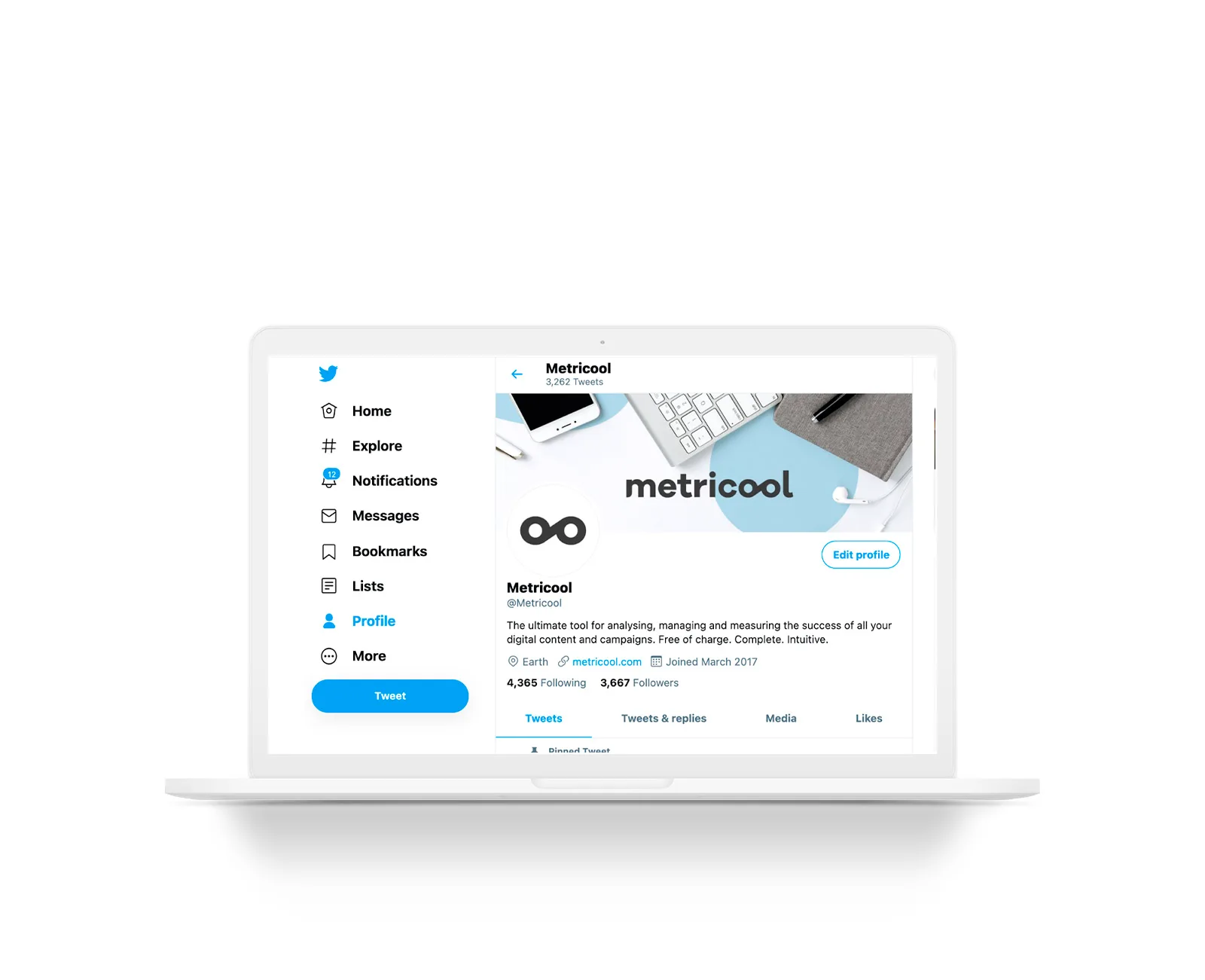
2. Click on “Settings and privacy”
In this section, in the left-hand column of your browser window, you’ll see the “More” option.
3. Click on “Change your password”
In the “Your account” section, click on “Password” to access everything related to your Twitter account.
4. Enter your new password
Enter your current password. This is a security measure so that only you, and no one else, can change your password.
Afterward, enter the new password you have chosen and write it out again to confirm it.
Click on “Save” below to the right, and you’ve now set up your new password on Twitter.
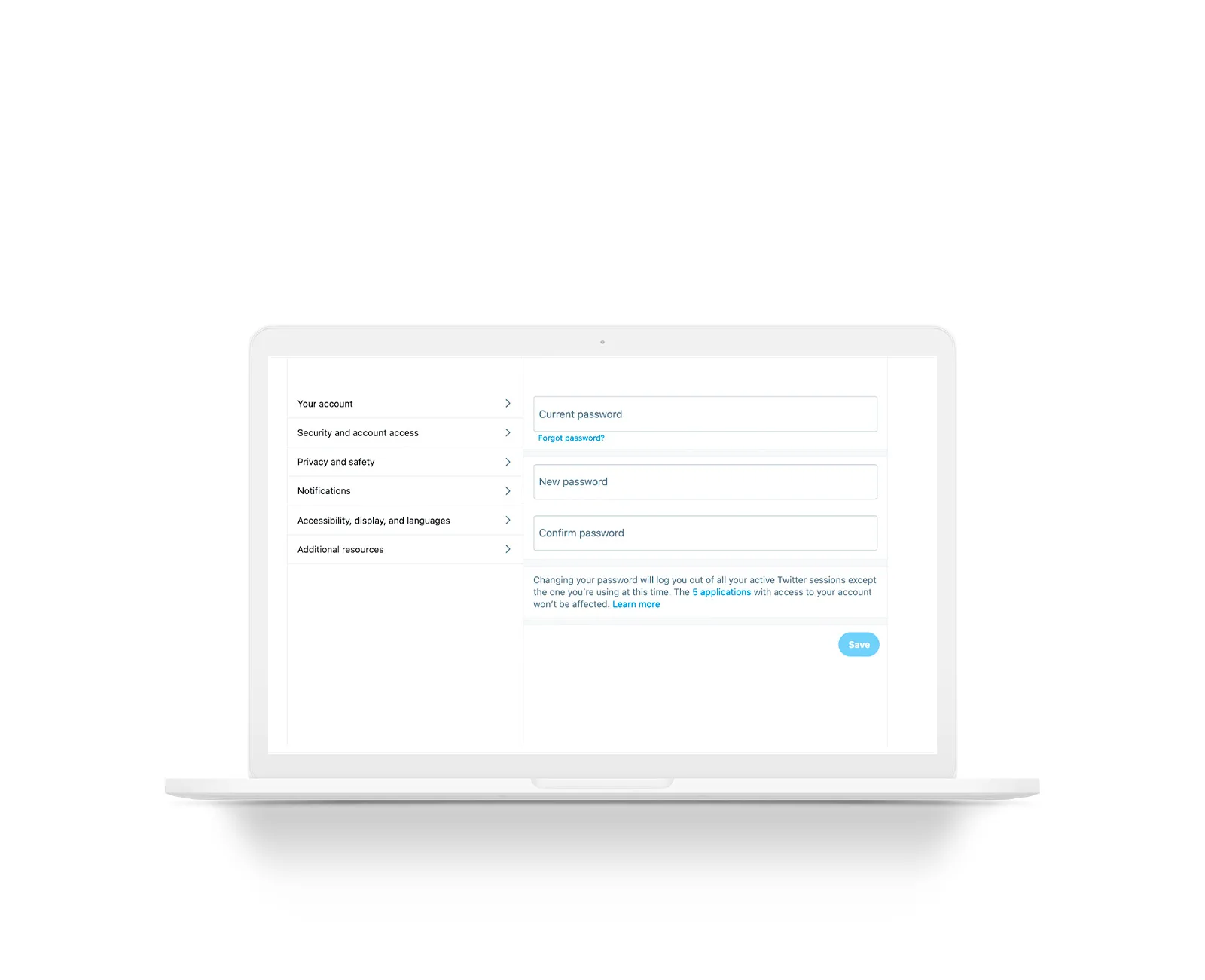
What if you want to change your Twitter password but you can’t remember it?
Twitter uses the security method we mentioned before to prevent anyone from changing your password.
If you want to change it but you can’t remember your current password, before you enter the new one, click on “Forgot password?”. Here you can ask to reset your password by sending a reset email to the email address you signed up with.
If you can’t reset it this way, you can send an email to Twitter Support with your issue.
How to reset the password on Twitter
What if you need to change your password without logging in? You have two ways of doing this: by email or by SMS.
Reset your password via email
1. Go to the Twitter website
Once you’re on the Twitter homepage before logging in, click on “Forgot password?”
2. Enter your email, username, or phone number
Any of these three options will help you reset your Twitter password.
Please note, if you have more than one account associated with the same phone number, it won’t allow you to use this option.
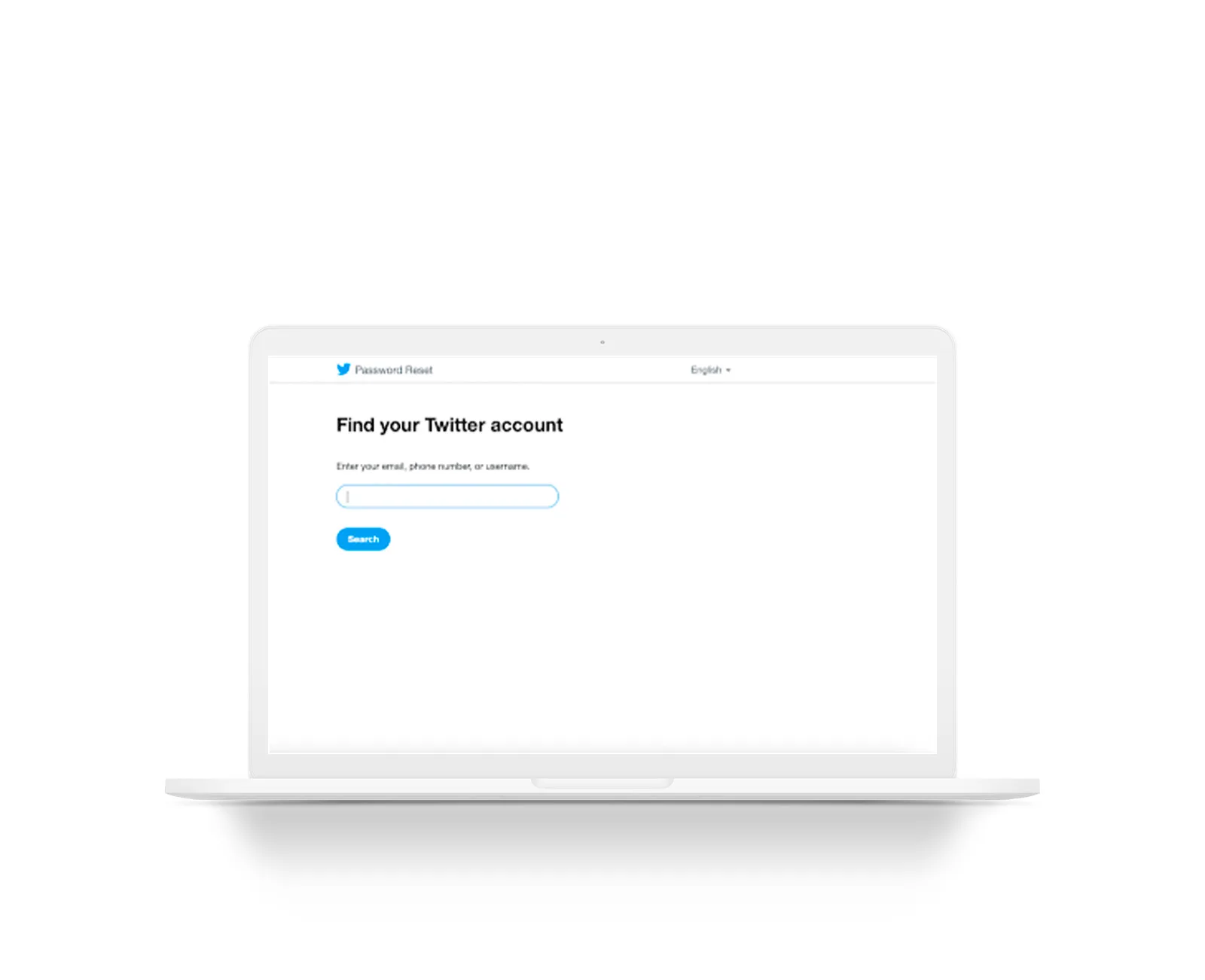
3. Select an email address
Enter the email address with which you want to receive the password reset email.
4. Look at the email sent out
Once you get the email, which might be in your inbox or your SPAM folder, copy the code that you can find in the body of the email.
5. Enter the code on the password page
This code will only be valid for 60 minutes. Once this time has elapsed, you will have to request a new code.
6. Enter your new password
Choose a new password for your Twitter account and write it out again to confirm it.
When you reset your Twitter password, the app will log you out of all the active sessions on your account. As such, you need to check where you were logged in and log in again with your new password.
Reset your Twitter password with your phone number
If you registered your phone number at some point, you can follow these steps using your cellphone via text message.
1. Enter your phone number
On the “Forgot password?” page when you log in, enter your phone number, and hit “Search”.
2.Select the “Send SMS” option
When you hit “Search”, Twitter will give you the option to receive an SMS with a code to reset your password.
3. Enter the code you receive
Just like the email option, Twitter will send you a code via SMS, which you will have to enter on the page.
4. Choose your new password
Enter the Twitter password that you want, and then write it out again to confirm it.
Request additional information about your account
Do you think someone might be trying to steal your identity on Twitter or hack your account?
If you think so, you can ask Twitter to request additional information when you want to change or reset your password.
How can you do this?
1. Go to your account settings
2. Click on “Security and account access”
3. Click on “Security”
4. Activate Two-factor authentication
When you activate this option, you are asking Twitter to request additional information when you want to reset your password: if this happens, you’ll have to provide both your phone number and email address associated with your account.
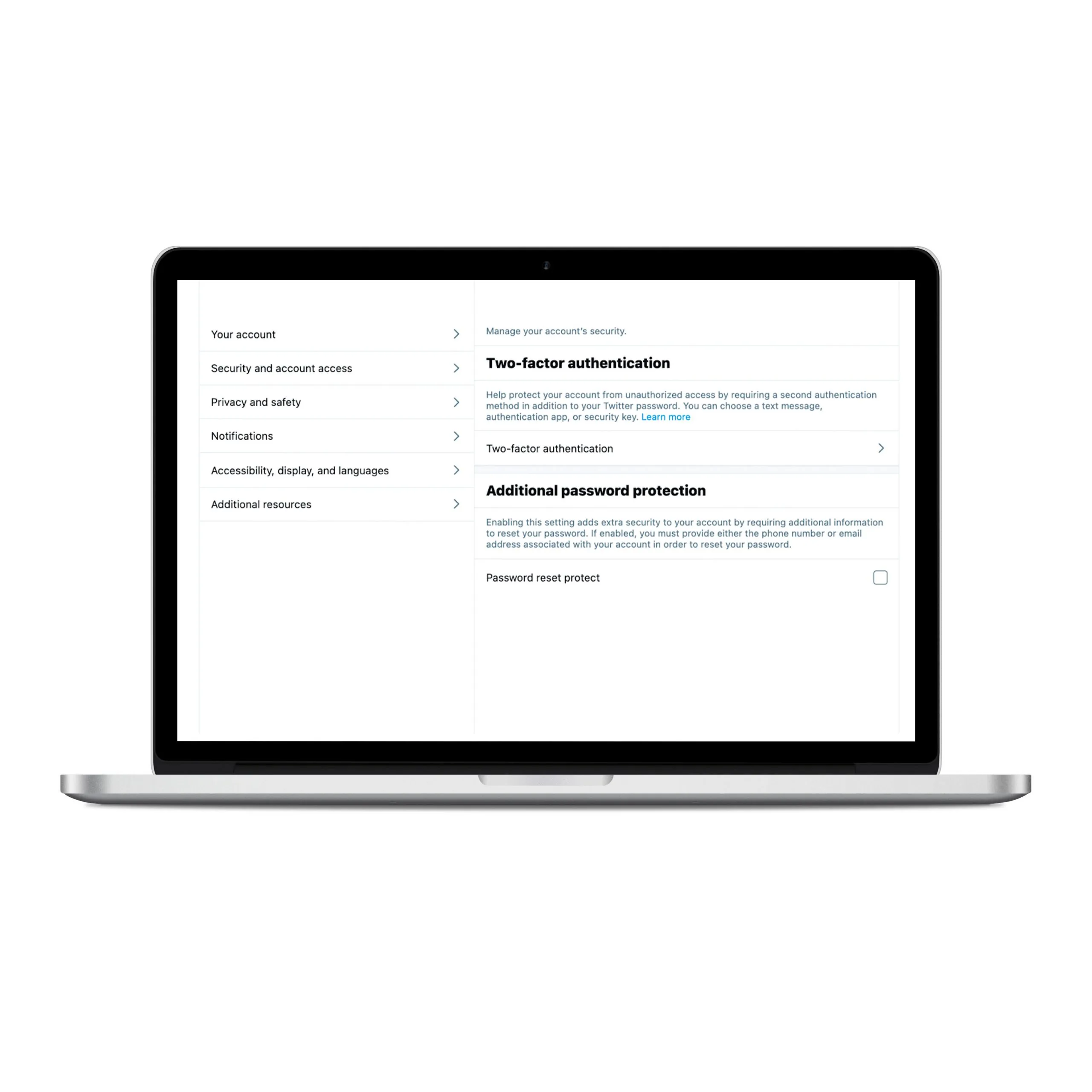
Now you have everything you need to change the password on Twitter and reset it.
If you have any questions, drop them in the comments.

