How to connect Instagram Business accounts to Metricool
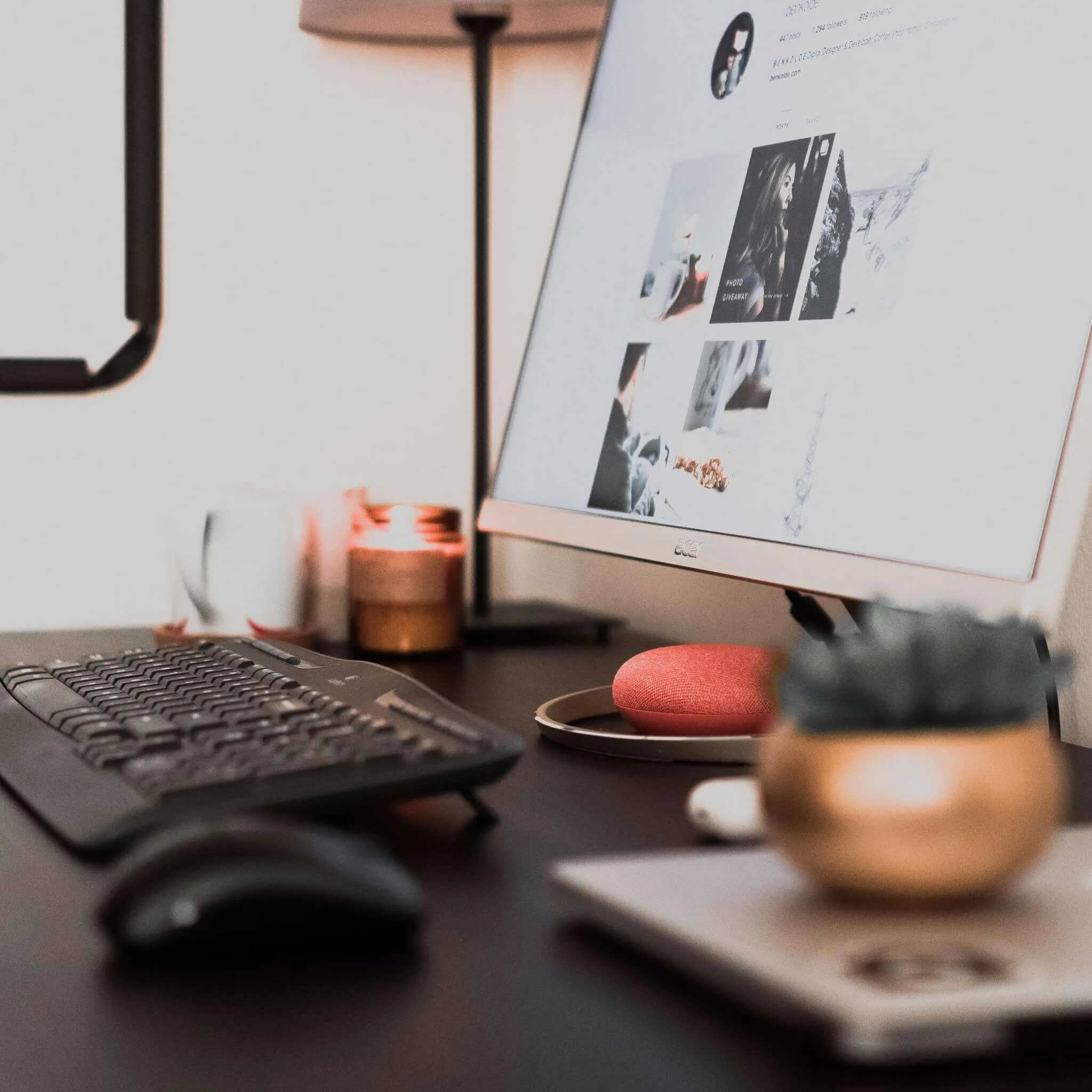
Since Instagram was acquired by Facebook in 2012, the integration between these two platforms is in constant growth.
In order to have a Business Account on Instagram, Facebook currently obligates you to have it linked to a Facebook Page. This means that all the processes will be validated through Facebook.
This often brings many problems with permissions and this is why we are reviewing the most common mistakes in linking both platforms in this post.
How to check that an account is linked to Facebook
We must first have associated our Instagram business account to our Facebook Page correctly. We can check if it has been done successfully in the settings of each platform. The process is very straightforward:
First of all, we must access Instagram mobile app and once there, follow these steps:
- Select the Instagram account that you want to check and go to profile
- Click the three horizontal lines on the top right
- Click settings > Account > Sharing to other apps
- Make sure that a Facebook Page is linked to Instagram (not a personal Facebook Profile)
Most common mistakes
One of the most common problems is that the business account is linked to another page and when you try to connect it to tools like Metricool, it links to a different Instagram account.
If this is the case, we must go to Facebook and perform a quick test. The steps are very similar to the ones you follow on Instagram. This would be the process:
- Access the page where your Instagram account is linked to.
- Tap the settings buttonat the top-right side.
- Go to Instagramin the left column.
- Enter Instagram to check which accounts you are managing from that specific Facebook Page.
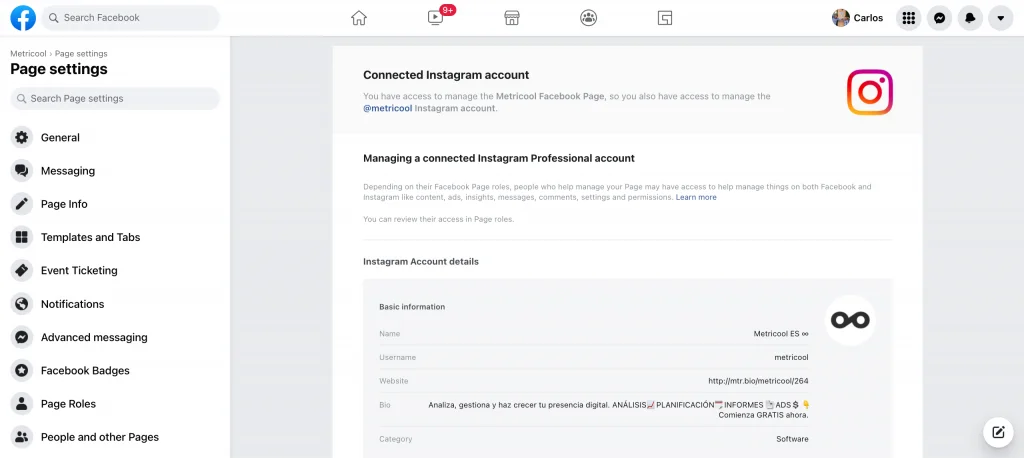
It could be that after verifying these two steps and seeing that everything is correct, we are still unable to connect our accounts to analytical or planning platforms.
If that’s the case, we should review our permissions next. When we configure one account, we sometimes forget to properly give permission, with Facebook blocking the connection process as a result.
How to delete an App to obtain permissions
Following the next steps, you will learn how to remove any app that it has been already connected in order to get permissions again.
- Access here.
- Find the Metricool app in the list and delete it.
- Go back to Metricool and disconnect the Facebook Page from your Metricool profile. Then, reconnect your Facebook page and accept all permissions. It should also display your Instagram account.
With these easy steps you can quickly and easily check the configuration of your Instagram and Facebook accounts.
Any doubts? You can always contact our support team using the chat you can find inside your Metricool account.

