How to Delete Your Instagram Account: Via Mobile or Desktop
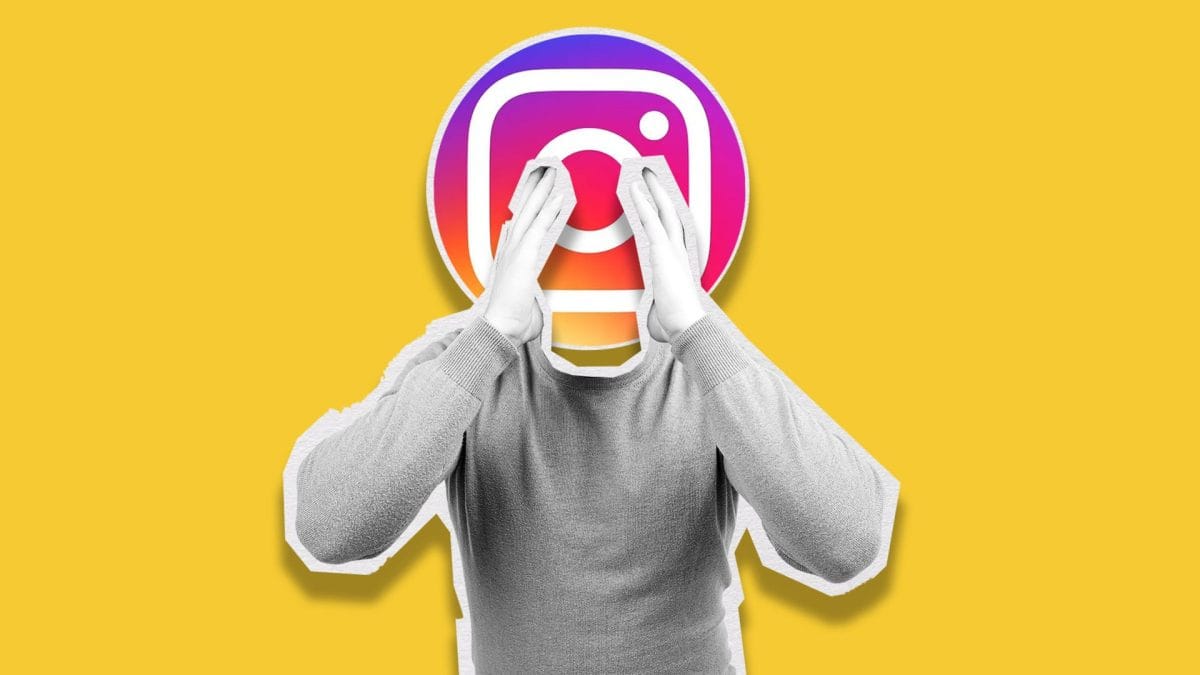
There’s no shame in letting go of a social media platform. Burnout, privacy concerns, or just simplifying your life are valid reasons to delete your Instagram account.
Depending on which device you use to delete your Instagram account, there are a few different steps to take. In this article, we will explain how to delete your account from your computer, iPhone, and Android.
How to Delete an Instagram Account From Your Computer
You can delete your Instagram account from your computer via your account settings.
Delete an Instagram account via account settings
- On the Instagram desktop version, click on the three lines in the bottom left corner. Click on “Settings”.
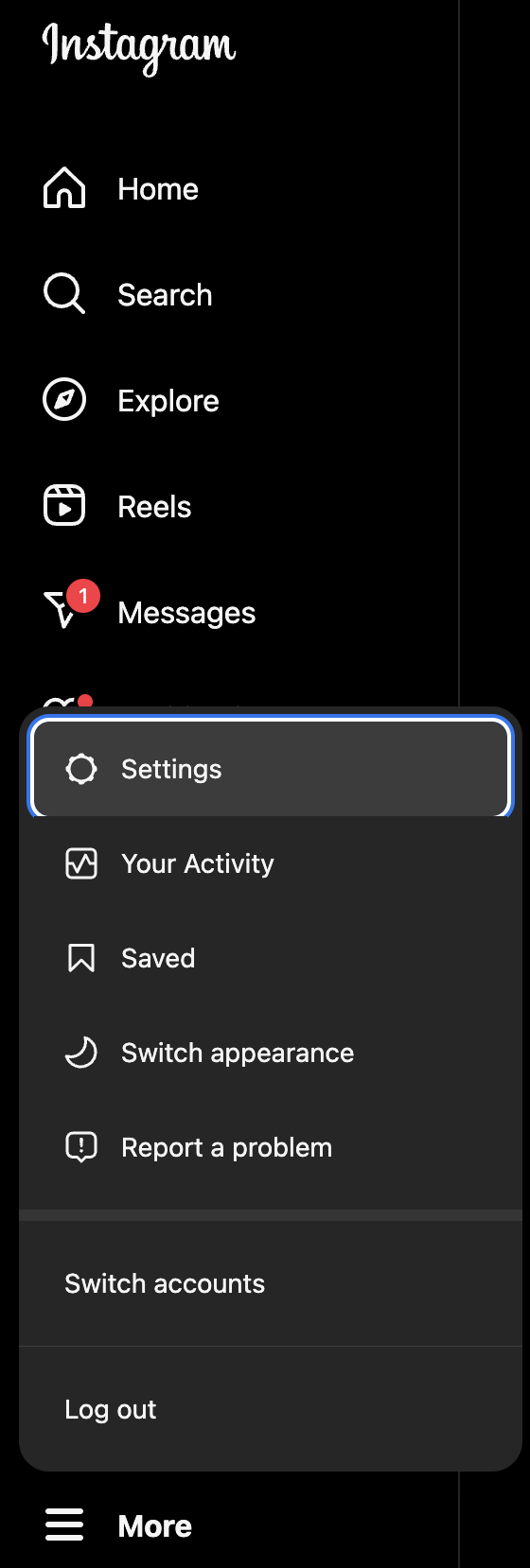
- Then, click on the Meta Accounts Center.
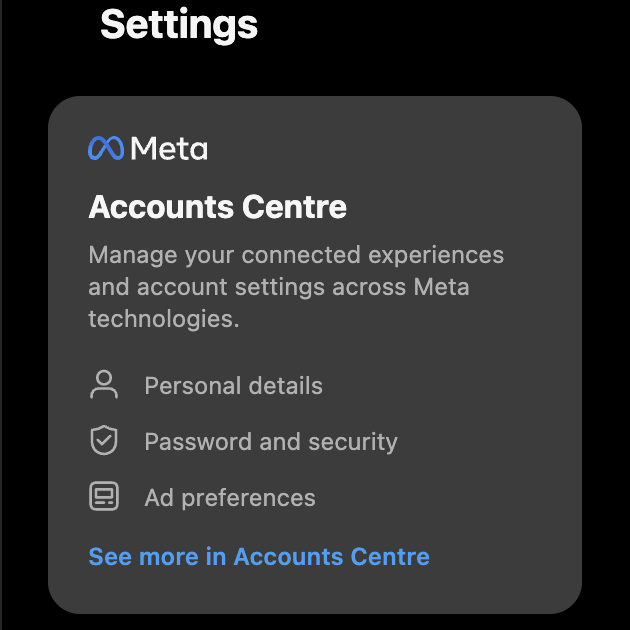
- Underneath Account settings, click on the “Personal details” tab. On this page, press “Account ownership and control.”
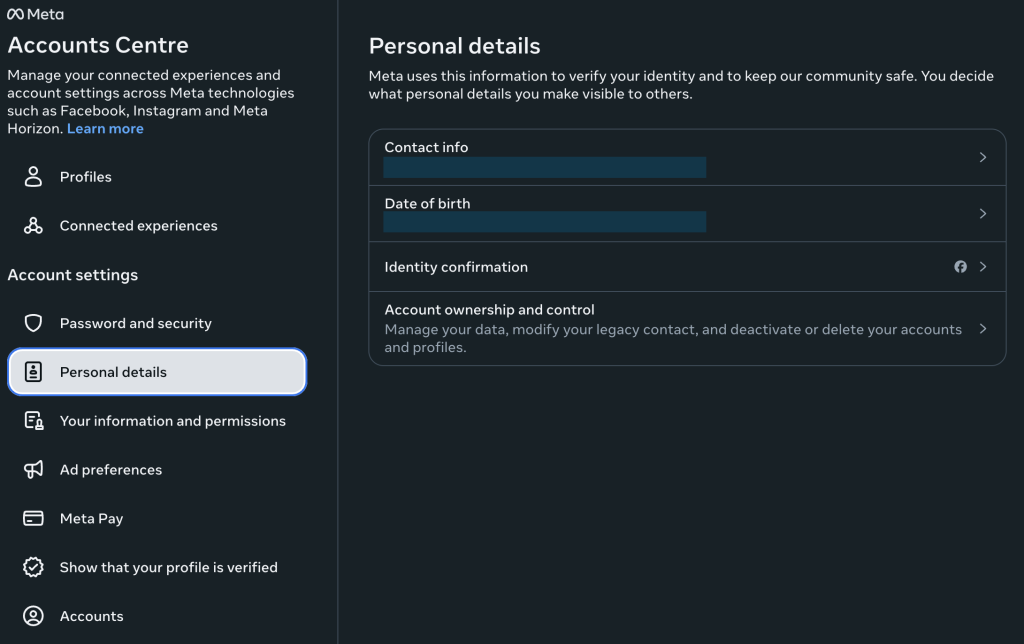
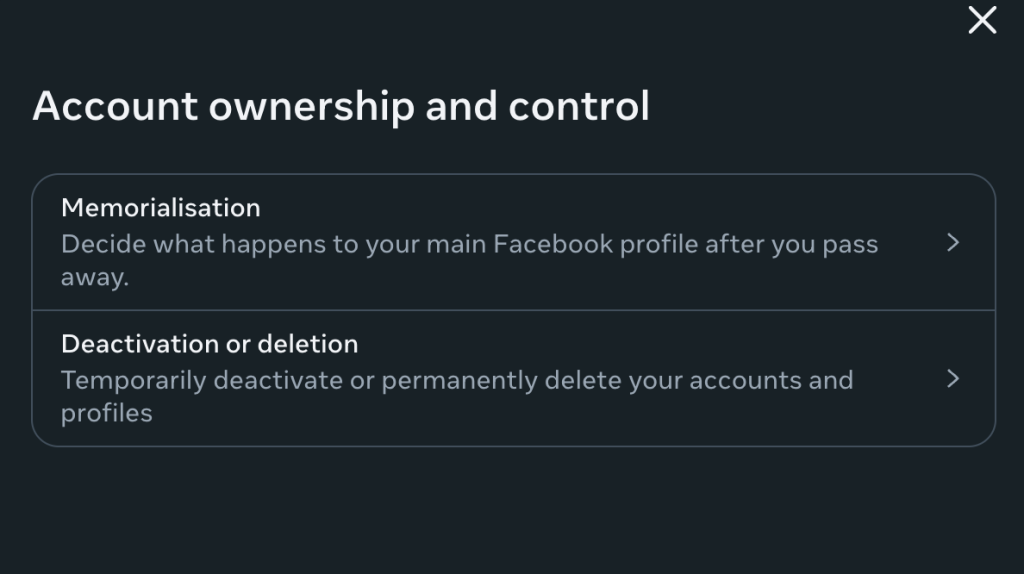
- After clicking on “Deactivation or deletion”, select the account, and whether you want to temporarily deactivate it or delete it permanently.
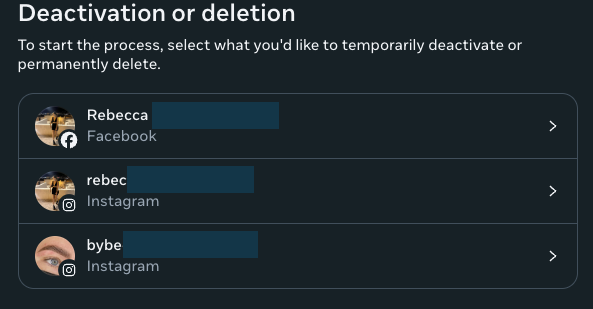
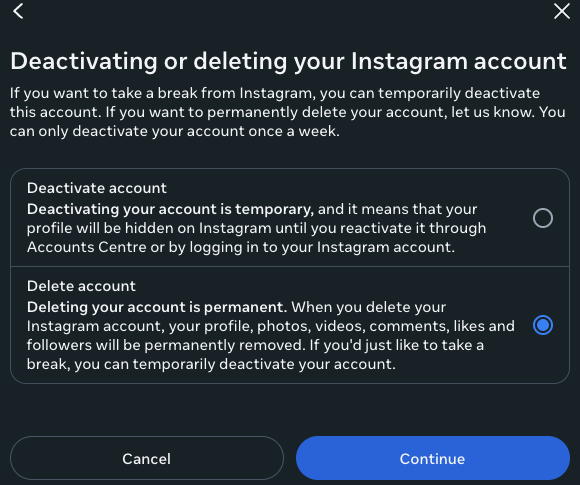
- After pressing “Continue“, the page will ask you to re-enter your password to finalize your account deletion.
How to Delete an Instagram Account From Your Phone
To delete your Instagram account from your phone instead of your computer, the steps are slightly different, so be sure to follow these steps.
How to delete an Instagram account from your phone (iPhone or Android)
Deleting an Instagram account from your mobile device is slightly different, as you need to submit a request via your privacy settings in the app. To do this:
- Go to your profile, and click on the three lines in the top right corner.
- At the top of the page, click on the “Account Center” tab.
- This will show your Meta accounts center, in which you will click on “Personal details.”
- On the Personal details page, you will see your contact info, birthday, identity confirmation, and finally, account ownership control. Click on the last option. The page will look like this:
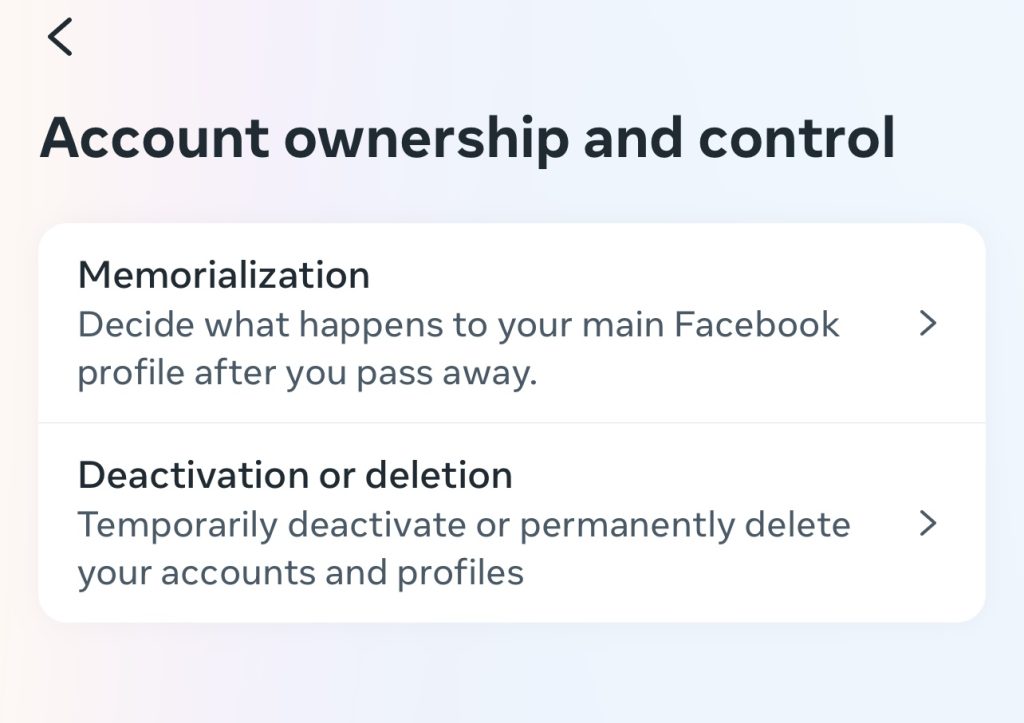
- When clicking “Deactivation or deletion”, you can choose between deactivating your account or permanently deleting the account.
- If you decide to delete your account, you will be asked the reason for deletion:
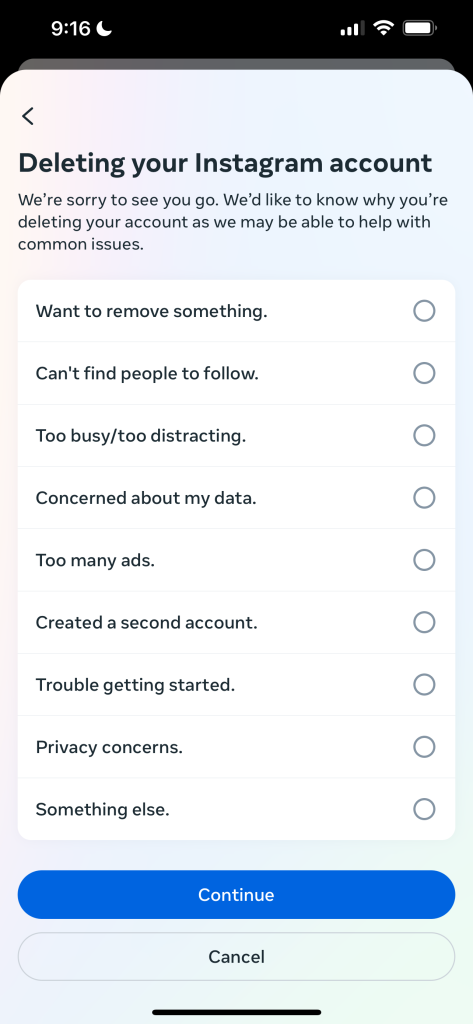
- Finally, after clicking “Continue”, you will select the account to delete and re-enter your password to continue before permanently deleting your account.
What happens when you delete your Instagram account?
Your photos, comments, followers, and profile data will disappear forever. You won’t be able to recover them. Why? Because Instagram permanently deletes this content so that it can’t be used fraudulently.
Careful! Your username will also no longer be available for use. Keep this in mind before choosing to permanently close the account.
If this all sounds too scary to contemplate, then maybe deactivation is a better option for you… Follow the instructions below.
How to Temporarily Deactivate Your Instagram Profile
Do you want to disconnect from Instagram for a few days? Instead of deleting your Instagram account, you can temporarily disable your Instagram account.
Here’s how to do it:
- You’ll need to log into the account that you want to deactivate. Access your profile and look for the option ‘Edit my profile’.
- In the lower corner of your screen, on the right, you will now see the option ‘temporarily deactivate my account’.
- Instagram will want to know the reason for your departure, so select your option. It will also try to persuade you not to leave. If you have your mindset, proceed!
- Introduce your password. The same one that you use to start the app.
- Now you’ll need to press the button with the call to action, ‘Temporarily disable the account’. Confirm that you want to disable it.
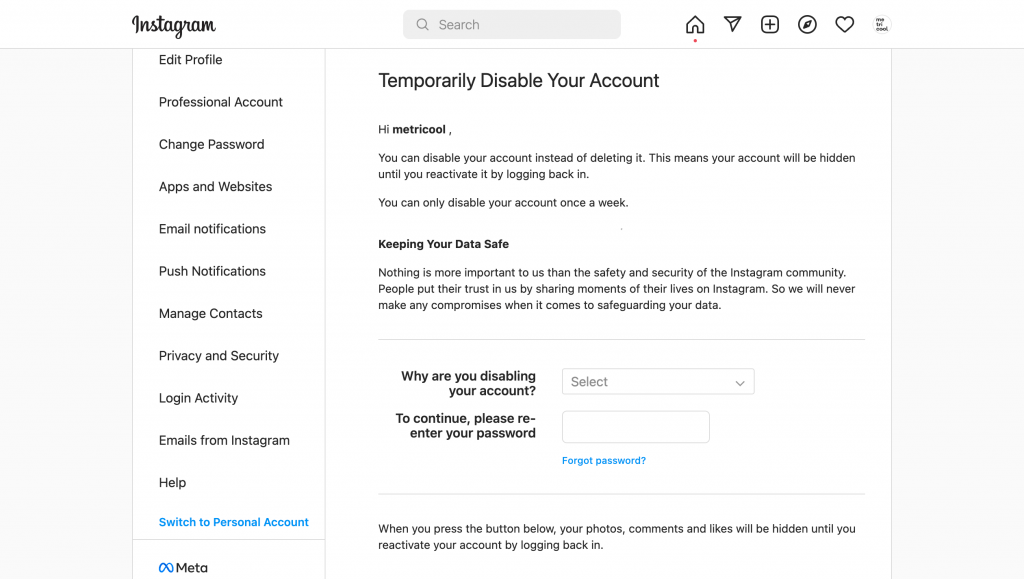
Changed Your Mind? How to reactivate your Instagram account
When you choose to permanently delete your Instagram account, Meta gives you 30 days to change your mind. After this period, your account will be deleted forever. Within the 30-day window, all you have to do is log into Instagram with your old login information on either the mobile app or web browser, and boom, you’re back in!
Your Instagram account has been disabled by mistake
If your content or usage violates any of Instagram’s rules and conditions, your account may be disabled as a punishment. Instagram is very strict, and if they sense a violation in this regard, they will disable your profile without prior notice.
If you believe it is a mistake, you can request that your infraction be reviewed. How?
- Open the Instagram app.
- Enter your username and password.
- Follow the instructions that will appear on the screen to submit your appeal.
Alert! If someone else has managed to log into your account, use your profile, and proceeded to delete the account, there is nothing that can be done!
Remember that you can always open another account with the same email, but under no circumstances can you use Instagram again with the exact same username as your old profile.
Why Has Instagram Restricted My Account?
Your Instagram account may be restricted, temporarily disabled or permanently deleted if you breach the platform’s community standards. Here are some of the rules to keep in mind:
- Content must be authentic: Dishonest or misrepresentative content will be removed
- Safety first: Threatening or intimidating content that could cause or promote harm to others is prohibited
- Community Friendly: No promoting crime or violence, no inappropriate themes such as nudity or sexual content, no bullying, harassment, or hateful conduct
Reasons to Delete Your Instagram Account
There are a variety of reasons for wanting to disappear from the social network that is uniquely focused on images. What’s yours? Among the most common we find:
- Being a victim of trolls or haters who continuously harass.
- Creating a new Instagram Marketing Strategy. Replace the one you had previously used with the new one.
- Fatigue with social networks and all that is implied (spending time monitoring interactions, updating profiles, uploading images, etc).
- The account was of a brand, association, or institution that has ceased or will cease to exist.
Whichever reason, it’s your choice to move ahead with deleting your Instagram account!
But before you rush into saying goodbye, I recommend that you save your photos and videos that have been published. Once your Instagram is deleted, you will lose everything that hasn’t been backed up.
If you have any other questions about how to delete or temporarily disable your Instagram account, drop them in the comments! 😉
For more useful information on Instagram and how you can analyze and grow your Instagram account, click the button below:

