How to Delete an X (Twitter) Account in 2025
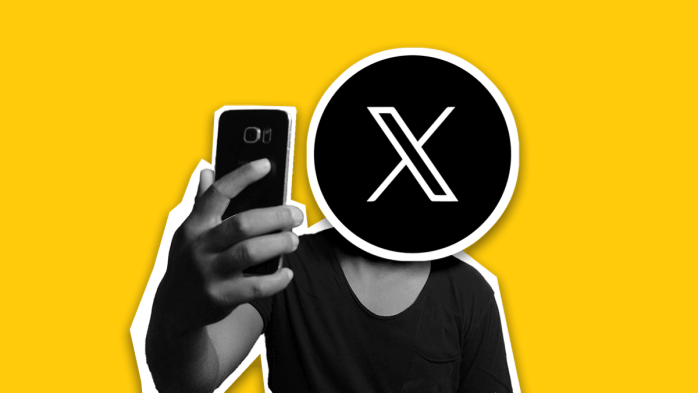
X has been making headlines, and maybe you’re ready to make your X-it (pun intended). But figuring out how to delete your X account isn’t as simple as clicking ‘Delete’. Instead, X first deactivates your account for 30 days—giving you time to change your mind. If you don’t log in during this period, your account will be permanently deleted.
In this guide, we’ll walk you through the exact steps to delete your X account and highlight key things to keep in mind.
How to Delete Your X Account
If you’re ready to leave X for good, follow these steps. The process is simple, but there are a few things you should keep in mind.
Deleting Your X Account from Desktop
- Log in to your X account.
- Click “More” in the left-hand menu and select “Settings and Privacy”.
- Go to “Your Account” and click “Deactivate Your Account”.
- Read the deactivation details and click “Deactivate”.
- Enter your password and confirm.
After this step, your profile will no longer be visible—but it won’t be permanently deleted just yet.
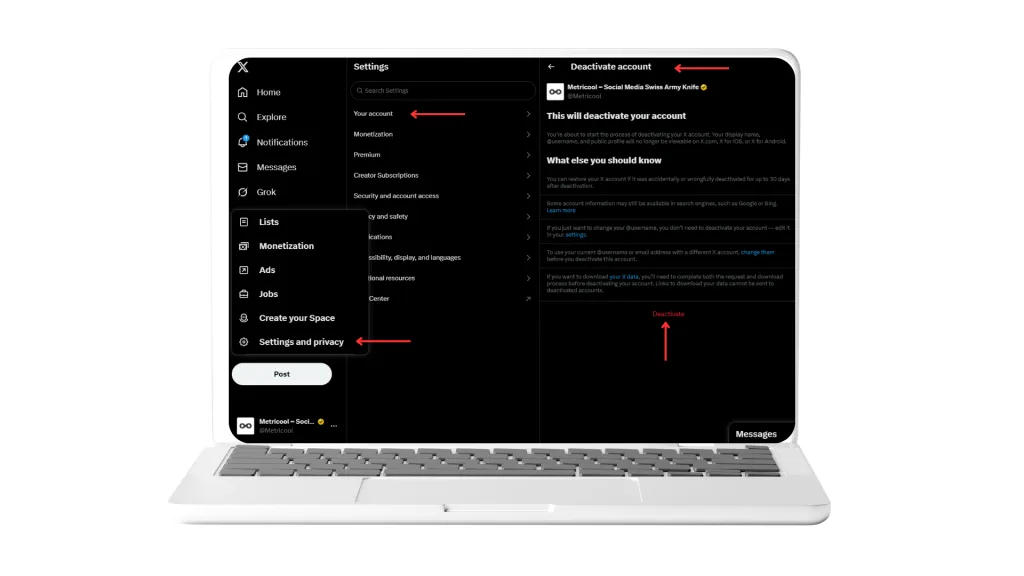
Deleting Your X Account from a Mobile Device
- Open the X app and tap your profile picture in the top left corner.
- Select “Settings and Support”, then tap “Settings and Privacy”.
- Go to “Your Account” and tap “Deactivate Account”.
- Read the deactivation details and tap “Deactivate”.
- Enter your password and confirm the action.
Reactivating Your Account
If you change your mind, you can easily restore your X account within 30 days:
- Log in to X with your credentials during the 30-day deactivation period.
- In the pop-up window “Reactivate Your Account?”, select “Yes, Reactivate”.
Important Notes on Deleting Your Account
- After deactivation, your account remains in a 30-day grace period. If you log in during this time, it will be reactivated.
- Once the 30 days-time expires, your username, posts, direct messages, and followers will be permanently deleted.
- Search engines like Google or Bing may still display cached profile information, as X has no control over external indexing.
- If third-party apps have access to your X account, logging in through one of them could unintentionally reactivate your account. Be sure to disconnect all linked apps beforehand.
- Mentions of your account in other posts will remain, but they will no longer link to your profile.
- If you want to keep your old data, download your X archive before deletion.
Frequently Asked Questions (FAQs)
Can I delete my X account and use the same email for a new account?
Yes! Once your account is fully deleted, you can use the same email to create a new X account.
How do I delete an inactive X account?
If your account is locked or suspended, you’ll need to request reinstatement from X before you can delete it.
Can I back up my data before deleting X?
Yes! Follow these steps to download your data:
- Log into your X account and go to “Settings and Support”.
- Click “Settings and Privacy”.
- Select “Your Account”, then tap “Download an archive of your data”.
- Click “Request Archive”.
- You’ll receive an email or in-app notification once your file is ready.
Is deactivating the same as deleting?
Not exactly! Deactivation only pauses your account for 30 days. If you log in within this period, your account will reactivate immediately. Full deletion removes all your data permanently.
Can I delete my X account without an email or password?
If you’ve lost access to your email, you can use your linked phone number to request a verification code, reset your password, and regain access to delete the account.
Now that you know how to delete your X account, you might be looking for alternative platforms. Here are some options to consider:

