How to download videos from Twitch streams

Do you want to download videos from Twitch to keep the content you stream?
In this post, you will learn how to download videos from Twitch without losing your mind. Let’s get down to business!
Download video from Twitch
To download Twitch videos, the first thing you have to do is activate the storage of your Twitch streams. By default, Twitch does not have this option enabled.
How to put saving mode on to avoid losing your content?
- Go to ‘Creator Dashboard’ in the drop-down menu at the top right.
- Tap on ‘Settings’ in the left side column.
- Go to ‘Streams’ and ‘VoD Settings’ and enable ‘Store past broadcasts’.
By activating this option, the platform will automatically save broadcasts for up to 14 days (60 days for Partners, Turbo, and Prime users).
Once you toggle this option on, the next streams you make will be saved in your account undoubtedly.
▶️ ️ Go to Content in the ‘Creator Dashboard’.
▶️ ️ Select ‘Video Producer’ from the options. Here you can filter by All videos, past broadcasts, channel trailers, etc.
▶️ ️ Choose the video you want to download, click on the three dots and click ‘Download’.
You will have your downloaded video from Twitch instantly on your computer!
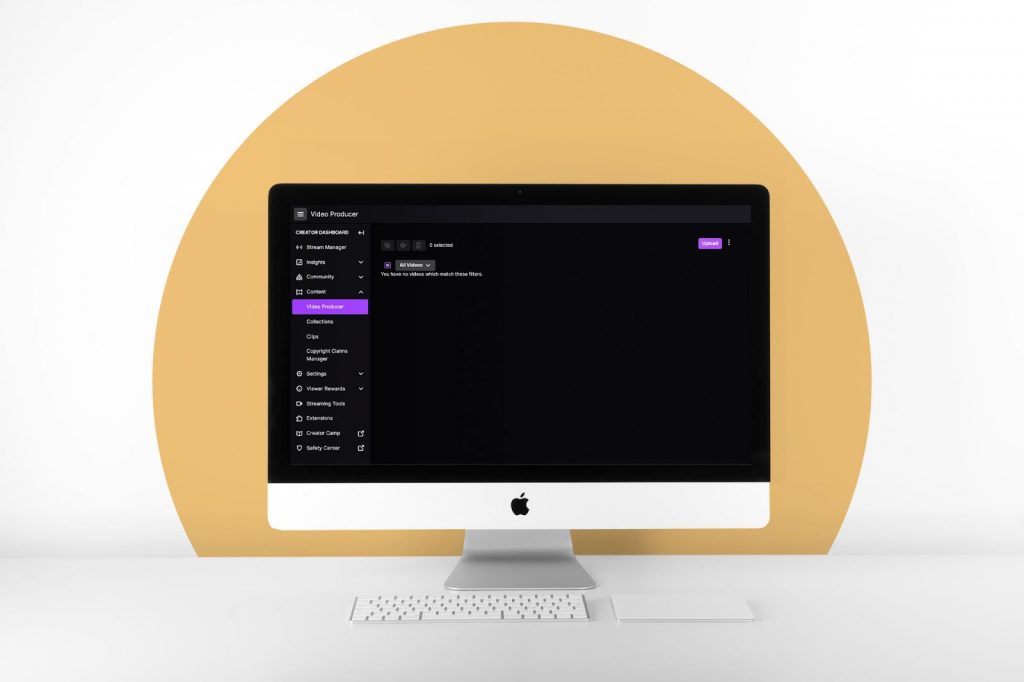
Download another user’s Twitch video
The Twitch platform does not yet allow downloading streams made by other users.
You can use this option when you have no connection. If you are going to use these videos in your channels to recommend something or comment on it, don’t forget to cite the content creator.
▶️ ️ ️ Go to Twitch.TV and find the past broadcast you want to download. Copy and paste!
▶️ ️ ️ When you have the link, go to UnTwitch and paste it into the page’s blank space.
▶️ ️ ️ Before starting the download, the page warns you that if the stream lasts more than an hour, you will have to download it in fragments of an hour, waiting 20 seconds between each download.
You can also select which fragment to download and choose the video quality. The larger the video is, the more it will weigh.
▶️ ️ ️ Finally, click on the red download button to store it on your computer.
After all, now you know how to download a video from Twitch both from your channel and another creator’s. Remember to always cite the author, for this will earn the respect of your community.
Are you going to start on Twitch? We have something for you. 👇🏻

