How to Edit Messages on Instagram

Instagram is mostly known as a media-sharing platform, but it is also a great place to make connections with people. One great way to do this is to utilize the direct messages feature on the app. Inside the Instagram inbox, you will find all kinds of features from audio calls, video calls, stickers, and more.
The most recent updates have to do with editing messages on Instagram and turning on and off read receipts. In this blog, we will go into detail on these new features and show you how to use them. Let’s get started!
Before we start, be sure that you have the latest version of the app updated on your phone so that these features will be accessible to you!
Can You Edit Messages on Instagram?
Let’s say you are speaking with a brand you would really like to work with and this conversation between you two via Instagram direct messages. The conversation is going well until you accidentally send a message with a typo in it. Do not fret! You can now edit your message. All you have to do is:
- Tap and hold the message you sent that you would like to edit.
- Click on ‘Edit’.
- A new box will come up, here you can make any edits to your message.
- Press on the blue ‘Send Icon’.
- Boom! You have edited your message. It is important to note that it will say ‘Edited’ at the top of the message as you see in the example above.
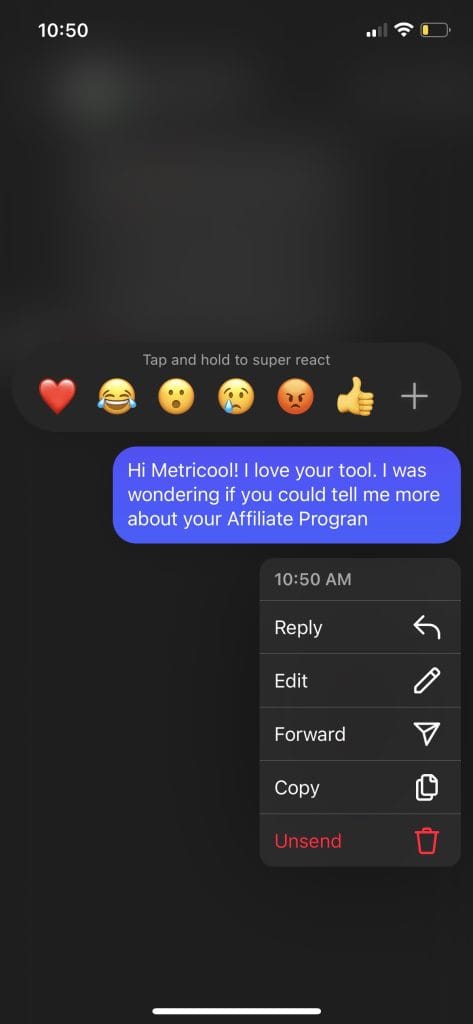
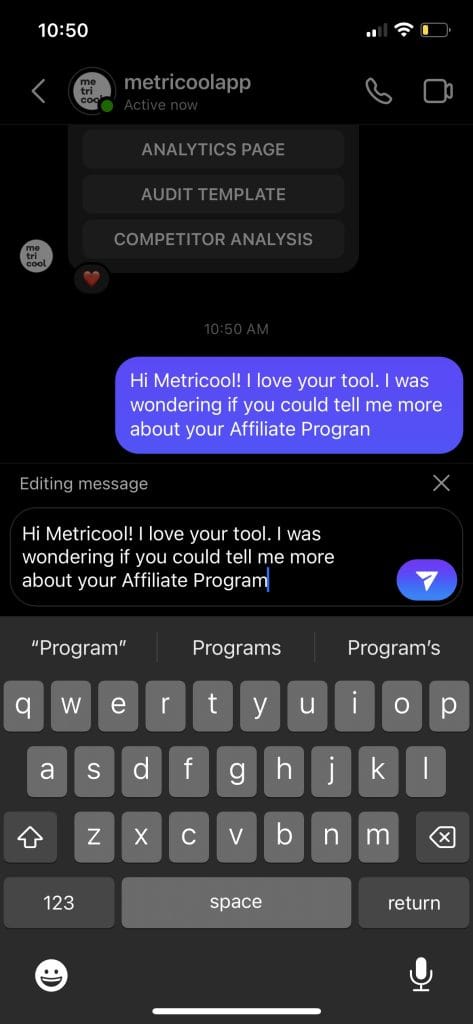
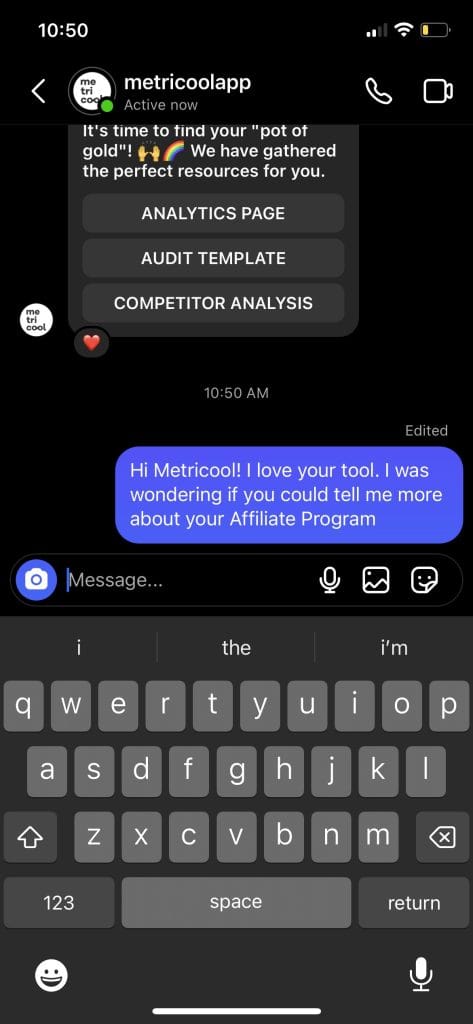
Some things to keep in mind when editing messages on Instagram are:
- If this option is not there, it is likely past the time limit Instagram allows you to edit.
- You cannot edit messages that include mentions or commands, but you can un-send them. To un-send a message you will follow the same directions as you would to edit them, but instead press un-send.
- Each message you send can only be edited up to 5 times.
Turn Read Receipts On or Off
Similarly to your message read receipts, you also now have the option to toggle on or off your read receipts on Instagram direct messages as well. To do this all you have to do is:
- Click on your Profile in the bottom right corner of your screen.
- Click on ‘Settings’.
- Scroll down to messages and story replies.
- Here you can toggle it on or off:
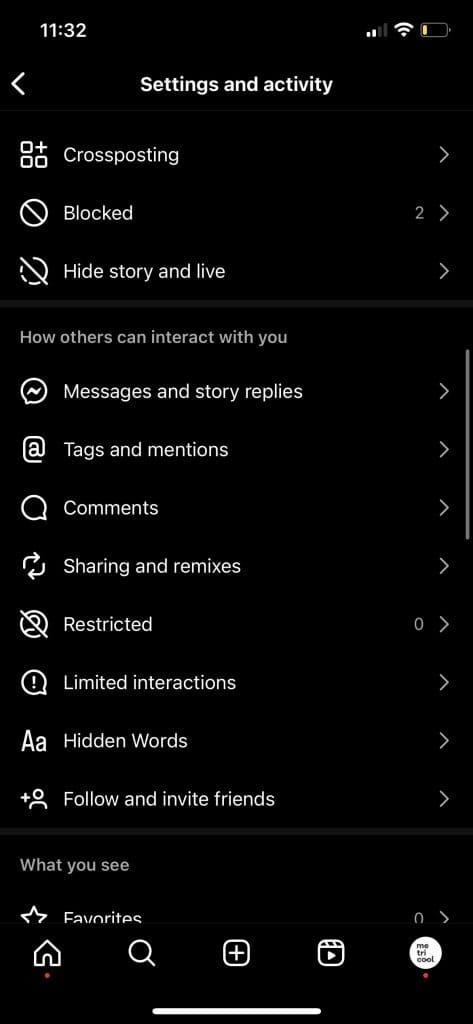
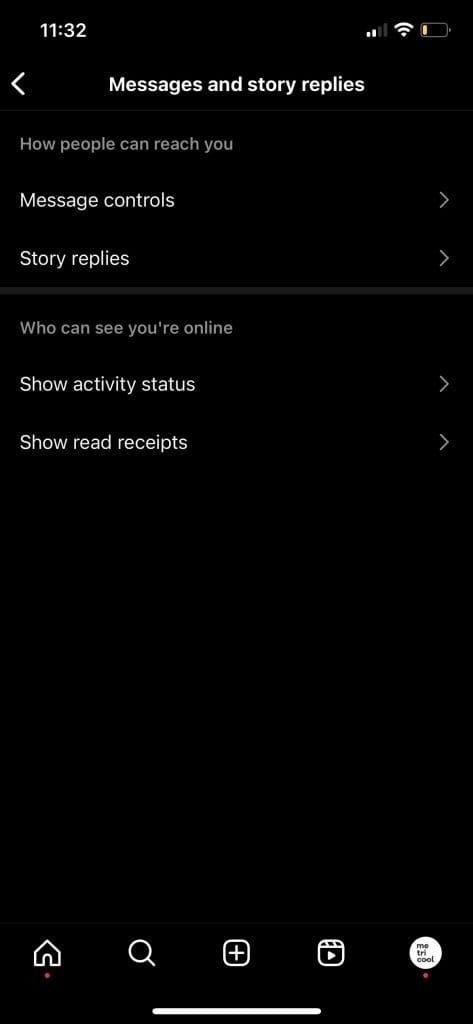
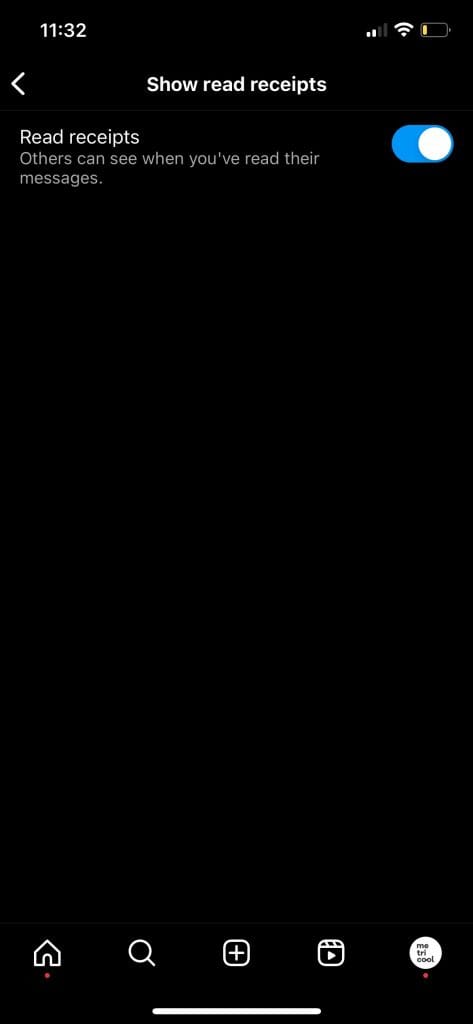
If you want to improve your overall messaging experience on all your apps, we highly recommend giving Metricool a try. Along with many other features, a fan favorite would be our Inbox Management feature.
With Metricool’s Inbox, you can manage Instagram, Facebook, X (Twitter), TikTok, YouTube, and LinkedIn profiles for Premium users, and view all Google My Business reviews. All in one and in less time
You can say goodbye to switching from one account to another to respond to comments and private messages. On Metricool, go to the ‘Inbox’ section, and see all your social media messages in one place. All you have to do is register for Metricool!

