How to create Gifs for Instagram

Gifs are a great tool to accompany your Instagram stories: they are fun and attract attention, helping to achieve user interaction with your content.
➡️ Instagram has its own library of gifs that you can find by uploading a story to your profile. You can search for it by keywords and then make it bigger or smaller.
If you usually upload stories with gifs to Instagram, you will have noticed that the material is somewhat scarce.
That is why we want to teach you how to create your own gif and be able to share it on Instagram, creating unique and personalized content.
How to create a gif
Before we get into business, let’s start from the beginning:
What is a gif?
➡️ A gif is an animated image of short duration, 5 to 10 seconds, that is repeated in a loop.
- It is common to find them on WhatsApp or Twitter, where users use them to express emotions.
- In Instagram Stories you can also put them, but you are limited to the library of the application itself.
Now, let’s see how to create your own gif and share it in your stories. Pay attention and write down the steps.
How to create your own gif and add it to Instagram stories
You are going to see how easy it is to create your own gif and include it on your Instagram stories.
You will only need the online tool Unscreen, which works on a mobile or computer browser, although in this case we will need the one for mobile devices.
Everything ready? Let’s get started!
- The first step is to enter the Unscreen page and touch the ‘Upload Clip’ button.
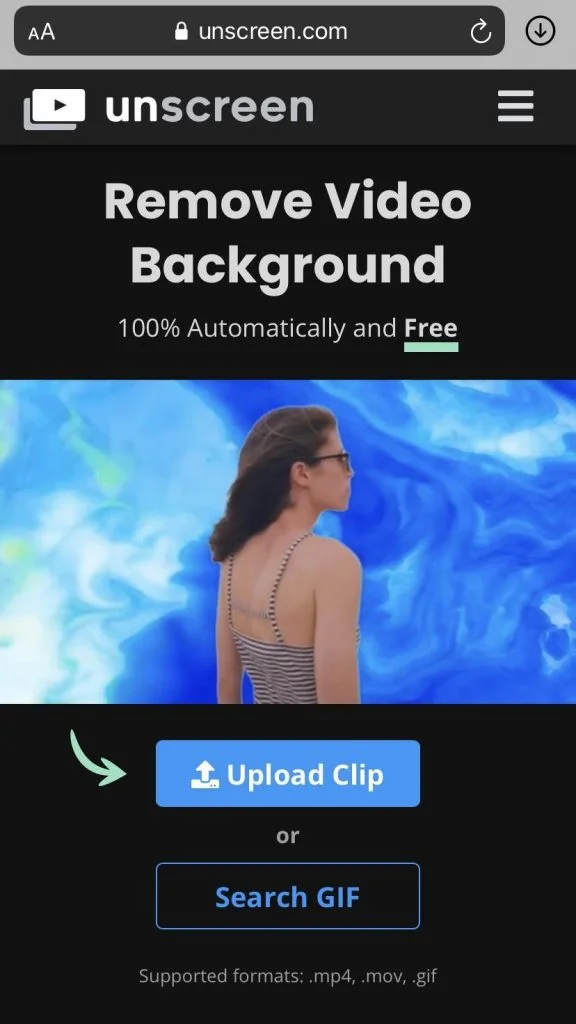
- Then choose to record a video at the moment or choose one from your library. Make sure they comply with the formats of the tool: .mp4, .mov or .gif.
- Choose the video and select the fragment of it that you want to convert into a gif and, therefore, play in a loop.
- When it has loaded, tap on the Transparent option that you will find below the gif.
- Scroll and touch the ‘Download’ button and the ‘GIF’ format. When the tool asks you if you want to View or Download, click Download again.
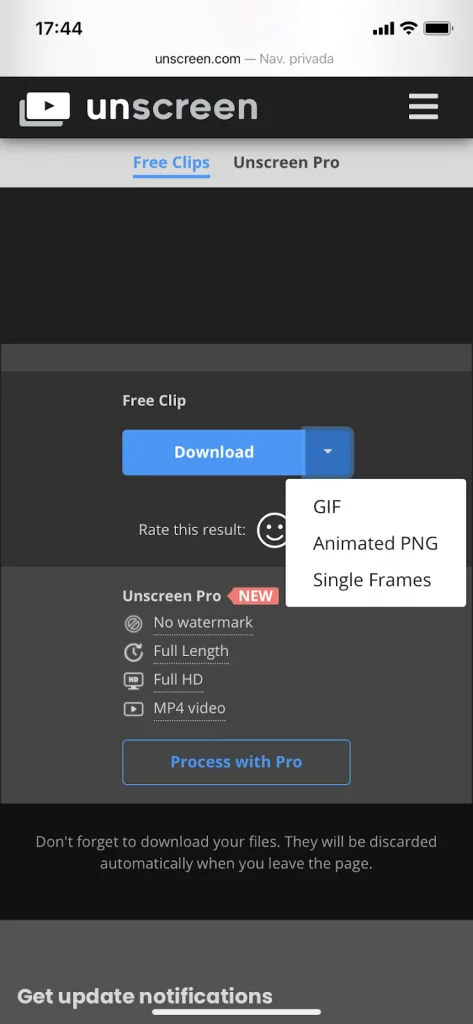
- When the download is complete, tap the download icon in the upper right corner and tap the gif.

- It will take you to a full screen of the gif, touch the icon in the upper right corner again and click copy.
Here we are done. Now is the time to add it to your story.
- Open Instagram’s app, choose the photo or video that you are going to upload and tap on the text icon (‘Aa’) that you will find in the upper right.
- Instead of typing, tap on the text cursor and hit the paste option. Your gif will be added into the story you have chosen.
You already have everything you need to create your personalized gifs on Instagram stories. Your followers will see the personalized content for your stories.

