How to Post on LinkedIn

If you’re just getting started on LinkedIn, and want to know how to post to your personal or company LinkedIn has become one of the most powerful platforms for professional networking, thought leadership, and brand storytelling. Whether you’re managing your own profile or running a company page, consistency is what helps you stand out.
Let’s walk through how to publish posts directly on LinkedIn and how to make your workflow smoother with Metricool’s scheduling tools.
How to Post Directly on LinkedIn
If you’re sharing a post straight from LinkedIn, here’s how it works:
- Go to Your Feed: On desktop, you’ll find the “Start a post” option at the top of your LinkedIn Feed. In the mobile app, it’s at the bottom center under the “+ Post” button.
- Choose Your Format: You can publish a text-only post, photo, video, document, or even a long-form article.
- Write Your Update: Type your message, add relevant hashtags, and tag people or companies you want to mention.
- Add Extras: LinkedIn offers options to tailor your posts such as:
- Using AI to rewrite your post
- Adding media or a document
- Creating an event
- Sharing that your company is hiring
- Celebrating a professional occasion
- Creating a poll
- Finding an expert to collaborate with
- Publish or Schedule: Once your post is ready, you can either publish it immediately or use LinkedIn’s built-in scheduling feature to choose a date and time.
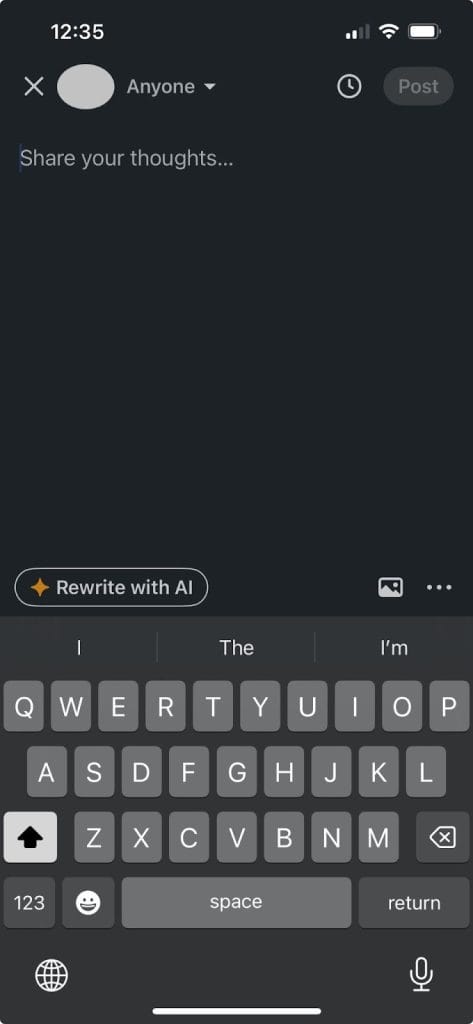
That’s all it takes to post directly. But if you’re managing several brands or clients, this process can get repetitive. This is where Metricool makes things easier.
How to Tag People in a LinkedIn Post
Mentioning someone in your LinkedIn posts is a simple way to boost engagement and make your content more interactive. Tagged connections or members get notified, your post can reach a wider audience, and it’s a good way to give credit or invite someone into the conversation.
- Start Your Post or Comment: Click Start a post on your LinkedIn homepage or select Comment under an existing post. This works the same on desktop and mobile.
- Use the “@” Symbol and Type a Name: Type “@” followed by the person’s name. LinkedIn will suggest profiles as you type. For common names, add the company name to make sure you select the right profile, for example, “Jane Doe LinkedIn.”
- Select the Right Person’s Profile: Click the correct profile from the dropdown list. You can mention multiple people in a single post or comment, but keep it relevant to the topic.
- Finish and Publish: Write the rest of your message and click Post. The people you mentioned will get notifications via LinkedIn and email.
Using mentions thoughtfully can spark discussion, increase visibility, and strengthen your professional network. Try tagging colleagues or industry experts to make your next post more engaging.
Scheduling and Publishing LinkedIn Posts with Metricool
Metricool makes it simple to plan and publish your LinkedIn content automatically. Instead of posting one update at a time, you can schedule days or weeks of content in advance and track how each post performs.
LinkedIn scheduling is available on Metricool’s premium plans, which also include analytics, best times to post analysis, and SmartLinks for tracking link performance.
What You Can Post on LinkedIn Through Metricool
Metricool supports the main types of LinkedIn content, so you can plan a full variety of posts without leaving the tool.
Content Options
- Posts and polls
- Documents such as PDFs or PowerPoints
- Images and videos
- Carousels made from multiple images or document slides
Technical Details
- Character limit: 3,000 per post
- Up to 20 images, or one video, GIF, or document per post
- You can’t mix media formats in one post
- Alt text supported for images
- First comment: add hashtags, CTAs, or extra info directly from the planner
- Mentions: type the exact LinkedIn page name (example: @the-coca-cola-company)
How to Schedule a Post on LinkedIn with Metricool
Once your LinkedIn account is connected, you can create posts quickly and choose whether to publish them right away or schedule them for later.
- Open the Planning tab in Metricool.
- Click + Create new post and select LinkedIn → Post. You can also choose a LinkedIn Poll
- Write your caption and add any mentions.
- Upload your media, such as images, a video, or a document.
- Choose from these options:
- Link preview: Shows a thumbnail for your link (works with one link and one image).
- Image carousel: Converts your PDF into a swipeable carousel post.
- Select a date and time if you want to schedule, or leave it set to post immediately.
- Click Save and your post will either go live at the scheduled time or publish right away.
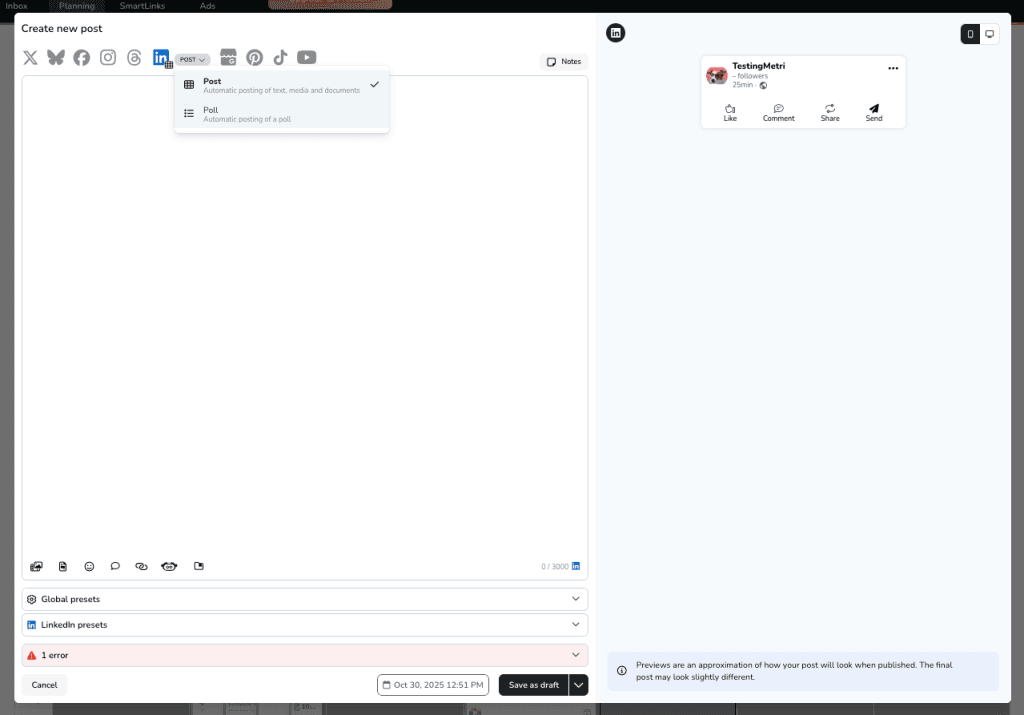
Before scheduling, check your Best Times to Post in Metricool to see when your audience is most active. This helps you publish at the right moment for visibility and engagement. You can view all your planned and published posts in Metricool’s calendar to keep your LinkedIn feed organized and consistent.
How to Post on LinkedIn with the Metricool Chrome Extension
The Metricool Chrome Extension makes sharing easier when you’re browsing online. You can save interesting articles or content you find and schedule them directly to LinkedIn.
How to Install Metricool Chrome Extension
- Open Chrome and go to Extensions > Search > Metricool.
- Click Add to Chrome.
How to Use the Chrome Extension:
When you come across content worth sharing:
- Click the Metricool icon in your browser and a new post draft will open with the link included.
- Highlight any text, right-click, and select Share with Metricool.
- You can also use the same feature from the Metricool mobile app to share posts, tweets, or web pages.
From there, just pick your time and publish.
What to Post (and Avoid) on LinkedIn
LinkedIn is not like other social media platforms. It’s a space for professional networking, thought leadership, and sharing insights that help your audience grow.
Posts that are genuine, informative, and valuable perform best. Here’s what works well and what to avoid:
What Works on LinkedIn?
Industry Insights and Professional Trends
LinkedIn is the perfect place to show your knowledge and keep your audience updated on what’s happening in your field. Sharing thoughtful analysis, reports, or news commentary positions you as a source people can trust. When you offer context and explain why the information matters, your posts become more valuable and shareable.
Career Advice, Productivity Tips, and Templates
Content that helps others improve their skills or workflow always performs well. Practical advice, career roadmaps, or niche guides can continue gaining visibility long after posting because they are useful over time. Framing your posts around clear, actionable takeaways makes them easy to digest and implement. Templates, checklists, or frameworks also work because they give your audience something tangible to use immediately.
Achievements and Milestones
Sharing promotions, certifications, awards, or team successes builds credibility and highlights the human side of your brand. Employee stories or behind-the-scenes moments showcase company culture and make your content relatable. Tell the story behind each achievement, such as challenges overcome or lessons learned, to add depth and engage your audience in a more meaningful way.
Different Visual Formats
Posts with visuals tend to reach more people than text-only updates. Carousels, infographics, short videos, and LinkedIn Live sessions all help grab attention while interactive formats like polls encourage engagement and show that your content provides value. Test different types of visuals to help you understand what works best with your network to increase your visibility.
Long-Form Content and Newsletters
Writing original articles or newsletters is a great way to establish authority and encourage recurring engagement. Long-form content allows you to dive deeper into industry topics and share comprehensive insights. Open with a strong hook, structure content with clear sections, and invite discussion at the end to keep readers engaged and returning for more.
Personal Stories with a Lesson
Everybody loves an underdog story. Short personal stories about growth, challenges, or key business decisions make your content relatable. Personal stories humanize your brand, building trust, and inspiring meaningful conversation within your network. Pairing these stories with practical takeaways gives your audience lessons they can apply to their own lives.
Planned and Timely Posts
Consistency is important, but posting only scheduled content can feel static and robotic. Leave room for timely updates that respond to industry news, professional events, or trending topics that are relevant to your audience. This combination keeps your content dynamic, shows your awareness of the latest developments, and positions you as a trusted voice in your field.
Engagement
Publishing is just the start. Responding to comments, joining discussions, and encouraging feedback strengthens relationships between you and your audience and increases visibility. Engaging with your network soon after posting helps maintain momentum and demonstrates that you value interaction. Ask follow-up questions or mention connections in your responses to encourage conversations and boost visibility.
Conversational and Readable Content
LinkedIn readers prefer content that is easy to scan and approachable. Using short paragraphs and clear language helps your posts perform better, especially on mobile. Occasionally adding an emoji to highlight important points can make your content more engaging, but it should always be relevant to the context. Posts that are visually clean and conversational will help you capture attention and generate interaction.
Things to Avoid on LinkedIn
Overly Promotional Posts
Overly promotional posts can turn your audience away. Content that only sells without offering insight, advice, or useful information is unlikely to engage readers. Think of LinkedIn as a space to educate, inspire, and inform first, with promotional messages woven naturally into your storytelling rather than dominating it.
Engagement Bait and Link Dumps
Engagement bait and link dumps are also ineffective. Posts that simply ask for likes, shares, or comments without substance rarely perform well. If you want to include external links, add context in your post or place the link in the comments so your audience understands why it matters.
Copied or Unverified Content
Copied or unverified content can damage your professional reputation, making you seem untrustworthy. Only share information you can support with sources, experience, or clear expertise. Credibility matters on LinkedIn, and providing accurate, trustworthy content that includes your own insights will help you build authority over time.
Negative or Divisive Discussions
Avoid negative or divisive content. These types of posts that spark arguments or come across as unprofessional can harm your relationships and brand. Instead, focus on fostering constructive conversations and maintaining a positive, respectful tone.
Irrelevant Memes or Trends
Irrelevant memes, viral stunts, or trending challenges rarely work on LinkedIn unless they directly connect to your professional story or audience needs. While the professional social media platform has become more dynamic over the years, authenticity still matters more than chasing popularity. Sharing content that aligns with your industry or expertise will always perform better than trying to follow every trend.
Dense Text or Jargon-Heavy Writing
Dense blocks of text or jargon-heavy writing can discourage engagement. Try to break your content into short, readable paragraphs, use clear language, infographics, or other visuals, and make it easy for readers to scan, especially on mobile. Overly formal or cluttered posts can turn readers away before they reach your main point. Clear, concise writing helps your message stand out and keeps readers engaged until the end.
Inconsistent Posting
Random or infrequent updates limit your reach and make it harder to build a steady audience. A consistent posting schedule signals reliability and keeps your network engaged over time. Tools like Metricool make it easier to schedule LinkedIn posts alongside all your other social media. Sticking to a routine also gives your audience something to look forward to and strengthens your professional presence.
Ignoring Comments and Connections
Posting without following up on engagement is a missed opportunity to build relationships, strengthen your network, and encourage conversation. Responding thoughtfully and quickly helps maintain momentum and shows that you value your professional community.
Tips for Getting More from Your LinkedIn Posts
LinkedIn is different from other social platforms. People come here for insights, professional perspectives, and useful takeaways. Make your posts valuable and engaging with these tips:
- Grab Attention Early: The first 2–3 lines appear before “see more.” Start with a question, tip, or bold statement to make people stop scrolling.
- Keep Posts Readable: Aim for 1,200 to 2,500 characters. Use short paragraphs and clear language for easy scanning.
- Use Engaging Visuals: Carousels, videos, and infographics get more reach than text alone. Interactive content like polls boosts engagement.
- Add Relevant Hashtags: Use 2–5 hashtags related to your topic or industry to reach the right audience.
- Respond Quickly: Reply to comments within 15–30 minutes to keep conversations active and show you value your network.
- Stay Consistent: Post 3 to 5 times per week. Scheduling tools like Metricool help you plan ahead.
- Include a Call to Action: Ask questions or invite comments to spark discussion.
- Share Links Smartly: Place external links in the comments with context instead of the main caption.
- Monitor Results: Use Metricool’s analytics to see which posts perform best and adjust your strategy accordingly.
Posting on LinkedIn FAQ
How do I post on LinkedIn for the first time?
Posting on LinkedIn the first time can feel a little intimidating, but your first post is a chance to introduce yourself and your professional story. To begin, go to your LinkedIn homepage and click on Start a post at the top. From there, you can type your message, add images, videos, or articles. When your post feels ready, click Post and share it with your network.
Before hitting publish, make sure your profile is complete and polished. Your post will reflect your personal brand, so include a professional photo, a clear headline, and a brief summary of your background. Think of this first post as a friendly introduction to the LinkedIn community, where you can share your career interests, recent wins, or what you hope to gain from the platform.
What’s a good first post on LinkedIn?
A good first post on LinkedIn is clear, authentic, and engaging. Start by introducing yourself and your professional background. Share a recent learning, a small win, or an insight that could help others. Keep your tone personal and approachable, and consider starting sentences with I to make your message feel more human.
Including a question or call to action encourages your network to engage. Adding 3 to 5 relevant hashtags improves discoverability. If possible, include a visual like an image or cover photo to catch attention. Examples could be a milestone in your career, a project you’re proud of, or a takeaway from your industry experience.
How do I post on LinkedIn on my phone?
Posting on LinkedIn from your phone is simple and gives you flexibility to share on the go. Open the app and tap the + or Start a post button at the bottom center of your screen. Write your message, upload photos, videos, or documents, and add hashtags or mentions as needed.
When you’re ready, tap Post at the top right. You can also save drafts to finish later. Mobile lets you add titles to videos or stickers to images, but for the best quality, consider recording videos outside the app before uploading.
Do hashtags matter on LinkedIn?
Hashtags on LinkedIn are useful for making your content discoverable and helping people find topics that matter to them. They don’t guarantee viral reach, but they act as labels that connect your post to relevant communities and searches. Using 3 to 5 hashtags per post is usually enough to categorize your content effectively.
For better results, mix broad hashtags with niche-specific ones. Track which hashtags perform well and align them with your post topics and audience interests. This approach helps your content reach the right professionals and adds context to your posts without feeling forced.

