How to Post on LinkedIn
If you’re just getting started on LinkedIn, and want to know how to post to your personal or company page, you’re in the right place.
In this post, we will tell you how to create a post on LinkedIn, what kind of content you can share, and some tips and tricks to help you manage your LinkedIn account.
Steps to Post on LinkedIn
Of course, you will first need to head to LinkedIn and log in to your account. If you manage multiple pages, you can see these when looking at your homepage, so you can easily switch between pages.
1 Click on Create a Post
At the top of the page, you will see the text box showing “Start a post”. When clicking on this, it will show you a new window, where you will actually build the post.
2 Add the content
You have up to 3,000 characters to write the content you want to share on your LinkedIn page. You will also see a few options at the bottom, showing all the content you can add:
➡️ Images and video
➡️ Events
➡️ Occasion
➡️ Polls
➡️ Document
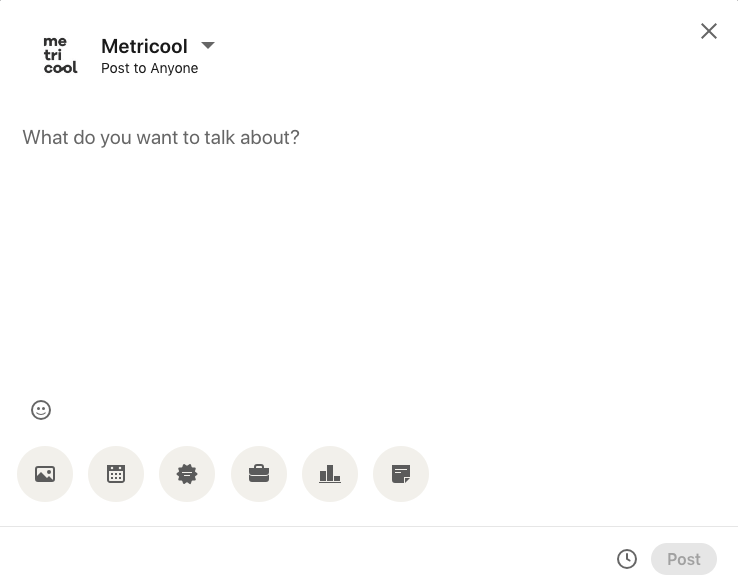
4 Click on Post or schedule for later
Once you have added your content, you can either choose to post it immediately, or schedule it to be posted on a later day.
If you schedule a post, you can also see all of your scheduled posts.
Types of Posts on LinkedIn
What post options can you share on LinkedIn?
Luckily for you, you have several alternatives to create content on Linkedin and generate interaction with your followers.
Which are?
Post
The post on LinkedIn is the usual publication of any social network: a post with text, a link, and accompanied by multimedia elements.
However, LinkedIn has other elements that you can add to your posts.
Event
If you have any upcoming events, virtual or in-person, you can share this information with your audience. Add a cover image, choose the event type, add the title of your event, time, date and description.
You can conduct audio events, live LinkedIn streams, or attach an external link.
Occasion
Celebrate a company anniversary, recognize an employee, add a certification, etc. Posting an occasion allows you to honor your brand, employees, and innovations.
Choose between the following ocassions:
- Recognize an employee
- Project Launch
- Welcome to the Team
- Work Anniversary
- New Position
- New Educational Milestone
- New Certification
Job Offering
Wondering how to post a job on LinkedIn from a company page? It will be among these post options.
When your company is hiring, announce it on LinkedIn! This will help boost the number of professional candidates, and have their resume in-hand, qualifications, and specialties at hand.
Polls
To gather professional opinions, ask your audience about their preferences, or to get to know your audience a little better, polls are a great option.
Document
If you want to share a file such as a resume, recent project, study, etc. you can upload this to your profile. The file size must be below 100MB, and less than 300 pages. The supported file types include PPT, PPTX, DOC, DOCX, and PDF.
LinkedIn Articles
Can you imagine having your own space on LinkedIn as if it were a blog?
This is how the option to publish a LinkedIn article is presented: a space on your wall where you can include longer texts than in a standard post.
In these LinkedIn articles, you can include a cover photo, a title, and a text that you can also accompany with images, videos, links, or fragments.
Like on any other blog, this type of content also has a series of limitations and rules that we show you here:
✅ Cover size: 2000 x 600 pixels.
✅ Title size: up to 100 characters.
✅ Body size: up to 110,000 characters.
If you want to take advantage of this option to create content on LinkedIn, but you don’t really know what to use it for, here are some ideas:
Like a blog
Opening, creating, and maintaining a blog is expensive if you don’t have enough resources or are not ready to invest in one. With this LinkedIn option, you can benefit from all the blog advantages: uploading entries, accompanying your articles with multimedia elements, and being able to share longer texts about a specific topic.
If you cannot open a blog for whatever reason, LinkedIn articles are the best option.
Share a story or experience
Having so many characters available to write allows you to use LinkedIn articles to share other types of content than you usually would.
News, interviews, a reflection paper… all have a place in these LinkedIn articles. Also, remember that you can add videos, photos, or links to complement this content.
Communication channel
It is possible that at some point, you have been limited by the classic LinkedIn posts, for example, when you have wanted to communicate something about your company or your personal brand.
The articles allow you to use it as a communication channel to announce news, projects, agreements, or any other subject related to your company.
How to Edit a Post on LinkedIn
As long as you are a page admin, you have the ability to edit posts in the platform, after they have been posted. There is no window period for how long you can edit after the content is live, unlike some other platforms.
To edit a post on LinkedIn, simply click on the three dot icon at the top right of the post, and click on the Edit button.
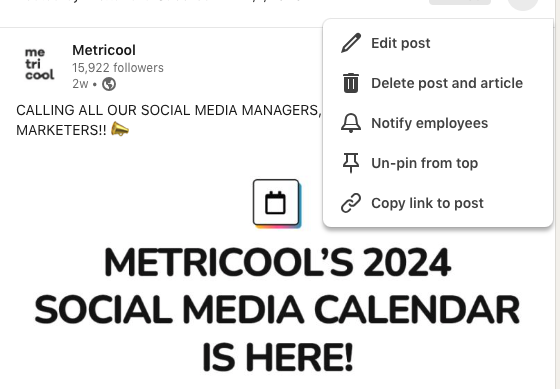
You can also see you have a few other options such as Delete post, Notify employees, Un-pin from top, and Copy link to post.
LinkedIn with Metricool
If you want to have all the tools to manage your LinkedIn accounts in one place, welcome to Metricool. With Metricool you can schedule content across multiple channels at once, view in-depth analytics, manage your social media messages in one, and much more.
So, how can you use Metricool with LinkedIn?
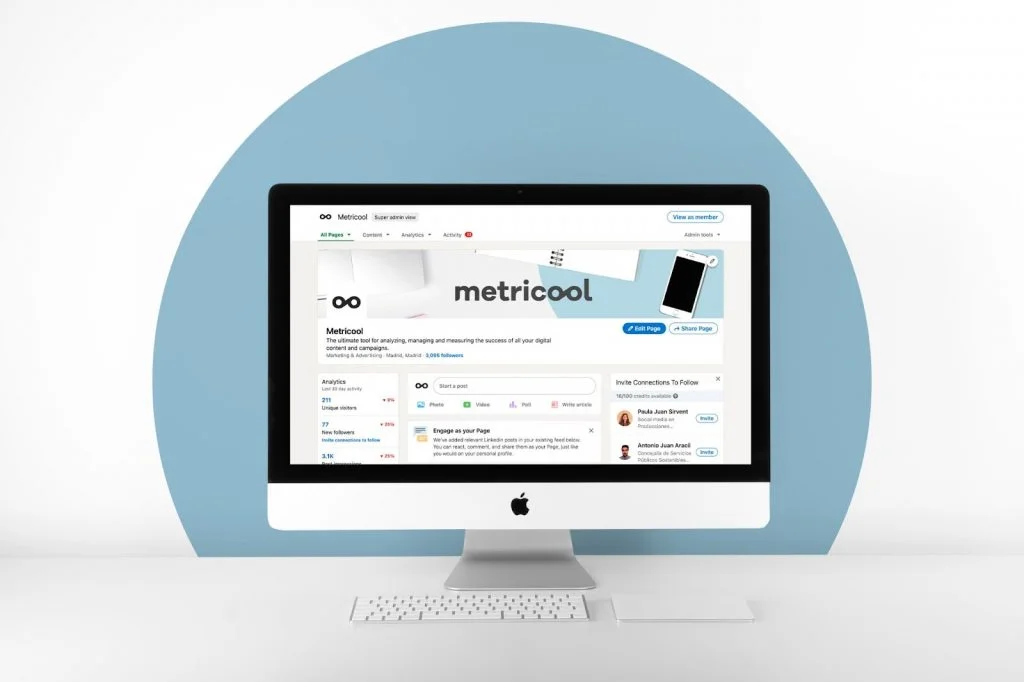
➡️ Schedule your content
Plan your content up to a month ahead, and save time in your scheduling process. Save time at work and use the data to help improve your strategies.
To use this, simply head to Metricool’s planner, and click on Create New Post. Here you can highlight the LinkedIn icon, add the copy, mentions, hashtags, and an image or link if needed.
If you are including a video, you can even select or upload a thumbnail photo to Metricool.
Select the time and day that you want the content to be published, click Save, and it’s ready to go! If you selected the Auto-Publish option, the content will be posted automatically at the time you selected.
➡️ Automate the activity of your page
One of the options that you will love to never leave your LinkedIn page empty is creating a list of content from Metricool.
You will stop worrying about your content. Also, you can program the content in bulk with CSV files to make it easier.
➡️ Analyze the results
What would your LinkedIn marketing strategy be without knowing how your content performed?
With Metricool, you have all the information and data to measure the results of your publications including your community balance, post engagement, video views, impressions, reactions, etc.
You can also download reports with all this information for your client or your company.
➡️ Manage multiple professional accounts
Are you a social media manager? Then you will know what it is like to manually go to each account you manage.
Metricool makes it easy for you. You can manage more than one profile without leaving the application, as simple as changing accounts and scheduling or managing all in the same place.
Do you want to start with Metricool?
These are the type of posts that you can upload to your LinkedIn page. We recommend that before you dive into creating content, you create a strong LinkedIn marketing guide so you can plan your strategies and measure them in action.
