How to Use Instagram Live to Engage With Followers

If you’ve ever wondered how to use Instagram Live to really connect with your audience, you’re not alone. Going live isn’t just another run-of-the-mill content option. It’s one of the most personal ways to show up for your followers in real time. Instead of polished posts or stories, Instagram Live videos give you a chance to have an unfiltered, two-way conversation. This allows your followers to ask questions, share feedback, and feel like part of the moment.
However, before you hit that “Go Live” button, it helps to know the basics. Understanding the Instagram Live requirements sets you up for a smooth broadcast and enables this feature on your profile. Once that’s covered, you can focus on what really matters: creating an engaging, authentic experience that keeps your community coming back for more!
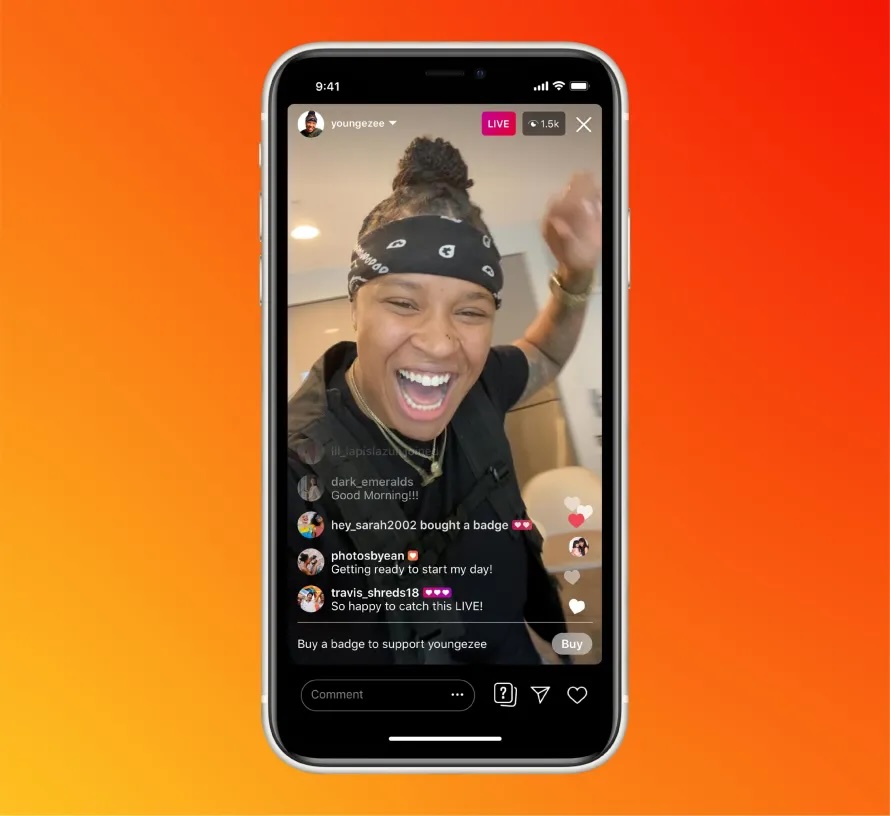
What Are Instagram Live Videos?
People crave real-time interactions on social media, moments where they can do more than just scroll and like. That’s where Instagram Live videos come in. Launched in 2016, this feature allows you to broadcast directly to your followers, giving them a front-row seat to your content. Personal accounts can host live sessions for up to one hour, while creator accounts can go live for as long as four hours.
When you start live streaming, your profile jumps to the front of the stories bar with a bold red “LIVE” tag, making it easy for followers to join in. It’s one of the simplest ways to spark conversations, share authentic moments, and turn your audience into an engaged community.
Instagram Live Requirements
Before you jump into learning how to use Instagram Live, it’s important to know what’s required to start using the live feature on Instagram. Over time, Instagram has updated its rules, and now not every account has instant access to live. Instagram Live requirements include:
- A public profile: Private accounts can’t start a live video. Your profile must also be at least 30 days old
- At least 1,000 followers: This is the new follower minimum needed to unlock the live feature
- The latest version of the Instagram app: Keeping your app updated ensures all features work properly
Once you’ve checked these boxes, you’re ready to focus on creating the kind of authentic, interactive content that makes going live worth it.
Benefits of Going Live on Instagram
Once you’ve met the Instagram Live requirements and learned the basics of how to use Instagram Live, the real value comes in what it does for your connection with followers. Unlike pre-recorded posts or Reels, live videos create a space where interactions feel more personal and less scripted.
Here are some of the top benefits of going live:
- Building a close-knit community
- Keeping followers engaged
- Hearing directly from your audience
- Showing your real personality and brand
- Earning while you stream
- Repurposing your content after the fact
How to Use Instagram Live 101: A Step-by-Step Guide
Going live on Instagram is an easy way to connect with your audience, but there’s more than one way to do it. Whether you’re on your phone or looking to stream from a computer using third-party software, each method has its perks. Let’s start with the simplest way to go live and build from there.
Going Live on Instagram From Your Phone
Going live from your phone is the fastest way to start streaming on Instagram, and it only takes a few taps. Here’s how:
- Open Instagram and log in to your account, then head to your profile page.
- Tap the create (+) button and select Live.
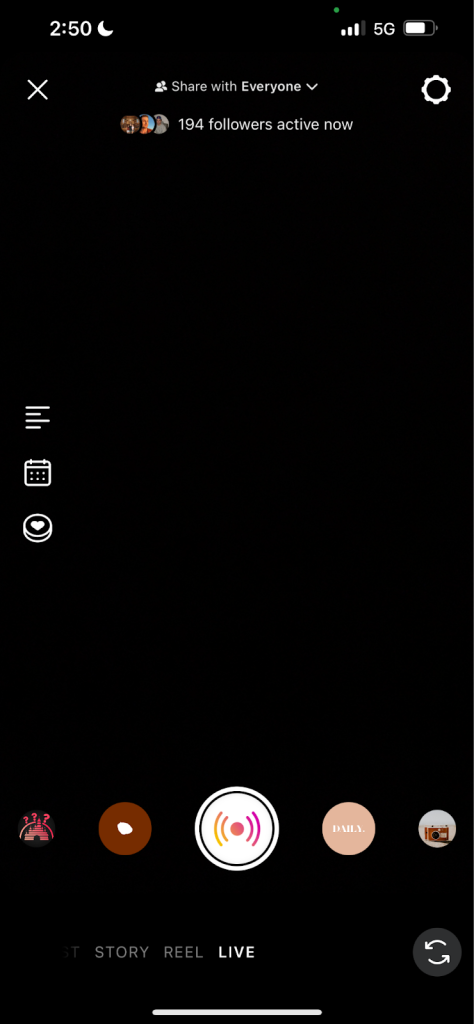
On the left side, you’ll see a few helpful options before you start:
- Add a title: Name your live video and include any brand partners
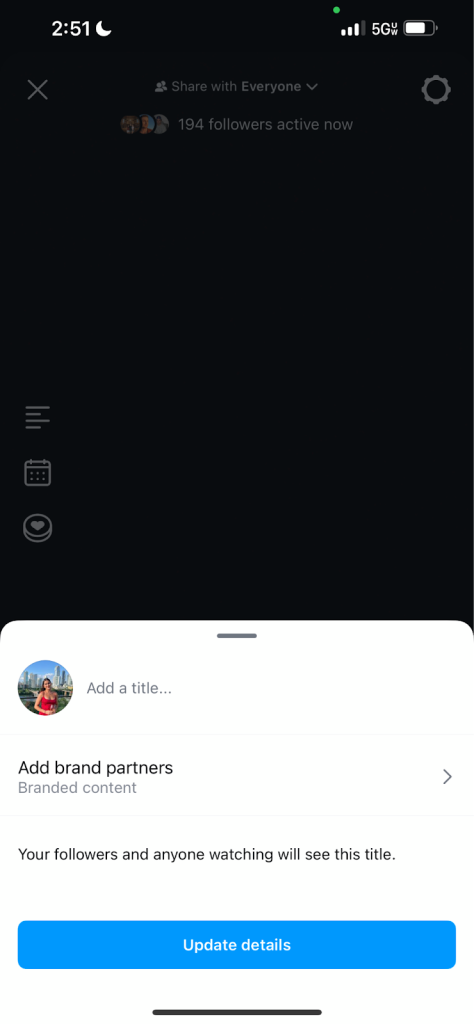
- Schedule a live: Plan a live session for a future date or manage your schedule broadcasts

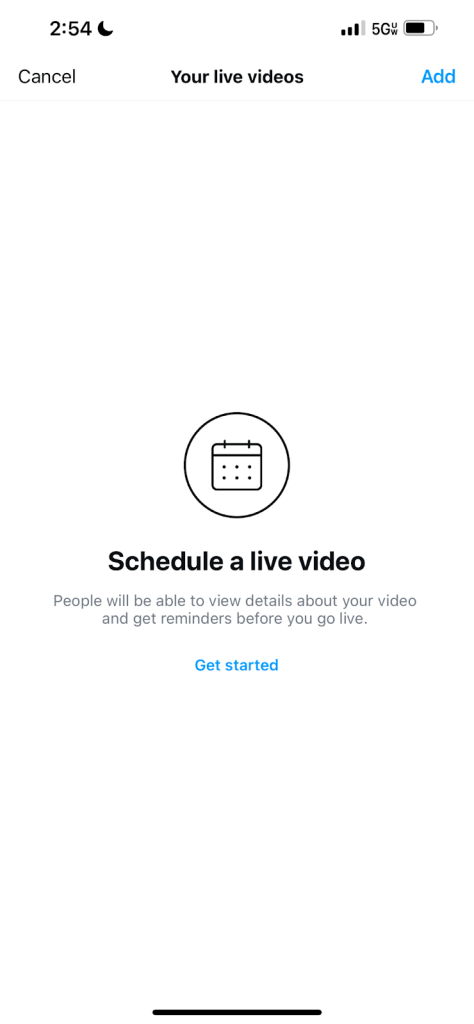
- Select a nonprofit: If your brand wants to support a nonprofit, browse popular options. (To access fundraising tools, go through “Nonprofit Manager.”)
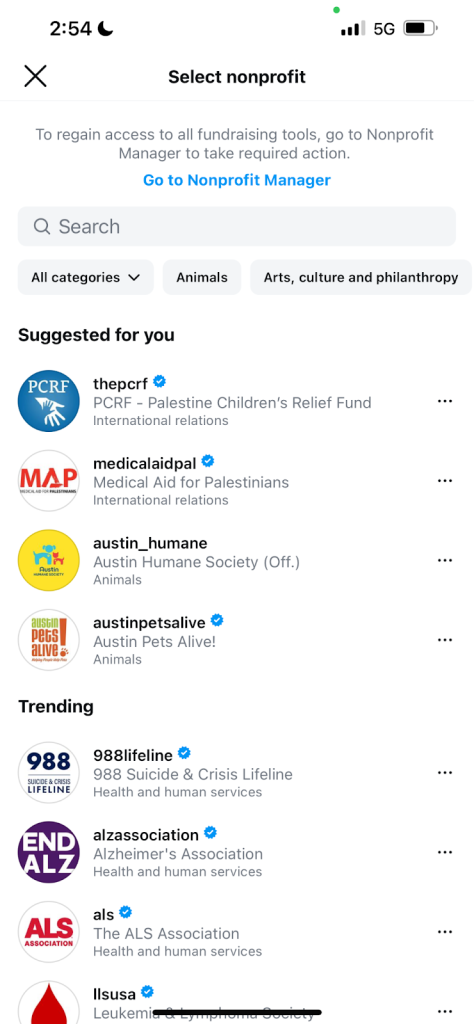
3. Tap the button on the screen to go live. You’ll see the number of views at the top, and comments will appear at the bottom. You can also pin a comment to feature it at the top of the chat.
4. End your live: When you’re done, tap the X in the top-right corner and select “End Now.” Afterward, you can share the replay to your profile or download the video from your live archive.
Keep in mind, Instagram’s native live feature is only available on mobile. If you want to stream from your PC, you’ll need to use third-party software. Check out the next section to see how!
How to Go Live on Instagram From a PC
If you’re wondering how to use Instagram Live from your computer, third-party streaming software is your go-to. Tools like Streamyard, Restream, and Streamlabs let creators and brands broadcast from a PC by connecting to Instagram Live Producer via a stream key.
Using a desktop setup can provide higher-quality video and audio, although it requires a bit more setup compared to going live from your phone.
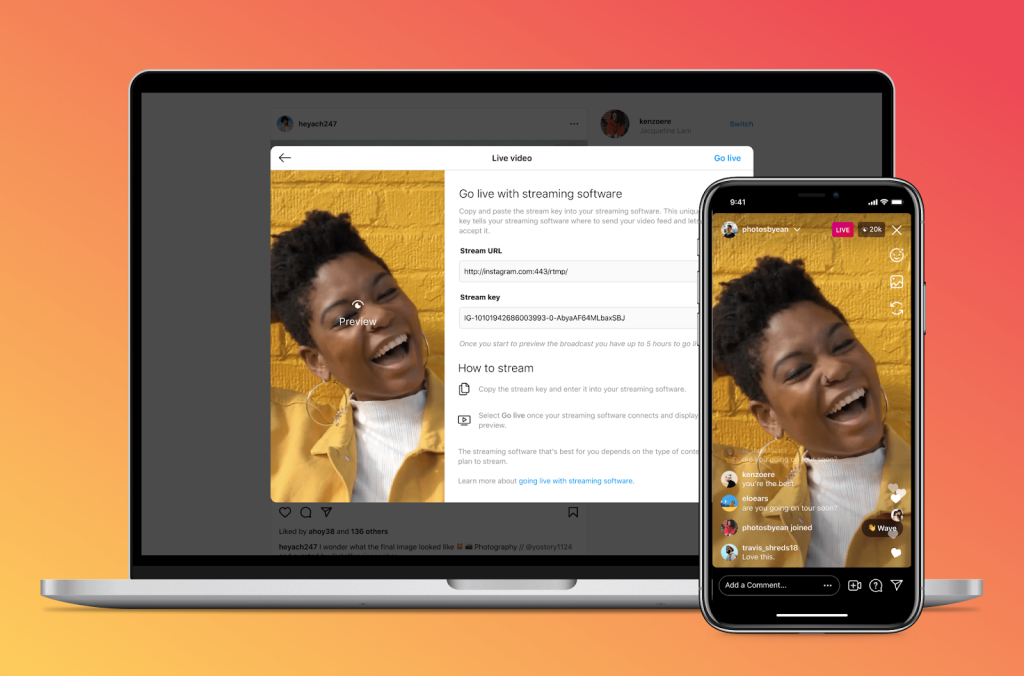
Once you’ve chosen your streaming software, you’ll need to locate your stream URL and stream key. These connect your software to Instagram Live. Next, go to instagram.com, click the (+) button, and select live video. You’ll be prompted to add a title and choose your audience between public or close friends, just like on the app.
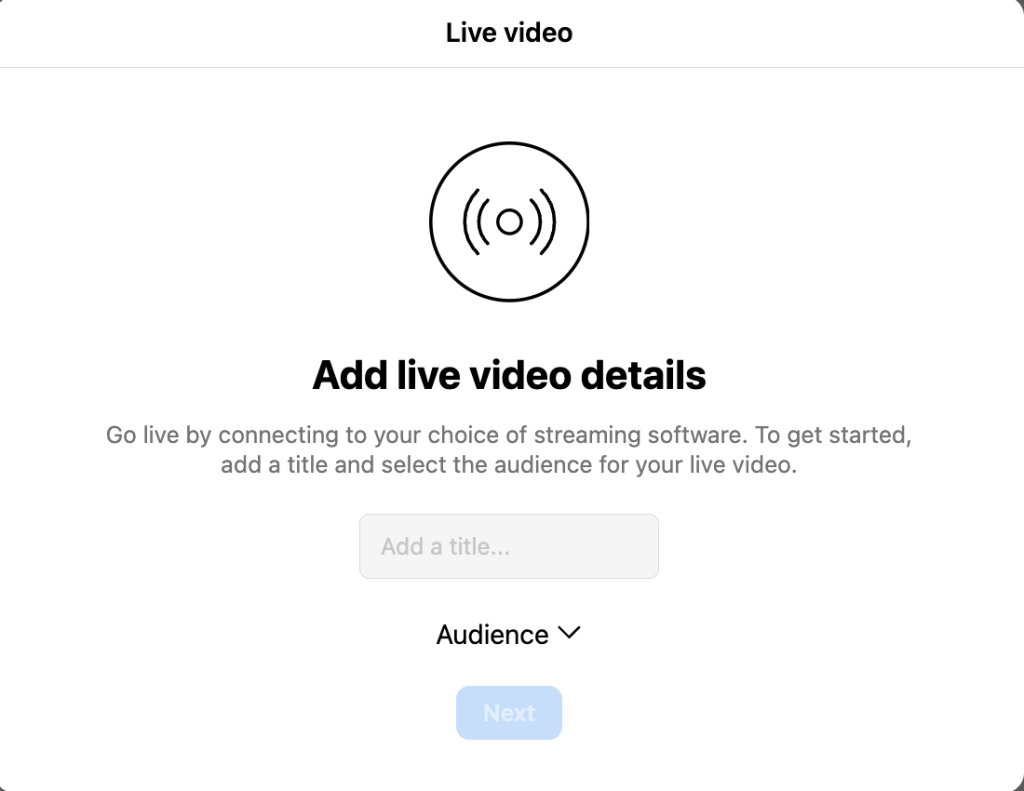
After that, enter your stream URL and key into the boxes provided. On the left side, you’ll see a preview of your broadcast. Instagram gives you up to 5 hours to go live once you’re previewing, so you have plenty of time to check your setup and make sure everything is running smoothly.
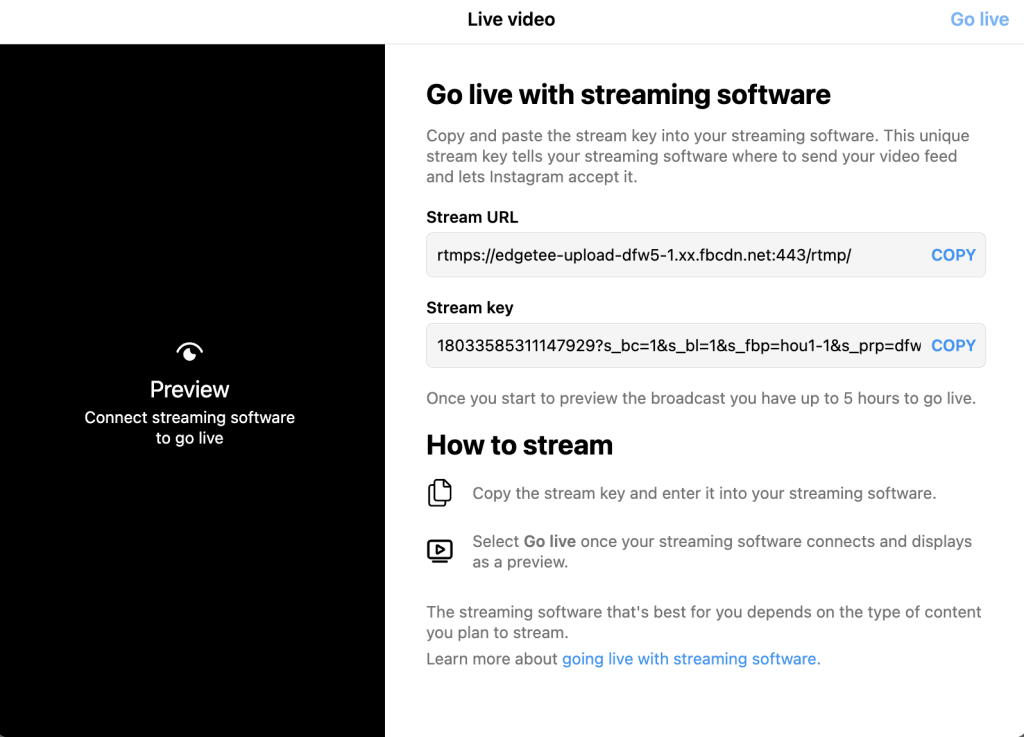
When you’re ready, click “Go Live” in the top-right corner to start your broadcast. Ending the session works similarly to the app: click “End Live Video.” It is recommended to stop the Instagram Live Producer stream before ending the recording in your streaming software to ensure a smooth finish.
5 Tips for Managing Your Instagram Live
Going live might feel simple in theory, but once the camera’s rolling, it’s a different story. The comments start flying in, followers are watching in real time, and there’s no chance to edit out mistakes. This may feel intimidating at first, but the good news is that a bit of preparation goes a long way. With the right approach, you can stay in control, keep your audience engaged, and actually enjoy the experience.
1) Manage and Filter Comments
Live chats can be a great way to connect, but the occasional off-topic comment can throw you off. Luckily, Instagram makes it easy to stay in control. You can turn off comments completely, set up keyword filters to block unwanted phrases, or report anything inappropriate. That way, the conversation stays positive and focused on your audience.
2) Segment Your Stream to Keep it Lively
Nobody wants to watch a live that drags or feels all over the place. Breaking your live session into simple segments, such as Q&As, a demo, or a quick announcement, keeps things moving and makes it easier for viewers to follow along.
Share your game plan at the start so your audience knows what’s coming, and lean on that structure if you ever feel stuck. It keeps your live focused, engaging, and way more fun to watch.
3) Schedule Your Live in Advance
Want more people to show up for your Instagram Live videos? Schedule them ahead of time to build hype. Going live in the moment might feel spontaneous and fun, but promoting your stream early builds buzz and gives followers time to tune in. Tools like Metricool make it easy to plan posts around your live stream, so you can stay organized and get more eyes on your broadcasts.
4) Feature Other Creators or Brands
Now that you know how to use Instagram Live, one of the easiest ways to make your broadcasts more engaging is by collaborating with guests. Tap this button once you are inside the live:
Then find requests, or search by usernames at the top. You can also click this button to invite followers to your live.
Click “Send Request,” and if the guest accepts the invitation, they will appear in the video frame. Having a guest makes your Instagram Live videos more dynamic and sparks natural, interactive conversations that keep your viewers hooked.
5) Add Visual Elements to Your Broadcasts
Visuals can take your live streams from good to unforgettable. Using stickers, filters, and other effects keeps your broadcast engaging and adds a more personal touch to your content. Here are some easy ways to add visual flair:
- Use stories for input: Post a question sticker before your live to ask followers what they want to see, and incorporate their responses during your stream.
- Apply filters and effects: Browse Instagram’s filters ahead of time to find ones that match your brand tone.
- Share external images: Drop images into your Instagram Live to illustrate points, showcase products, or add context to your story.
- Repurpose your content: Since Instagram Live is a long-form sharable, your stream can be saved and used across other platforms for extra reach.
When used strategically, these visual elements help your live stand out and make the experience more interactive for your audience.
Make Every Live Stream Count With Metricool
Ready to learn how to use Instagram Live and create videos that truly resonate with your followers? With Metricool, you can schedule your content, track engagement, and dive into the analytics of your live streams while keeping everything organized in one place. Enhance your future live videos and make every stream count by signing up with Metricool!

