Metricool’s Video Editor
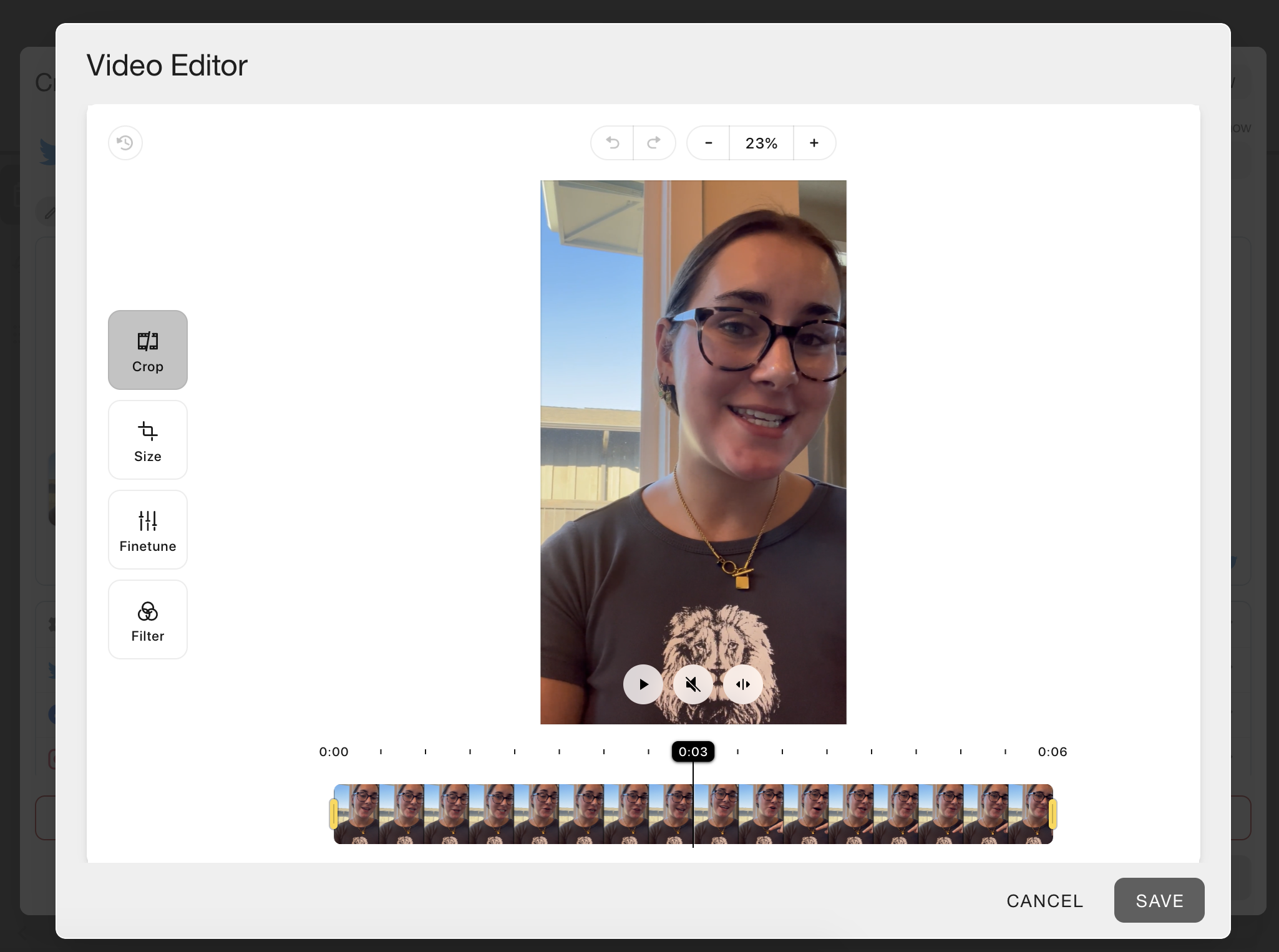
It’s undeniable that videos have become an essential multimedia resource on social media. We see them on Reels, TikTok, or on YouTube. Now from Metricool, you can edit videos inside our planner before uploading them.
Do you want to learn how to use it? Keep reading!
Metricool Video Editor
Metricool’s video editor is a new feature within our planner that allows you to modify certain parts of your video, before scheduling it. You can use this feature:
✅Across all the social networks you work with and allow video formats.
✅In any Metricool plan, including our Freemium plan.
With this feature, the goal is to save you time in your social media management. Now, you no longer need an external editor for your videos.
In one platform, edit, optimize, and schedule your content.
How to edit a video from Metricool
To use Metricool’s video editor, first, enter Metricool’s planner and upload the multimedia content.
Once you’re there, follow these steps:
- Inside the planner, click on Add a video.
- Once it’s uploaded, click on the three dots that appear in the video file you uploaded.
- Select Edit video.
- Modify the video to your liking on the overlay screen where you can cut clips, crop the video, add finetunes and filters, change the size, and adjust the volume.
- When you are happy with the video, click Save and finish scheduling your post.
- All done!
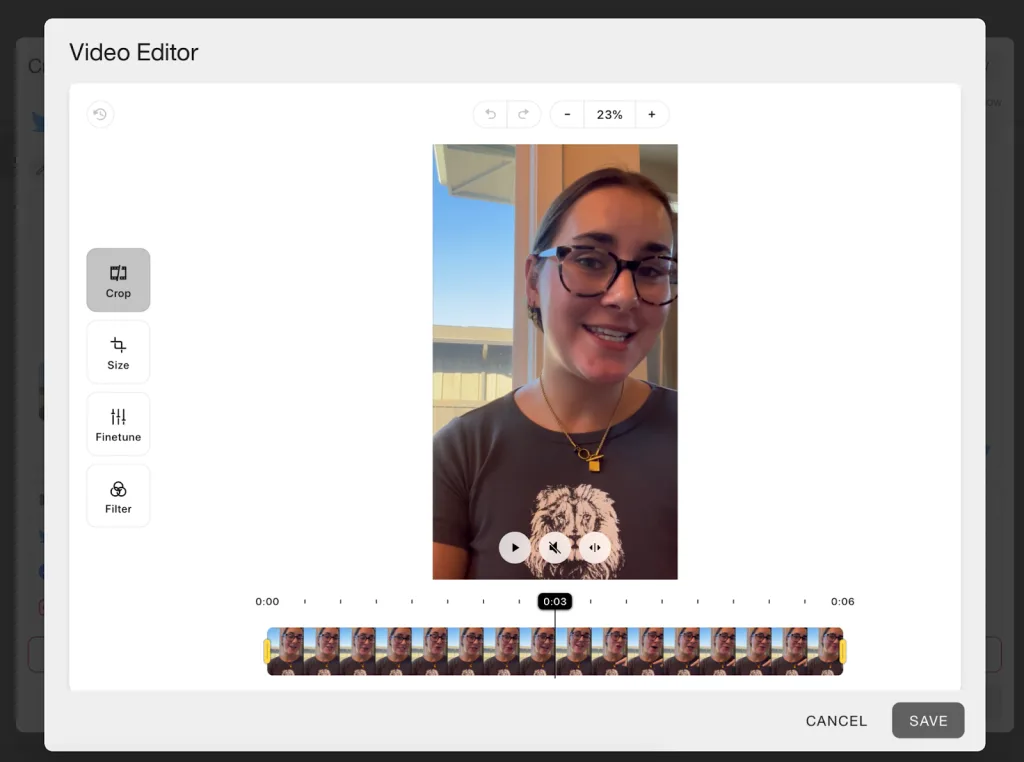
How you can edit your videos
Metricool’s video editor is very easy to use, but before you get to it, you’re probably interested in knowing what options and tools are available.
During the editing process, you have the option to zoom in or out as well as redo or undo the editing.
- Trim
With the trim option, you can choose the fragments of the video that you want to trim or split.
For example, If you want to create several fragments for a story, this is a great option.
- Crop
In the second tool to edit your videos, you can crop and change the size of your video. Also, there are two options at the bottom, to rotate the video or zoom in/out.
In the top menu, you also have a tool to rotate the video, add a mirror effect and change the aspect ratio.
- Finetune
The finetune editing tool is to make your video look pretty. You can play with all the options to see what you like best.
Here you can modify the brightness, saturation, contrast, exposure, temperature, range, sharpness, and vignette.
- Filter
Finally, you have different filter options, where you can apply a filter to your video among the choices in Metricool’s video editor.
Among them are chrome, warm, or pastel. But it’s just a matter of testing and seeing which one looks better for your content.
Now you know all about Metricool’s video editor. Remember that to access it you need an active account on the platform.
And if you like this feature, make sure to check out Metricool Features Megatutorial, so you don’t miss anything.

