Raids on Twitch

One of the strengths on which the Twitch streaming platform is based is the community of streamers.
For this reason, Twitch is in charge of ‘connecting’ the streamers so that they can collaborate with each other:
➡️ Features such as ‘hosting’ another channel, that is hosting the live stream of another streamer on yours, allow the growth of other smaller channels while you consolidate your followers.
In addition to the ‘hosting’ feature, Twitch puts ‘Raids’ at your disposal to help other streamers grow.
What are Raids on Twitch? How do they work? What’s the difference between hosting and Raids?
How to start Raids on Twitch
Doing a ´Raid‘ on Twitch consists of sending your audience to another channel that is streaming when you have finished your live video.
Why use Raids?
- You help a streamer to get noticed, especially if they have a few viewers or they are just starting out on this platform.
- You keep your audience ‘alive’ with a channel that you recommend, they will have guaranteed fun and will appreciate that you think of them when you are no longer streaming.
As you can see, it is similar to hosting a channel, although it has some differences. However, let’s review first how Raids work.
How Raids work
Do you want to support a channel? Using Raids on Twitch is easy, you won’t need any specific programming knowledge.
Let’s get started!
- First, let your viewers know that you are starting a Raid
Nobody likes to be watching a channel and suddenly that channel changes without being notified.
- To start, type /raid followed by the name of the channel that you want to raid.
For example: /raid ibaillanos to drive viewers to Ibai’s channel. Only you, as a streamer, or your editors can create this command.
Another way to raid is to go to your Streaming Manager and click on ‘Start Raid’ on the right side
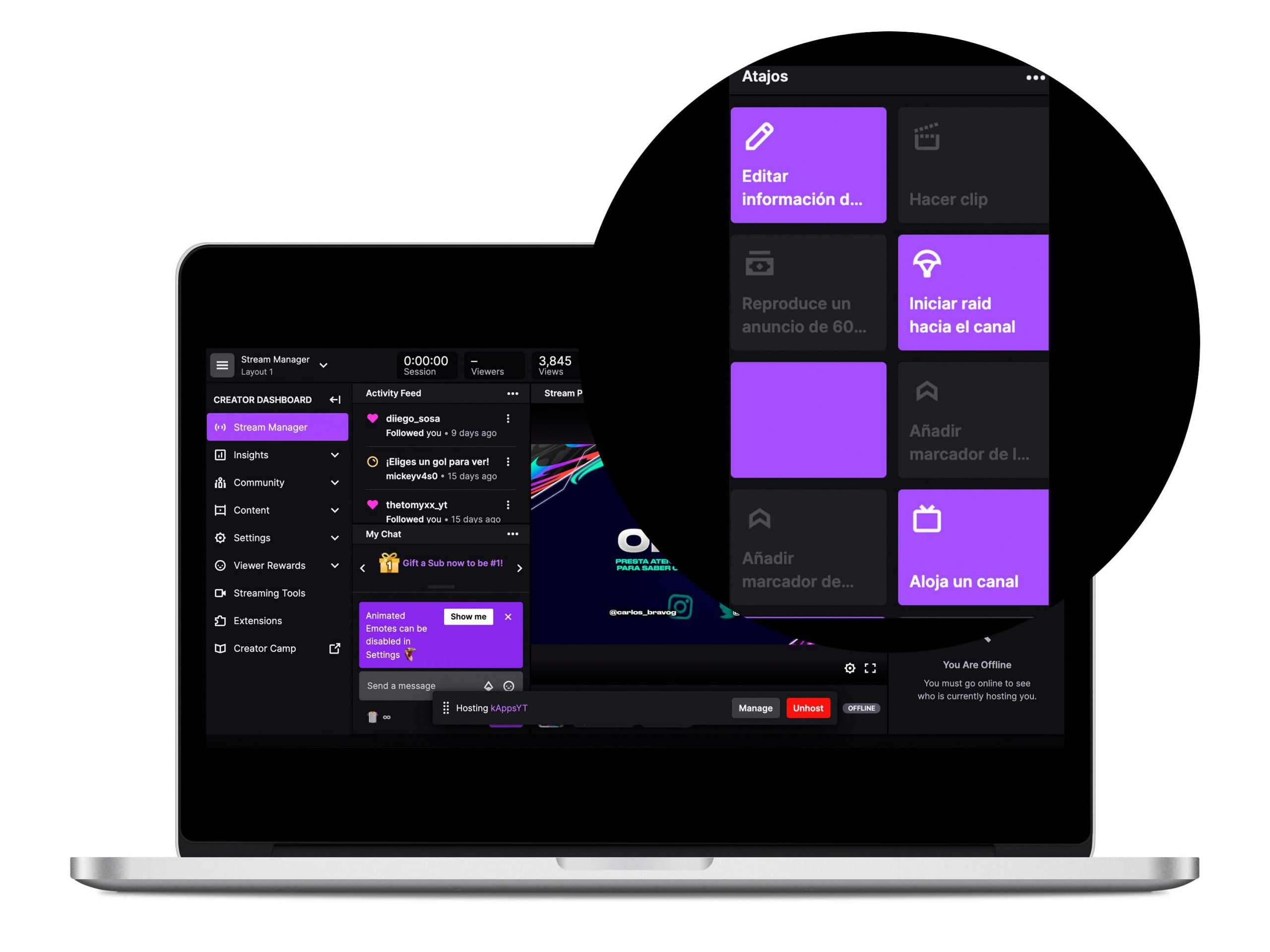
- Once you have typed the command, you will have a chat message that has a 10-second countdown along with a ‘Raid now’ button.
After those 10 seconds you can start the raid. If you don’t cancel or start it manually, the raid will start automatically.
- When you start the raid or the countdown ends, both you and your viewers will be in the chat of the channel that you are raiding.
If you are not sure about the status of the raid, it is easy to check, since an informative message will appear in the chat that you are raiding to another channel. Your viewers can leave the streaming whenever they want.
You are already “promoting” another Twitch channel. Take the opportunity to encourage your audience to keep this profile active, comment and enjoy the streaming.
Raid options as a streamer
Although most of the time Raids are a positive thing, the truth is that it can be used with bad intentions: criticizing another person, sending negative comments to their chat, etc.
For this reason, Twitch offers users several options to avoid these problems.
Manage the accounts that can raid your channel
This alternative is similar to the privacy of Instagram, in which you decide who can see your stories and who can share them.
By default, your Twitch channel will accept any incoming raid, but you can configure it from your control panel to prevent any user from doing so. Set it only for friends, teammates or channels you follow or even disable any incoming raid.
Enable a chat for followers-only
When new viewers enter your streaming, they can comment on your chat. If you see that they write unpleasant comments, it is not necessary to cancel the raid, you can turn on the Follower-only chat.
To do this, click the gear icon in chat to open chat settings and then, click on the checkbox for follower-only chat. You can also mark the minimum time that the people need to follow before commenting
That is, if you choose that the users need to follow you for a month, those who just started following you through the raid will not be able to comment.
Report a raiding channel
If you want to report the channel that has raided you, you can enter the chat settings and see the recent raids. When you have seen the channel you want to ban, click report or ban.
In this way you can control who helps you with your channel, choose who can comment in your chat box or report an offensive or inappropriate raid.
With this information, you will have realized that it is a similar feature to that of the host, but what’s the difference?
Differences between Raid and Hosting
In practice hosting and raid have the same purpose: give visibility to other streaming channel to help it grow and increase its reach.
However, there are some differences:
- The host is an accommodation of your channel. That is to say, your streaming and your chat box “move” to the channel that is hosting you, although you will continue to broadcast on yours. When a user enters the channel that has hosted you, they will see your streaming.
- In the Raid, the viewers of the channel that is raiding you, will go to your channel. That is, everything happens on your streaming and not on the other account.
- The raid is immediate, once you activate it, your chat will go to the new channel. The hosting process is slower.
Now you know what a raid on Twitch is and how it works. Put it into practice and collaborate with other streamers to continue growing on the platform.
Do you have any questions?
We will read all your comments.

