Metricool’s Save Texts Feature
Saving time is one of the benefits of scheduling your content with Metricool, where you have all the tools handy to do so. So today, we present you with another addition: saving texts in Metricool.
This feature allows you to save texts that you use on a recurring basis in your posts. This includes your frequently used hashtags, common phrases, or links that you add to your posts.
With this option, you will always have your content saved inside the text box of the planner, at the click of a button. Also, you can edit this at any time by adding a title, tags, or even saving it to all the brands you have registered within Metricool.
How to Save Texts in Metricool
Now let’s get into how this feature works, so you can have all your texts at hand.
This feature is available across all of Metricool’s plans, inside the planner. You can either access this when you go to schedule content and inside Autolists.
Saved texts in Metricool’s planner:
- Open the planner, either by clicking on a time slot in the calendar or on “Create New Post”.
- A new window will open, and among the icons at the bottom, select the folder icon.
- Click on the “+” button.
- Add a title, any tags, and a description, which will be the text that appears in the planning box.
- You also have the option to toggle on “Save for all brands”.
- All done!
Saved texts in Metricool’s Inbox:
You can also save texts in Metricool’s Inbox, to have commonly used phrases and replies ready at hand, so you don’t have to continue re-writing the same text. Here’s how to access it:
- Go to the Inbox section in Metricool.
- View your social media comments and messages for Facebook, Instagram, X (Twitter), TikTok, YouTube, LinkedIn, and Google Business Profile reviews.
- Select the message you want to reply to, and locate the icons at the bottom with the options to Add multimedia, Add emojis, and Saved answers.
- Select the folder icon, which will open Saved answers.
- Here you can add new answers that you want to save, and retrieve already saved texts.
- By selecting the saved text, the copy will be added directly into the text box.
- Hit send and you’re done!
Saved texts in Metricool’s autolists:
Inside the Autolists, you have the same option by either selecting “Insert Post” or by clicking on a previously scheduled post. A series of icons will also appear here, which you can select the Saved Text option and access your notes.
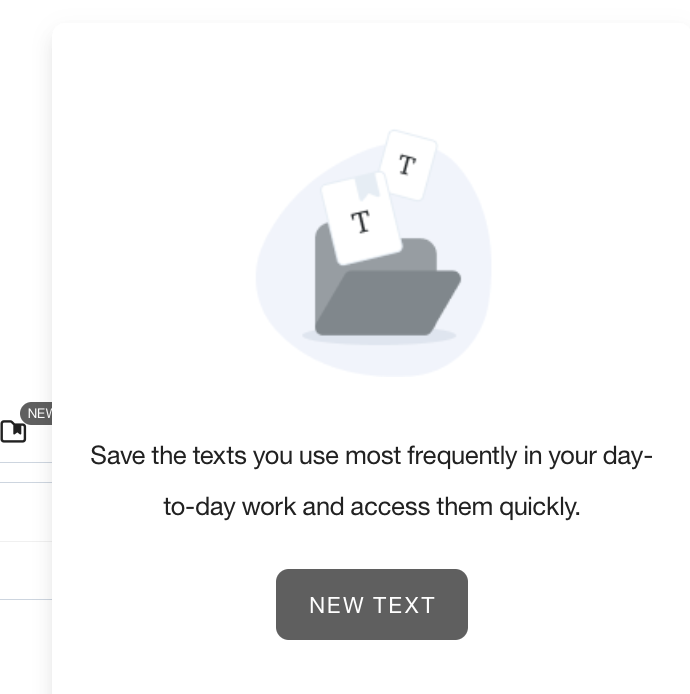
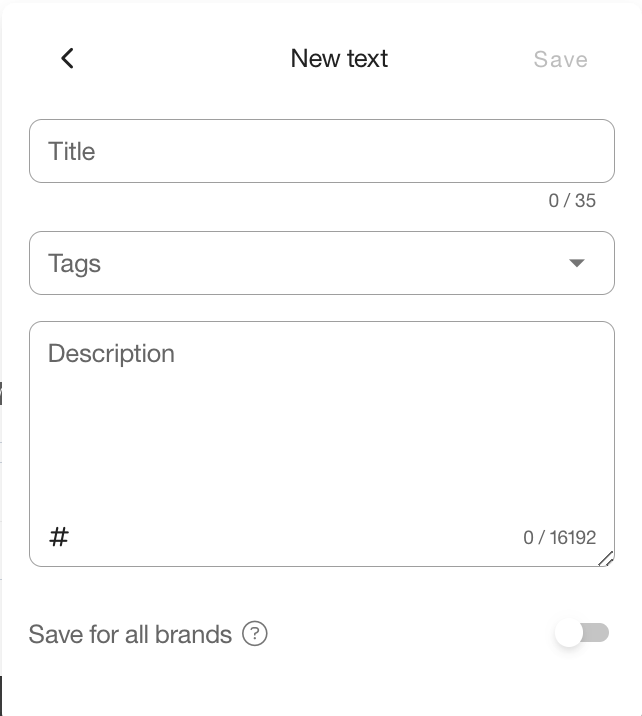
Characteristics of the Feature
As you can see, this feature is very simple, however, there are a few interesting aspects of this feature that will make it easier for you to use.
We have compiled them here:
✅ Add a title to identify the saved text, with a maximum of 32 characters.
✅ Include tags to classify all the texts you want to save. For example, include the tag “hashtags” to have all the hashtags you use in one place.
When you go to search for this content, the “hashtag” tag will appear so you can easily find these when you need them.
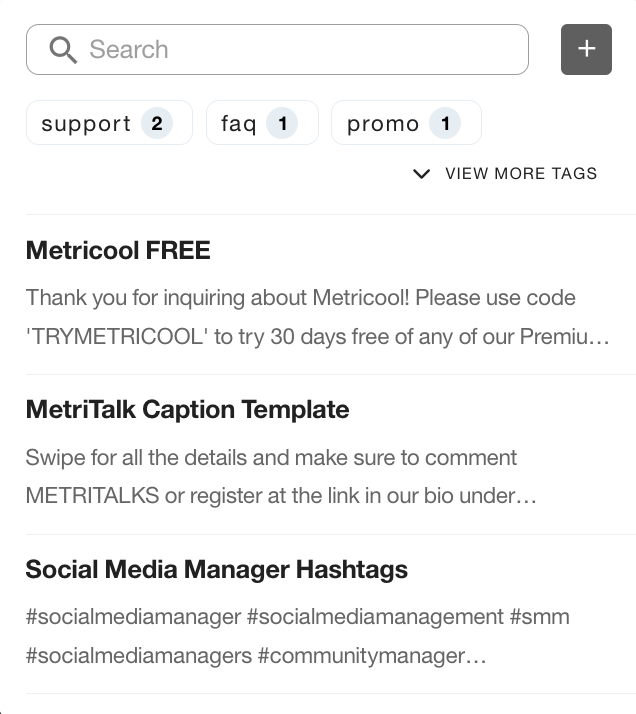
✅ In the description, you will need to add the text that will go inside the planner. By selecting the text, Metricool will include the description directly in your post.
For this section, you have up to 16,192 characters.
✅ You have the option to edit or delete a saved text at any time.
✅ You also have a search engine to find saved text by title, tags, or by part of the description.
This is Metricool’s save text feature, in which you can save your most used content and have it available at the click of a button.
Want to know more about Metricool?
