Twitch Predictions for Your Streams

Learn about Twitch predictions and how they can help you get more viewers involved in your streams. It’s time to find out how to do predictions on Twitch.
These predictions are available to both partners and affiliates of the streaming platform. So, when you complete all the requirements to reach affiliate or partner level, you’ll be able to activate this function.
What are Twitch predictions
A Twitch prediction is one of the main functions that allow creators to gain more active user participation during a stream.
How does a Twitch prediction work?
Basically, the streamer (or moderator if you have one) makes a prediction and sets the possible results. Normally, the content of the prediction is related to the current stream: “Will I win the next game?”, “Will I do 30 push-ups?”, for example.
Users of the channel, who must already be following, will be able to predict what’s going to happen from the options you have chosen, as well as set the time the viewers have to interact.
The viewers will use the channel points to predict the outcome. Likewise, this is also the prize: the winners get a proportion of the accumulated channel points.
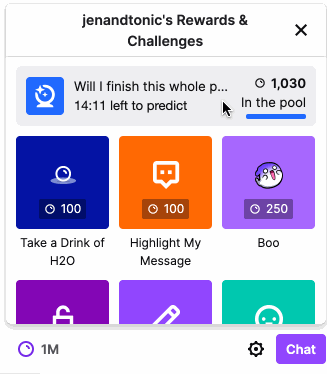
How to start a prediction on Twitch
You can make predictions on Twitch from your stream manager or by writing in the chat/prediction.
We recommend the second option because it’s more comfortable. Just by writing Twitch commands in the chat, you will gain access to the predictions window.
So, just follow these steps:
- Write the command /prediction in the chat and click “Send”.
- In the window that appears, enter the name you want to give the poll and the possible results: min 2 and max 10.
- You also need to include the time the users will be able to participate: between 1 minute to 30 minutes.
- Click on “Start prediction” on the bottom-right of the screen. Now just wait for the user votes.
⚠️ Your channel mods can also create Twitch predictions but they won’t be able to participate.
If all your mods participate, you will decide the final result.
When the time is up, click End prediction or Complete prediction. You can also end the prediction before the set time if you prefer.
Once you’ve finished, you must choose the winning outcome, and the platform will distribute the points among those who chose the correct option.
You can only have one prediction active. So, until you complete a prediction, you won’t be able to start another.
However, if you make a mistake in the options or name, you can cancel it before it is completed and the points are distributed.
How to vote in predictions Twitch
Now that we’ve seen how to do predictions on Twitch from the side of the streamer and the moderator, let’s now put ourselves in the shoes of the users.
How to take part in a Twitch prediction?
- When starting a prediction, Twitch will send you a notification in the chat. To take part you must click on “Predict” (you must do this before the time is up).
- Choose the option you think will win and bet all you want, from a minimum of 10 channel points, up to a maximum of 250,000.
- During the prediction, you will receive a badge with the chosen option.
If there are two options, they will be in different colors. More than two alternatives and the badge will show the number of the chosen option.
- When the creator or moderator completes the prediction, Twitch will notify them if their option has won or not, as well as how many points they won.
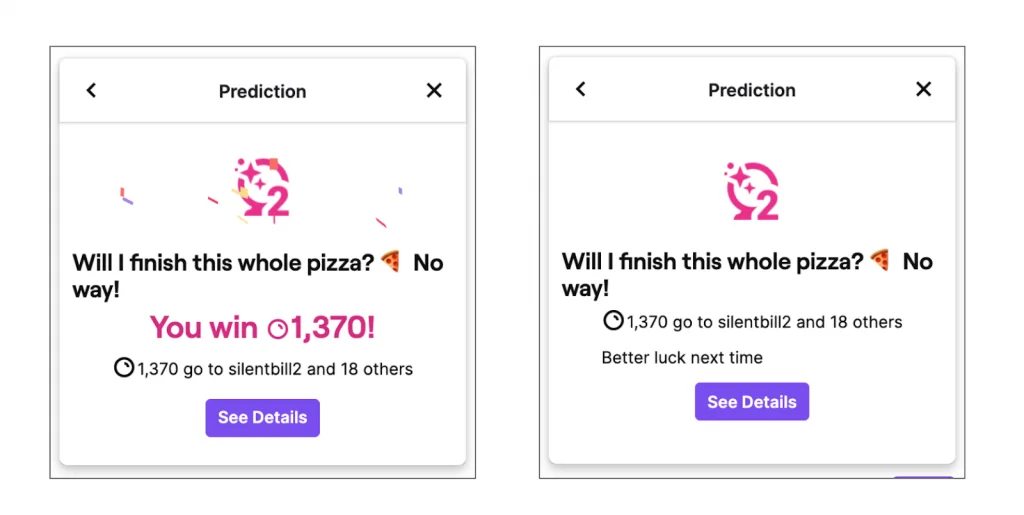
⚠️ In some types of streams, viewers in Denmark, Luxembourg, Netherlands, Philippines, Poland, Quebec, Singapore, Sweden, Korea, Turkey or Australia and Brazil, may only be able to access predictions in Viewer Mode due to legal restrictions in these regions.
In Viewer Mode, they can vote using channel points and will also be assigned a badge according to their chosen option. However, they can’t change their option and they won’t win any channel points.
Now you know how to make Twitch predictions, let’s get to work and add them to your streams.
And if you’re not already on the platform, this Metricool Twitch: User Guide is your best option for getting started in front of the cameras.

