Guide to Managing Direct Message on X

Twitter, now rebranded as X, remains one of the most popular platforms for real-time conversations and brand interactions. DM’s, aka direct messages, on X are a powerful way for businesses to connect with their audience, resolve customer queries, and build meaningful relationships. If you want to streamline how you manage a direct message on X and improve efficiency, integrating a tool like Metricool can make all the difference.
This guide will help you understand the power of X DMs, and how to manage your messages for streamlined brand communication and customer satisfaction.
What a Direct Message on X is
First things first – X DMs are like your private chat room away from all the public posts. Think of it as passing notes in class, but way cooler! You get a whopping 10,000 characters to play with (that’s a lot of words!), and you can share all sorts of fun stuff like GIFs, pics, and even make calls.
Before sliding into a direct message on X, make sure you are aware of your abilities.
- Free accounts can only DM users that follow them.
- X Premium accounts can DM anyone, even if they don’t follow the account.
- Verified accounts by default, sends and receives DMs only from other verified users.
Viewing and Responding to DMs on X (Twitter)
X users can access DMs on the network’s mobile and desktop versions. Learn how to view and send private messages from both versions:
From the X App:
- Tap the envelope icon. You’ll be directed to your messages.
- Tap the message icon to create a new message.
- In the address box, enter the name(s) or @username(s) of the people you wish to message. A group message can include up to 256 people.
- Enter your message.
- In addition to text, you can include a photo, video, or GIF with your Direct Message. From the message compose bar or the plus icon you can access the following options:
- Tap the photo icon to take a photo or record a video, or attach one from your device gallery. You have the option to edit your photo before sending your message. Tap on the photo to bring up the editing screen where you can enhance, crop, and add filters. When you are done editing, tap Save.
- To include an animated GIF in your message, tap the GIF icon to search for and select a file from the media library.
- To send your message, tap the paper airplane icon.
From X Desktop:
- Click Messages in the left navigation bar.
- You’ll see your Direct Message history. Click the New message icon at the top.
- In the address box, enter the name(s) or @username(s) of the people you wish to message. A group message can include up to 256 people.
- Click Next.
- In the message box, you can include a photo, video, GIF, or emoji via Direct Message:
- Click the photo icon to upload a photo or video.
- To include an animated GIF in your message, tap the GIF icon to search for and select a file from the media library.
- Click the Send button or press the Enter key to send.
Features for a direct message on X
Here is a list of all the major features and functions of X direct messages:
- Start a conversation or group message with anyone that follows you.
- If an account has enabled the “receive Direct Messages from anyone” option, any user can send you a DM regardless of whether they follow your account.
- Send and receive group messages, with up to 150 members. Any member can add other group members, and all members can messages.
- You cannot be in a conversation with an account you have blocked.
- Include photos, videos, and GIFs in direct messages.
- Edit a direct message on X.
- Batch delete direct messages.
- Enable audio and video calling for iOS and Android devices.
- Enable or turn off read receipts.
- End-to-end encryption (currently optional encryption)
- Snooze conversations and/or notifications.
- Leave conversations, and report if necessary.
- Pin your favorite conversations to the top of your inbox.
- Download videos in direct messages.
- Move conversations to Message Requests.
- Mark messages as “Unread”.
X Premium messaging:
With the rise of X Premium and Verified Organizations, the network has created new limits for free accounts. One of those has been the limit to 500 direct messages sent daily. If you reach this limit, you can’t send any more messages for the rest of the day.
Organizing DMs on X Twitter
Keeping every direct message on X well-organized is simple for some and a nightmare for others. But, keeping a tidy inbox is the key to successful communication. When you’re dealing with a massive number of messages in your X inbox, here are some tips.
- Use the search bar to quickly locate older conversations by entering relevant keywords or the user’s X handle.
- To declutter your inbox, you can delete entire conversations or individual messages. Remember, deleting messages only removes them from your view; they remain visible to other users. To delete, press and hold the message, then select ‘delete’.
- If you’re part of busy group chats, muting notifications can be beneficial. This can be done by tapping the ‘bell’ icon within the conversation.
- Regularly check your DM requests folder for messages from non-followers and decide whether to accept or delete them.
- You can also pin important conversations to the top of your inbox for easy access. Simply press and hold the conversation tab and choose ‘pin’.
Managing DMs with Metricool’s Single Inbox
Utilizing a single inbox tool like Metricool can streamline your brand communication and save time jumping between platforms. This feature is available for X, Instagram, Facebook, TikTok, LinkedIn, YouTube, and Google Business Profile reviews. A unified social media inbox means all messages and comments are hosted in the same space, for your team to review, reply to, and leave notes for customer answers, feedback, or concerns.
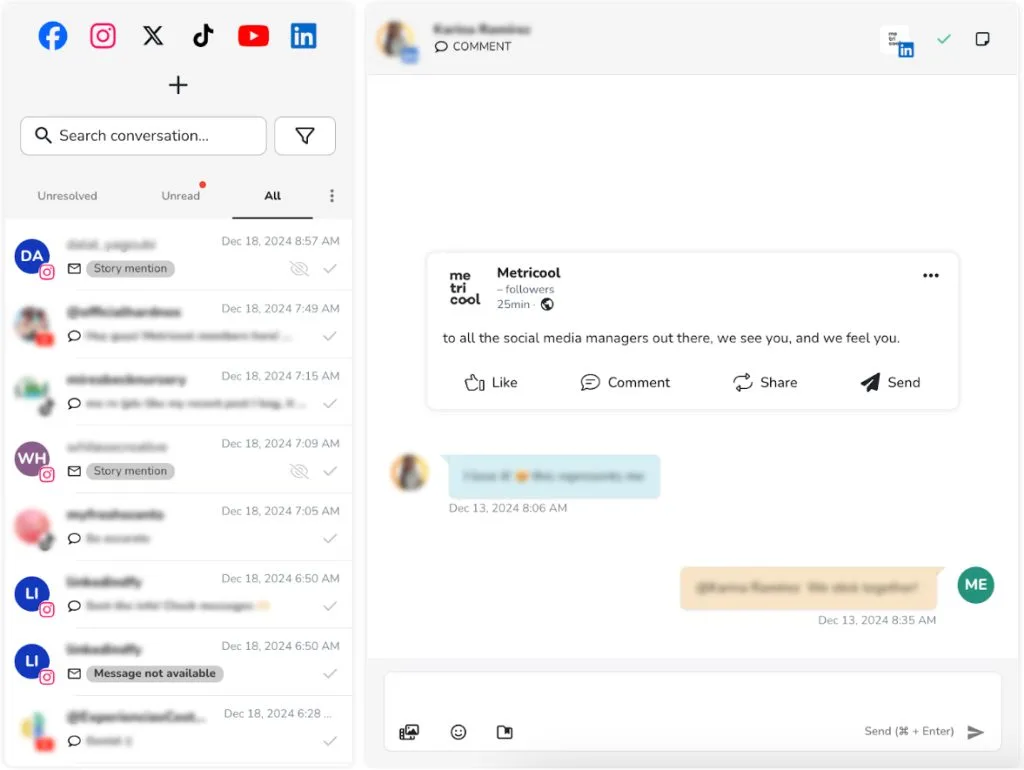
Metricool inbox features:
- Search messages by username or keyword and filter comments and messages by platform. Mark messages and comments as unread and unresolved to let team members know which messages need to be responded to.
- Filter messages as read and unread, signaled by an eye icon.
- Click the checkmark to mark it completed and move to the All folder.
- Access saved texts to answer commonly asked questions, without having to type out the same answer each time. Tag these responses by topic to organize the messages.
- Add notes to messages to notify team members with context and streamline communication.
Tips to Effectively Manage X DMs for Your Brand or Business
- Use Quick Replies: Save time by setting up pre-written responses for common inquiries. Access Metricool’s Save Text feature to pull commonly used responses.
- Monitor Frequently: Check your DMs regularly to avoid delayed responses. If you can’t answer a question immediately, let them know you are working on finding a solution.
- Be Polite and Professional: Maintain a respectful tone in all responses, even when addressing complaints. Direct users to the right contact if your team can’t answer, or let them know you are working to resolve the issue.
- Personalize Responses: Address users by name and reference their specific concerns to make them feel valued.
- Escalate When Necessary: Direct complex issues to the appropriate team within your organization.
- Analyze DM Trends: Use Metricool’s analytics to identify recurring questions or topics.
- Stay Consistent Across Platforms: Ensure your tone and messaging align with your brand’s voice.
- Respond Promptly: Aim to respond within 24 hours to maintain customer satisfaction.
X (Twitter) DM FAQs
When using X DMs, there may be some questions that arise. Here are some answers to the most commonly asked questions about X DMs:
How do I delete a direct message on X?
- To delete a Direct Message, tap and hold the message and select Delete message from the menu that pops up.
- To delete an entire conversation from your inbox, swipe left on the conversation and tap the trash can icon You can also delete an entire conversation by tapping the information icon and selecting Delete conversation from the Conversation info page.
- When you delete a Direct Message or conversation (sent or received), it is deleted from your account only. Others in the conversation will still be able to see Direct Messages or conversations that you have deleted.
Why am I getting “Message Failed – Security Issue” errors?
There are a few possible indications as to why you are getting this error. Either Twitter detected suspicious activity on your account or it’s possible that your account is being flagged for security. If you are technically savvy, diagnose your IP address for any issues or try disabling VPN.
Why do my X DMs show “Failure to Send”?
Before contacting X Support, check al of these possibilities off the list:
- Poor internet connectivity
- Server overload
- API rate limiting
- Cache/cookie issues Try:
- Checking your internet connection
- Clearing browser cache
- Waiting 15 minutes before retrying
- Switching from mobile to desktop or vice versa
How to search for a direct message on X?
Navigate to your DMs and tap or click on the search bar. From there, type in keywords and names of the conversations you’re looking for, and messages, groups, and people with those keywords or names will populate. To go directly to the message, tap or click on the search result.
How to edit a direct message on X?
- Locate the Message: Find the DM you wish to edit in your conversation thread.
- Access the Overflow Menu: Click on the three dots (overflow menu) next to the message you want to edit.
- Select ‘Edit’: From the menu that appears, select the ‘Edit’ option.
- Make Your Changes: A text box will open where you can modify the message. Make your edits there.
- Save Changes: After making your edits, click ‘Save’ to update the message. The new message will replace the old message and “Edited” will appear underneath that new message.
- *NOTE: You are limited to 5 edits per message
How to pin X conversations?
Pinning X conversations allows brands to easily locate priority conversations. To do this, Navigate to your Direct Message inbox. Go to the conversation you want to keep at the top of your DM inbox, tap or click on the More icon, and select Pin Conversation. Your conversation will now appear at the top of your inbox.
Effectively managing X DMs is essential for maintaining a strong connection with your audience. By integrating Metricool into your workflow, you can enhance efficiency, improve response times, and deliver exceptional customer experiences. Combine these strategies and tools to ensure your brand’s presence on X remains professional, approachable, and impactful.

