Guide to Finding Content on Twitter

Searching on Twitter has become a complex task due to the different ways users can find content.
In this post we have gathered everything you need to use Twitter’s search page to find your tweets, mentions, or users you want to interact with.
How to Use Search on Twitter
To start, Twitter has a simple search, which is represented by the magnifying glass that you can find in the top right corner of the web, and below in the options menu if you are on the app.
This way of searching is done through keywords or hashtags of a topic.
So, how can you perform a search on Twitter?
- In the search box, type what you want to search for keywords, users, topics, etc.
- Twitter will show you all the matching results.
- You can filter the results by ‘Featured,’ ‘Latest,’ ‘People’ and, ‘Photos or Videos‘.
- You can also see results according to ‘From any user,’ ‘People you follow,’ and by location: ‘Anywhere’ or ‘Near you.‘.
- Now you will see the search results on Twitter.
Other alternatives to search on Twitter in a simple way, include the following:
In the plus button with the three-dot horizontal icon. This includes Search Settings, Hide Sensitive Content or Delete Locked and Muted Accounts.
You have the option to save your search for later reference. If you want to delete the search, just follow the same steps and click ‘Delete Search.’
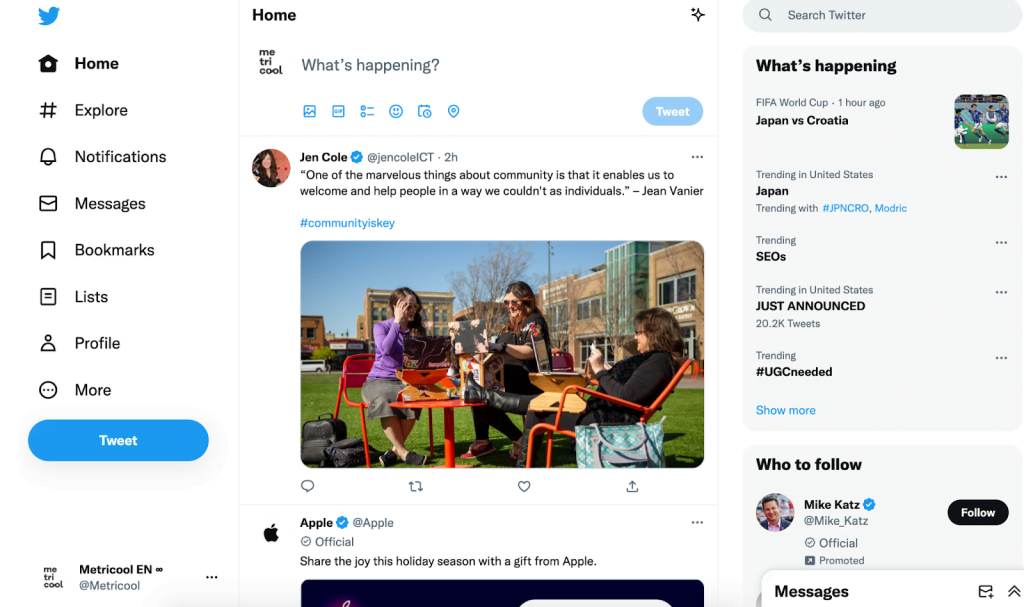
Advanced Search Twitter
If you don’t find the results you wanted, you have the option to use the advanced search on Twitter.
This type of search is characterized by the use of specific parameters or filters: such as dates, people or complete phrases.
How can you perform an advanced search on Twitter?
- Do a simple search on Twitter and when the platform shows the results, click ‘Advanced Search’: in the plus option with the three-dot icon horizontally or on the right side of the search filters.
- Complete the different fields offered by Twitter.
- Click on ‘Search‘.
Unlike the simple Twitter search, in the advanced search, you have several options to adjust the content you want through several filters:
Twitter Advanced Search Filters
- Words: Containing the exact words, exact phrases, specific hashtags, or language included in the tweet.
- People: From a specific account, sent in reply, mention.
- Places: Tweets from a specific geographic location.
- Dates: Tweets posted on a particular date, after, or within a range.
- Content: Tweets with links and original replies.
- Interactions: Finds tweets based on minimum responses, likes, or retweets.
You also have the option to customize your search using several of these parameters to find any tweet you want.
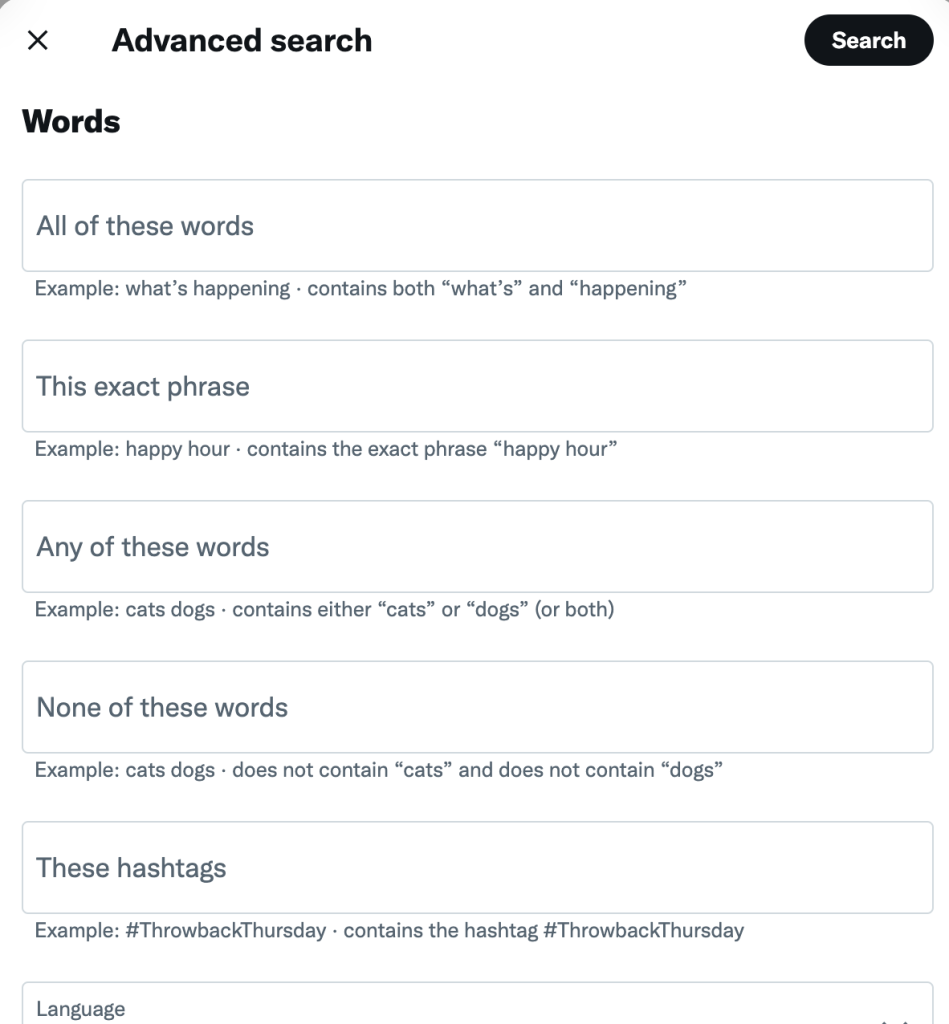
You can narrow your search even further by typing in the ‘Accounts’ filters. This way you can choose whether or not you’re shown replies and original Tweets, and Tweets that include links.
To narrow the search even further, you have the option to also type in the box for ‘Engagement’ and “Dates’. In these two boxes, it is smart to begin your search as broad and then get into more specific searches.

Now hit Search, and filter through all the Tweets.
Twitter Search Issues
Are there tweets you can find even if you’re sure they exist?
The search engine of the social network is very advanced, but sometimes it does not show all the results. Why can this happen?
- Protected tweets may not appear, and those you’ve posted may only be visible to those who follow you.
- If a tweet contains content that may be sensitive, it will not appear.
- Deleted tweets will also not appear in search results.
- Users you muted or blocked may not be able to find them.
Can You Use Advanced Search on Mobile?
Twitter’s Advanced Search is not available using the mobile app. It is only available using Twitter’s Web App.
Find Tweets with Metricool
If you have a Premium Metricool account and want to search for a tweet, you can use the Competitor Analysis feature.
To do this, add a Twitter account that is your competitor. When you have it, click ‘More Stats’ under each competitor > Scroll down > In the list of tweets in the browser, type keywords until you hit the tweet.
Despite not allowing advanced search, with Metricool you can find the one you are looking for through competitor analysis.
Now you know how the Twitter search works, both simple and advanced, so you have everything you need to find any tweet.
Want to get started with Twitter? This Twitter marketing guide from Metricool will be a great first step.

