What is X (Formerly Twitter)?
X, formerly known as Twitter, has evolved into a dynamic microblogging platform that connects millions of users worldwide. Launched in 2006, it quickly became a go-to space for real-time information sharing, allowing users to express themselves through concise posts of up to 280 characters. With a user base exceeding 245 million daily active users, X has transformed the way people interact with news, celebrities, and each other.
In this article, we’ll dive into the key features of X, how to get started on the platform, and with effective strategies to grow your presence. Discover how to leverage X (Twitter) as a key part of your social media marketing strategy by reading below.
What is X (Twitter)?
X is a microblogging and social networking platform where users can connect and interact with each other through what was once called “tweets,” now referred to as “posts.” Originally, tweets were limited to 140 characters, but that limit has now been expanded to 280 characters, allowing for more expressive communication. Users can share a wide range of content, including text, images, videos, and links, making X a versatile space for personal expression and sharing information.
Founded in 2006 by Jack Dorsey, Noah Glass, Biz Stone, and Evan Williams, Twitter launched publicly in July of that year and quickly gained traction, becoming one of the most visited websites in the world. In October 2022, Elon Musk acquired the platform for $44 billion, which led to significant changes, including its rebranding from Twitter to X in July 2023.
In 2024, X continues to boast an impressive user base that continues to position the platform as a powerful tool for communication and engagement:
- 245 million daily active users worldwide
- 600 million monthly active users
- Over 105.42 million users in the United States alone
Why is X So Popular?
X’s popularity stems from several key factors that resonate with users worldwide:
- Real-Time Information Sharing: X allows users to stay updated on breaking news and live events as they happen, making it a go-to platform for instant information and discussions.
- Engagement with Celebrities and Public Figures: The presence of high-profile individuals on X attracts fans and creates a sense of community, enhancing the user experience through direct interactions.
- Concise Communication: With a character limit of 280, X encourages users to communicate clearly and succinctly, catering to the fast-paced nature of digital content consumption.
- Global Conversations: Hashtags enable users to participate in discussions on trending topics, fostering a sense of unity and shared experience among diverse audiences.
- Niche Topics: Thanks to its large global user base, X allows users to connect with others who share similar interests in real-time, making it easy to engage in conversations about niche topics.
Getting Started on X
Ready to get started on X? Here’s how to create your account:
- Visit x.com or Download the App: Start by going to the website or downloading the X app on your device.
- Click “Sign Up”: Look for the “Sign Up” button to begin the registration process.
- Enter Your Information: Fill in your name, phone number or email address, and date of birth.
- Choose a Password: Create a secure password for your account.
- Verify Your Account: Follow the instructions to verify your account via email or SMS.
- Select Your Interests: Choose topics that interest you to help customize your feed.
- Start Following Accounts: Begin following accounts that inspire you and explore the content they share.
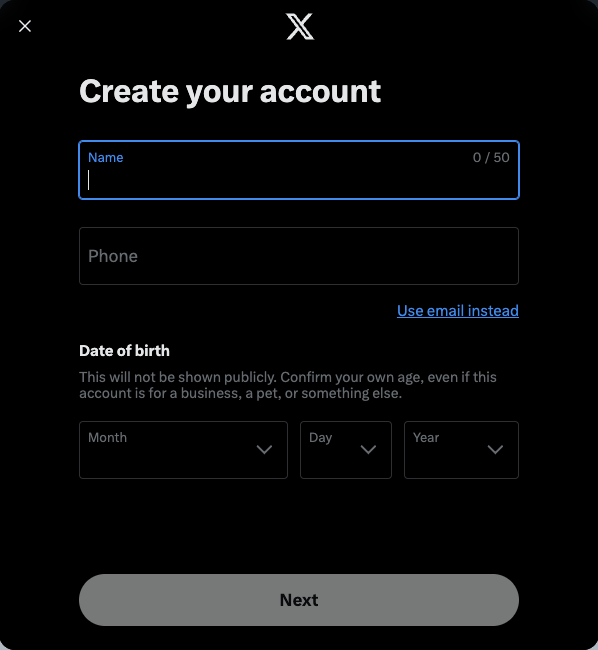
First Steps on X
Once you’ve created your account, here’s how to navigate the platform:
- Post: Share your thoughts, links, images, or videos within the 280-character limit.
- Follow Other Users: See their tweets in your feed for a more personalized experience.
- Engage with Content: Retweet, quote tweet, or like posts to interact with others.
- Use Hashtags: Join broader conversations by incorporating relevant hashtags.
- Direct Messages: Communicate privately with other users.
Key Features of X
X offers different features to enhance user experience and promote engagement. Here are some ways to connect with others on X:
- For You Tab: This personalized feed is tailored to your interests and the algorithm, showcasing posts from accounts you follow as well as those you don’t.
- Following Tab: This feed displays posts exclusively from the accounts you follow, so you can see updates from your favorite users without distractions.
- Spaces: This live audio conversation feature allows users to host and participate in real-time discussions, with options to record sessions and schedule them in advance.
- Lists: Users can curate and organize accounts based on specific interests, creating personalized feeds that can be public or private, making it easier to access content from selected groups.
- Polls: Users can create interactive polls with multiple-choice options to gather opinions, with customizable durations and real-time results, making it a great tool for engagement.
- Bookmarks: This feature allows users to save tweets for later reference, providing a private way to organize and revisit content.
- Communities: Users can connect with others who share similar interests by joining or creating groups, with options for moderation and exclusive content sharing.
Twitter Metrics
X (Twitter) provides several metrics to help you analyze your marketing strategy. So you can make data-driven decisions to grow on the platform. The most common of these metrics on X (Twitter) are comments, reposts, likes, and views.
Comments
Comments, or replies, are a key indicator of how engaged your audience is. They show how many times users have directly responded to your tweets.
Why Comments Matter:
- They reflect active engagement and foster conversation.
- They provide valuable feedback and insight into user sentiment.
- Increased comments can boost your tweet’s visibility through more interaction.
How to Improve Your Comment Metrics:
- Encourage responses by asking questions in your tweets.
- Foster ongoing discussions by responding to comments.
- Share content that sparks debate or invites differing opinions.
Reposts
Reposts, formerly known as retweets, occur when users share your tweet with their own followers.
Why Reposts Are Important:
- They help extend the reach of your content beyond your immediate followers.
- They act as endorsements from other users, enhancing credibility.
- They increase the chances of your content going viral.
Strategies to Boost Reposts:
- Create shareable content, like infographics, statistics, or breaking news.
- Use relevant hashtags to make your tweets more discoverable.
- Encourage your followers to share by explicitly asking them to repost.
Likes
Likes are a straightforward yet powerful metric that indicates how many users found your tweet appealing or agreeable.
The Value of Likes:
- They provide a quick snapshot of your content’s popularity.
- They contribute to your overall engagement rates.
- They can influence the algorithm, helping to show your content to more users.
Tips for Increasing Likes:
- Share visually appealing content, such as images, videos, or GIFs.
- Post timely and relevant information that resonates with your audience.
- Use emotional appeals or humor when appropriate to connect with users.
Views
Views, also referred to as impressions, represent the number of times your tweet has been seen by users.
Why Views Matter:
- They measure the overall reach of your content.
- They help you understand the potential size of your audience.
- They are useful for calculating engagement rates (engagement/views).
Ways to Maximize Your View Counts:
- Post during peak activity times when your audience is most active.
- Use trending hashtags to increase the visibility of your tweets.
- Engage with other popular accounts in your niche to tap into their audience.
How to Analyze X (Twitter) Metrics Together
While each metric provides valuable insights individually, analyzing these metrics together provides a more comprehensive understanding of your performance on the platform. Here are some examples of X (Twitter) metric combinations, and what they may mean for your X (Twitter) marketing strategy and growth.
| Twitter Metrics Combination | What it May Mean |
|---|---|
| High Views, Low Engagement | Content is reaching users but not resonating |
| High Comments, Low Reposts | Content sparks discussion but isn’t widely shared |
| High Likes, Low Comments | Content is appreciated but doesn’t prompt conversation |
| High Reposts, Low Views | Content is popular in niche communities |
To get the most out of your Twitter metrics, consider creating a dashboard that displays these combinations side by side. This allows you to:
- Identify trends over time
- Spot correlations between different metrics
- Quickly assess the overall health of your Twitter strategy
Tips and Tricks for Growing Your Brand on X
If you want to grow your presence on X, here are some tips and strategies to keep in mind:
- Post Consistently: Keep a regular posting schedule to stay visible and relevant in your audience’s feed.
- Engage with Others: Join conversations and interact with your followers. Responding to comments and participating in discussions can help build a community around your profile.
- Share Valuable Content: Focus on providing insights, tips, or entertaining content that your audience will appreciate. The more value you offer, the more likely people are to engage with your posts.
- Utilize Analytics: Take advantage of performance metrics to gain a better understanding of your audience. This data can help you tailor your content to what resonates most with your followers.
- Collaborate: Consider partnering with other users, influencers, or brands for cross-promotion. Collaborations can introduce you to new audiences and enhance your credibility.
- Run Contests or Promotions: Encourage engagement by running interactive campaigns, such as contests or giveaways. These can generate excitement and motivate your followers to participate and share your content.
- Create Compelling Content: Share engaging tweets that resonate with your audience.
- Use Strategic Hashtags: Enhance visibility by using relevant hashtags.
- Run Advertising Campaigns: Utilize X’s advertising options to reach a broader audience.
- Participate in Trending Conversations: Stay relevant by joining discussions pertinent to your industry.
Twitter (X) Competitors in the Social Media Space
X faces competition from several emerging and established platforms, particularly with its recent changes, each with unique features and user base. Here are some of the most prominent X (Twitter) competitors:
- Threads: Meta’s text-based app integrated with Instagram, rapidly growing to over 100 million users.
- Bluesky: A decentralized network emphasizing user data ownership and control.
- Mastodon: An open-source, decentralized platform with customizable servers.
- Reddit: A discussion-based platform with strong niche communities and user-generated content.
- LinkedIn: A professional networking platform with over 900 million members.
- Facebook: A general social network with over 3 billion monthly active users.
Despite this competition, X maintains a unique position in the social media landscape. Thanks to its combination of real-time information sharing, influential users, and open dialogue it continues to set itself apart in the social media ecosystem.
