How To Upload a Video to YouTube
You’ve just started your YouTube channel. You want to upload your first video, but you don’t know how. Don’t worry, you will find out how to upload a video to YouTube and how to schedule video uploads with Metricool.
Ready? Lights, camera, action!
Guide to uploading a video to YouTube
In this mini-guide, we assume you already have a YouTube channel. If not, here’s a post to help you set up your channel.
Now that you have your channel, let’s upload your first video.
First, you’ll see how to do it from a computer and then from your phone.
How to upload a video to YouTube from a computer
You can upload a video to YouTube from the homepage or your machine room, YouTube Studio.
- On the homepage, just click on Create
. You’ll also see this button in YouTube Studio.
- On the YouTube screen, click on Upload videos
.
- Choose the file you want to upload. You can share up to 15 videos at once.
- While the video is loading, add the first details about your content: title, description, thumbnail, add it to a playlist, tags, category, and other details.
- On the second screen, you must choose if you want to monetize your video. You’ll only see this screen if you meet the requirements.
- Finally, you can choose to add subtitles, cards, or end screens.
- In visibility, the final step before posting your video, you have to choose to publish it as public, private, unlisted or schedule it.
What’s the difference between these options?
▶️ Public video: anyone can see your video online. You can choose to do an “Instant Premiere” to watch it live with your viewers and comment on it in the chat. The video will be visible, but users won’t see the content.
▶️ Private video: it’s on the platform, but only you and the people you choose can see it.
▶️ Unlisted: only people with a link can see your video.
▶️ Scheduled: the video isn’t visible but will be published on the date you choose.
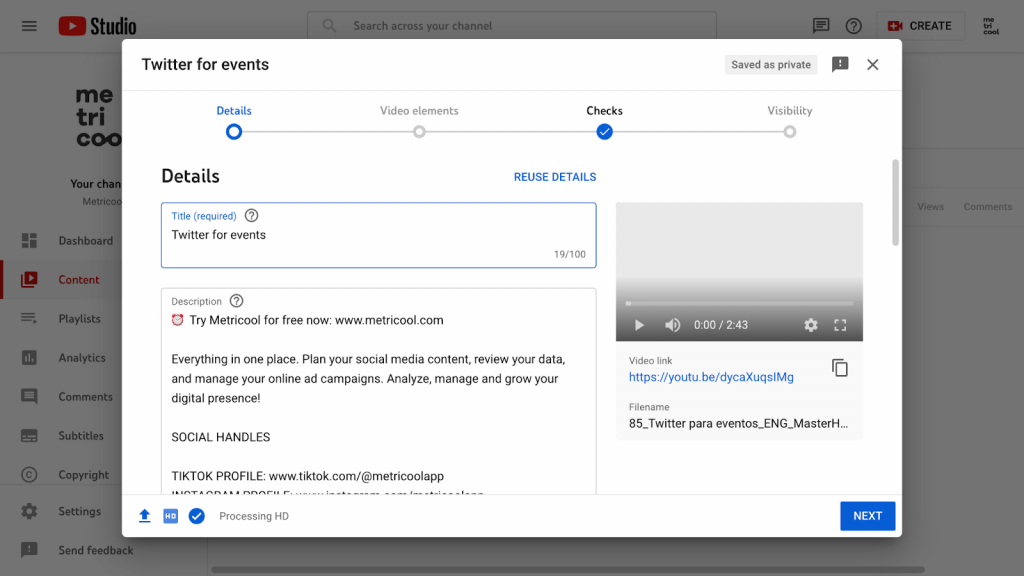
How to upload a video to YouTube from phone
If you have the YouTube app, you can upload YouTube shorts as well as videos. Shorts are similar to Reels.
To upload a video to your channel:
- Open the YouTube app and tap the ‘+’ button at the bottom of the screen, then ‘Upload video’.
- In your gallery, choose the video you want to upload to your channel. YouTube will prepare the video while it plays on screen: tap ‘Next’.
- Add a title for your video, a description, visibility options and add it to a playlist.
- Also choose whether you want it to be public, private, or choose a time and date to schedule it to go public.
- Finally, select the details about ads, whether it’s for kids, just like on the computer version.
- Click on ‘Upload video’.
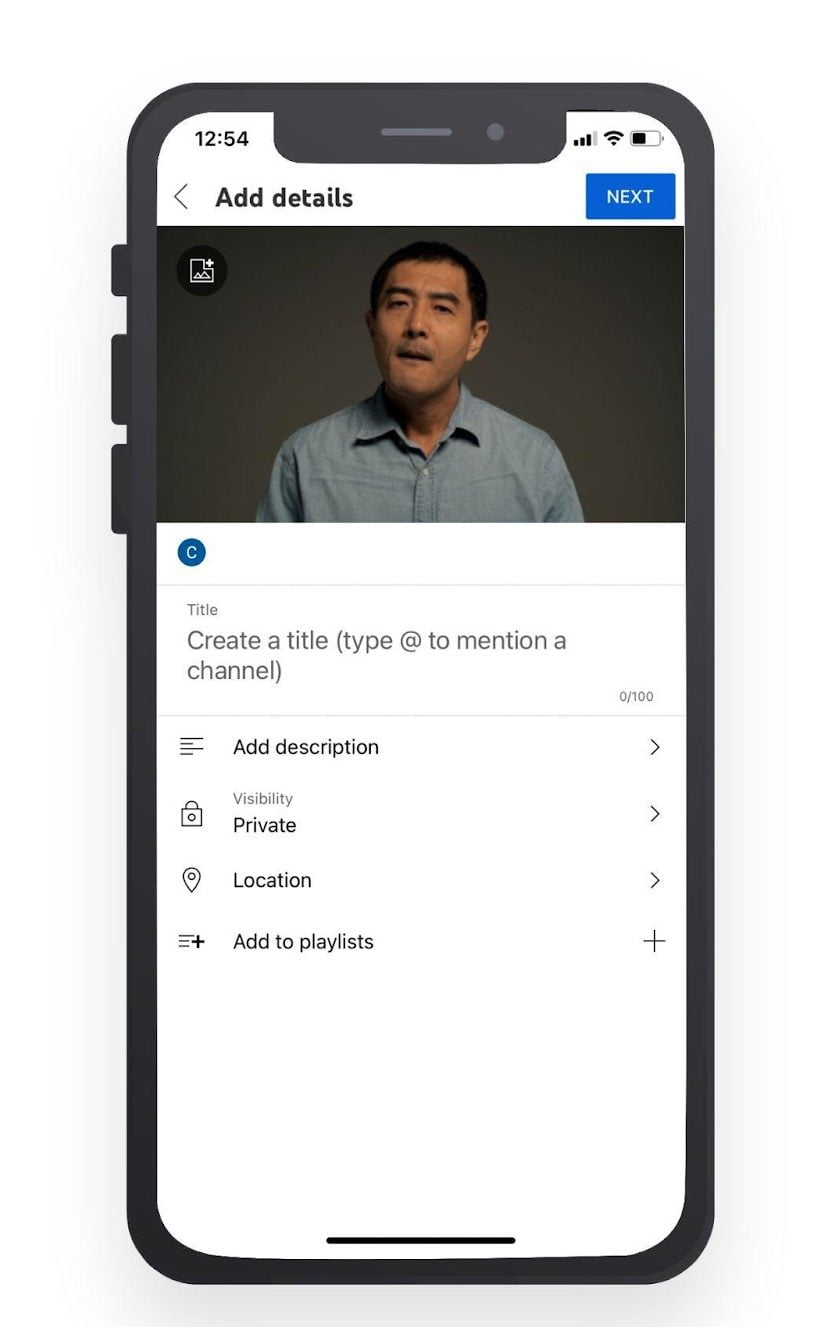
And that’s how to upload a video to YouTube calmly from a computer or from your phone if you’re caught in a jam.
Remember, you can also schedule your YouTube videos to be posted automatically with Metricool: Find out how in this mini tutorial.
Want to be a YouTube sensation? We have a present for you.
If you have any questions, please let us know in the comments on the blog.
