Google Ads Metrics With Metricool

Google is the largest search engine in the world, allowing businesses to position their sites, products, stores, and services on the Internet. However, with the mass competition, it can be hard to stand out. Many brands utilize Google Ads to boost visibility and push product sales. Creating campaigns is a battle in itself, not to mention analyzing Google Ads data after a campaign has finished. How do you measure your success?
You might have already dealt with the Google interface and manually created reports for your clients. However, you don’t need to make things harder on yourself anymore. Metricool automatically gathers your campaign metrics in one place and generates reports with their performance in only one click.
In this article, we will dive into the most important Google Ads metrics and how you can analyze these within Metricool to continue to improve your Google Ads campaigns.
Why Use Metricool to Measure Google Ads Campaigns?
You should use Metricool for your Google Ads metrics for several reasons, but the main one is how easily you will obtain these metrics. Review metrics such as conversion value, clicks, impressions, CPC, CPM, CTR, and budget spent, in the same place. Some other benefits that you will find as you start using the tool also include:
✓ Unify campaign metrics
Metricool automates your campaign data so you can view your performance at a glance, bypassing all manual reporting. This allows you to spend more time on your campaign strategy, ad design, and copy.
✓ Generate reports
After your campaigns finish, you can create customizable reports with your brand or client’s logo and download these in PDF or PPT. Once again, this will save you time creating a clean, informative, and visually appealing report.
✓ Analyze keywords
Want to see which keywords generate the highest impressions, clicks, and conversions? Inside Metricool’s analytics, you can see a list of these keywords.
How to Analyze Google Ads Data With Metricool
After you have created your Metricool account, connect your Google Ads account to pull in your campaign data. You will see all your campaign metrics inside Metricool’s Analytics dashboard and filter by period, up to 3 months of historical data for free accounts, and unlimited historical data for Premium accounts.
To understand what data appear in Metricool and what these analytics mean, let’s walk through section by section.
Account
The first section will give you an overview of your ads account, including your overall campaign metrics. Again, you can narrow these results by selecting a smaller period.
Reach
The first graph will show how many people your campaign reached, including your total impressions and the budget spent. You can view the daily numbers by hovering your cursor over the graph.
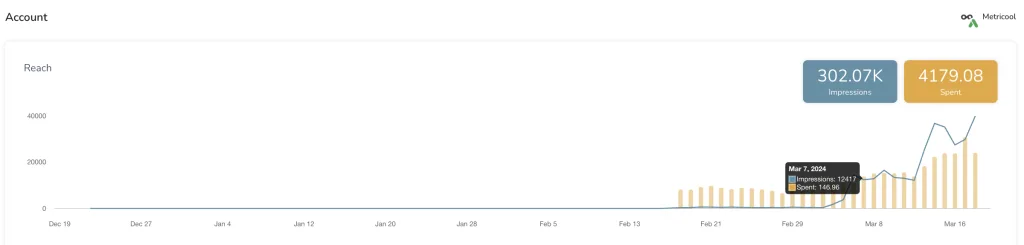
Results
Underneath reach, you will see your campaign results including the total number of clicks and conversions. This is important because this will reveal how many people have clicked on your ad, and the number that converted.
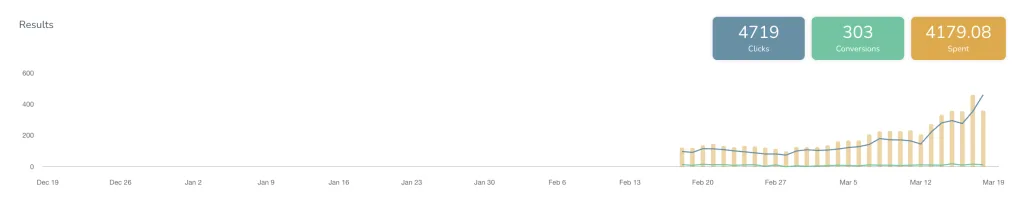
Performance
Here you can monitor the performance of the investment in your AdWords campaigns. You will find the following metrics:
- CPM: Cost per thousand impressions
- CPC: Cost per click
- CTR (average click-through rate): Clicks/impressions. With this ratio, you will know the effectiveness of your campaigns.
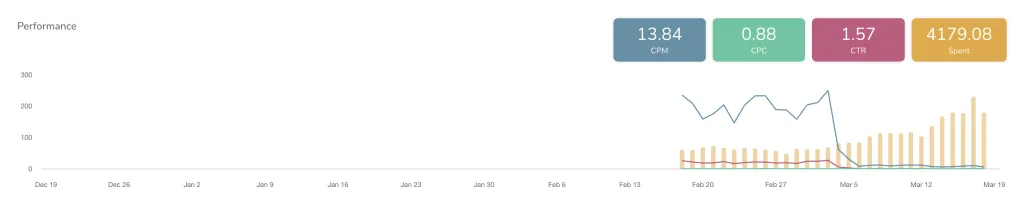
Revenue
Lastly, in the accounts section, you will see the revenue achieved in your campaigns including your conversions, ROAS, and total amount spent in the period.
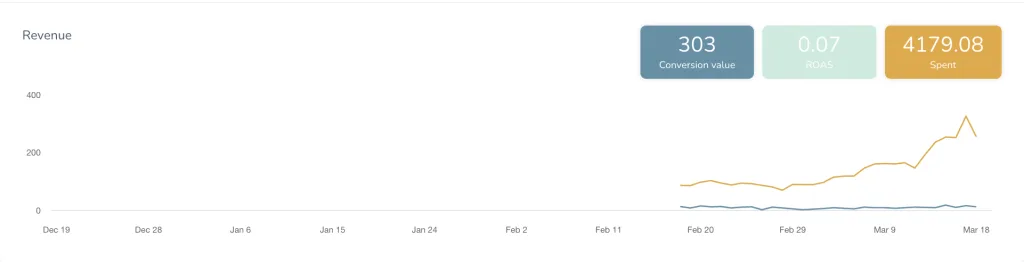
Campaigns
In this next analytics section, you will see a list of your top-performing Google ads campaigns in the period. Metricool will show the individual metrics of the campaign, including the campaign impressions, clicks, conversions, CPM, CPC, CTR, conversion value, ROAS, and amount spent. This alone will give you insight into how well your campaign performed, and what metrics are lacking.
If you click on “More stats” underneath the campaign name, you can see a detailed chart of your metrics, as well as a list of top keywords for this ad.
Keywords
The last section of Google Ads analytics in Metricool lists the top-performing keywords for your campaigns. For each keyword, you will see a breakdown of the impressions, clicks, conversions, CPM, CPC, CTR, and money spent.
If you’re wondering how to best position your business on Google and improve your SEO, these keywords can help.
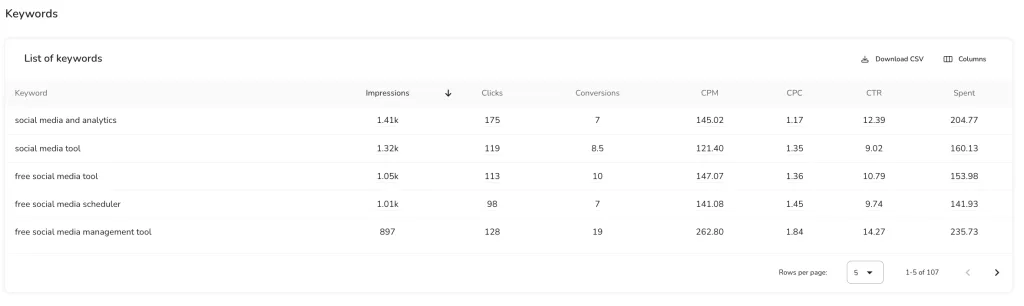
How to Create Google Ads Reports
Social media reports normally include metrics of your content and advertisements such as engagement, reach, impressions, conversions, account growth, and audience demographics, among others. These analytics help you measure your objectives and see how well your strategies are working.
With Metricool, you can create social media and ad reports with aggregate data of all your social media efforts. Automate monthly reports and send them to your client, so you can continue to analyze your growth and evaluate your ad tactics.
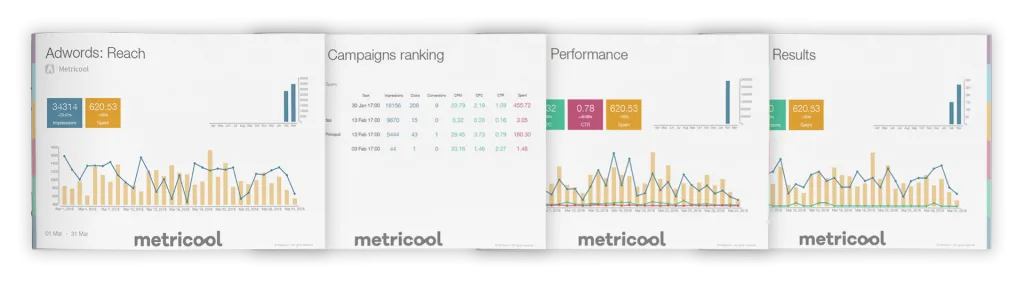
REMEMBER: You can customize your report with your own logo and create it automatically in PDF or PPT
We hope you enjoy this new feature and get the most out of it. If you have any doubts, leave us a comment below!

