How to Block Someone on Facebook
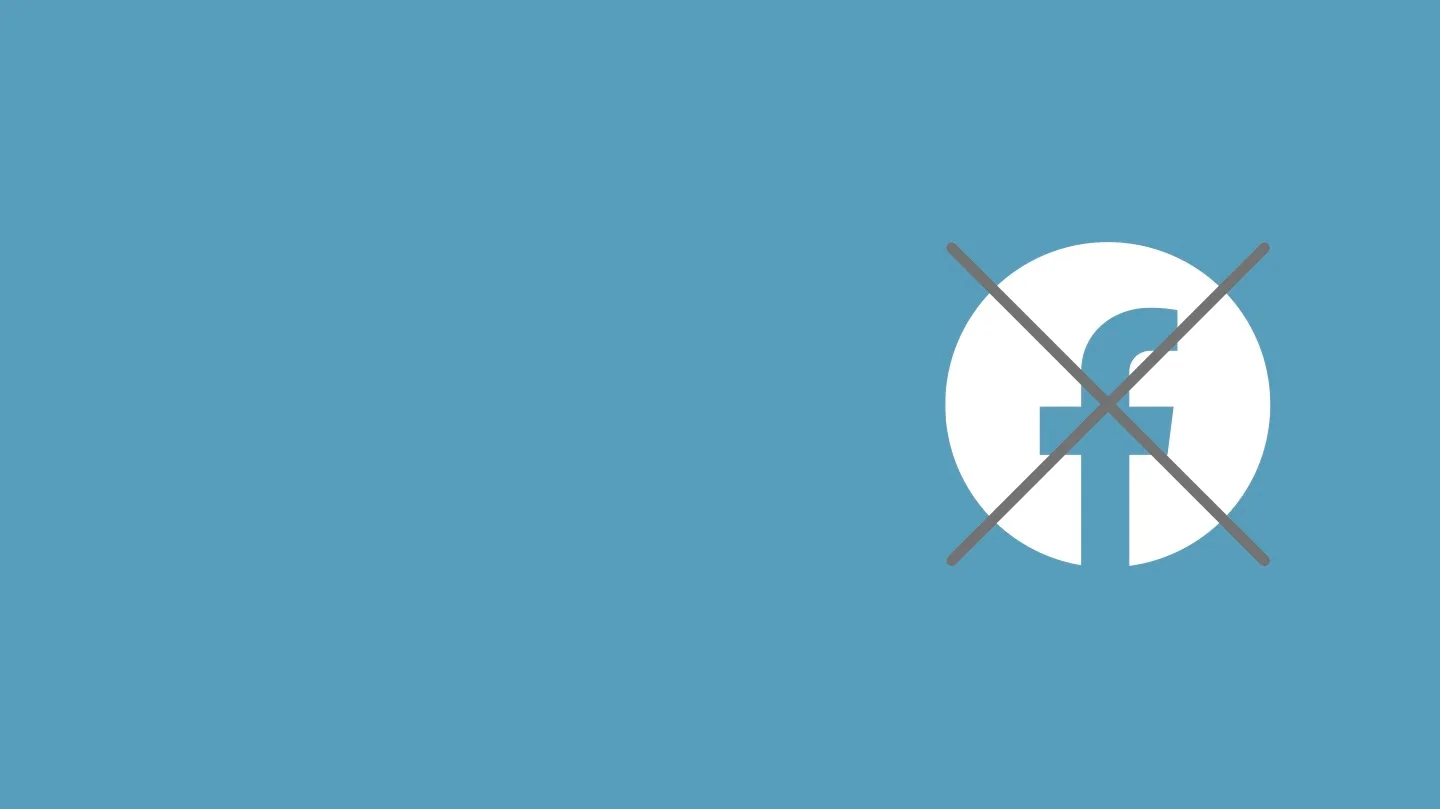
One of the ways to prohibit access to a user on Facebook is to block their permissions. This function can help protect your account from harm, impersonation, etc. Although this is a drastic measure, sometimes it’s essential. So if you want to limit your profile to someone, we will explain how to block someone on Facebook.
How to Block Someone on Facebook From Your Computer
You have two options to block someone from the Facebook web: from the user’s profile, or from your settings.
From the user’s profile:
Write the name of the user you want to block or click on their name. From their bio, tap on the three-dot button next to it, and click “block”.
At that moment, Facebook alerts you through a pop-up window, clarifying what it means to block a user. If you confirm it, this action will take place immediately.
From settings:
This method is somewhat more complex but allows you to block multiple users simultaneously. While from the profile you can only block the user you are seeing.
Go to Settings and Privacy> Settings and then Blocking in the menu on the left. In the ‘Manage Blocking’ section, write who you want to block and click on the block or ‘enter’ on the keyboard.
You will see the results matching the username you entered and the block button on the right in a pop-up window. Click on it. Done!
How to Block Someone on Facebook From the Mobile App
Blocking someone on Facebook from the mobile app is similar to the web. First, search for the user and follow the steps from their profile.
When you’ve reached the user, tap on the three-dot button and click on the block. Confirm this action, and the user will no longer access your profile.
Two things you should know about blocking on Facebook:
▶️ ️If you want to block someone from your company page, you can also do it from the wall. If the user has left a comment on a post, click on the three dots and ban the user. You can also hide their response.
▶️ ️If you don’t want to block someone, you have the option of unfollowing a user. In this case, your friendship remains on Facebook, but the content you share on the social network will not appear in their feed.
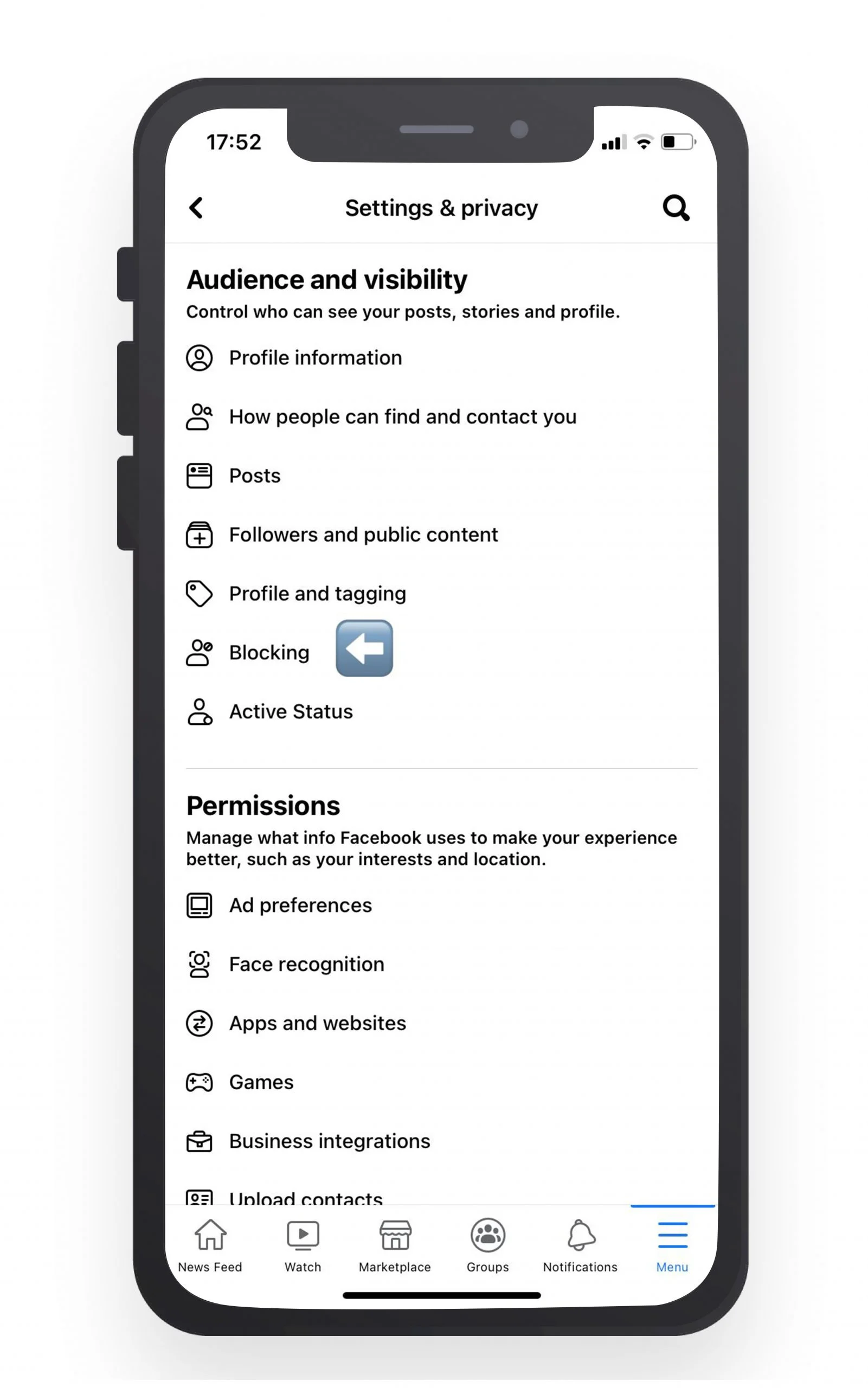
💡Does the user know that they have been blocked?
Under no circumstances will Facebook notify the user that you have blocked them. They won’t realize it unless they try to enter your profile. At that moment, a message will appear that the content is not available.
How to Unblock Someone on Facebook
If you have decided it is time to unblock someone on Facebook, here are the steps to follow to do so:
- Click your profile picture in the top right of Facebook.
- Select Settings & privacy, then click Settings.
- In the right column, click Privacy.
- Click Blocking.
- In the Block Users section, click Edit.
- Click See your blocked list.
- Click Unblock next to the profile you want to unblock.
- Click Confirm to finish unblocking the profile.
If you unblock a user, you will not automatically be friends on Facebook, you will have to then re-send them a friend request.
It is also important to note that if you unblock an account and decide quickly after you want to block them again, you will have to wait a few days.
How to Block Someone on Facebook Messenger
If you have blocked someone’s Facebook account, they will automatically be blocked from calling or messaging you on Facebook Messenger as well. But if you get a message and you want to block some directly from Messenger, all you have to do is follow these simple steps.
Block someone on Messenger from your computer:
- Open a conversation with the person you want to block and click the three-button icon.
- Click Block on Messenger and click Block.
Block someone on Messenger from your phone
- Below Chats, hover over a conversation with the person you want to block and click the three-dot icon.
- Click Block Messages and click Block Messages.
How to Unblock Someone on Facebook Messenger
If you decide you would like to unblock someone you previously blocked on Facebook Messenger, all you have to do is:
- Open Messenger app
- Click your profile picture in the bottom left, then click Preferences.
- Click Account Settings. After clicking this, your Facebook settings page will open in the default browser.
- In your Facebook settings, click Privacy on the left, then click Blocking.
- Scroll down to Block messages.
- Click Unblock next to the name of the person you want to unblock.
What happens when you block someone on Facebook?
Before making the final decision to block someone on Facebook, we recommend reviewing the consequences.
What happens when you deny a user access to your profile?
❌ Interactions
Once you block a user on Facebook, they will not be able to interact with you directly: neither see your post in your feed, tag you in photos, posts or invite you to events.
❌ Messages
They won’t be able to access a private conversation with you through Facebook Messenger.
❌ Community
When you block someone, you also stop them from adding you as a friend. This occurs when the user was not a friend before. In that case, it will cease to be and will not be able to add you again until you unlock it.
How Do I know If I have Been Blocked on Facebook?
As we have mentioned before, Facebook will not send you any notification that you have been blocked. Therefore, how do you know if you have been blocked on Facebook?
Check these Facebook sections to find out:
- Friends list: Facebook has a search engine in your contact list. If a user does not appear, they may have blocked you.
- The search engine: if you search for the user through the Facebook search engine and they don’t appear in the list, they may have blocked you. However, they also could have deleted their profile.
You can make sure by searching for the user from a profile other than yours. If it appears, it means that they have blocked you.Now you know how to block someone on Facebook and how to discover whether they have blocked you or not.
To dive deeper into posting content on Facebook, we highly suggest you check out our complete marketing guide below:

