How to Use Bluesky Social

Bluesky Social is making waves in the realm of social networking. Launched to the public in February 2024, this innovative platform, founded by Jack Dorsey (former Twitter CEO), reimagines how we interact online. By offering decentralized control and greater customization, Bluesky provides a fresh alternative to conventional social media platforms.
Here’s a closer look at what makes Bluesky unique, how to get started, and how it stacks up against other social networks.
What is Bluesky Social?
Bluesky Social is built on the Authenticated Transfer Protocol (AT Protocol)—a technology designed to decentralize social media. Unlike traditional platforms that centralize control, Bluesky empowers users to take charge of their data and experience. Here’s why this is significant:
- Data Portability: Seamlessly move your account, followers, and content to other AT Protocol-compatible platforms.
- Customizable Experience: Personalize your feed and moderation settings for a curated experience.
- Developer-Friendly Ecosystem: Open APIs enable developers to build tools and applications, fostering innovation.
By decentralizing control, Bluesky shifts power from corporations to users, making it a standout alternative in a crowded market.
How to Get Started with Bluesky Social
Getting started on Bluesky is relatively straightforward and offers opportunities to personalize your experience each step of the way. Here’s how you can dive into the platform:
1. Sign up to Bluesky
When Bluesky initially launched, users could only join by receiving an invite or waiting on the waitlist. However, now that the platform has expanded, anyone can sign up directly through the app or website. Here’s how to get started:
- Visit bsky.app or download the Bluesky Social app.
- Click the ‘Sign Up’ button.
- Choose your hosting provider:
- Bluesky Default Hosting: Ideal for most users.
- Custom Hosting: Run your own Personal Data Server (PDS) to federate with the AT Protocol network. Custom hosting is particularly beneficial for brands or businesses seeking more control over their data.
- Enter your email, create a password, and provide your date of birth.
- Choose a unique username (this will also be your handle, e.g., @username.bsky.social).
- Select your interests to personalize your experience.
- Finalize your setup and start exploring!
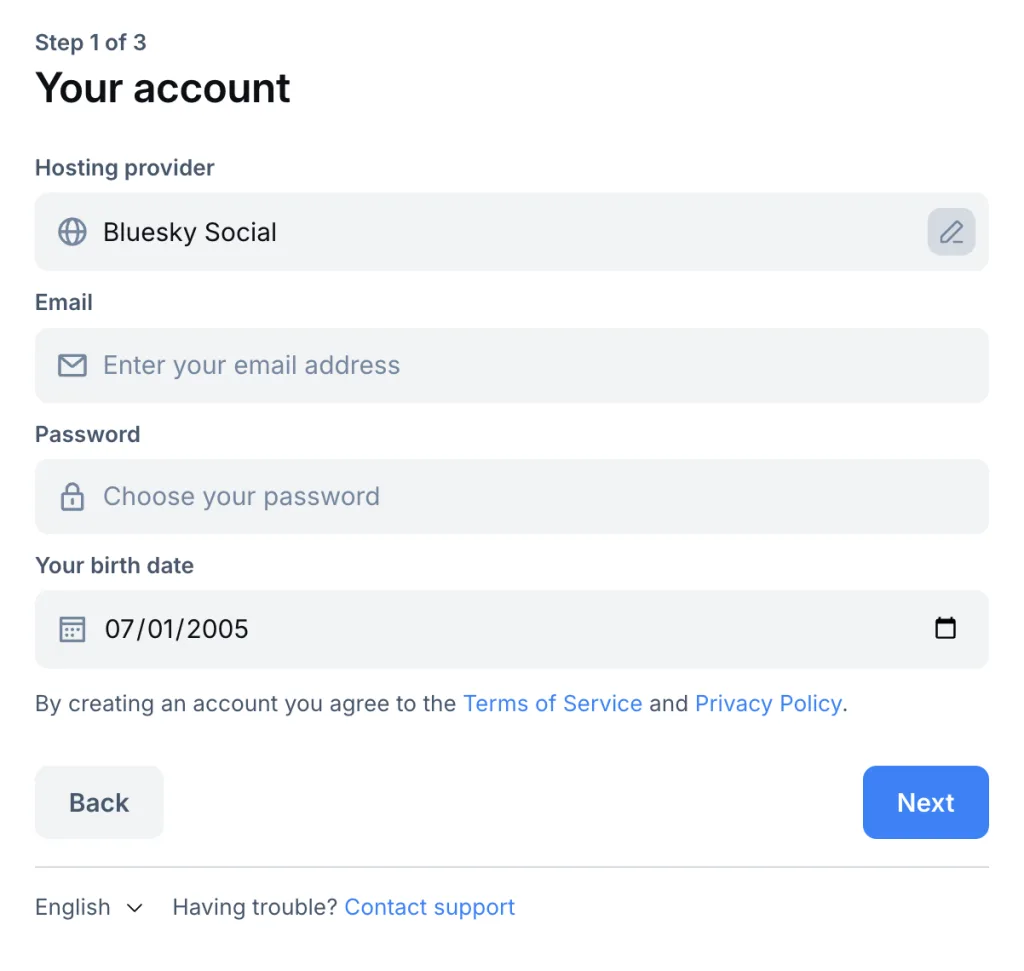
2. Navigating the Platform
Bluesky’s interface is designed to be intuitive and familiar, especially for users who have experience with platforms like X (formerly Twitter) or Threads. Once you’re logged in, you’ll find several key features to explore:
- Posting: Share up to 300 characters of text, photos, GIFs, or short videos (up to 60 seconds). This gives you a versatile toolkit to express your thoughts, share updates, and engage with your audience in a dynamic way.
- Engaging: Like, comment, repost, or quote other posts to start conversations and interact with your followers. Engaging with others helps build your presence and encourages reciprocity.
- Messaging: Bluesky offers direct messaging, where you can have private conversations. Plus, you can manage your privacy settings to ensure your messages stay secure and accessible only to those you choose.
- Discovery: Explore curated feeds based on your interests or follow specific users directly. Bluesky offers an easy way to discover new content that resonates with you and your brand.
3. Customizing Your Feed
Custom feeds on Bluesky Social let you personalize your experience by choosing specific timelines or content. These feeds are powered by custom algorithms built using the AT Protocol, the technology that Bluesky uses to connect apps and services.
At a basic level, here’s what happens when you use a custom feed:
- User Request: You select a custom feed in the app (or create your own).
- Feed Generator: The app contacts a “Feed Generator” (a special server hosting the feed’s algorithm).
- Feed Skeleton: The Feed Generator sends back a rough draft of posts, called a “feed skeleton.”
- Hydration: The app fills in the details of the posts, such as text, images, and user profiles, to make the feed ready to display.
Once set up, your custom feed shows up in your app like any other timeline, and you can easily switch between them.
Tips to Grow on Bluesky Social
Bluesky’s unique features offer new and exciting opportunities for growth. To stand out and build a strong following, it’s important to make the most of the platform’s capabilities. Here are some tips to help you maximize your presence on Bluesky and connect with a larger audience.
Optimize Your Profile for Maximum Impact
Your Bluesky profile is the first thing people see, and it’s essential to make a memorable impression. Here’s how to make sure your profile is both appealing and effective:
- Choose a Clear and Recognizable Profile Picture: Whether it’s a professional headshot or a logo for your brand, ensure your profile picture is high quality and easily identifiable. This helps build trust and recognition among your followers.
- Write an Engaging Bio: Your bio is your chance to introduce yourself. For personal profiles, share a little about who you are, your interests, or what you’re passionate about. For businesses or influencers, highlight what you offer and your expertise. Make it concise but impactful. A well-crafted bio gives followers an immediate sense of what they can expect from your feed.
- Select a Memorable Username and Header Image: Pick a username that’s simple, easy to remember, and aligned with your brand or personal identity. For the header image, choose something visually striking that captures the essence of what you share—whether it’s a lifestyle shot, your work, or a brand logo.
Create and Share Custom Feeds to Stand Out
Bluesky’s custom feed feature offers a powerful way to differentiate yourself and curate the content that matters to you. Take advantage of this tool to create a tailored experience for your followers:
- Curate Niche Feeds: Custom feeds allow you to zero in on specific topics. For example, if you’re an artist, create a feed titled “Digital Art Showcase” or “Art Inspiration.” This helps attract a targeted audience who shares similar interests. By sharing content that appeals to a specific group, you’ll foster a more engaged and passionate community.
- Share Your Custom Feeds: Once you’ve set up a custom feed, promote it to your followers. Encourage them to follow your curated feeds for a unique, specialized experience. It’s a great way to establish yourself as a go-to source for specific topics and boost engagement.
Be Consistent and Authentic in Your Posting
One of the best ways to grow your presence on any platform is through consistent and authentic posting. Here’s how to keep your audience engaged:
- Post Regularly: Consistency is key to staying visible on Bluesky. Aim for a posting schedule that fits your brand or personal style. Whether it’s daily, weekly, or somewhere in between, make sure you’re sharing content regularly so your audience stays engaged and connected.
- Share a Mix of Content: To keep things interesting, vary the types of content you post. Blend text, images, videos, and GIFs to appeal to different types of followers. Not everyone engages the same way, so mixing it up helps capture a wider audience.
- Stay Authentic: In a world of polished marketing campaigns, authenticity stands out. People appreciate when you’re genuine, whether you’re sharing a behind-the-scenes moment, a personal story, or simply expressing an honest opinion. Authenticity fosters trust and deeper connections with your followers, helping to build a loyal audience.
Engage Actively with Your Community
Engagement is a two-way street on social media. The more you interact with others, the more likely they are to engage with you. Here are a few ways to increase your visibility and foster connections:
- Like, Comment, and Quote Posts: Interact with content from others by liking, commenting, or quoting posts. This helps you get noticed and build relationships with other users. It also encourages reciprocal engagement with your content.
- Participate in Trending Conversations: Bluesky, like other social platforms, has trending topics that can boost your visibility. By joining relevant discussions, you not only contribute to the conversation but also expand your reach.
- Use Polls or Challenges to Boost Interaction: Polls and challenges are great tools to engage your followers and encourage interaction. Ask questions, create fun challenges, or invite opinions to spark conversation. These types of posts are more likely to go viral, expanding your reach.
How Bluesky Compares to Threads and X (formerly Twitter)
Bluesky brings a fresh approach to social media with its decentralized structure, which offers users more control over their data and experience. This sets it apart from platforms like Threads and X (formerly Twitter), which operate with more centralized control. Here’s a closer look at how these platforms measure up:
| Feature | Bluesky | Threads | X (Twitter) |
| Decentralization | Yes | No | No |
| Data Portability | Yes | No | No |
| Custom Feeds | Yes | Limited | Limited |
| Independent Platform | Yes | No (Instagram-linked) | Yes |
Bluesky’s unique offerings provide a more flexible, user-controlled experience, particularly for those who value independence and data control. In contrast, Threads and X operate with more traditional, centralized structures, which may appeal to users who prioritize simplicity and ease of use over customization and data ownership.
💡 Bluesky vs. X (Twitter)
💡 Bluesky vs. Threads
Advanced Marketing Tips for Success on Bluesky
As Bluesky continues to grow and carve out its place in the social media landscape, there are several strategies you can use to maximize your visibility and build a strong presence. Here are some advanced marketing tips to help you stand out and succeed on Bluesky.
- Capitalize on the Early Adopter Advantage: Establish your presence early as the platform grows to secure long-term visibility. With fewer accounts competing for attention, you can attract engaged followers who will help spread the word and share valuable insights, positioning your brand as a thought leader within the app’s community.
- Leverage Visual Content: Use eye-catching videos and GIFs to engage your audience and create a dynamic feed that encourages interaction. Visual content can help you stand out in the fast-moving stream of posts and capture attention quickly.
- Collaborate with Influencers: Partner with influencers and active users on the platform to extend your reach and enhance your brand’s credibility. Focus on collaborating with influencers whose audience and values align with yours, and actively engage with their content to increase your visibility among their followers.
- Stay on Top of Trends: Monitor trending topics to participate in relevant conversations and demonstrate your expertise. When engaging in trends, offer thoughtful insights or ask questions that provide value and help establish your authority.
Bluesky Social with Metricool
Metricool brings Bluesky into its powerful suite of social media tools, simplifying your workflow and boosting your impact. With Metricool, you can:
- Schedule Posts and Threads: Plan and automate your Bluesky content, saving time while keeping your messaging consistent across platforms.
- Use Mentions: Tag users directly in posts to spark conversations, build connections, and expand your reach.
- Share Videos and GIFs: Add dynamic elements to your content to captivate your audience and stand out.
- Utilize AI Assistance: Use Metricool’s AI to generate post ideas, refine your content, and maintain a steady posting rhythm.
Start Planning and Scheduling Bluesky Content
Grow your brand on the newest social media platform with Metricool

