How to Use CapCut Templates for Short-Form Videos

As we know, Reels, TikToks, and YouTube Shorts have taken off. Short-form videos have become one of the most popular content types across all social media platforms. These videos cover various topics and can serve many purposes including entertainment, education, advice, news, and even STEM!
Plus, with millions of new videos coming out daily, users will continue engaging with this content. However, to keep an audience engaged with short-form content, you need to create attention-grabbing, quality content that can serve a purpose to your audience.
In this article, we will run through how to use CapCut, a short-form video-editing platform that can help you create valuable content like a pro.
What is CapCut?
CapCut is a free all-in-one video editing tool that has a wide range of tools, templates, and resources to create your dream videos. This platform is very user-friendly and useful for video editors all over the spectrum, no matter if you’re a beginner or a veteran.
Since CapCut and TikTok are owned by the same company, it’s no surprise that these two go hand-in-hand. In fact, on the main website, you can see that CapCut is officially trusted by TikTok. However, this tool is not strictly used for TikTok. Creators and brands can leverage this tool for Reels, Shorts, and other short-form video content.
This app is available for download on mobile and desktop versions, and you can even use it from your browser. When creating a new project, you can upload or select from CapCut’s stock image and video library. There are a variety of editing options and features including text and video effects, automatic captioning, audio syncing, transitions, and much more.
CapCut has also jumped on the AI bandwagon, giving users the ability to create quality videos without even having to be on the screen. One of CapCut’s latest additions has been CapCut templates.
What are CapCut Templates?
CapCut has an on-demand free template library, created by well-known TikToker creators and CapCut users that can be reused as a guide to recreate new content.
These templates are broken down into different categories, including gaming, business, editor’s pick, and the top trending templates. You can either select among the categories or use the search bar to narrow results.
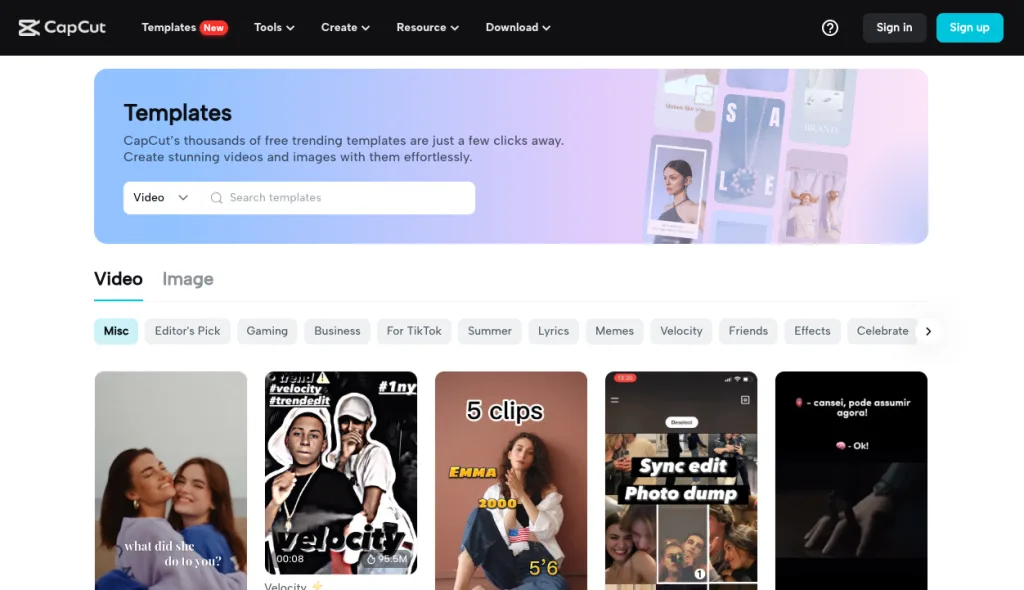
How to Use CapCut Templates
Before getting started, you need to create your free CapCut account. You can download this for your mobile on iOS or Android, and on your desktop Mac or PC, or you can log in through the browser version.
You can find and use these templates in two ways: scrolling through the CapCut templates in the browser version or scrolling through TikTok. Let’s first see how to use CapCut templates on the browser version.
How to Use CapCut Templates from TikTok
To use a template directly from TikTok, first, you need to find a video that has the “CapCut – Try this template” message, which will look like this:
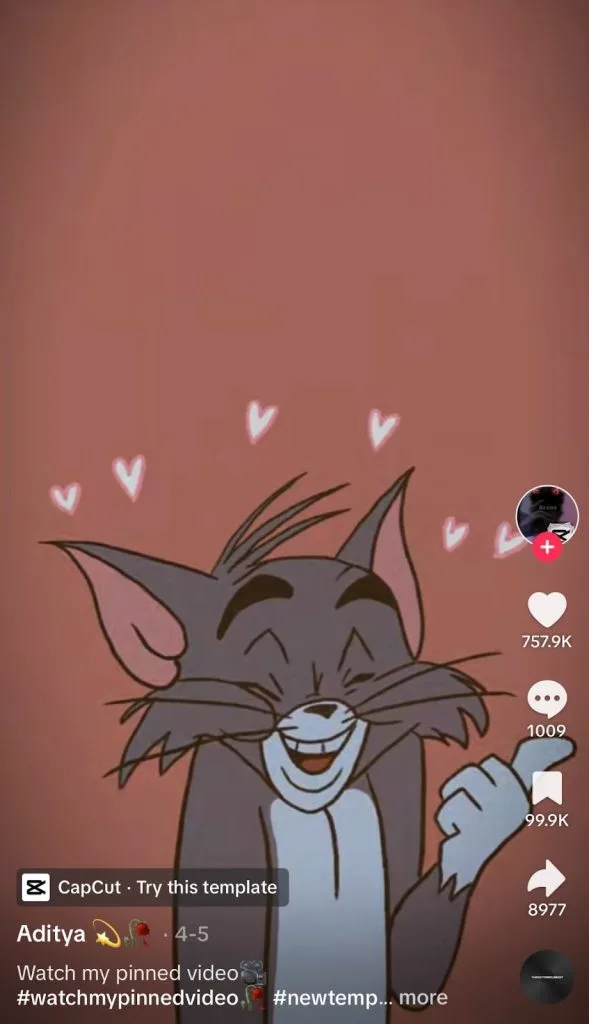
Clicking on “Try this template” will pull up a new window, asking if you want to use this template. If you click on “Use template in CapCut” you will be redirected to the CapCut app.
Here you will see the template, and then after selecting “Use template” you can add your video or image files. Then, this is where you will edit your new video. You can replace the file, crop the frame, change the volume, or adjust the lighting and filters.
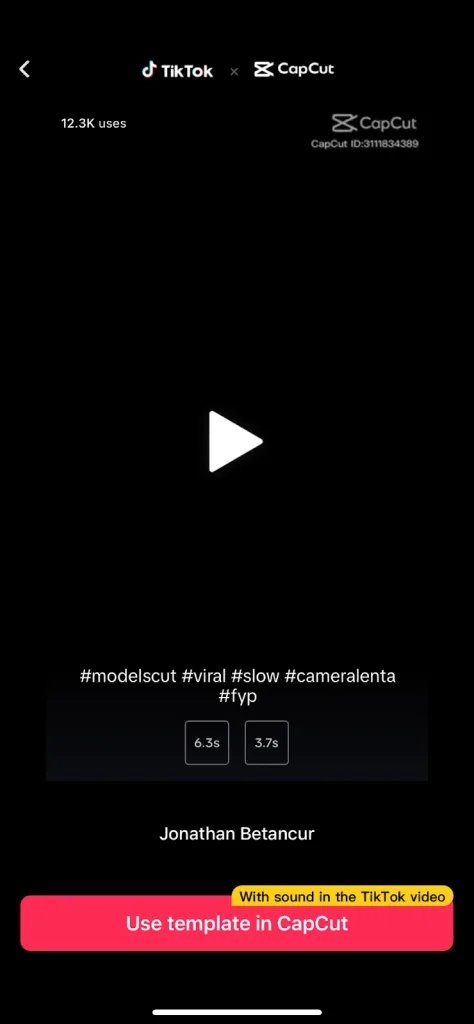
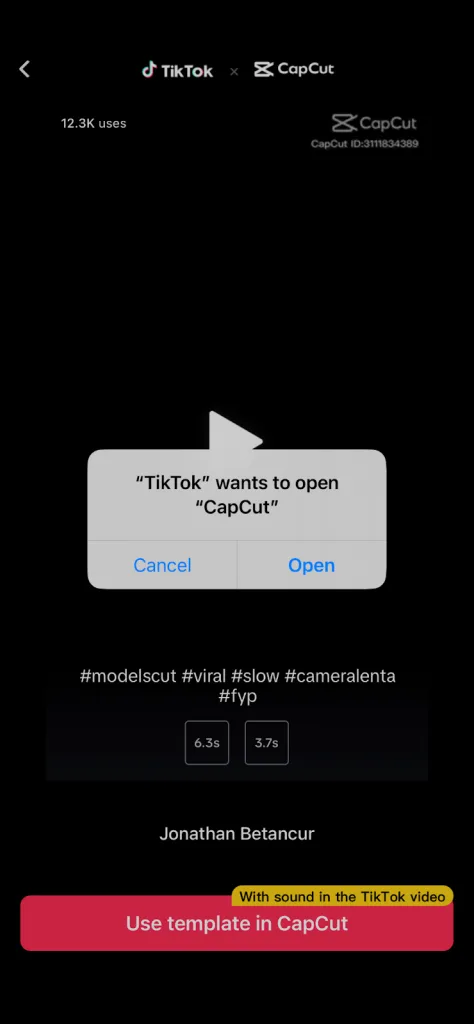
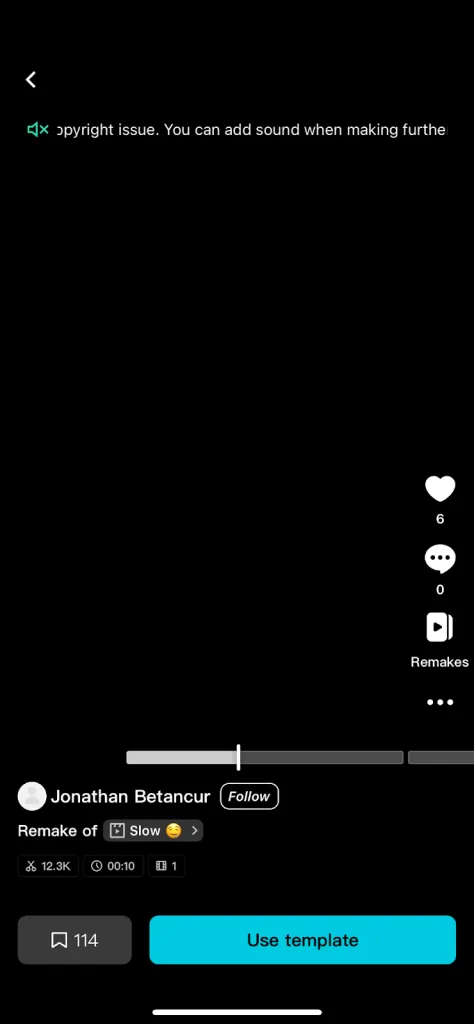
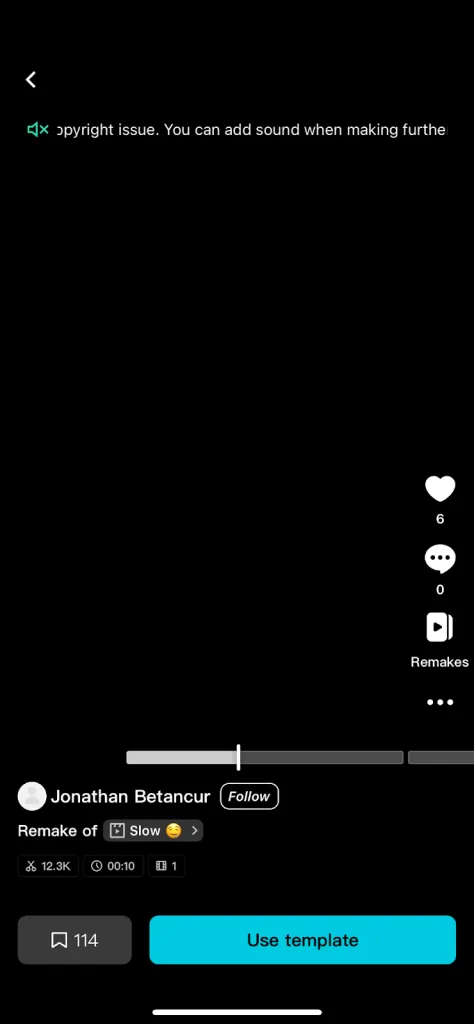
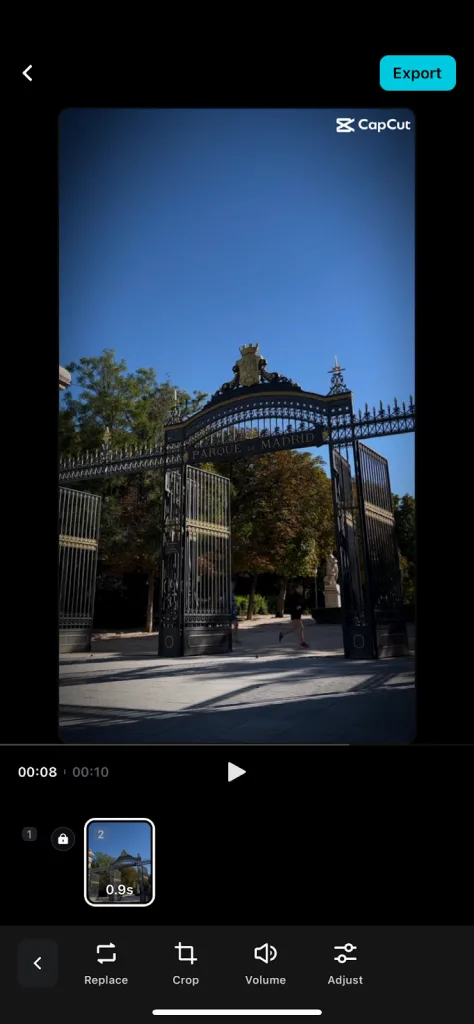
Once your video is ready, click Export and save it to your device. This is how you can select and use templates directly from TikTok.
How to Use CapCut Templates From a PC
The second way to access CapCut templates is from the platform’s desktop version. Navigate to www.capcut.com/templates to access the app and templates. On this homepage, browse through thousands of free templates, for both video and image content.
Even browse through themes and trending templates like “For You”, “Hot”, “Business” and “Editor’s Pick” to find a template tailored toward your account.
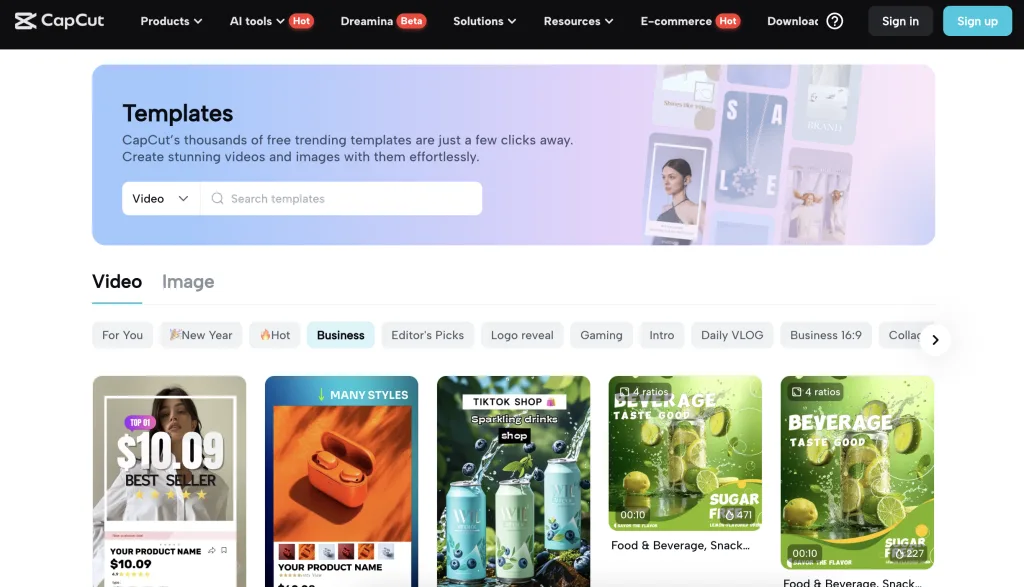
After finding your desired template, click “Use this template” which will direct you to a new window to edit your project. Upload your files or choose from the stock videos or images.
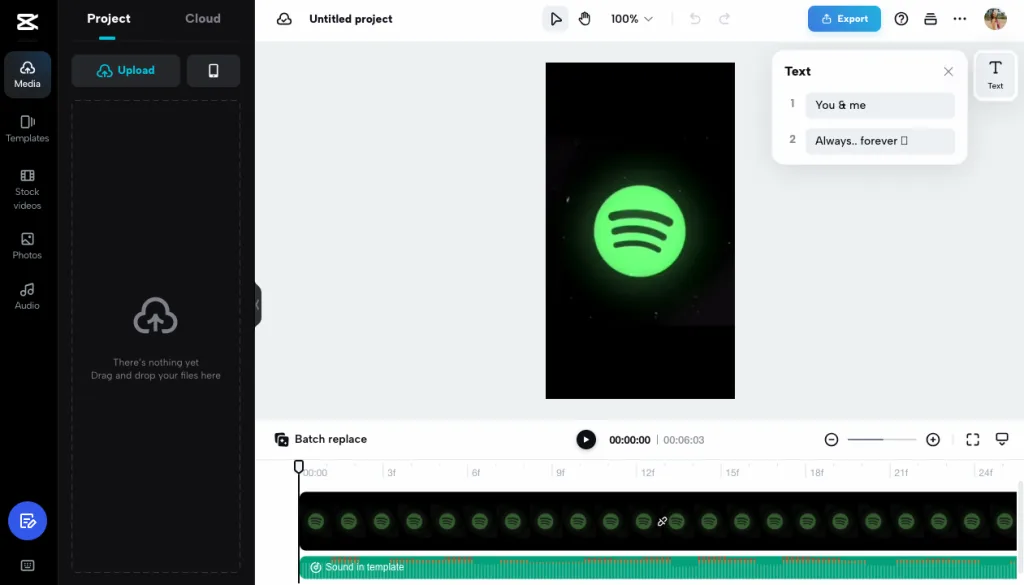
The platform will have icons on each clip, where you can replace the video. Another option is to Batch replace, where you can replace all clips in the same place.
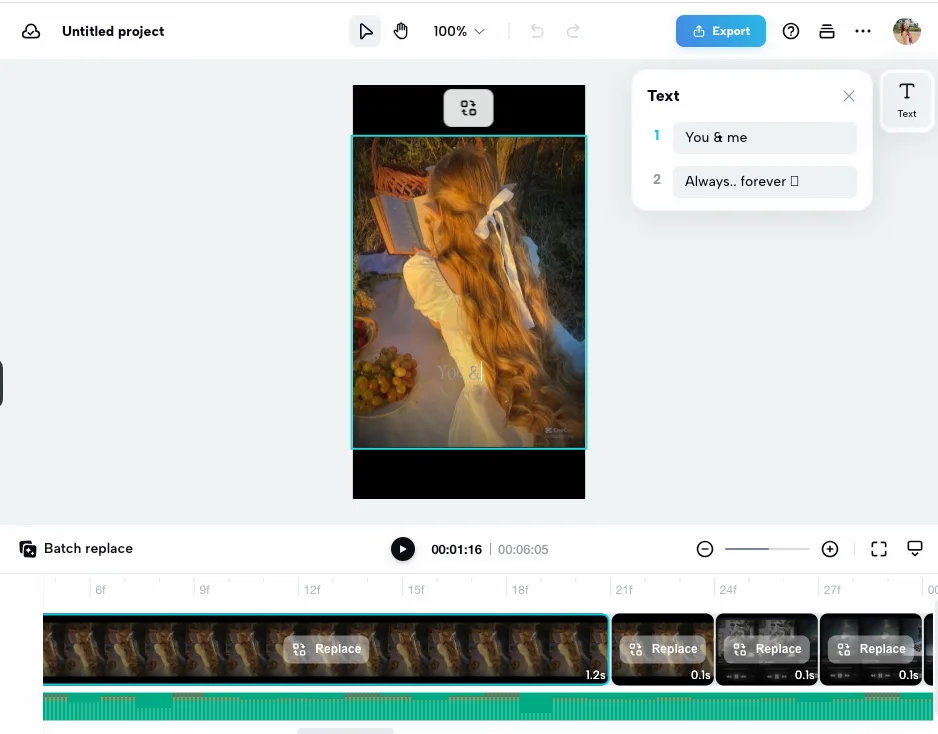
When editing your clips, you have a few options including Trim, Crop, Replace, and Delete. Once your video is edited to your liking, you can Export your file and save it to your device. Select a file name, choose the resolution, and click Export.
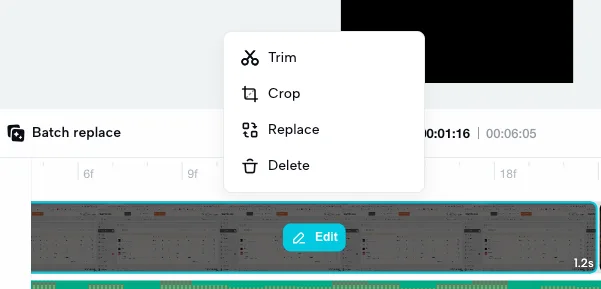
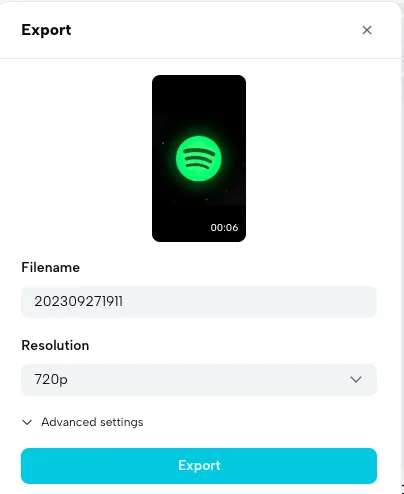
How to Make Custom CapCut Templates: Become a CapCut Creator
Bytedance, the same creators of TikTok, released this app in July 2022. After many creators flocked to editing apps to boost their TikTok videos, CapCut grew to more than 500 million users.
With this growth, CapCut released their own program where creators can be rewarded for sharing their content with users, similar to many of TikTok’s Monetization programs and creator benefits.
CapCut Creator Program
To create a CapCut template, you need to be part of the CapCut Creator Program. This not only allows users to create their templates while receiving compensation for their contributions to both CapCut and TikTok users.
Creators can get paid up to $2000 a month, receive monthly bonuses if their content is top-performing, a free pro-membership that unlocks advanced features, and CapCut merch.
How Can You Join the CapCut Creator Program?
This program allows creators to earn money from their content, and receive a free pro-membership, and CapCut merch. Top-performing creators also receive a monthly bonus.
To apply, you need to first access the Capcut app. Click on the “Template” option at the bottom of the screen. At the top of the screen, you will see a series of banners. Select “Be a CapCut Creator and get paid.”
A new screen will show how to apply, requirements, and incentives. As you can see, being accepted into this program comes with some pretty fair incentives.
To apply for this program, you must live in the US and be at least 18 years old.
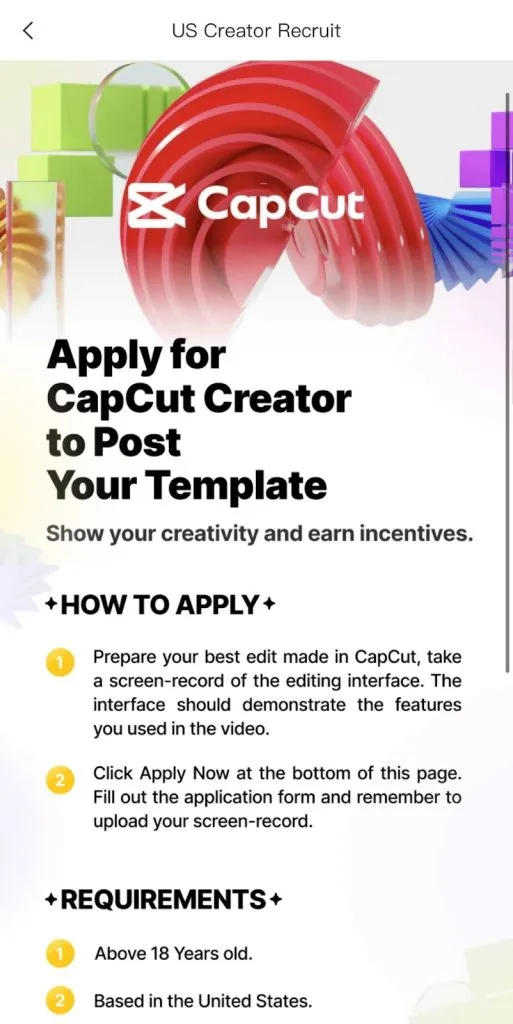
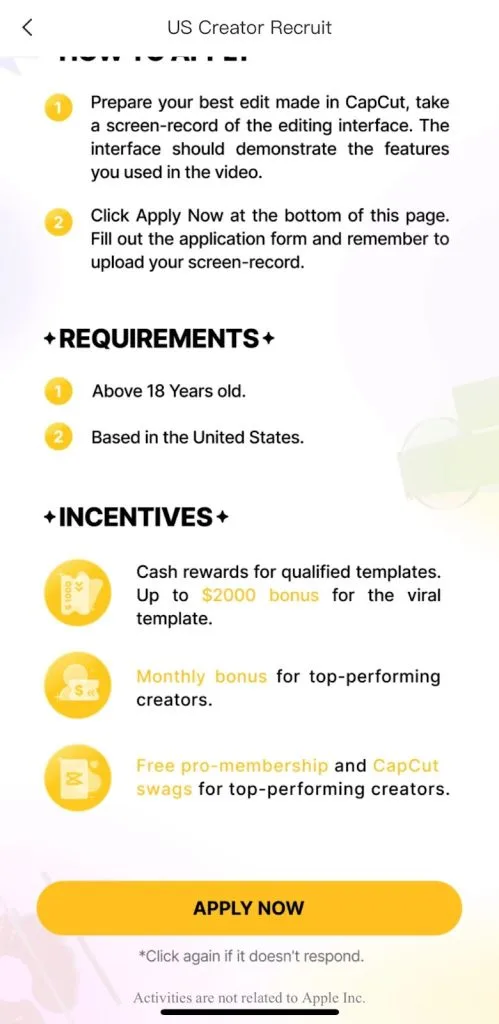
From here you can apply by entering in some basic information, social media account information, and other references. You also must submit a video example that “best demonstrates your editing skills.”
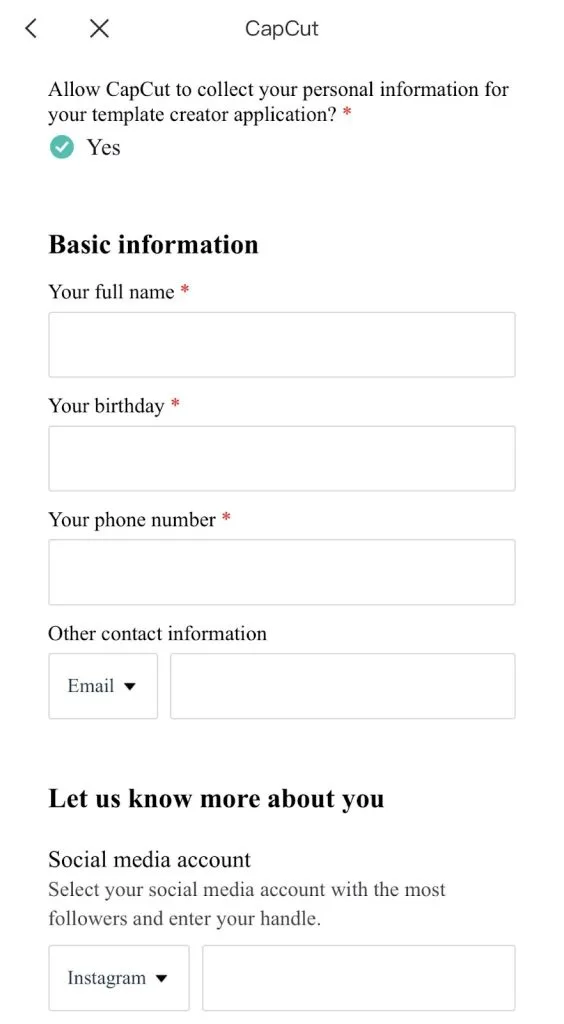
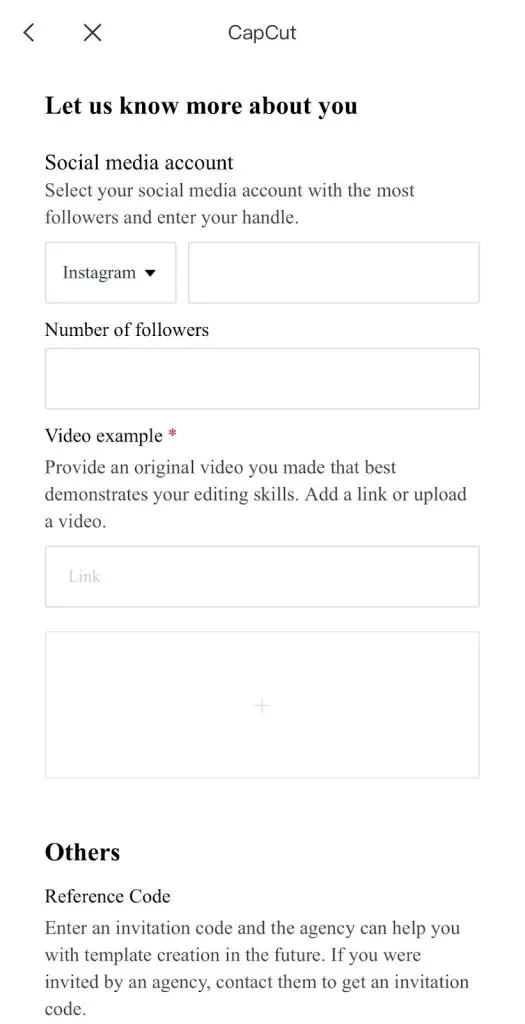
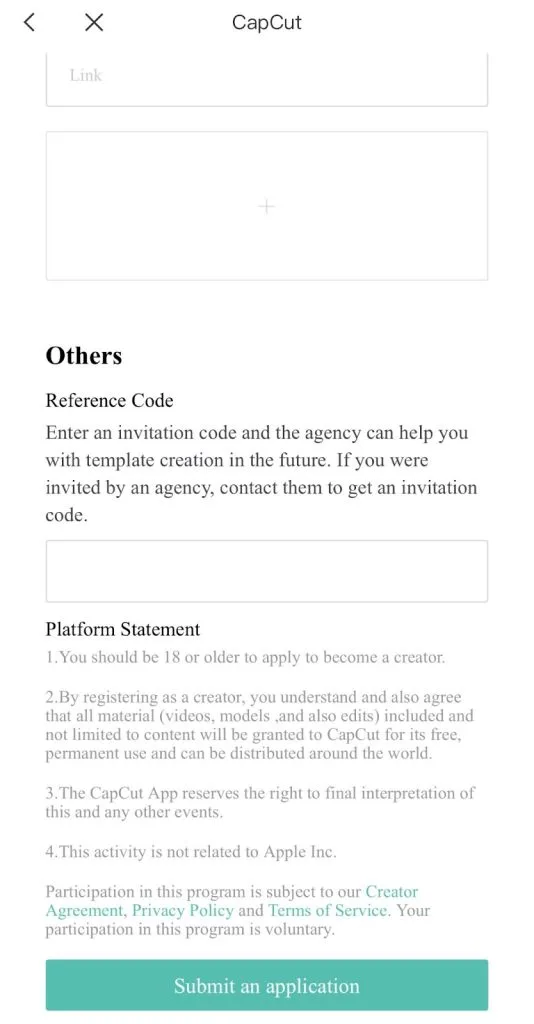
After submitting, CapCut will review your application and send you an email with the results. From here, the app will guide you through tips and tools to create your own templates, and then you’re free to experiment!
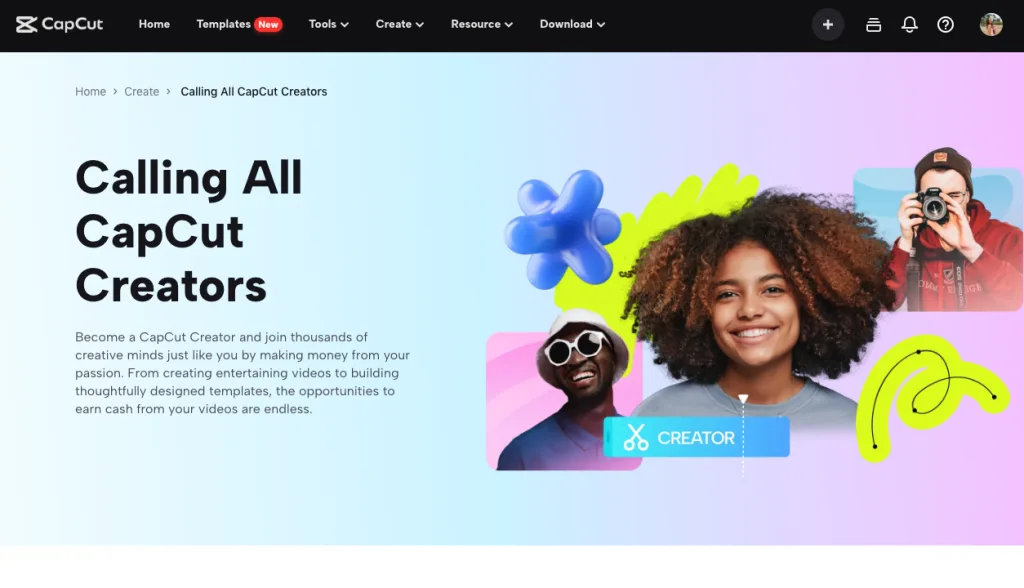
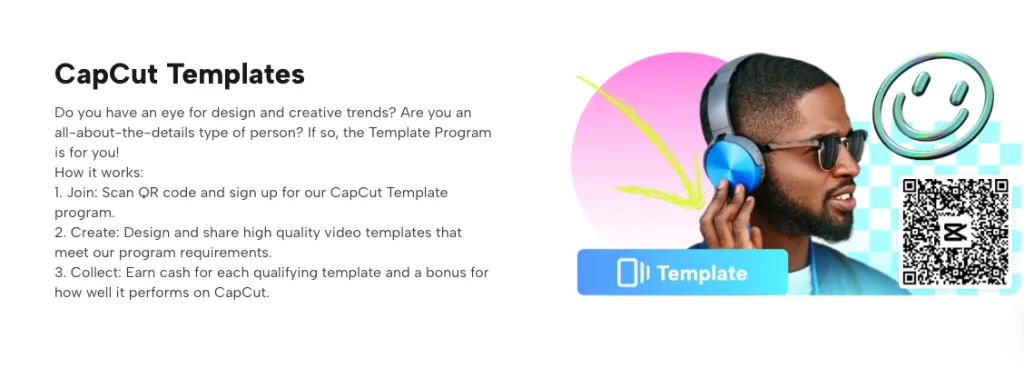
If you don’t get accepted into the program, know that this is a limited program. However, if you want to increase your chances of being accepted, CapCut occasionally also invites users who export a large number of videos from the app, are active daily on the app, and have a decent follower count.
For those creators and users wanting to build creative templates, use them in your videos, and share them with a huge population, this program might be worth a shot!
Schedule CapCut Template Videos with Metricool
Social media managers and creators can save time planning content across all channels with the essential social media management toolkit: Metricool. Not only can you schedule and auto-publish content across multiple platforms at once, but analyze and monitor top-performing content and campaigns in a single dashboard.
- Multi-posting: Create a template to adapt and schedule across multiple platforms at once.
- Best times: Schedule and auto-publish content when your audience is most active for TikTok, Instagram, Facebook, YouTube, X, and LinkedIn.
- Analyze: Community growth, demographics, engagement, top-performing content, and competitors.
- Centralize: Connect your Canva and Google Drive accounts to unify assets and streamline planning.
- Collaborate: Assign roles and review content for complete team and client collaboration.
- Inbox: Manage and reply to all social media messages and comments in a single place.
Schedule short-form video content created from CapCut with Metricool to save time and energy in your content creation process. Select the time and day you want the content posted, analyze your content’s performance, and optimize your strategy.

