How to Bulk Upload and Review Content with Metricool
If you’re a social media manager, you know the stress and time consumption that is posting social media content. Bouncing between platforms and keeping track of multiple pieces of content can lead to inevitable mistakes, frustration, and a lack of quality of content. However, what if I told you that you could bulk-upload social media content to schedule for later and save hours in your day?
Being able to bulk upload content to a social media scheduling tool will allow you to schedule and auto-publish a month’s worth of content, so you never have to manually post again. How can you do this?
With Metricool’s planner, you can bulk upload content in two ways: via a CSV file. This not only allows you to save time in your scheduling process but also simplifies your tools so you don’t have to leave the platform.
We also have a content approval process that allows you to send, approve, or reject content in bulk so you can optimize your workflow and speed up the content creation and scheduling process, with your team or client.
Want to see how it works? Let’s go!
Metricool’s Planner
First, let me introduce you to your new social media scheduling bestie, Metricool’s planner! With this, you can schedule and auto-publish content across multiple platforms simultaneously. Simply highlight the networks you want to post to, add your content, enter your caption or hashtags, and schedule it for the day you want it to go live.
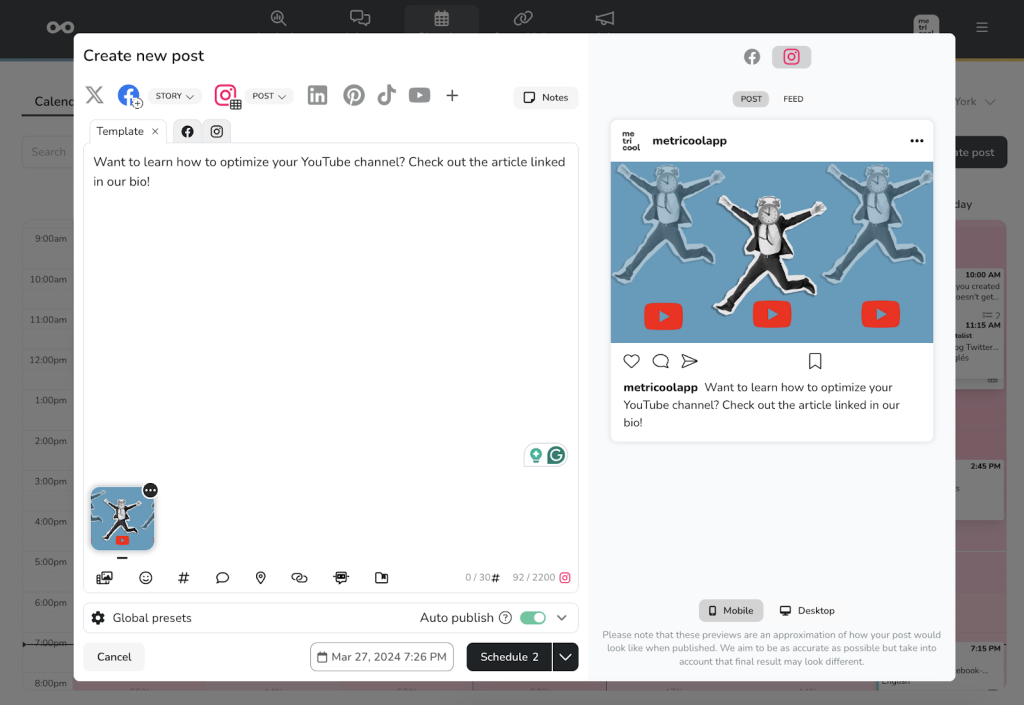
As you can see in the image above, you can highlight multiple networks to auto-publish content to. By clicking on “Edit by Network” the tool will create a template in which you can customize the content, and tweak per network if needed. Even if you want to publish different content to multiple networks, clicking on each network tab allows you to edit the content.
This option is great…. but for the social media managers who want to schedule a month’s worth of content, how is this possible? Keep reading.
Bulk Upload Content Via a CSV File
CSV stands for comma-separated values, which allows data to be saved in a table-structured format. You can create a CSV file with your upcoming social media assets, captions, date of publishing, etc. so that when you upload this to Metricool, it will schedule your content accordingly.
The hardest part of this is building the actual CSV. But don’t worry, we have already created a pre-formatted CSV template for you to use. You’re welcome. 😏
When using our template, or your own CSV template, it’s important to ensure each column has the necessary information so that when you import a CSV it easily schedules in Metricool.
This CSV file should include this information in the order of columns:
- The caption of the post
- Date and time of publishing
- Which network(s) it will be posted to
- Google Drive link or URL of the content, up to 10 images or videos
- Post type (if applicable)
Then, when you go to Metricool, you can find the “Import CSV” tab that you’ll find by clicking on the three dots in the upper right corner, next to the filter icon.
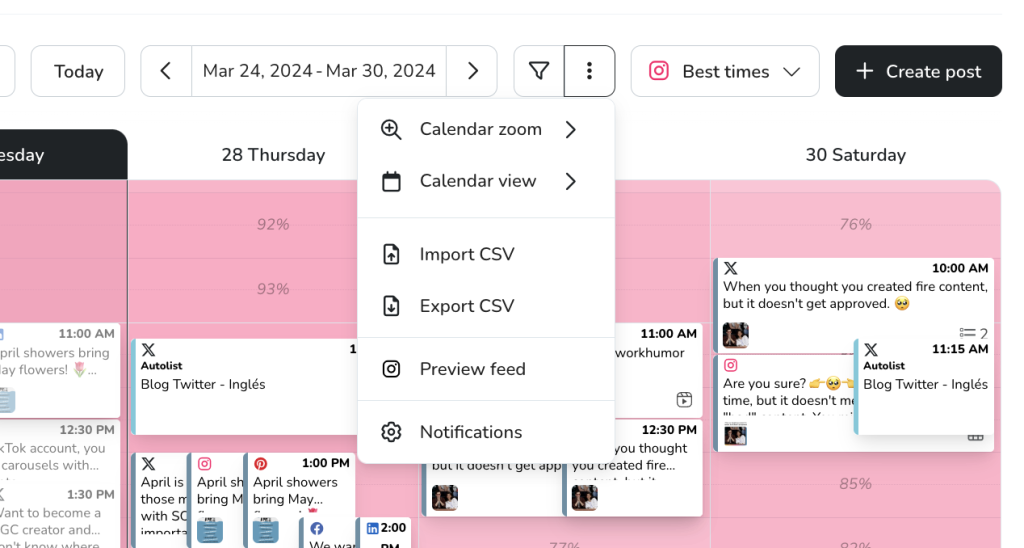
You will see this when clicking on the Import CSV button. You can also download the Excel template directly from the platform to use for your bulk uploading.
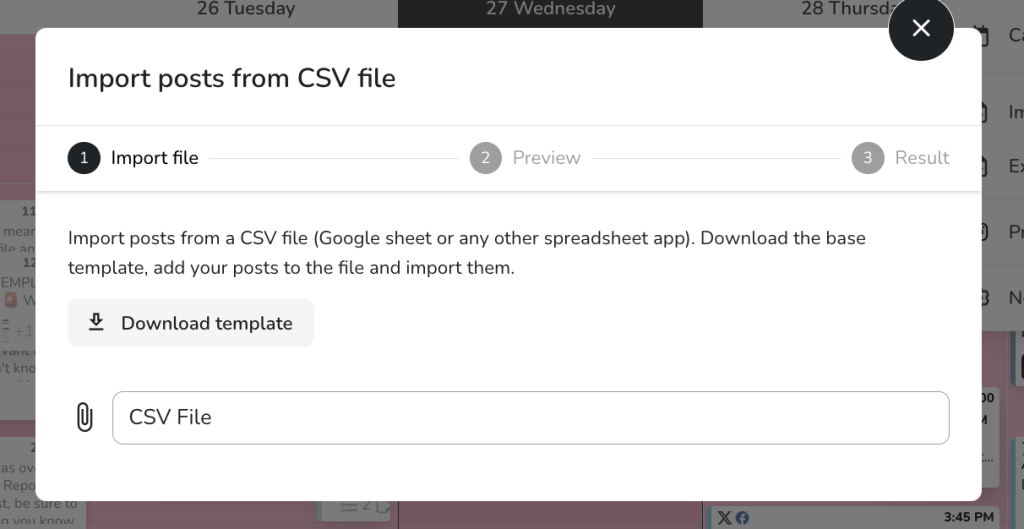
Once you have uploaded the file, you can review the content for any errors, tweak the content if needed, preview the content in your feeds, and see all your scheduled content inside the calendar. Our drag-and-drop calendar makes it easy to move around content and easily click into content if editing is needed.
What do you think about bulk uploading content via a CSV file?
Bulk Upload Content with Metricool’s Google Drive Integration
The second option for bulk uploading social media content is via Google Drive. With this feature, you can connect your Google Drive files directly with Metricool for seamless content planning.
Whether you want to schedule one piece of content, or multiple at once, it’s possible with Metricool!
To connect your Google Drive with Metricool, head to the Planner and find the multimedia icon in the top right corner. This will prompt you to connect your Google Drive account and pull asset directly from your Drive folders.
We recommend creating a folder with your social media assets and content planning so you can easily search for and find this content inside Google Drive.
When you have selected your multimedia files, you will schedule the content as you would with any other content. This option allows you to speed up your content scheduling process, so you don’t have to jump between multiple platforms or download content before re-uploading it to Metricool.
A true game-changer, right?
Bulk Actions in Metricool’s Planner
If you work with a content approval process, this next option will allow you to send content to review, approve, or deny posts in bulk. This will allow for an optimized workflow and to speed up the review process.
How does this work? Inside Metricool’s planner, you will see a tab that says “Lists”. This will show all upcoming scheduled content and its status, either published, pending approval, saved as draft, or rejected.
This works in two ways, depending on your role:
- If you want to bulk-send content for review, select multiple content pieces and find the “Bulk actions” button at the top of the screen, next to the “Create new post” button. Click on “Send to review” and the reviewer will receive a notification with all the posts pending approval.
- If you need to bulk approve or reject content, follow the same steps as above, however, you will have the power to approve or reject multiple pieces of content at once.
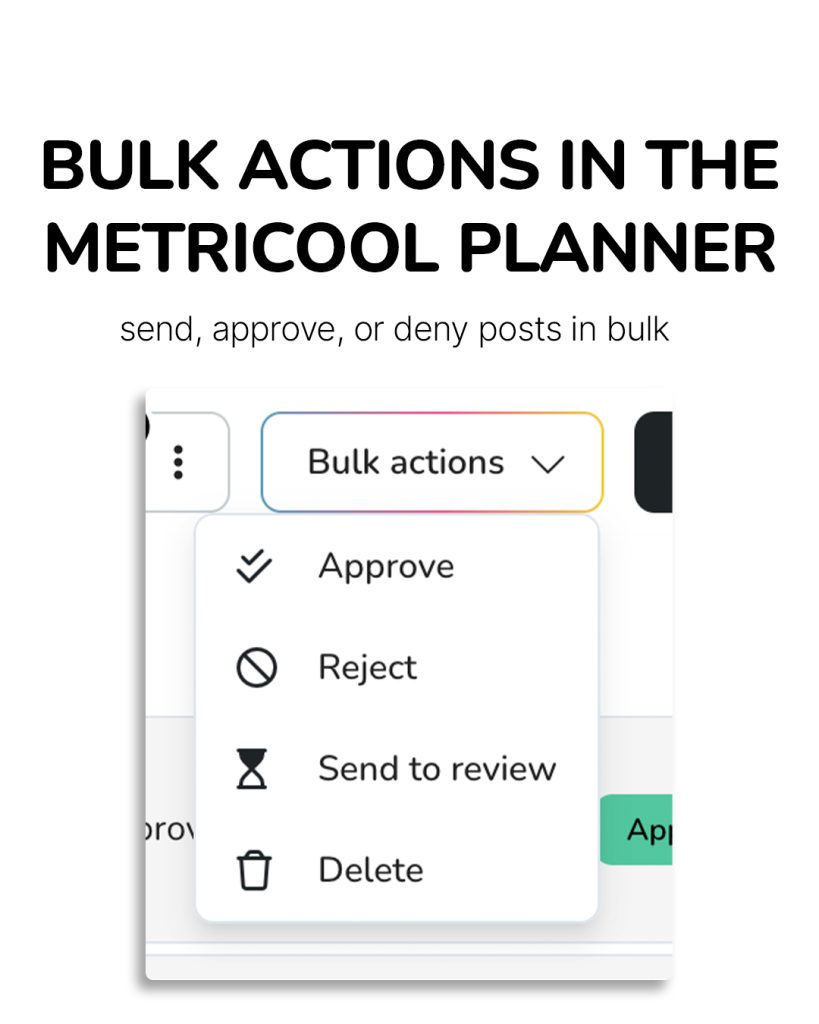
Benefits of Bulk Uploading Content
You may be wondering what benefits arise from bulk uploading content. Metricool’s bulk upload features allow you to:
✅ Save time: Schedule a month’s worth of content in minutes using Metricool’s bulk upload feature. This will allow you to dedicate more time to refining your strategies, engaging with your audience, or creating new content.
✅ Unify tools: Eliminate jumping between tools and platforms. Tackle all of your social media tasks in one by taking advantage of bulk scheduling content. Plus, with Metricool you can do it all in one place. On top of scheduling content, you can view analytics, manage your social media messages, create link-in-bio pages, and run paid advertising campaigns.
✅ Organize your content: Using a CSV or connecting directly to Google Drive allows you to organize your work, so you can see at a glance all of the content you will be posting.
These are just a few of the many benefits of bulk uploading your social media content with Metricool. Want to know the best part? You can do this all for FREE! That’s right, we have a completely free platform that you can use for all your scheduling needs.
If you want to connect to LinkedIn, generate downloadable reports, and access more advanced features, we also have Premium plans which you can view here.
But why not create your free account and test it out? There’s no catch, create your account and enjoy free for life.
