How to Connect Your Social Media Profiles with Metricool

Effective social media marketing is all about efficiency. The ability to centralize and streamline your social media operations is fundamental. The first step in achieving this efficiency is to connect social media accounts to a powerful management platform. At Metricool, we understand that juggling multiple platforms and logins is inefficient and often leads to missed opportunities. Our platform provides a single, intuitive hub where you can link your social media accounts and gain a complete overview of your digital presence.
This guide will walk you through the simple process of connecting social media accounts to Metricool, explaining the benefits of bringing all your profiles together. We’ll cover everything from the initial Metricool login to tips on linking social media accounts for maximum performance, and how our platform helps you connect all social media accounts in one place… for free!
The Power of Connecting All Your Social Media Accounts
Imagine having a bird’s-eye view of your entire social media universe. That’s what happens when you connect all your social media accounts with a management tool like Metricool.. Instead of hopping between Facebook, Instagram, TikTok, LinkedIn, YouTube, X, and Pinterest, you can manage everything from a single dashboard.
Here’s why linking social media accounts is a must for any social media professional:
- Save Time: This is perhaps the most immediate and tangible benefit. No more opening multiple tabs or switching between apps. Schedule posts, respond to comments, and check analytics for all your platforms in one place.
- Consistent Strategy: When you see all your content in one calendar, it’s easier to maintain a consistent brand voice, visual style, and message across platforms. This coherence strengthens your brand identity.
- Holistic Analytics: Connecting all your accounts provides comprehensive performance data. You can compare engagement rates across platforms, identify your top-performing content formats, and understand audience behavior across different networks. This unified insight is crucial for refining your overall social media strategy.
- Unified Engagement: Managing comments and direct messages from a single inbox ensures that no interaction goes unnoticed. This responsiveness builds community, improves customer satisfaction, and fosters stronger relationships with your audience.
- Seamless Collaboration: For agencies or teams, connecting accounts to a central platform simplifies workflows. Team members can collaborate on content, review posts, and manage approvals without sharing login credentials, enhancing security and efficiency.
- Integrated Paid Media Management: Many advanced platforms (like Metricool) allow you to connect your advertising accounts (Meta Ads, Google Ads, TikTok Ads) alongside your organic profiles. This means you can track paid campaign performance next to your organic reach, providing a complete picture of your marketing ROI.
- Content Optimization: With all your data in one place, you can identify which content performs best on which platform and refine your strategy accordingly. Metricool, for example, offers “best times to post” insights for each social network, helping you optimize your scheduling.
Your First Steps: The Metricool Login and Account Setup
Getting started with Metricool is straightforward. The process begins with your Metricool login and setting up your first “Brand.”
- Create Your Metricool Account: If you don’t already have one, you can register for FREE here. You can use your email address, or for added convenience, you can sign up directly using your Google or Facebook account.
- Initial Metricool Login: Once you’ve created your account, use your chosen credentials to log in to Metricool. This will take you to your dashboard.
- Creating Your First Brand: In Metricool, a “Brand” acts as a workspace where you’ll connect social media accounts related to a specific business, client, or personal project. If you’re an agency, you’ll create a separate brand for each client. If you’re a creator, you might have one brand for your personal brand and another for a specific project. This structure keeps your data organized and manageable.
How to Connect Social Media Accounts to Metricool: A Step-by-Step Guide
Once you’re logged into your Metricool account and have created a brand, it’s time to link social media accounts. The process is designed to be intuitive, guiding you through permissions to ensure full functionality.
From your Metricool dashboard, you’ll find your connections on the left side, in a list of all the platforms you can connect to, or you can select “Connections” from the drop-down menu in the top right corner.
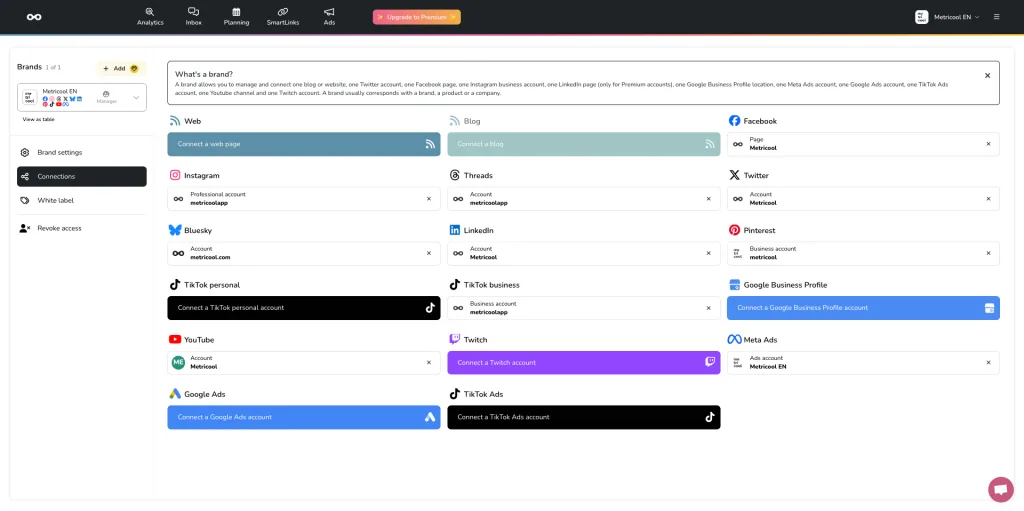
Connecting Meta Platforms (Facebook & Instagram)
Connecting Facebook Pages and Instagram Business Profiles is often the first step for many users, as these are frequently managed together.
- Select Facebook or Instagram: Click on the respective icon.
- Grant Permissions: A pop-up window from Facebook (Meta) will appear, asking for permissions. It’s crucial to accept all permissions. Metricool needs these permissions to perform actions like scheduling posts, accessing analytics, and managing messages. Rest assured, Metricool only uses these permissions for the tool’s intended functions (analytics, publishing, engagement) and never for unauthorized access or data misuse.
- Log In (if prompted): If you’re not already logged into your personal Facebook profile, you’ll be asked to do so. Remember, Facebook Pages and Instagram Business/Creator accounts are linked to a personal Facebook profile that manages them.
- Choose Your Page/Profile: Select the specific Facebook Page and/or Instagram Business/Creator Profile you wish to connect from the list.
- Confirm Connection: Once selected, Metricool will confirm the successful connection.
Important Notes for Meta Connections:
- Instagram Business/Creator Account: To connect social media accounts like Instagram with full functionality (scheduling, analytics, DMs), your Instagram profile must be a Business or Creator account, not a personal one.
- Facebook Page Link: Your Instagram Business/Creator account needs to be linked to a Facebook Page. This is a requirement from Meta for third-party tools to access Instagram’s API. This link must be bidirectional (set up on both Instagram and Facebook).
- Admin Permissions: Ensure the personal Facebook profile you use to connect has “Full Control” or “Admin” permissions for the Facebook Page and relevant access to the Instagram account within Meta Business Manager if applicable.
Connecting TikTok
- Select TikTok: Click the TikTok icon in the connections area.
- Authorize Metricool: You’ll be redirected to TikTok’s authorization page. Log in with your TikTok account credentials.
- Grant Permissions: TikTok will ask for permissions for Metricool to access your profile. Accept all permissions to ensure proper functioning.
- Confirm: You’ll be redirected back to Metricool with a confirmation of your connected TikTok account.
Connecting LinkedIn
- Select LinkedIn: Click the LinkedIn icon.
- Authorize Metricool: Log in with your LinkedIn credentials (personal profile).
- Choose Page/Profile: You can choose to connect social media accounts for your personal LinkedIn profile or any Company Pages you manage.
- Grant Permissions: Accept the necessary permissions for Metricool to publish and analyze data.
- Confirm: Your LinkedIn profile/page will now be connected.
Connecting X (formerly Twitter)
- Select X: Click the X icon.
- Authorize App: You’ll be taken to X’s authorization page. Log in with your X credentials.
- Authorize App: Click “Authorize app” to grant Metricool the required access.
- Confirm: Your X account will be linked.
Connecting Pinterest
- Select Pinterest: Click the Pinterest icon.
- Authorize App: Log in to your Pinterest account.
- Grant Access: Allow Metricool to access your Pinterest profile and boards.
- Confirm: Your Pinterest account is now connected.
Connecting YouTube
- Select YouTube: Click the YouTube icon.
- Choose Google Account: Select the Google account associated with your YouTube channel.
- Grant Permissions: Allow Metricool to manage your YouTube account.
- Choose Channel: If you have multiple channels under that Google account, select the one you want to connect.
- Confirm: Your YouTube channel will be linked.
Connecting Google Business Profile
- Select Google Business Profile: Click the corresponding icon.
- Choose Google Account: Select the Google account associated with your Google Business Profile locations.
- Grant Permissions: Allow Metricool to manage your Google Business Profile.
- Choose Location: Select the specific business location(s) you want to connect.
- Confirm: Your Google Business Profile is now connected, allowing you to manage reviews and posts.
Connecting Ad Platforms (Meta Ads, Google Ads, TikTok Ads)
One of the features we’re most proud of at Metricool is the ability to connect social media accounts related to your ad campaigns, providing a unified view of both organic and paid performance.
- Select the Ad Platform (e.g., Meta Ads): Click the icon for Meta Ads, Google Ads, or TikTok Ads.
- Log In & Grant Permissions: You’ll be prompted to log in to your ad platform account and grant Metricool access to your ad accounts. Ensure you have the necessary administrative permissions within the ad platform’s settings (e.g., Business Manager for Meta Ads, admin access for Google Ads).
- Choose Ad Account(s): Select the specific ad accounts you want to monitor.
- Confirm: Your ad accounts will now feed data into Metricool, allowing for comprehensive reporting and even campaign creation.
Connecting Your Website/Blog
- Select Website/Blog: Choose this option from the connections list.
- Provide URL: Enter your website or blog’s URL.
- Choose Analytics Integration: You can integrate with Google Analytics to pull website traffic data directly into Metricool’s reports, providing a truly complete picture of your digital presence. Follow the prompts to authorize the Google Analytics connection.
Best Practices for Linking Social Media Accounts Securely
When you link social media accounts to any third-party tool, security is a priority. Here are some best practices to ensure your accounts remain safe:
- Use Strong, Unique Passwords: Even though you’re connecting via API, ensure your primary social media and Metricool passwords are robust and distinct.
- Enable Two-Factor Authentication (2FA): Always enable 2FA on your social media accounts and your Metricool account for an added layer of security.
- Review Permissions Carefully: While we recommend accepting all permissions for full functionality, always understand what access you’re granting. We clearly outline why each permission is needed for Metricool’s features.
- Grant Only Necessary Access to Team Members: If you’re an agency or have a team, use Metricool’s user management features to assign appropriate roles and permissions. This means collaborators only have access to the brands and features they need, reducing security risks.
- Monitor Connected Apps: Regularly review the “Connected Apps” or “Business Integrations” sections within your social media platforms’ security settings to ensure only authorized applications (like Metricool) have access.
- Keep Your Connections Refreshed: Sometimes, social media platforms require re-authentication due to security updates or password changes. Metricool will usually notify you if a connection needs refreshing. Promptly refreshing these connections ensures uninterrupted data flow and publishing.
The Benefits of Connecting All Social Media Accounts in One Place with Metricool (Even for Free!)
We outlined the benefits of connecting all social media accounts in one place in the intro, but why choose Metricool? Here are some of the benefits you can enjoy with our free plan.
- Plan and schedule up to 20 posts per month across various social networks.
- Access 1 month of historical data for your connected social profiles and website.
- Analyze competitor profiles to benchmark your performance.
- Use the AI Social Media Assistant for content ideas and generation.
- Manage comments and direct messages from Facebook, Instagram, X, YouTube, TikTok, and Google Business Profile in a unified inbox.
For solo social media managers, creators just starting out, or small businesses with limited budgets, the ability to link all social media accounts for free with Metricool offers a powerful foundation for building an effective social media presence.
As your needs grow, our affordable paid plans unlock unlimited content scheduling, deeper analytics, comprehensive LinkedIn and X analytics, team collaboration features, and direct integrations with cloud storage like Google Drive and design tools like Canva. Metricool’s premium plans allow you to seamlessly pull assets from your Canva projects directly into your Metricool planner, streamlining your content creation and publishing workflow. Check out the video below to learn how to use Canva with Metricool.
For our full list of price plans and features, visit our pricing page with the button below
In conclusion, connecting social media accounts to Metricool is the first step towards a more efficient, insightful, and impactful social media strategy. It simplifies your daily tasks, empowers you with data, and helps you achieve your goals across all your digital channels. Log in to Metricool today and experience the difference of having your entire social universe at your fingertips.

