How to Create Custom X (Twitter) Analytics Report

Analytics are the key to measuring your X (Twitter) account performance, revealing key wins and opportunities for your business. Over time, brands can connect the analytical dots to understand growth and content patterns. This is where X (Twitter) analytic reporting comes in, providing periodical checks of your community growth, content performance, and competitor insights.
This article dives into creating X (Twitter) analytics reports, the key metrics to track for your brand.
Why Create X (Twitter) Analytics Reports?
Manually conducting monthly reporting is time-consuming and can become unorganized quickly, especially when measuring multiple platforms. Social media reports automate data and arrange metrics intuitively, allowing social media managers and marketers to speed up analytical reporting.
What are the benefits of conducting monthly reporting and how can brands use this to their advantage? For X specifically, analytics reports:
- Automate metric reporting: Reporting tools like Metricool automate social media data, speeding up the reporting process. Instead of analyzing channels individually, brands can leverage this feature to automate and analyze all platforms at once.
- Analyze monthly content performance: Comparing content results month by month creates a map of your account’s journey and which posts to refine and recreate.
- Identify content patterns and opportunities: By identifying top-performing content, know which topics, styles, tones, and formats your audience resonates with. Rinse and repeat to tailor to your audience.
- Benchmark against industry competitors: Capture competitor’s monthly social media results to extract posting frequency, interactions, engagement, and following data.
- Streamline brand and client communication: Set up automatic monthly reporting to send directly to team members or clients, for a comprehensive social media summary, without spending hours creatinga reporting deck.
Key Metrics for X (Twitter) Reports
When viewing an X analytics report, what should you look for and how can you measure your brand’s strategy? While each business has its own goals and objectives, there are a few key metrics that you should
Follower balance: Measure the total number of followers – acquired and lost – to know your community’s monthly growth. Compare these results with the days you posted, and didn’t post.
Posting frequency: This is also the number of posts you publish in the month. Compare this against the previous month to see how consistency has changed, if at all.
Engagement: Engagement is probably one of the most important metrics, measuring how interactive your posts and audience are. Identify posts with the highest engagement ratio to recreate and understand why they worked well.
Impressions: Also the number of people that have seen your posts, this number can explain the reach of your content. X’s algorithm ranks and feeds content to users who are likely to be interested.
Link clicks: Another important metric for action, link clicks measure how well your CTA’s are working and which posts drive traffic.
Profile clicks: Profile clicks help expand your brand’s visibility, indicating that a user is interested in learning more about your profile.
Interactions: Engagement is determined by the number of interactions: likes, reposts, replies, and quotes. While alone they are important, together they define how an audience interacts with your account. However, we recommend identifying all interaction numbers separately.
How to Create Custom X (Twitter) Reports
Now that we have covered the main metrics to measure and watch out for in reports, how can you put it all together? Below we will cover two ways: with Metricool’s social media reporting feature, or by creating your own custom report with Metricool’s reporting template which you can personalize in Canva.
Metricool’s Custom Social Media Reports
Metricool’s robust social media reporting feature completely automates data to analyze a brand’s full social media scope in a single, comprehensive document. When managing multiple social media platforms, or even multiple clients, leverage this tool for in-depth data analysis.
To access this feature, you must have a Premium Metricool account. You can find the reporting options available at the bottom of the Analytics dashboard.
On the reports page, you can select the period and language for the report, and which social media platforms to include.
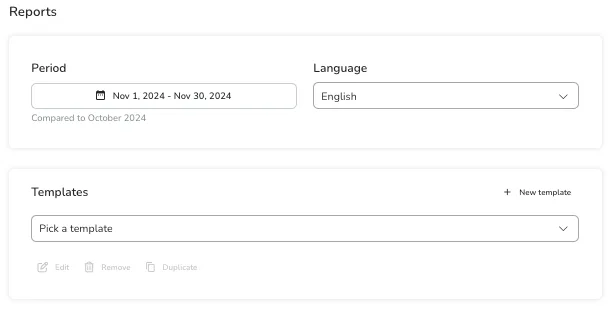
While you can analyze channels simultaneously, you can also choose to isolate platforms. Connect your Meta, Google, and TikTok Ads accounts for a complete view of your paid and organic content.
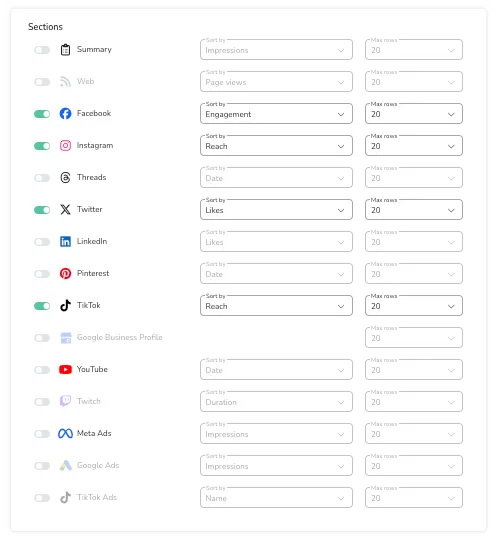
Source: Metricool
For Advanced and Custom plans, create custom templates to select themes, colors, titles, and logos. For Starter plans, add your client or brand’s logo.
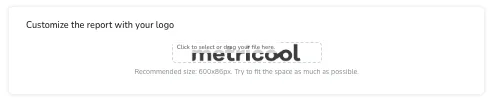
After creating new templates, name your custom template to reuse. Pick your colors on the next page, and preview your report.
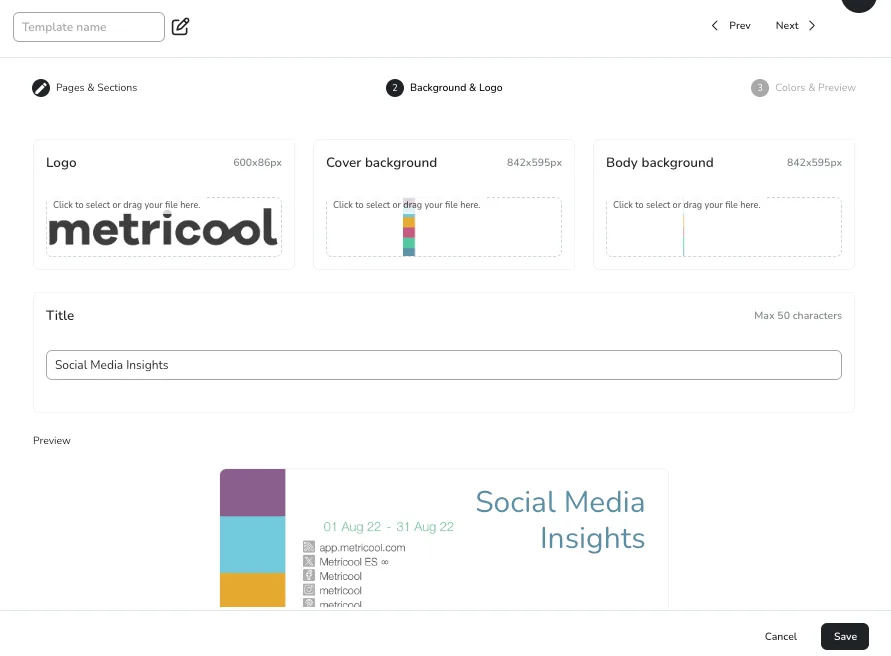
Finally, toggle on automatic monthly reporting to receive the report by email on the same day every month. Schedule the day, add your team member or client addresses, and enter a custom message.
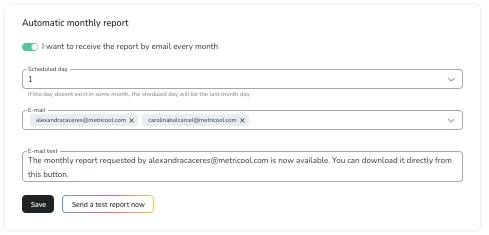
FREE Social Media Reporting Template
If you want to further customize your report, you can download this free reporting template to edit in Canva with ease. This template outlines the key structure and metrics to include in the report, to easily copy and paste.
You can also leverage Metricool’s X analytics, which includes all of the key metrics mentioned above to utilize for X reports. This resource also helps speed up the reporting process, while still pulling together a strong report.
Download this free report template to stay on top of monthly reporting and impress your clients!

