How to Use Facebook Broadcast Channels to Cultivate Your FB Community
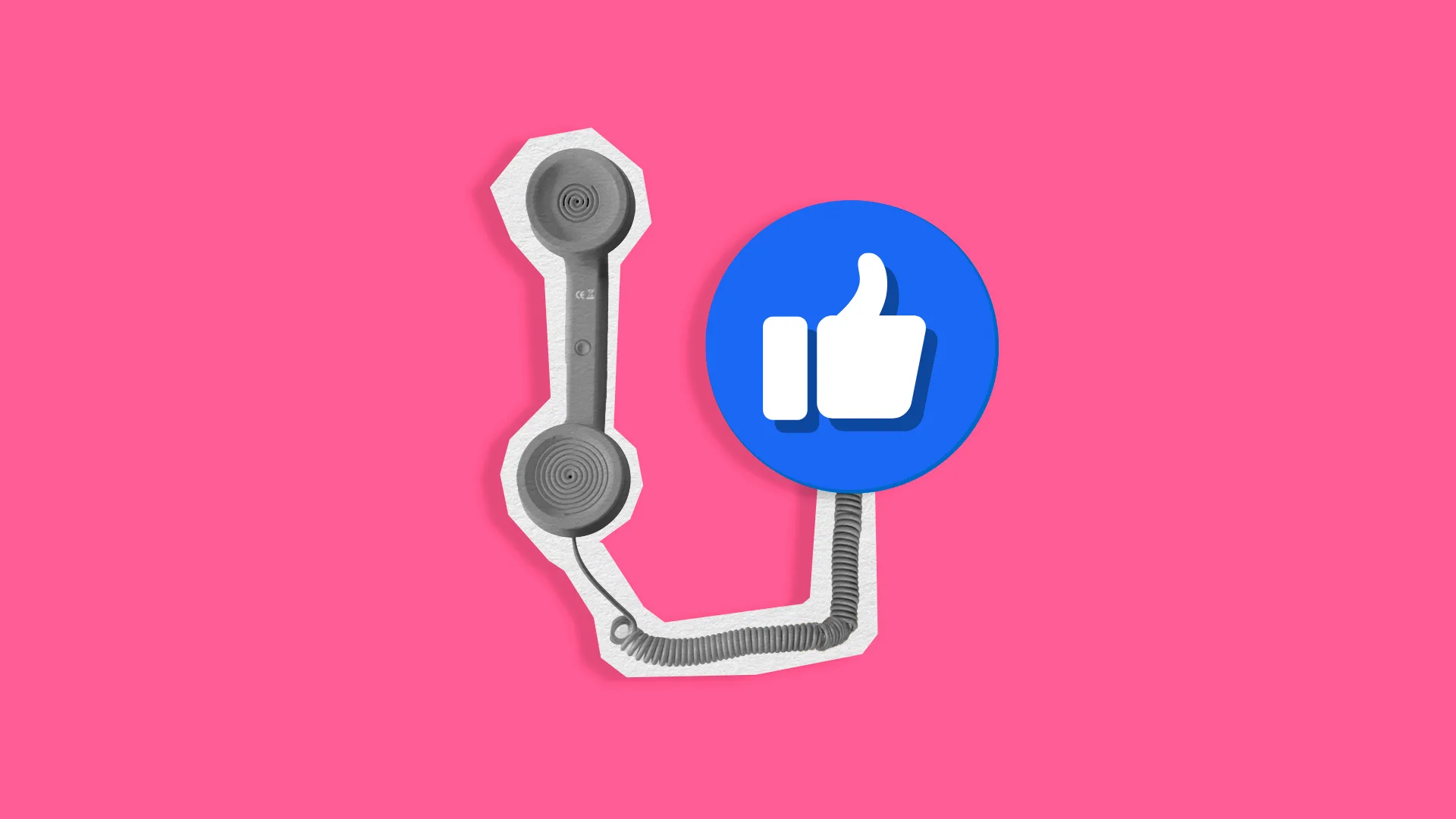
In February 2023, Instagram launched Broadcast Channels, a way for celebrities, figureheads, and creators to connect with their audience via direct messaging. Meta has now brought this feature to Facebook, offering broadcast channels to Facebook Pages with over 10k followers.
While this feature has just been rolled out, insider Jonah Manzano posted this update on X, noting that this feature will soon be released to Professional Mode creators.
This article will provide tips on how to best use Facebook broadcast channels if you meet the Facebook Page threshold. If you’re looking to grow your Facebook Page following, stay until the end to find marketing resources and opportunities to develop your optimized Facebook strategy.
What Is A Facebook Broadcast Channel?
Those with full or partial access to a Facebook Page can create broadcast channels on Facebook and Messenger. Broadcast channel owners can share announcements, releases, and other exclusive content in a one-way messaging function.
Broadcast channels are public, allowing any Facebook user to join. Users can also preview content from the channel before joining. Facebook Page managers monitor and manage Broadcast channels, and can moderate content, remove members, or delete the channel.
Channel members can read, react to, and vote in polls on owner’s comments, but cannot send messages. Members may also leave and join broadcast channels at any time.
Invite users to a broadcast channel via a link, to share on socials or send to users directly. Inside the Channel info, click Share to access or share the link.
How can you use Facebook Broadcast channels?
This section is designed to create more intimate brand-to-follower connections, open conversations, announce updates and releases, and strengthen ties with your audience. Some of the main strategies for having this channel include:
- Announce business updates, events, or product launches
- Share exclusive content, offers, or giveaways
- Provoke user engagement and feedback via pools
- Tease upcoming campaigns or releases
- Send audio messages for an intimate user experience
As this is a channel users join voluntarily, you can expect broadcast members to be more likely to engage, relate, and convert to your brand.
How to Create a Broadcast Channel on Facebook and Messenger
Create Broadcast channels from facebook.com, by heading to your Page profile. Click Channels from the menu below your profile picture.
Click ‘Create channel‘ to name your broadcast channel and channel image. Adding a channel image is optional, but if you don’t add a picture it will default to your Page profile picture.
Once you send your first channel message, it will notify your followers to join the channel.
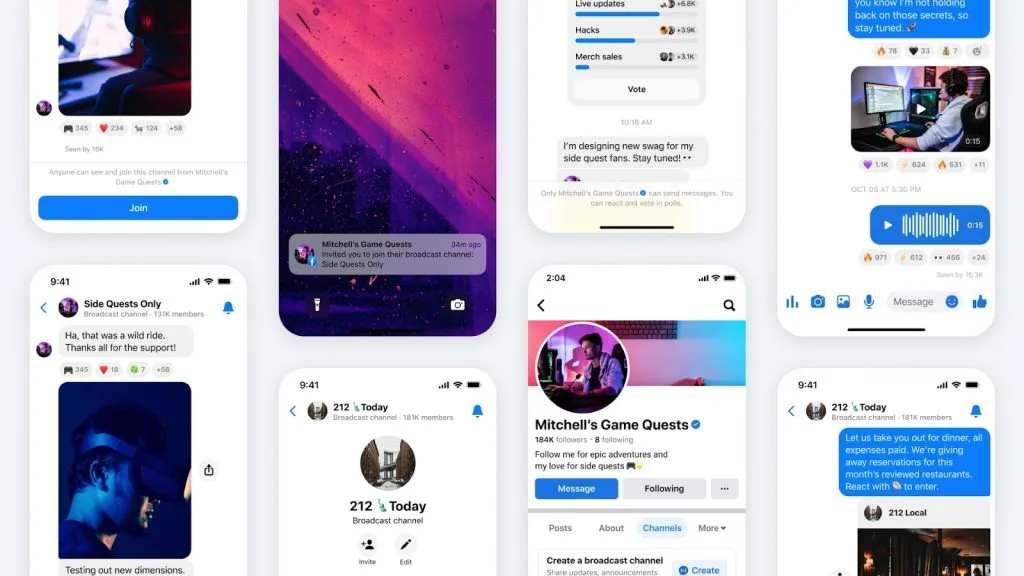
4 Ways to Use Facebook Broadcast Channels for Your Business
To gain inspiration and craft your first channel message, here are four tips to strategize your content and cultivate an active, engaging community. If you’re looking to build your Facebook Page following to reach this 10k threshold, find a Facebook Marketing Guide to create content that connects and resonates with your audience.
Business announcements and updates
If you have any exciting business news, sharing this with your broadcast channel members first can incentivize users to stay connected through the announcement. Sharing this exclusive content encourages members to share with others who may be interested, and to be first in the know.
To create even more hype, let members know that something exciting will be shared exclusively in the channel.
Exclusive offers and giveaways
Offering exclusive offers and giveaways rewards members for their loyalty and engagement. Even setting up small giveaways – branded merch, event tickets, free trial – energizes users to participate and share the channel with their friends to join and enter.
If your brand is running a limited offer or discount, this is also the perfect place to announce this first.
First look at campaigns and releases
Behind-the-scenes content is perfect for hyping campaigns and releases, as well as further humanizing your brand and connecting with members. Share images or video content from campaigns to let members see a sneak peek at what they can expect.
Remember to add the date and channels so they can stay up to date with these releases.
Create polls and share audio content
The last idea for your broadcast channel is to use the poll feature to ask your members questions or to provide feedback. This data is interesting for your brand, especially coming from engaged users aware of your brand.
Whether it’s a simple check-in, or asking for feedback about a product or event, voting in polls gives members a voice in your channel. You can also send audio messages, for a more intimate, human experience in which users are more likely to connect with your brand.
Will your brand be using Facebook broadcast channels? Let us know in the comments! In the meantime, if you are looking for strategies and tips to grow your Facebook community, read this guide below.

