Facebook Stories Guide for Your Content Strategy
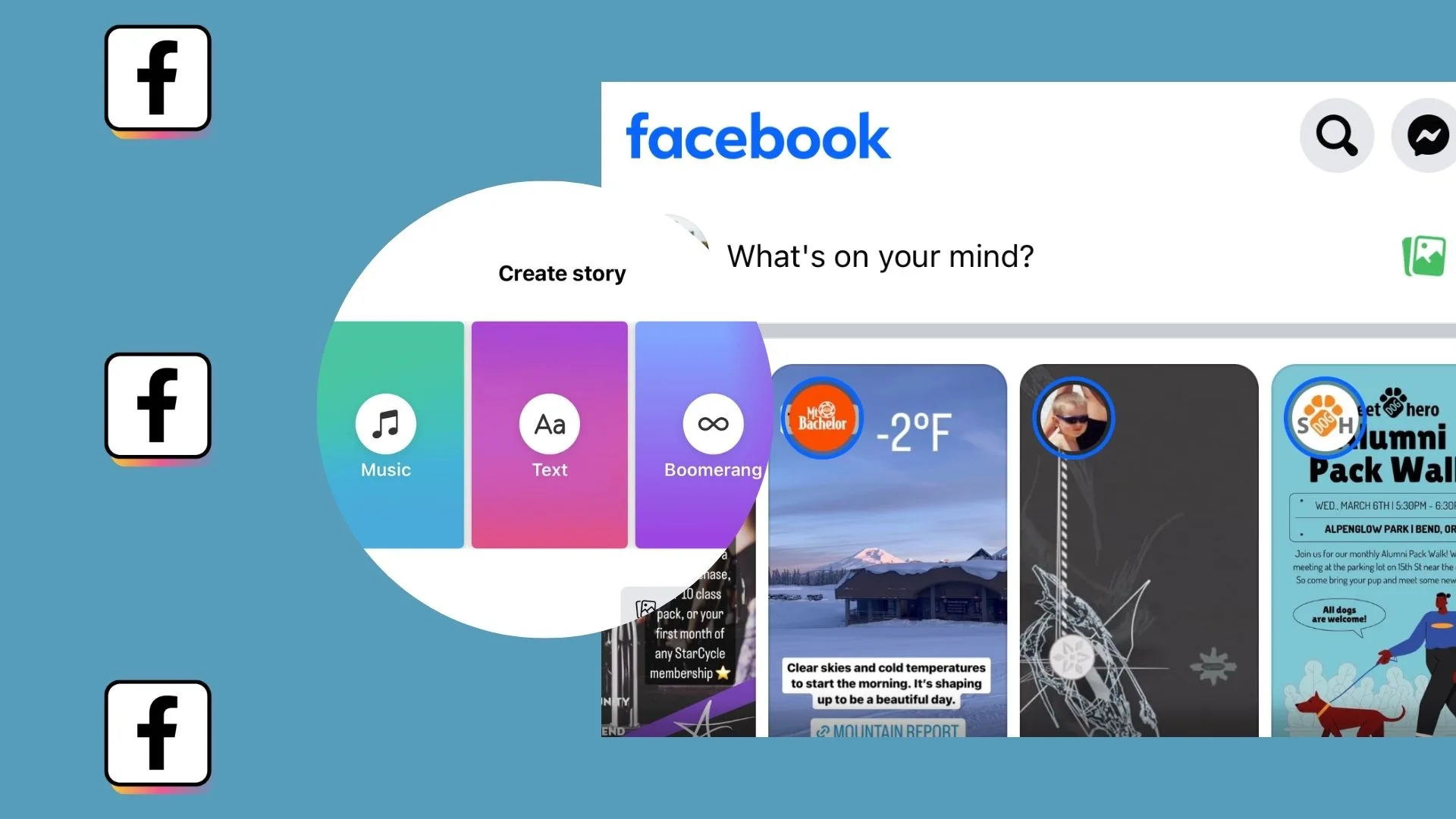
Stories have landed across multiple networks outside of Instagram. This content is perfect for staying connected with your audience, posting limited promotions, announcing a release, or pushing a reminder to your followers. If you want to include Facebook Stories in your marketing strategy, listen up.
We have prepared this guide with information, tips, and tricks on how to succeed with this content for your brand or business.
What Are Facebook Stories?
Facebook Stories are images or videos shared at the top of your Facebook feed and through Messenger, lasting only 24 hours. When opening the app or desktop version, users can click through friends’ stories for any key updates that day.
With Facebook’s story editing tools, you can add text, music, stickers, and effects to customize your design. Stories drive engagement and allow users to stay up-to-date with your brand’s ongoings.
Creating Stories is also easy and low maintenance. Just click “Add to your story” to snap your Story directly from the app or upload content from your device. Then you can let your creativity fly!
Who can see your Facebook stories?
Who can see your Facebook stories? Inside the Settings option, you can choose from three options for who can view your story:
- Public: Anyone on Facebook or Messenger can view your story.
- Friends: Only your Facebook friends can view your story.
- Custom: Only selected users can view your story.
You also have the option to “Hide story from” where you can restrict viewing access to certain users.
To see who has viewed the Facebook stories you’ve uploaded, click on the arrow in the bottom left corner of the content. Here you can scroll down to see your story stats.
How do you see Facebook Stories?
Facebook stories can be found in the stories feed at the top of the home page or by clicking on a user’s profile picture.
Another option is to watch them on Facebook Messenger. If a user adds a story, you can watch it by clicking on their profile pic in the chat.
How to Post a Facebook Story
Now, if you want to add a story on Facebook, keep reading and we’ll explain it step by step. Remember, as always, to make sure you’re on the page you want to post the story.
- Go into the company profile you want to add the story to and click on the profile pic.
- Then tap ‘Add to your story’.
- First important decision: What are you going to create? A story with text, a selfie, or a boomerang? Will you upload a photo/video from your gallery or take a new one now?
- We will use the camera option for this example.
- When you go for this option, you can choose a normal photo, video, boomerang, superzoom, or layout design.
- Take the content you want and get to editing!
- Personalize your content with stickers, text (for example, subtitles), music, special effects, or tag people.
- Click on Settings to choose who can view your story and if you want to download Facebook Stories, click Save before sharing.
- Finally, click Share to Story and you’re done. Your Story has been added.
As you can see, uploading Facebook Stories mimics creating Instagram Stories.
Facebook Story Characteristics
Consider the aspects before you go running to share content in the Facebook Stories section. That way you’ll avoid missing out on some details, and options available for this content format.
Stories Length
How long do Facebook stories last? How long can I interact with them or the users with the content I share? Relax, here’s everything you need to know.
They are temporary and last the same as on Instagram: 24 hours. After that, they disappear. Unlike on Instagram though, Facebook doesn’t have highlighted stories so you can’t save them.
Stories with pictures can last up to 5 seconds, while videos can run up to 20 seconds. Live Stories are only visible for as long as you’re broadcasting.
Interacting with Facebook Stories
Can users interact with my content? Are the comments and reactions to my Story visible? Users can respond in the comments, add a GIF, or react with certain emojis (like hearts, etc.).
Like on Instagram, other users can’t see these interactions. Only the person or fan page that posts the story can see these reactions or messages.
Facebook Story archive
Even if you haven’t downloaded your Facebook story you can access your Facebook archives. To find your archives, click on your profile picture and click on Settings and privacy. Under the “Activity log” section you can see a tab for Stories and view your Archived stories here.
Note that if you delete a story before it disappears, it won’t be saved to your archives manually. To Facebook story archives on, go to Settings, find the Stories section, and here you can toggle on archiving your stories.

Crossposting Facebook Stories
As you may already know, you can crosspost static posts, Stories, and Reels across Facebook and Instagram. You can turn on automatic sharing across Facebook and Instagram, you will need to connect your Facebook page to Instagram and turn on the crossposting option inside your settings. Learn more about crossposting here:
Deleting your Facebook Story
If you decide to delete your Facebook story after posting, you can do so by clicking on the three-dot icon in the top right corner of the story. From here you have a few options, including deleting or archiving your story:

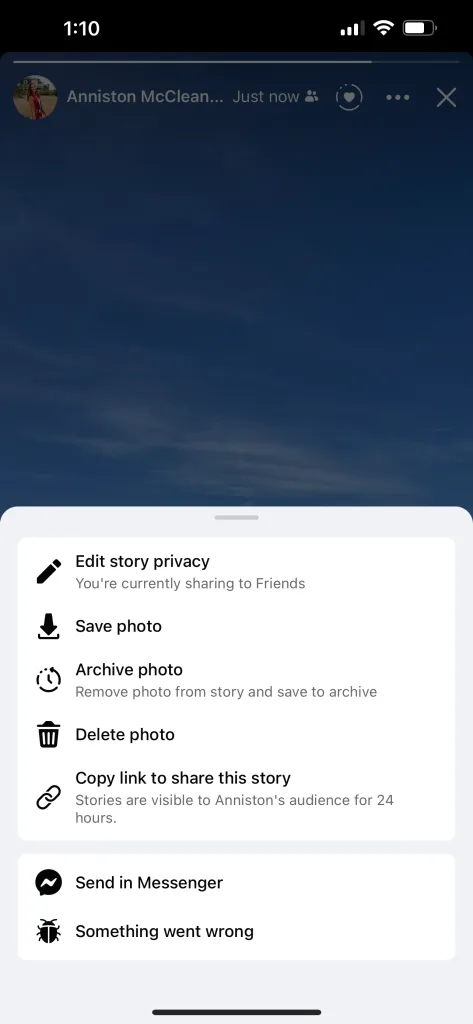
Schedule Facebook Stories with Metricool
Scheduling and planning content is a huge solution for managing social media because it can help you save time and plan ahead, so you’re not scrambling at the last minute. Is it possible to schedule Facebook stories? From Metricool, yes. ✅
To schedule stories you need a Metricool account and the content you want to share. You can create your FREE account here:
Once you have your account, you will head to the Planning section of the platform.
Here’s how to schedule and auto-publish a Facebook story:
- Inside your account dashboard, click on “Create new post”.
- Highlight the Facebook social icon and select “Story” from the drop-down menu.
- Upload the content you want to publish to Facebook stories.
- Choose the time and day you want the post to go live.
- Save and schedule and you’re done!
You now have your scheduled post from Metricool! If you need, you can schedule the content to Instagram at the same time, by highlighting the Instagram social icon and selecting the “Story” content option.
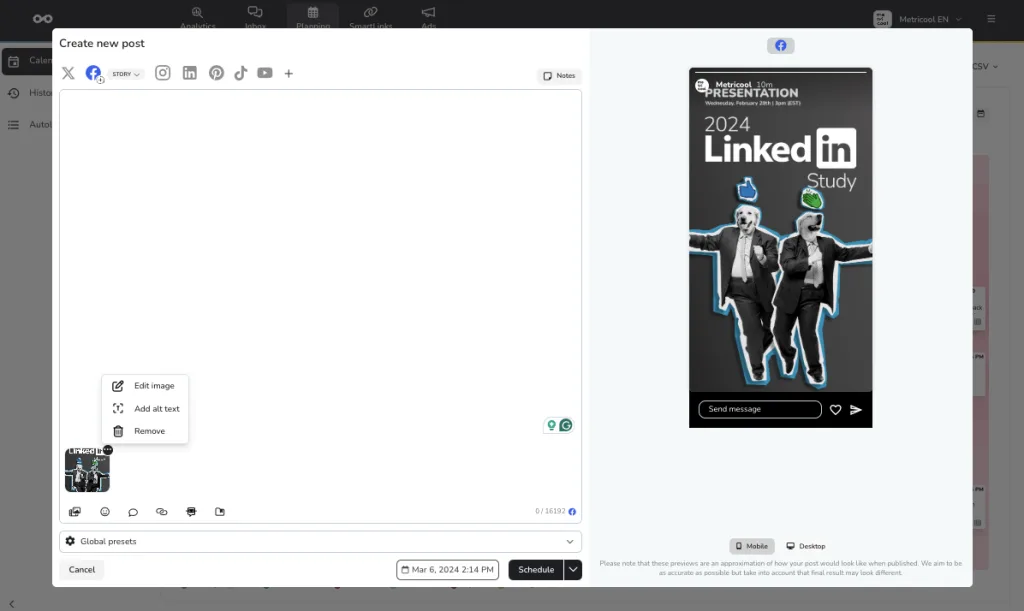
Facebook Stories Analytics
Just as you can see your Instagram Stories metrics in Metricool, you can also analyze how your Facebook Stories have performed. To see your Facebook Stories analytics, you can click on “View” to go straight to the story on the application.
The advantage of this? You can have all of your social media analytics in one single place, with the option to schedule your Facebook, and the rest of your social media content at the moment.
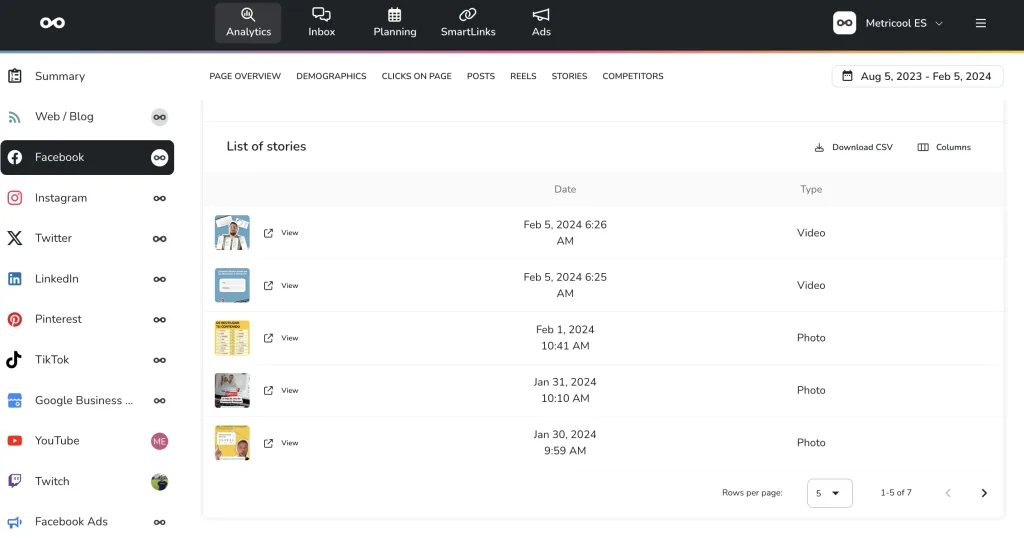
Enough information? Now you’re all ready to start sharing Facebook Stories. Remember, when you post a story on Instagram you can automatically share it on Facebook, so you have content on both platforms.
Already have a Facebook content strategy?

